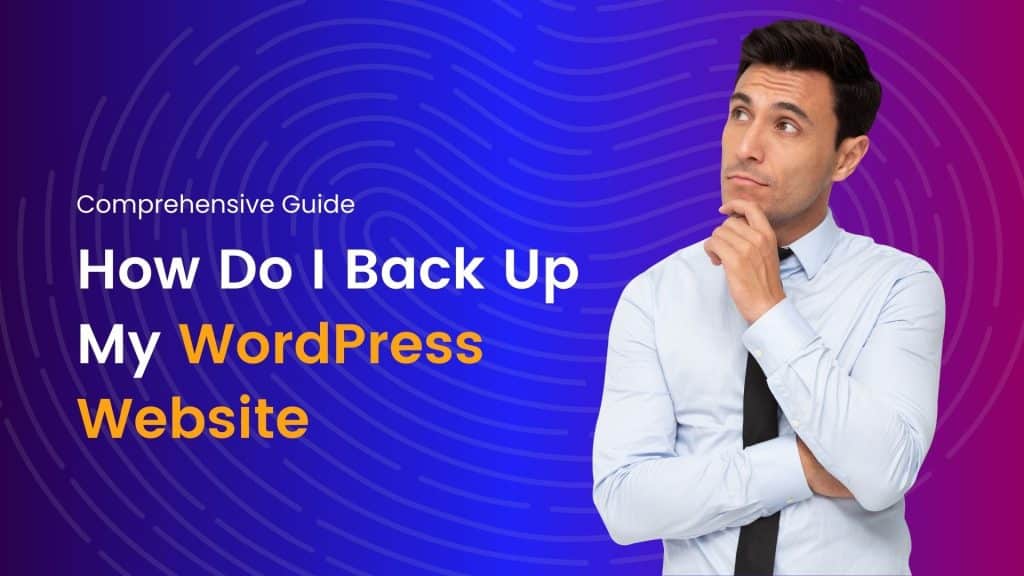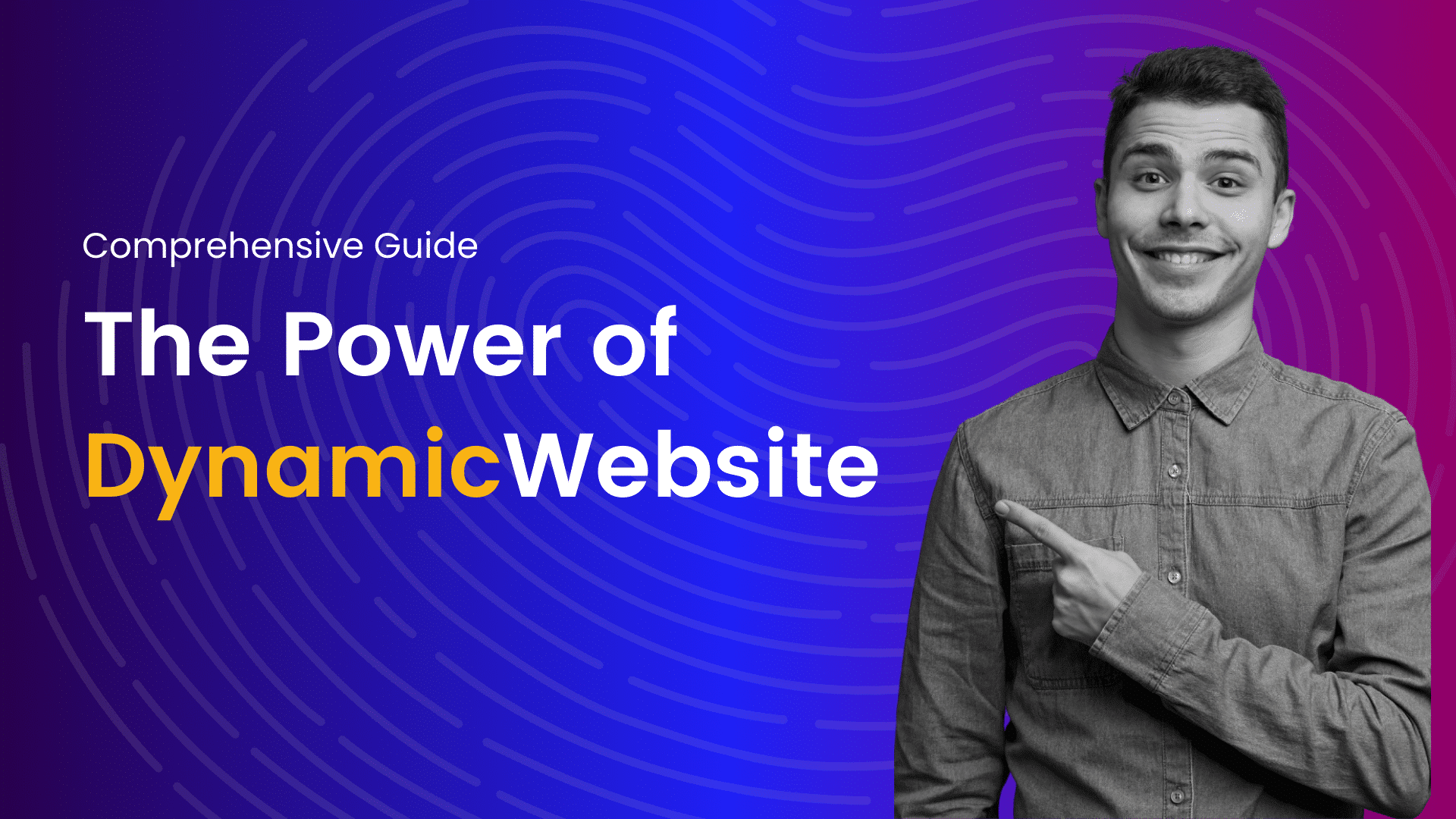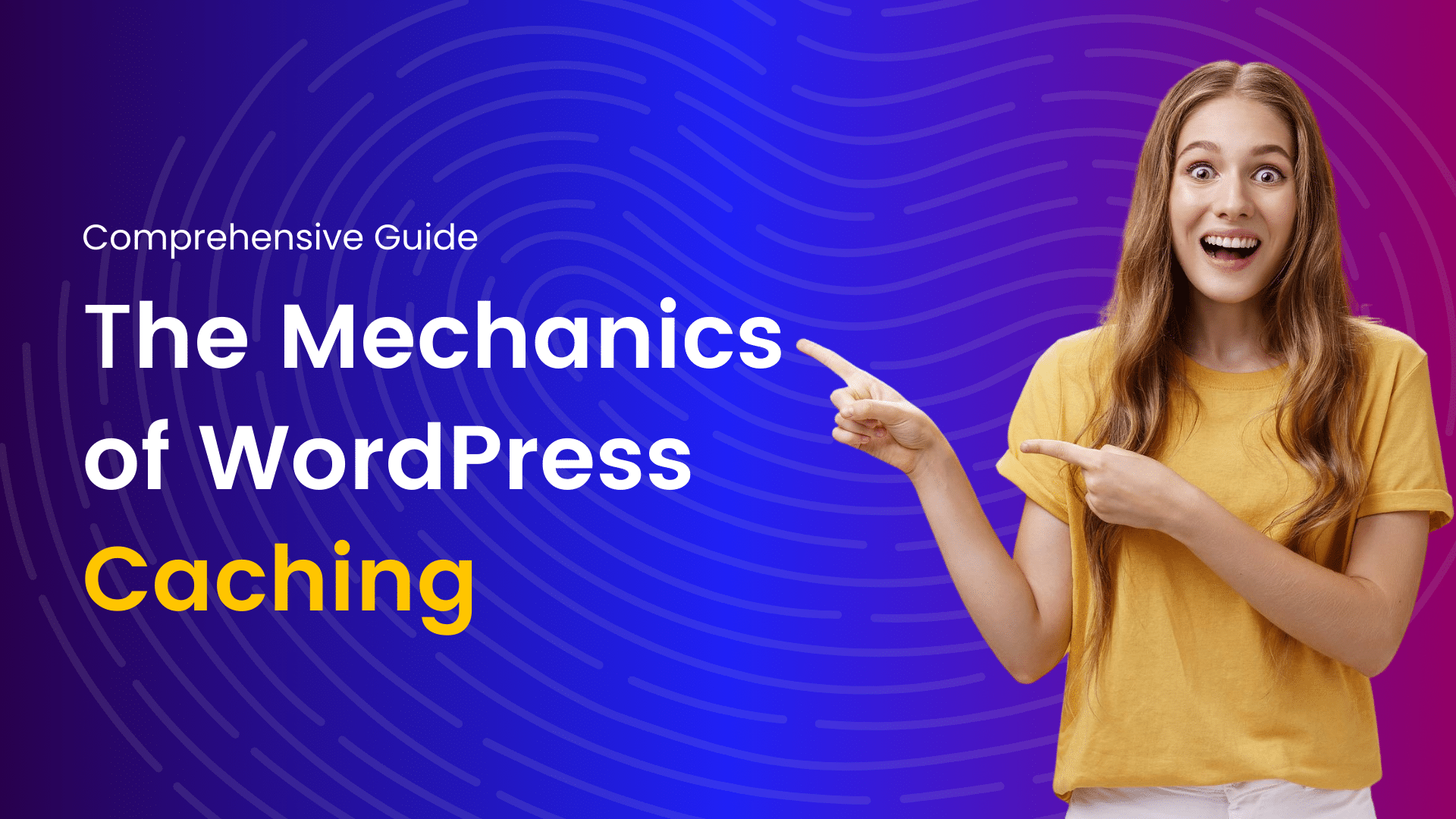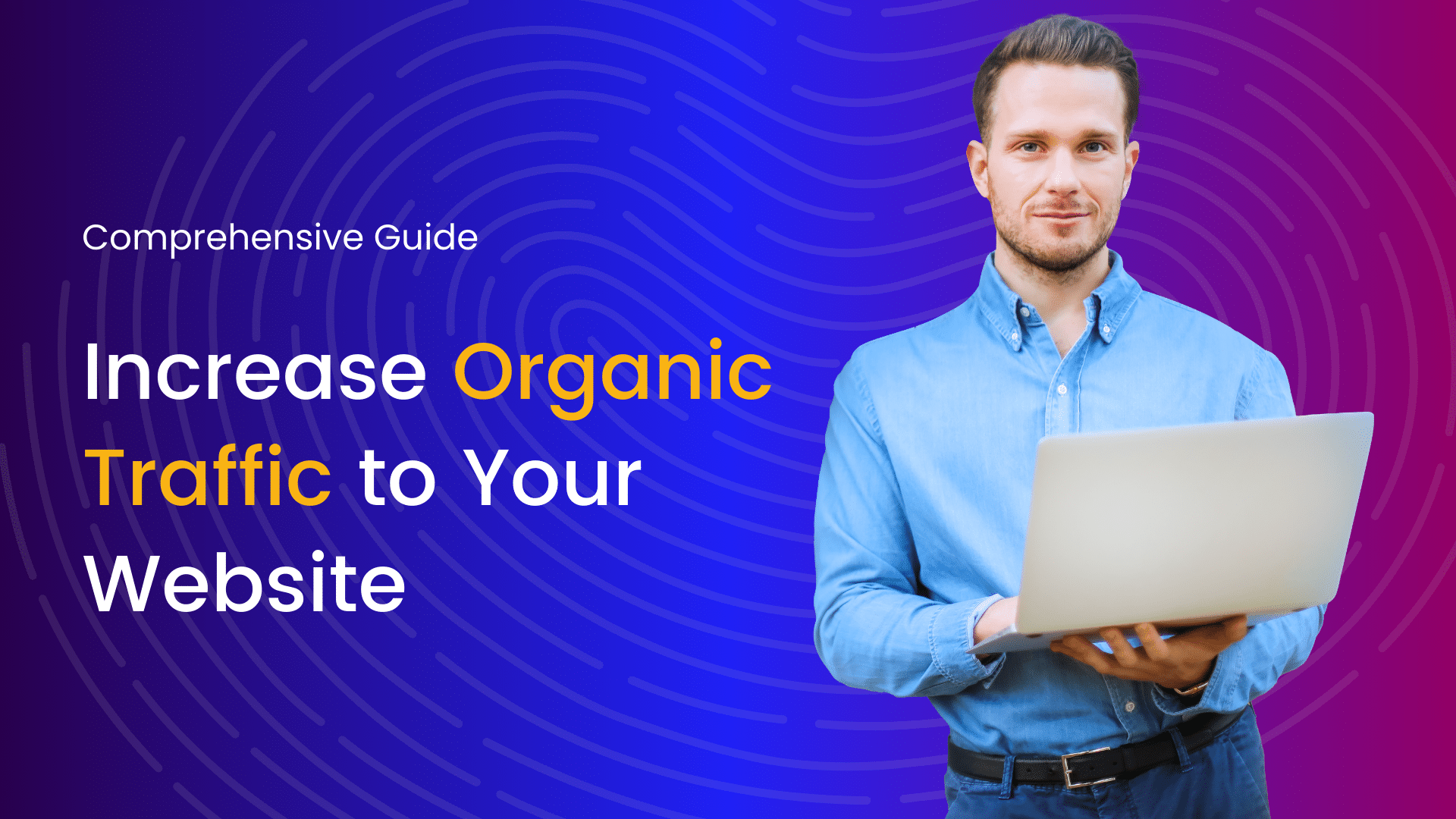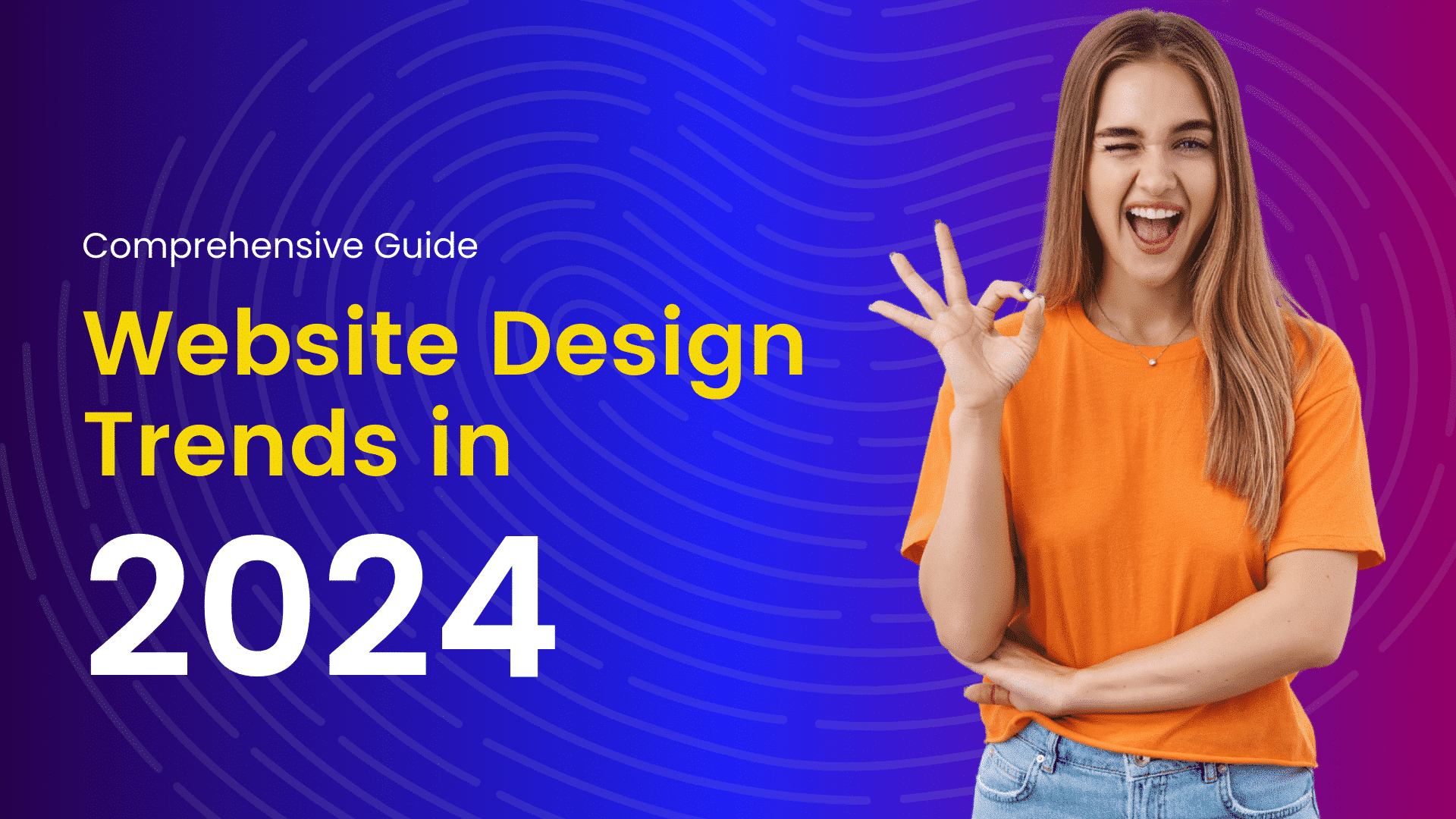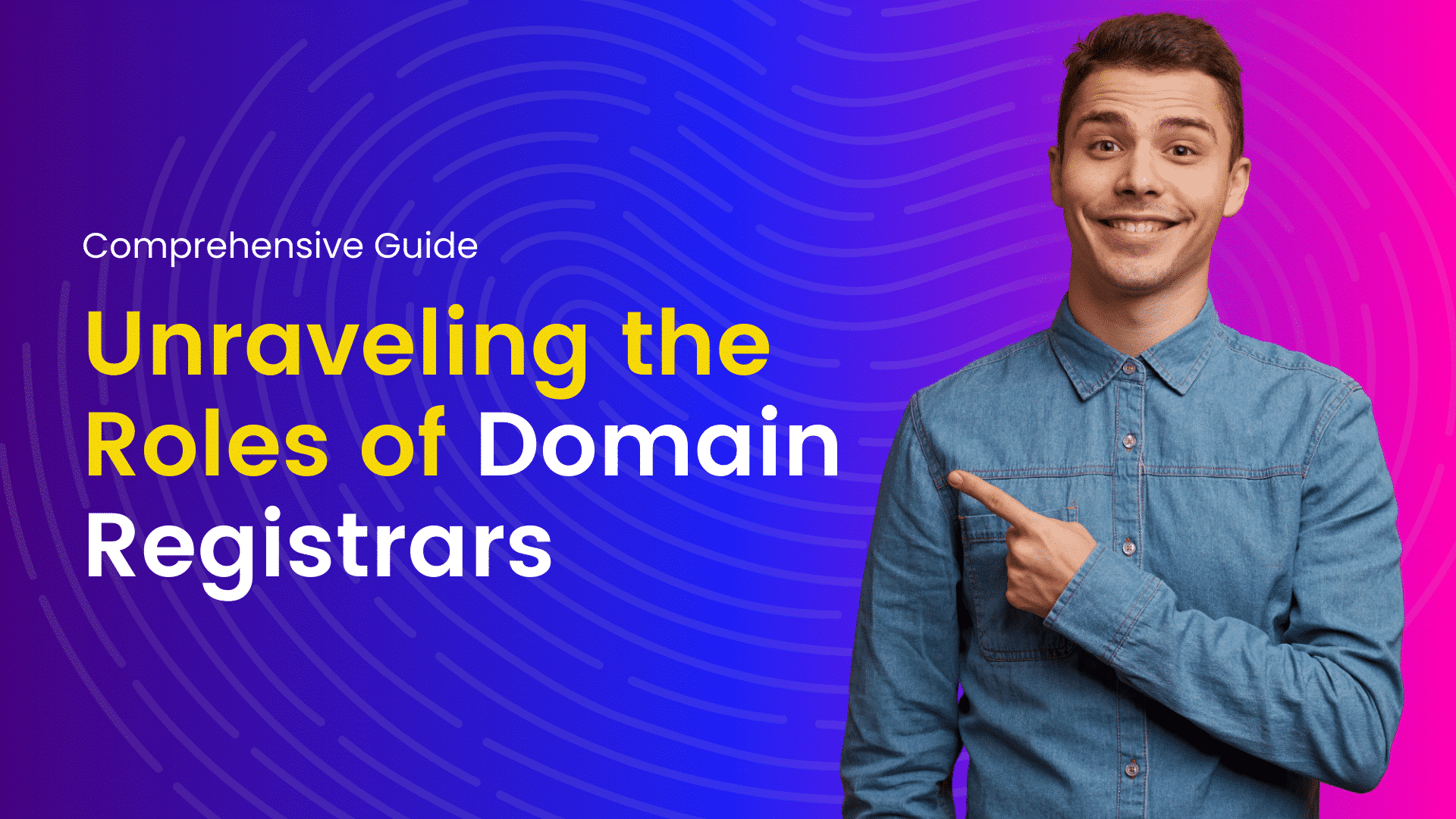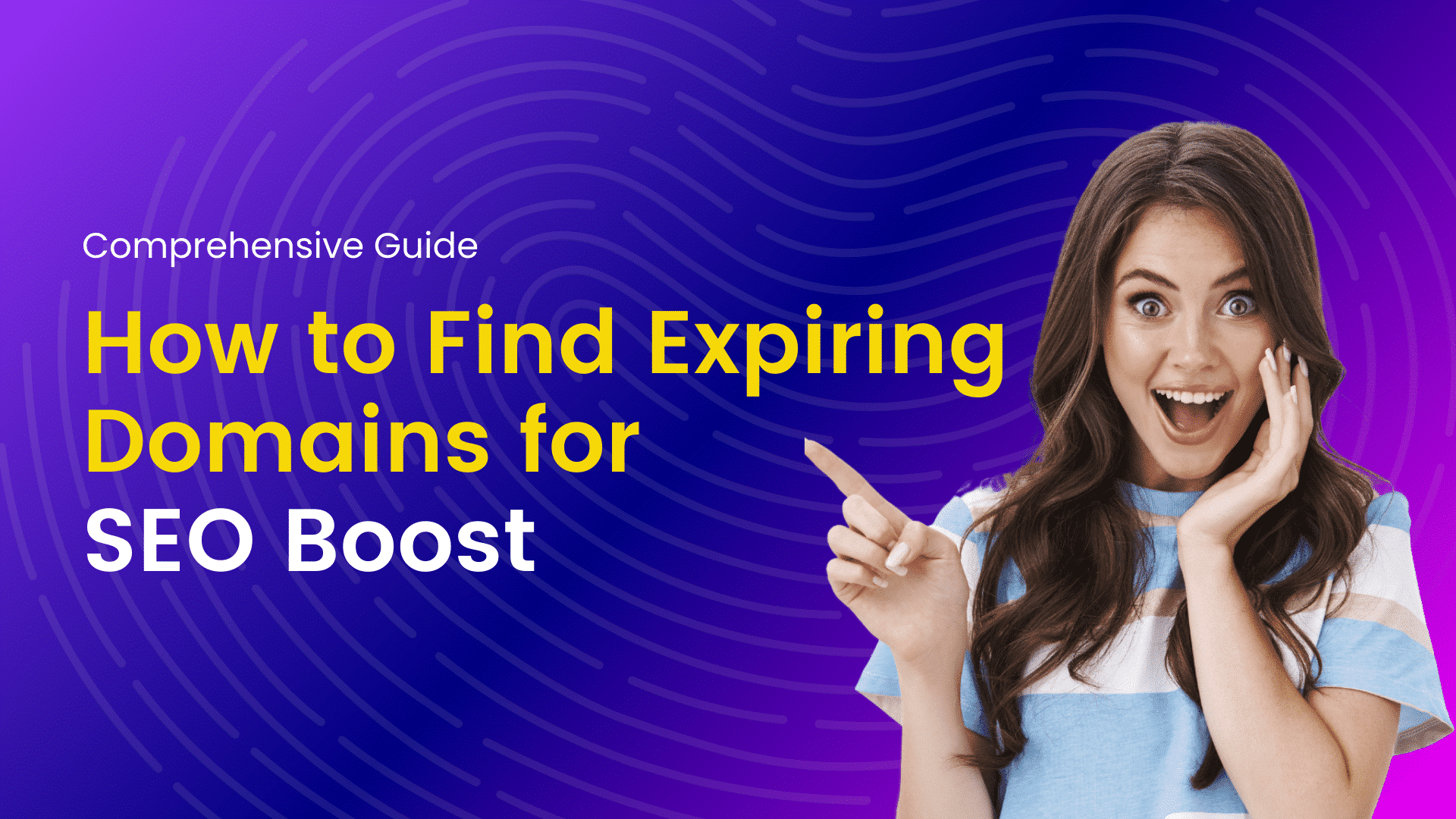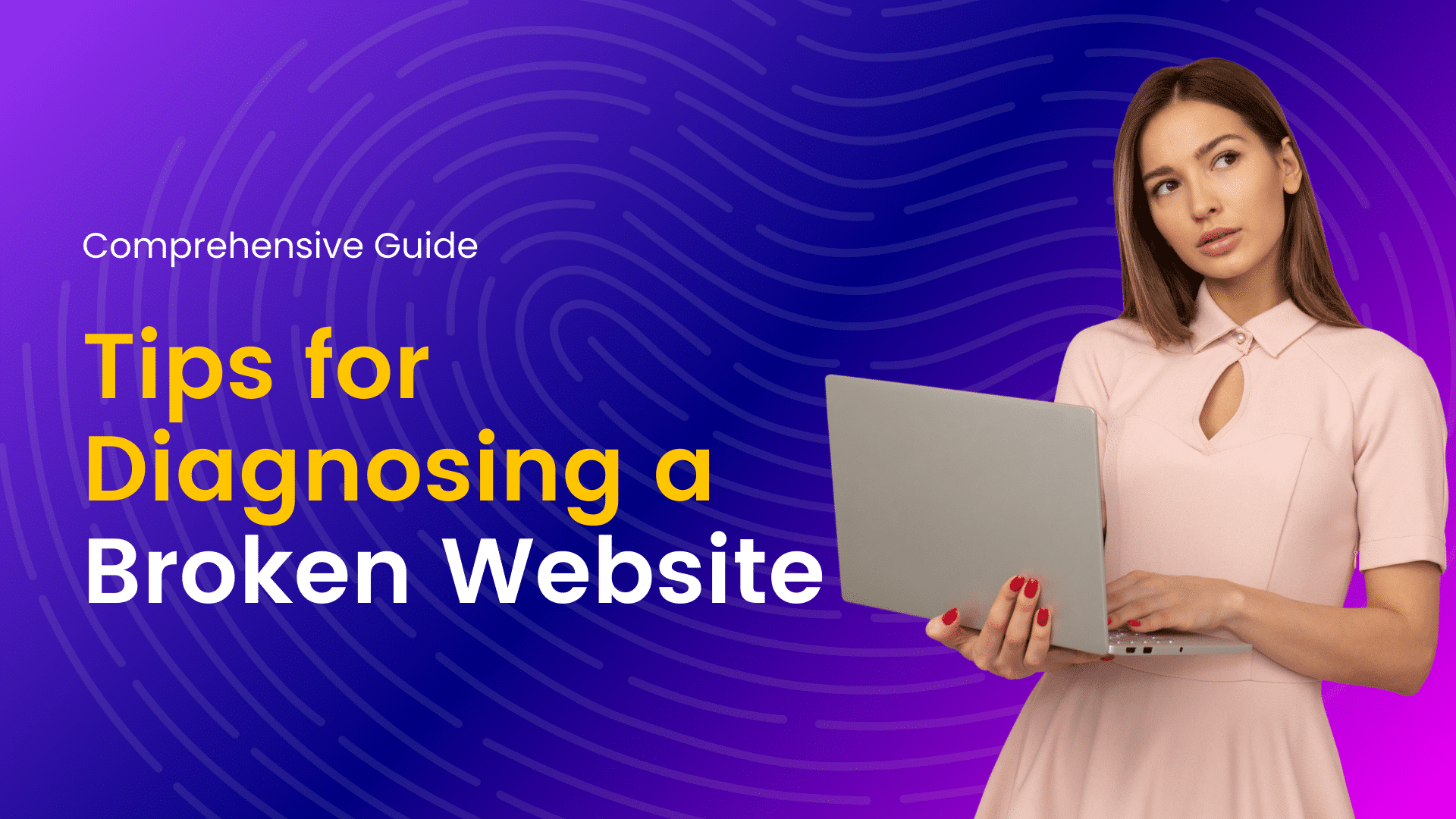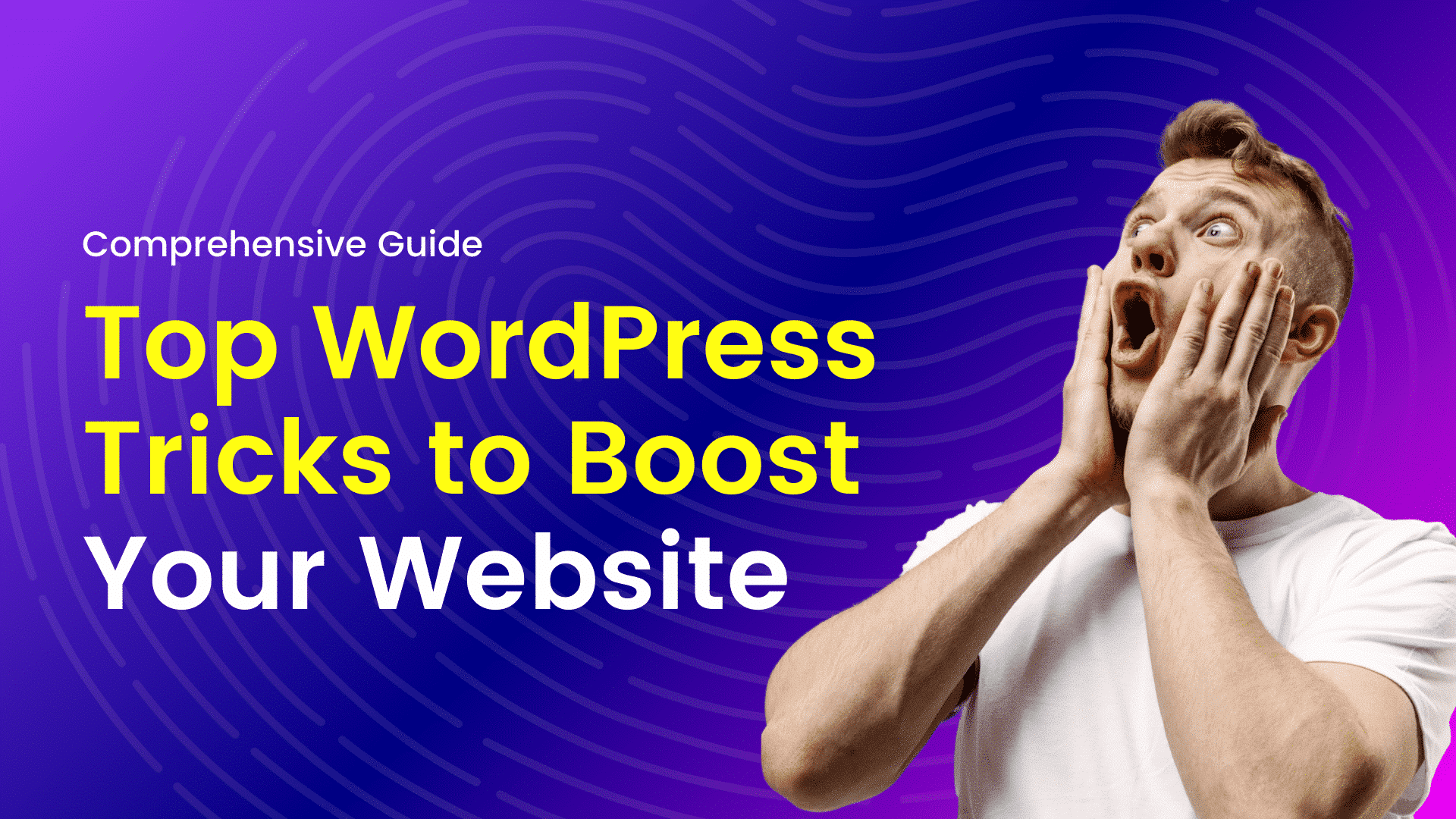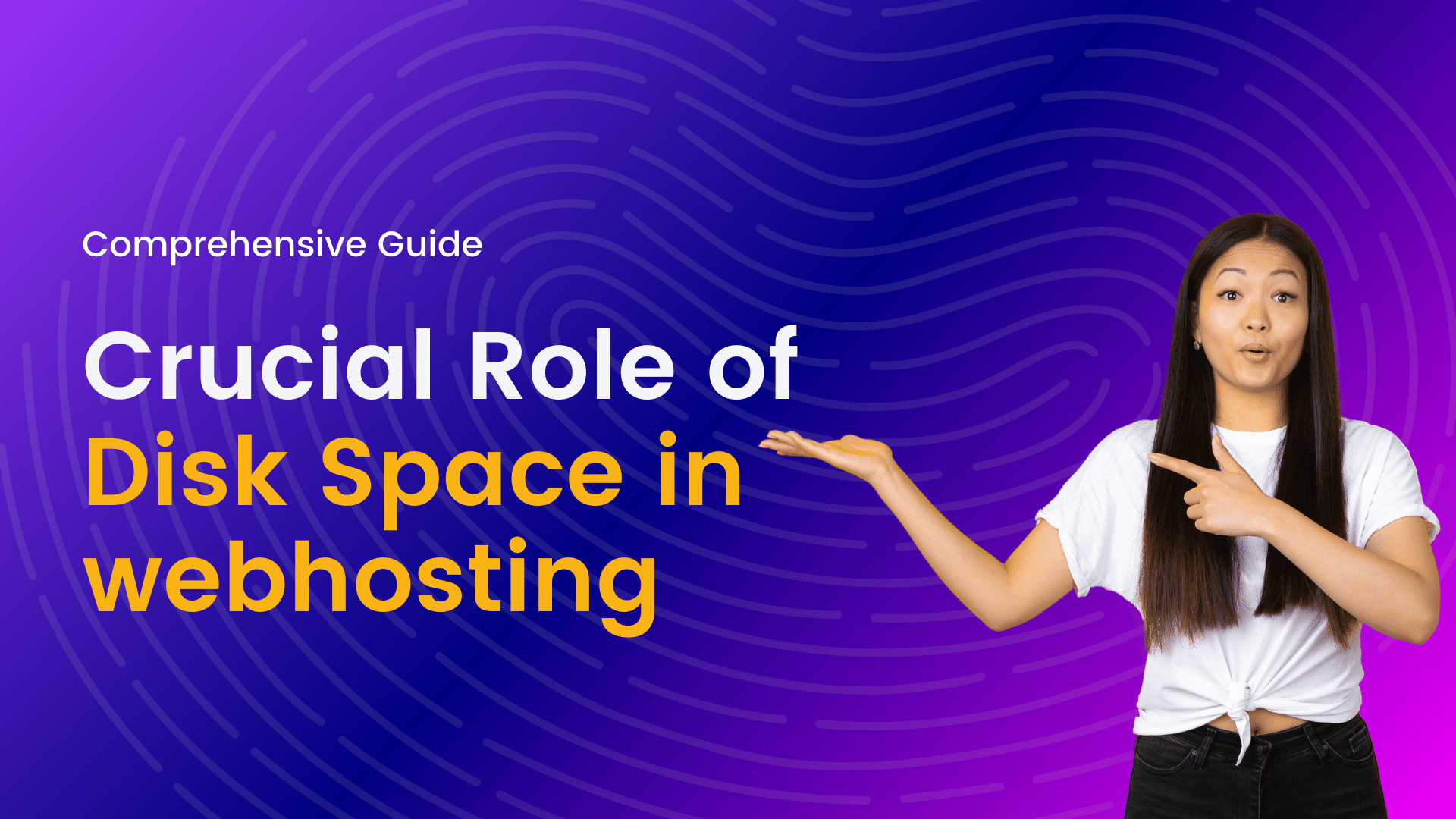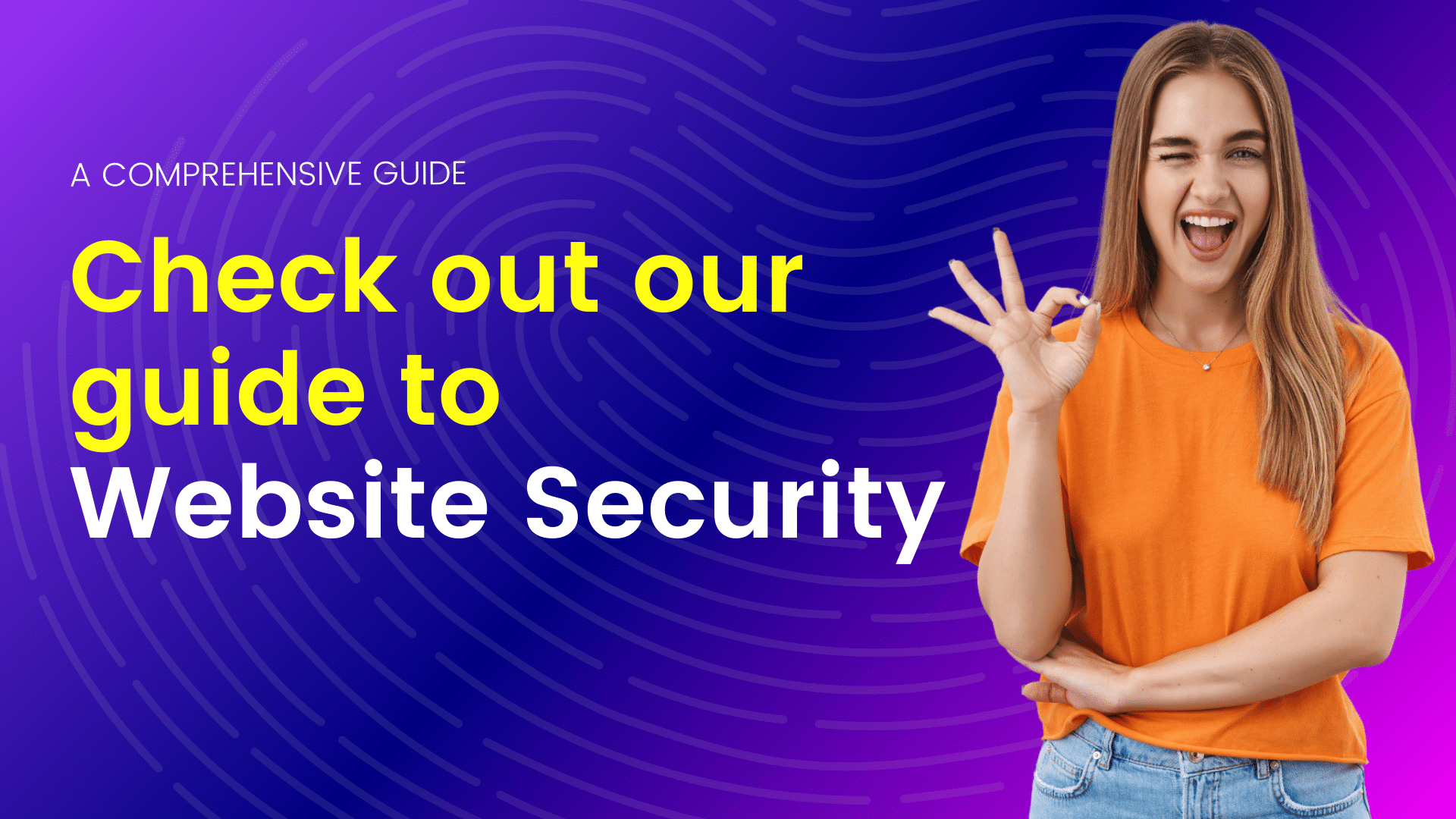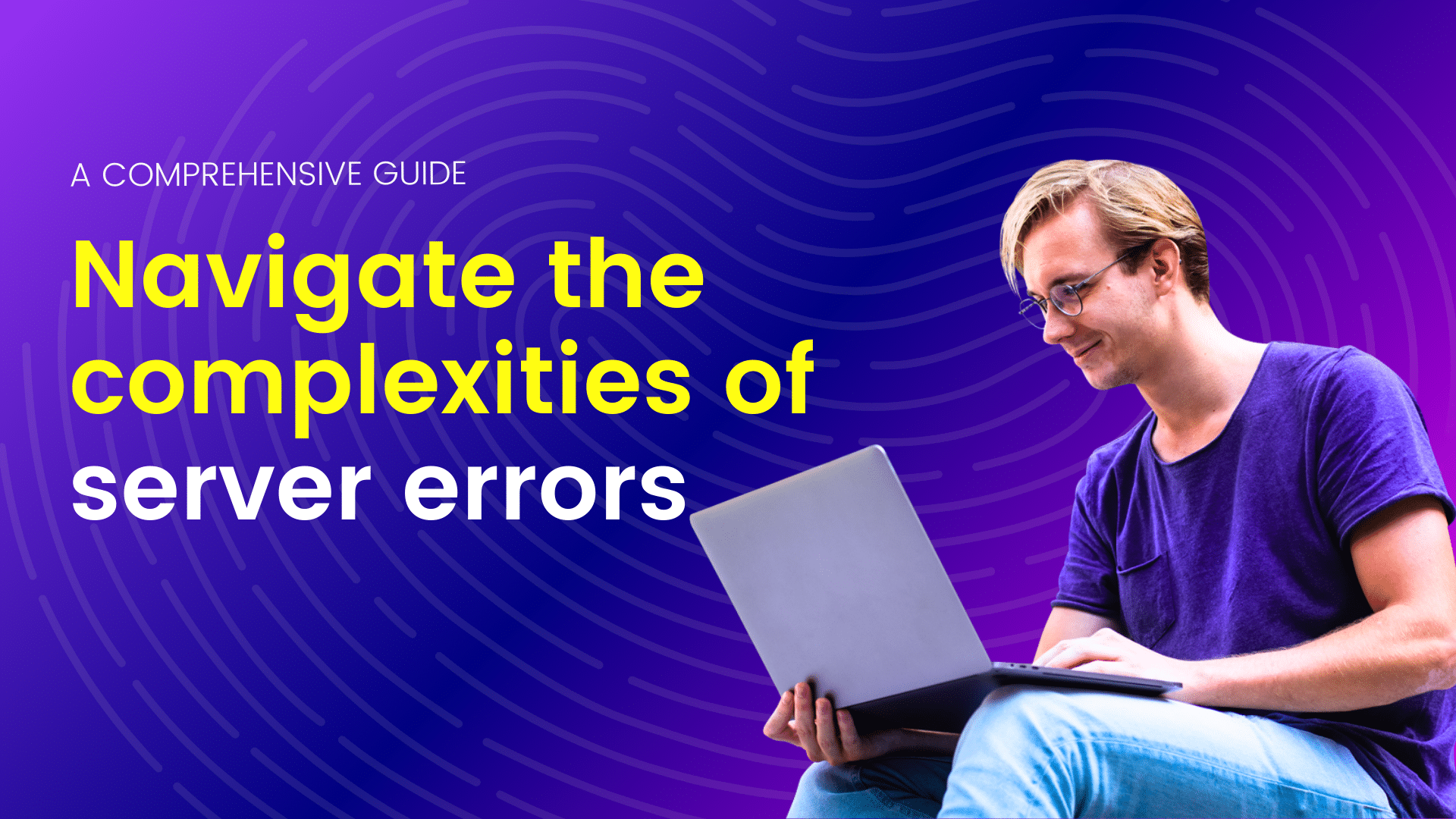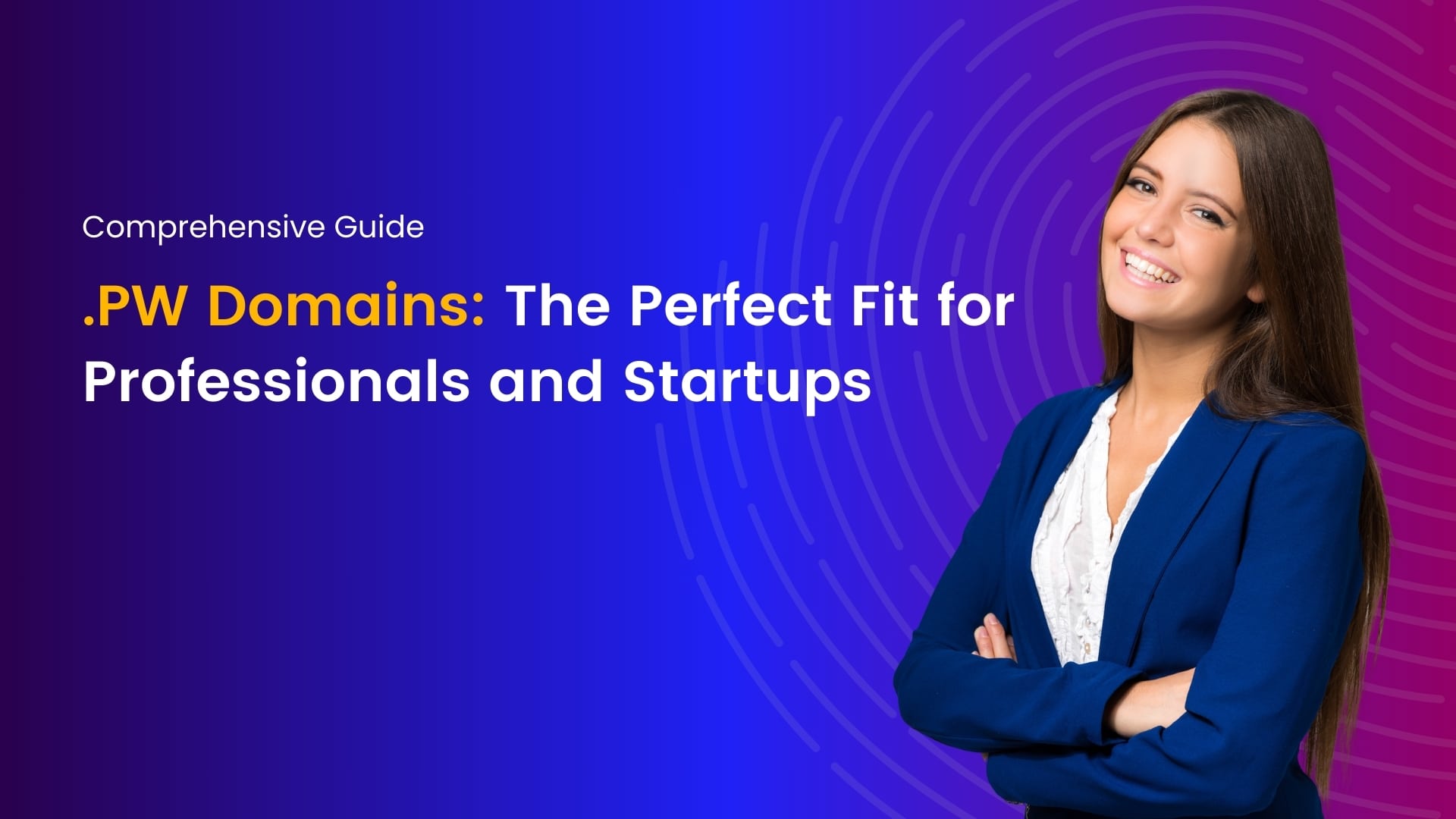In the fast-paced digital landscape, the security and integrity of your WordPress website are paramount. One essential aspect of safeguarding your online presence is regularly backing up your website. A robust backup strategy ensures that you can quickly recover your website in case of data loss, security breaches, or unforeseen events. In this comprehensive guide, we’ll walk you through the step-by-step process of backing up your WordPress website to guarantee peace of mind and uninterrupted online operation.
What is a WordPress website backup?
In the dynamic landscape of web development and digital content, safeguarding your WordPress website is a fundamental aspect of responsible website ownership. A crucial component of this safeguarding process is creating backups, a practice that ensures the preservation of your website’s data, content, and configurations. In this comprehensive overview, we’ll delve into the concept of WordPress website backups, exploring what they are, why they are essential, and how they contribute to the overall security and stability of your online presence.
Types of WordPress Backups
A WordPress website backup is essentially a duplicate or snapshot of your website’s entire system – encompassing files, databases, configurations, and content – captured at a specific point in time. This copy serves as a safety net, allowing you to restore your website to its previous state in the event of data loss, security breaches, or unforeseen issues.
Full Backups
Full backups encompass the entire content and structure of your WordPress website, including files and databases. This comprehensive backup type provides a complete snapshot of your site, making it an ideal choice for a comprehensive restore in case of a catastrophic event.
Database Backups
Focused specifically on your website’s database, this type of backup includes essential data such as posts, pages, comments, user information, and settings. While not as comprehensive as a full backup, database backups are often quicker to perform and require less storage space.
Incremental Backups
Incremental backups capture only the changes made since the last backup, reducing the workload on your server and minimizing storage requirements. This type of backup is efficient for regular, scheduled backups, ensuring that you have up-to-date copies of your website without duplicating unchanged data.
Why Backup Your WordPress Website?
In the ever-evolving landscape of the internet, safeguarding your digital assets has never been more crucial. Your WordPress website, a representation of your brand, ideas, or business, holds valuable content, user data, and countless hours of effort. While creating and managing your website is a rewarding endeavor, it’s equally important to prioritize its security. In this comprehensive guide, we explore the significance of backing up your WordPress website and the pivotal role it plays in maintaining a resilient online presence.
Protection Against Data Loss
One of the primary reasons to back up your WordPress website is to mitigate the risk of data loss. Whether it’s due to a server malfunction, accidental deletion, or a malicious attack, the potential for losing critical data is ever-present. Regular backups act as a safety net, allowing you to restore your website to a previous state and recover lost information in the event of an unexpected catastrophe.
Security Against Cyber Threats
The internet is rife with cyber threats, ranging from malware and ransomware to hacking attempts. Without adequate protection, your WordPress site may fall victim to these threats, potentially leading to the compromise of sensitive information or the defacement of your site. Backing up your website ensures that, even in the face of a security breach, you can swiftly recover your data and minimize the impact on your online presence.
Safeguarding Website Integrity During Updates
WordPress regularly releases updates for its core software, themes, and plugins. While these updates are crucial for security and performance improvements, they can occasionally cause compatibility issues or unintended consequences. By backing up your website before initiating updates, you create a restore point that allows you to roll back to a stable version in case any issues arise during the update process.
Peace of Mind for Website Owners
Running a website comes with its fair share of responsibilities and potential stressors. Knowing that your website is backed up regularly provides peace of mind. Whether you’re experimenting with new designs, implementing changes, or simply maintaining your site, having a reliable backup strategy ensures that you can navigate these tasks with confidence, knowing you can revert to a safe state if needed.
Facilitating Seamless Website Migration
As your online presence grows, you may find the need to migrate your WordPress site to a new hosting provider or server. Performing a backup before migration ensures that all your website data, configurations, and settings are preserved. This not only streamlines the migration process but also minimizes the risk of data loss during the transition.
Compliance and Legal Requirements
Depending on your website’s nature and the type of data it collects, you may be subject to legal requirements regarding data protection and privacy. Regular backups contribute to compliance with these regulations, ensuring that you have a copy of your data as it existed at specific points in time.
Step-by-Step Guide on Backing Up Your WordPress Website
Ensuring the security and integrity of your WordPress website is crucial in the digital age, where cyber threats and unforeseen issues can jeopardize your online presence. One of the fundamental practices for safeguarding your website is regularly backing up its data. A robust backup strategy not only protects your content but also provides a safety net in case of unexpected incidents. In this step-by-step guide, we’ll walk you through the process of backing up your WordPress website, helping you safeguard your hard work and online investment.
Choose a Reliable Hosting Provider
Before delving into the backup process, it’s essential to choose a reliable hosting provider that supports easy website backups. Many hosting companies offer automated backup solutions, making the process seamless and hassle-free. Research and select a hosting provider that aligns with your needs and offers regular backup services.
Install a Backup Plugin
WordPress offers a plethora of plugins to simplify website management tasks, and backups are no exception. Install a reputable backup plugin to streamline the backup process. Popular choices include UpdraftPlus, BackupBuddy, and VaultPress. These plugins often come with user-friendly interfaces, making it easy for even beginners to schedule and perform backups effortlessly.
Configure Backup Settings
Once you’ve installed your chosen backup plugin, take the time to configure its settings. Specify the backup frequency, storage location, and type of data you want to include in your backups. Most plugins allow you to choose between full backups (including all website files and the database) or partial backups, depending on your preferences and storage capacity.
Schedule Automated Backups
Regular, automated backups are a key component of a robust backup strategy. Schedule recurring backups to ensure that your website’s data is consistently up to date. Choose a frequency that aligns with your content update schedule – daily, weekly, or monthly backups are common choices. Automating the process reduces the risk of human error and guarantees that your backup routine remains consistent.
Perform a Manual Backup
While automated backups are reliable, it’s also wise to manually initiate backups before making significant changes to your website. Whether you’re updating plugins, themes, or making substantial content edits, perform a manual backup to capture the current state of your website. This precautionary step can be a lifesaver in case anything goes wrong during the update process.
Store Backups Offsite
Storing your backups offsite adds an extra layer of security. If your hosting provider experiences issues, having backups stored independently ensures that your website’s data remains safe. Cloud storage services like Dropbox, Google Drive, or Amazon S3 are popular choices for offsite backup storage. Configure your backup plugin to automatically send copies of your backups to the chosen offsite location.
Test Your Backups
Regularly testing your backups ensures that they are functional and can be restored successfully. Create a staging environment or use a local server to restore your website from a backup. Confirm that all elements, including themes, plugins, and content, are intact. This proactive approach guarantees that, in the event of a crisis, you can swiftly restore your website with confidence.
How to Perform WordPress Backups?
Creating regular backups of your WordPress website is a fundamental practice in ensuring the security and resilience of your online presence. In this comprehensive guide, we will walk you through the step-by-step process of performing WordPress backups, whether you prefer using plugins for a streamlined approach or a more hands-on manual method.
Using WordPress Backup Plugins
Numerous WordPress plugins, such as UpdraftPlus, BackupBuddy, and VaultPress, streamline the backup process. These plugins often offer user-friendly interfaces and automation features, making it easy to schedule and perform backups.
Choose a Reliable Backup Plugin
Selecting a reputable backup plugin is the first step in automating the backup process. Some popular choices include UpdraftPlus, BackupBuddy, and VaultPress. Install and activate the chosen plugin from your WordPress dashboard.
Configure Backup Settings
After installation, navigate to the plugin settings. Configure your backup preferences, including backup frequency (daily, weekly, monthly), the type of backup (full, database only), and the storage location (local server, remote server, cloud storage). Ensure to link the plugin with a reliable cloud storage service such as Dropbox, Google Drive, or Amazon S3 for secure offsite storage.
Schedule Automated Backups:
Set up a recurring backup schedule to ensure your website is consistently backed up. Choose a frequency that aligns with your content update schedule, and enable features like automatic backups before updates. This automation reduces the risk of oversight and guarantees the continuous protection of your website.
Verify Backup Success:
Regularly check the backup logs provided by the plugin to ensure that each scheduled backup has completed successfully. Confirm that the backup files are stored in the designated location, whether on your server or offsite in the chosen cloud storage.
Manual WordPress Backups
For those who prefer a hands-on approach, manual backups involve directly copying website files and databases. While more time-consuming, this method provides greater control and can be useful in specific scenarios.
Access Your Website Files
For those who prefer a hands-on approach, manually backing up your WordPress website involves accessing your website files via an FTP (File Transfer Protocol) client or the file manager provided by your hosting provider. Connect to your server using the FTP credentials or access the file manager through your hosting control panel.
Copy Website Files
Locate your WordPress installation directory and copy all the files within it. This includes files such as wp-admin, wp-includes, and all your site’s theme and plugin files. Download these files to your local machine for safekeeping.
Export the Database
Access your website’s database through phpMyAdmin or a similar database management tool provided by your hosting provider. Select your database and choose the “Export” option. Save the exported database file to your local machine.
Store Backups Securely
Regardless of the method you choose, it’s essential to store your backups securely. If using a backup plugin, ensure that backups are stored offsite in a cloud storage service. If performing manual backups, save the files and the database export in a secure location on your local machine or an external drive.
Test Restoring from Backup
Periodically test the restoration process to ensure that your backups are functional. Create a staging environment or use a local server to restore your website from a backup. Confirm that all elements, including themes, plugins, and content, are intact. This proactive step ensures that you can confidently rely on your backups in case of a crisis.
Conclusion
By following this comprehensive guide on backing up your WordPress website, you’re taking a proactive stance towards safeguarding your online investment. Regular backups not only protect against data loss and security threats but also provide you with the confidence to explore new possibilities for your website without the fear of irreversible consequences. Implementing a robust backup strategy is a small effort that yields significant peace of mind in the dynamic world of online presence.
I'm a tech-savvy writer with a Computer Science degree and web hosting background, contributing to Hostao Blogs. I simplify complex tech topics like web development and cybersecurity. Beyond writing, I'm a tech explorer passionate about digital advancements.