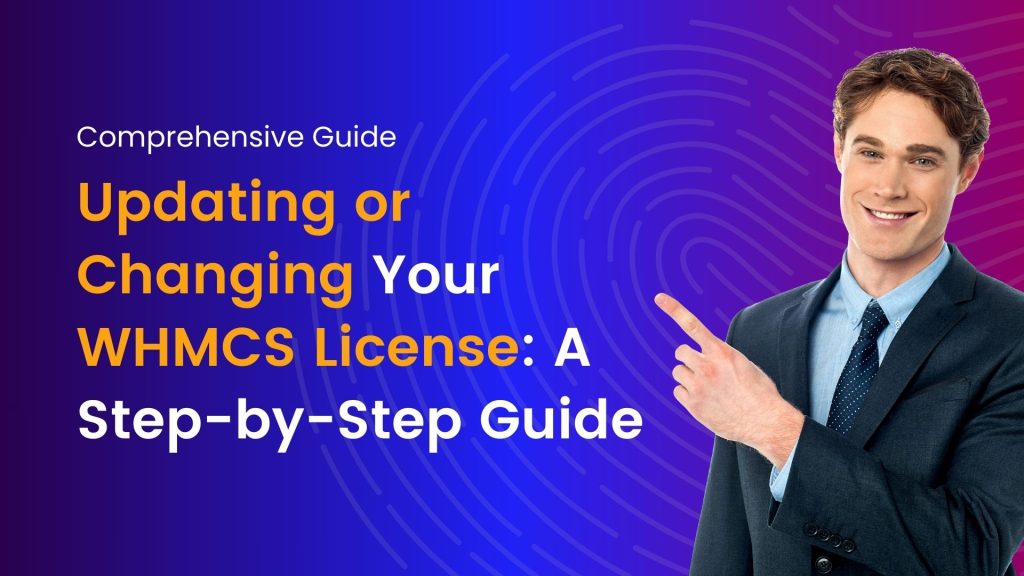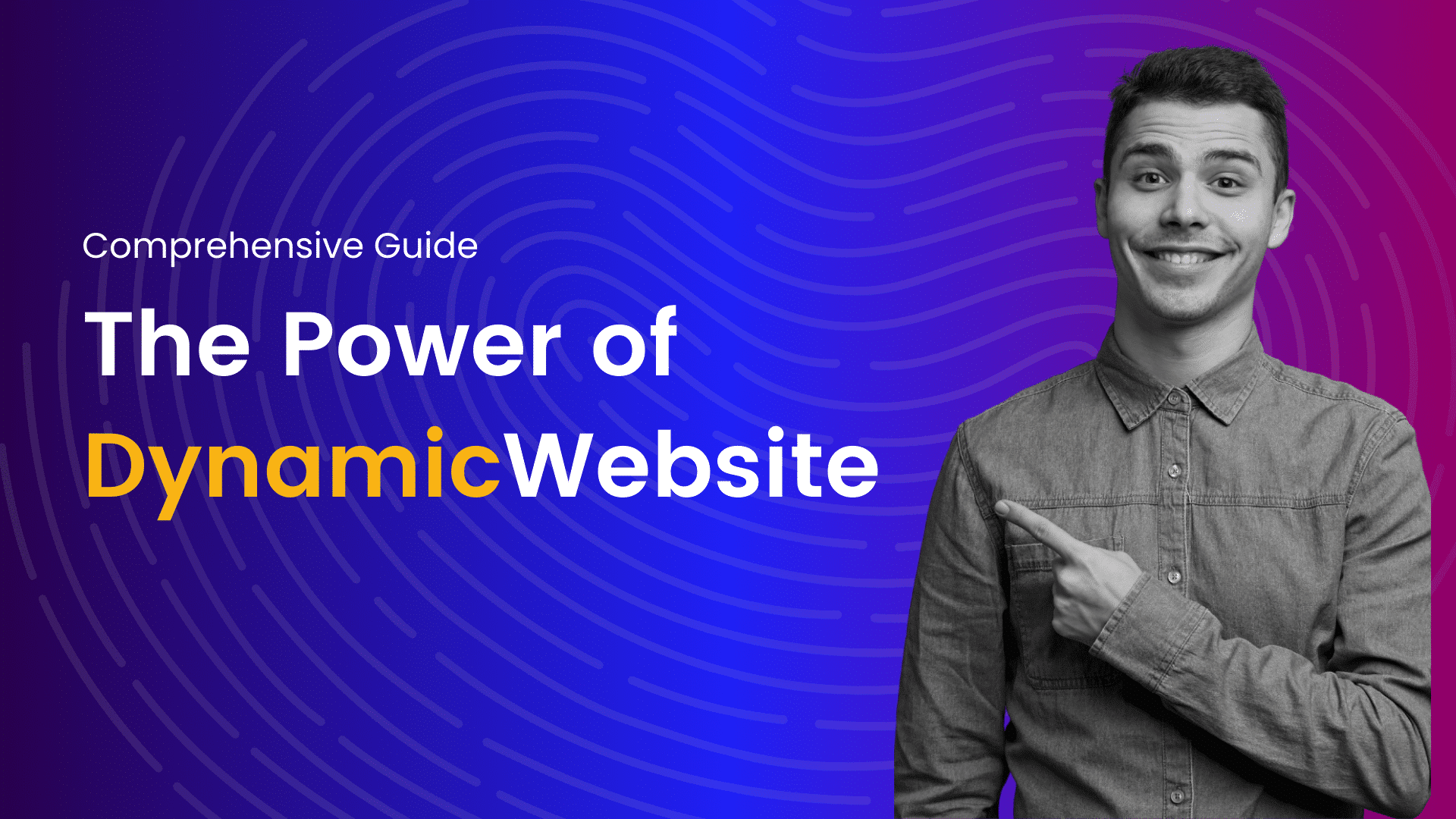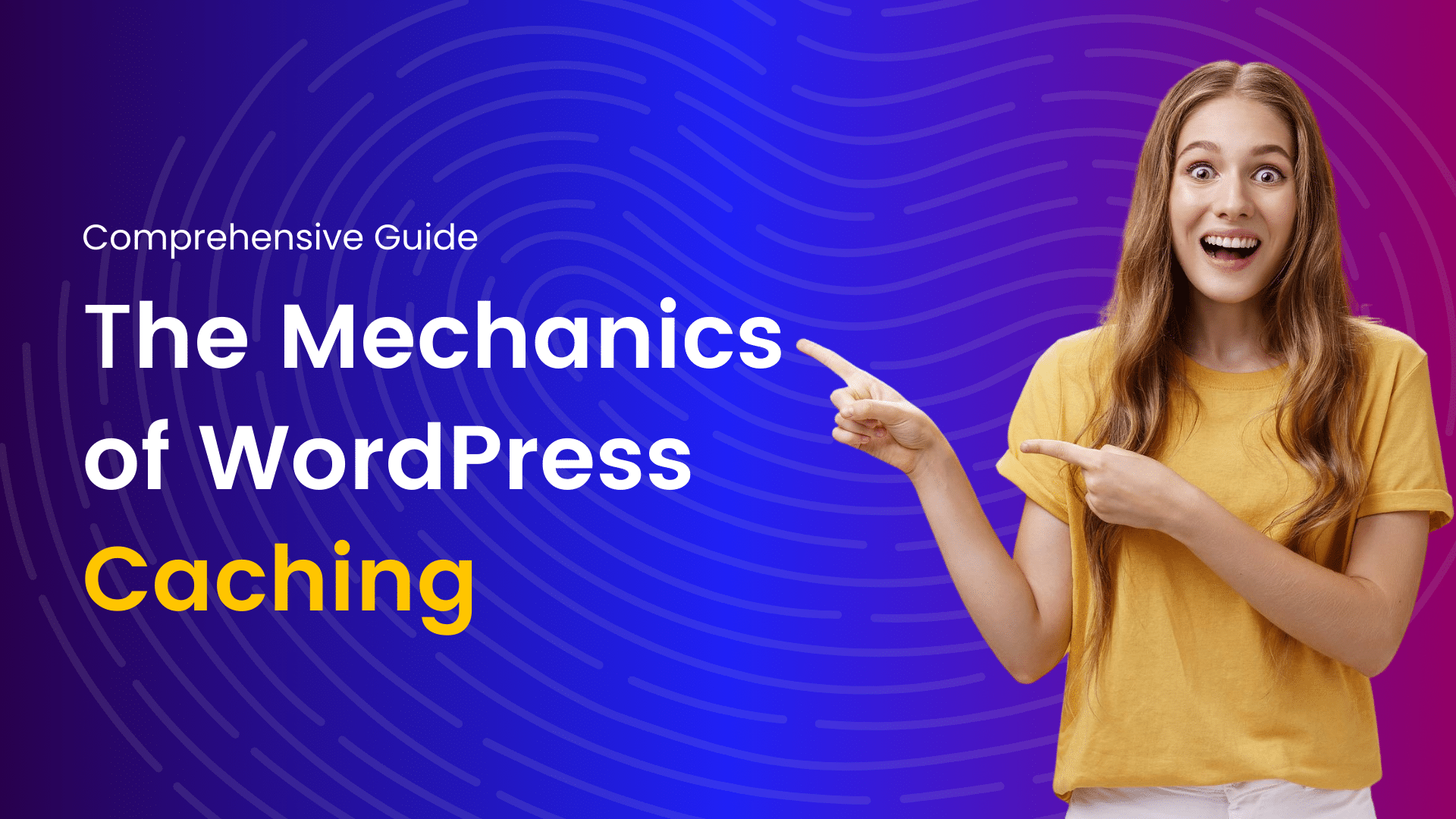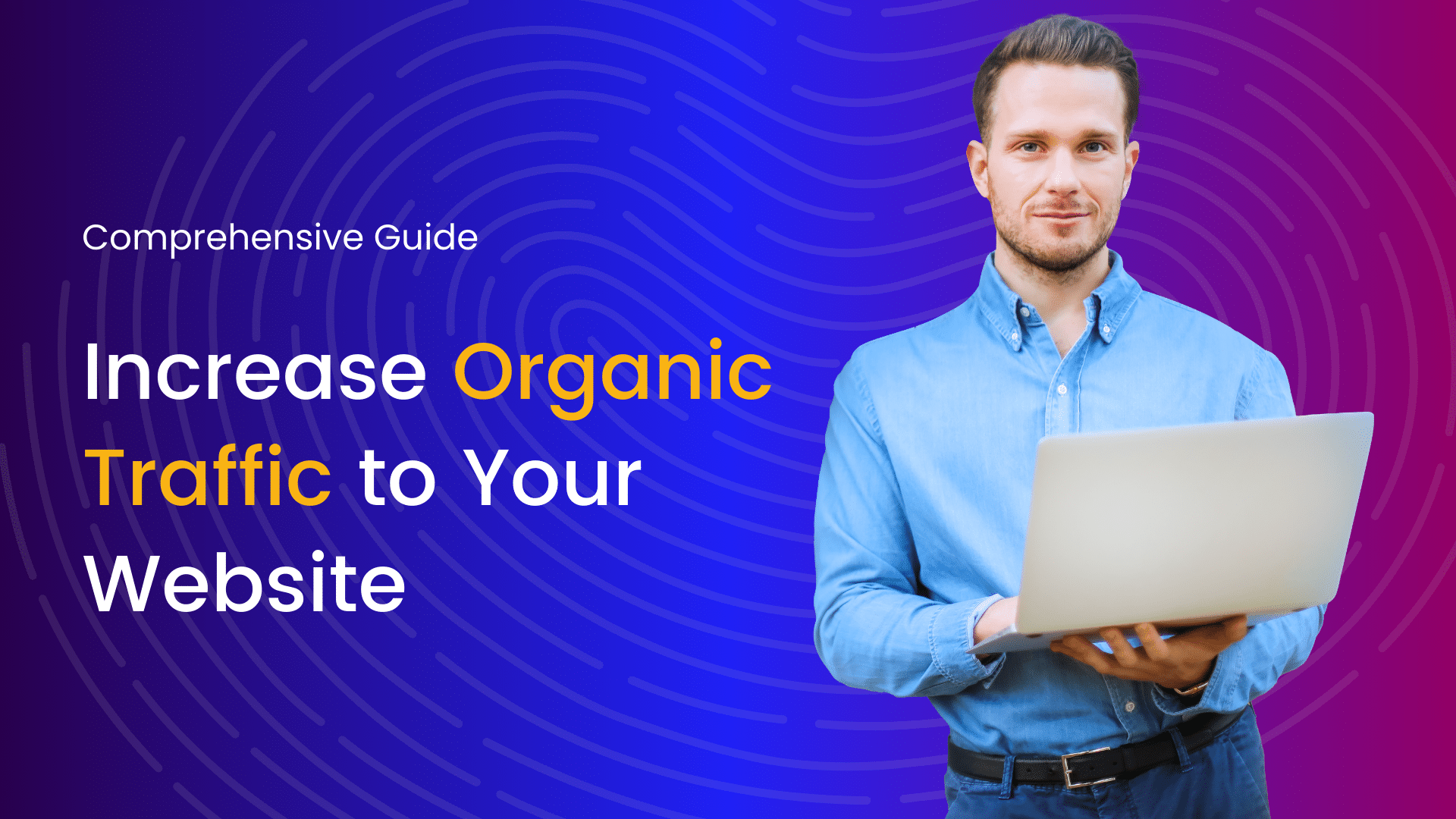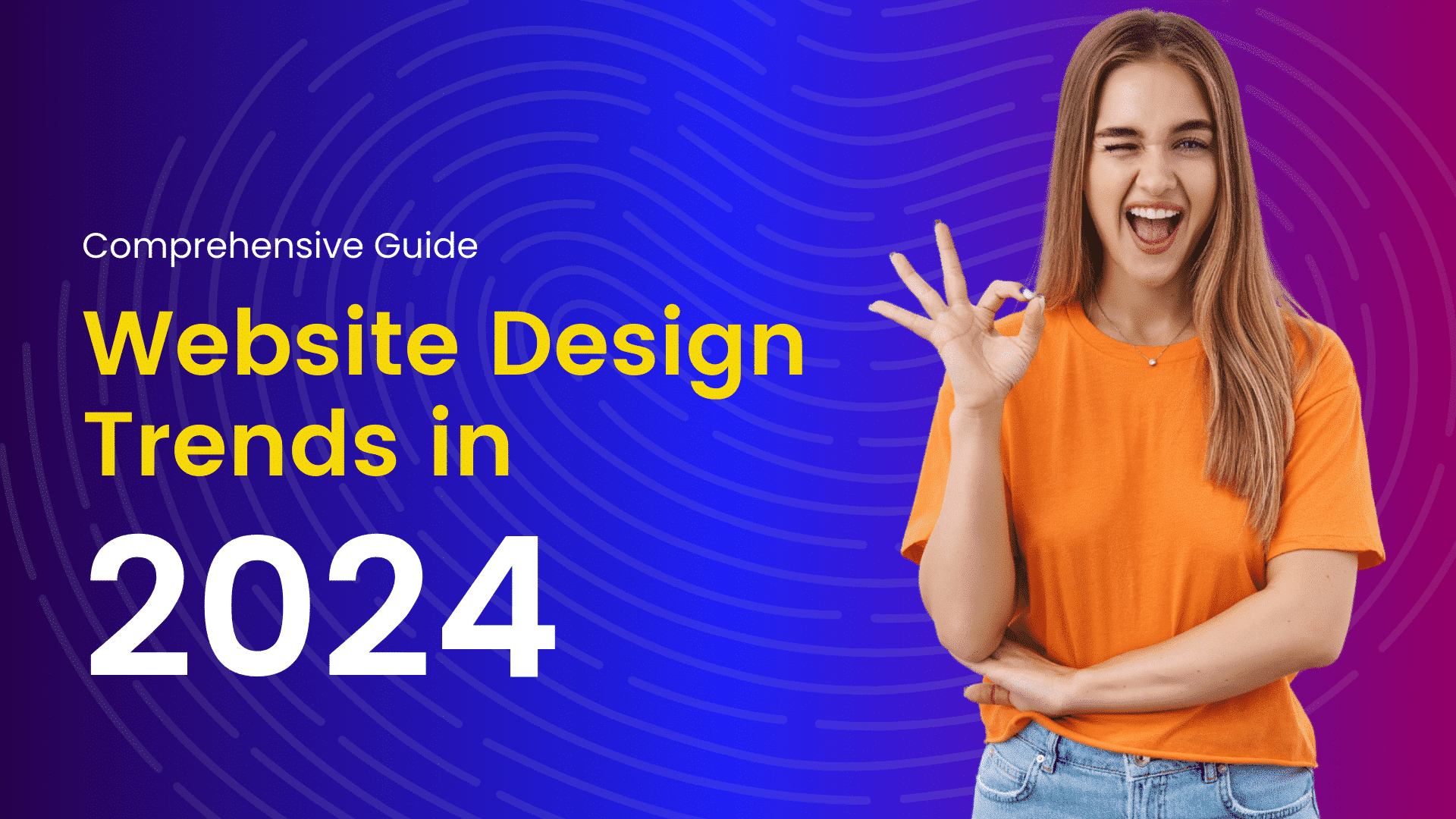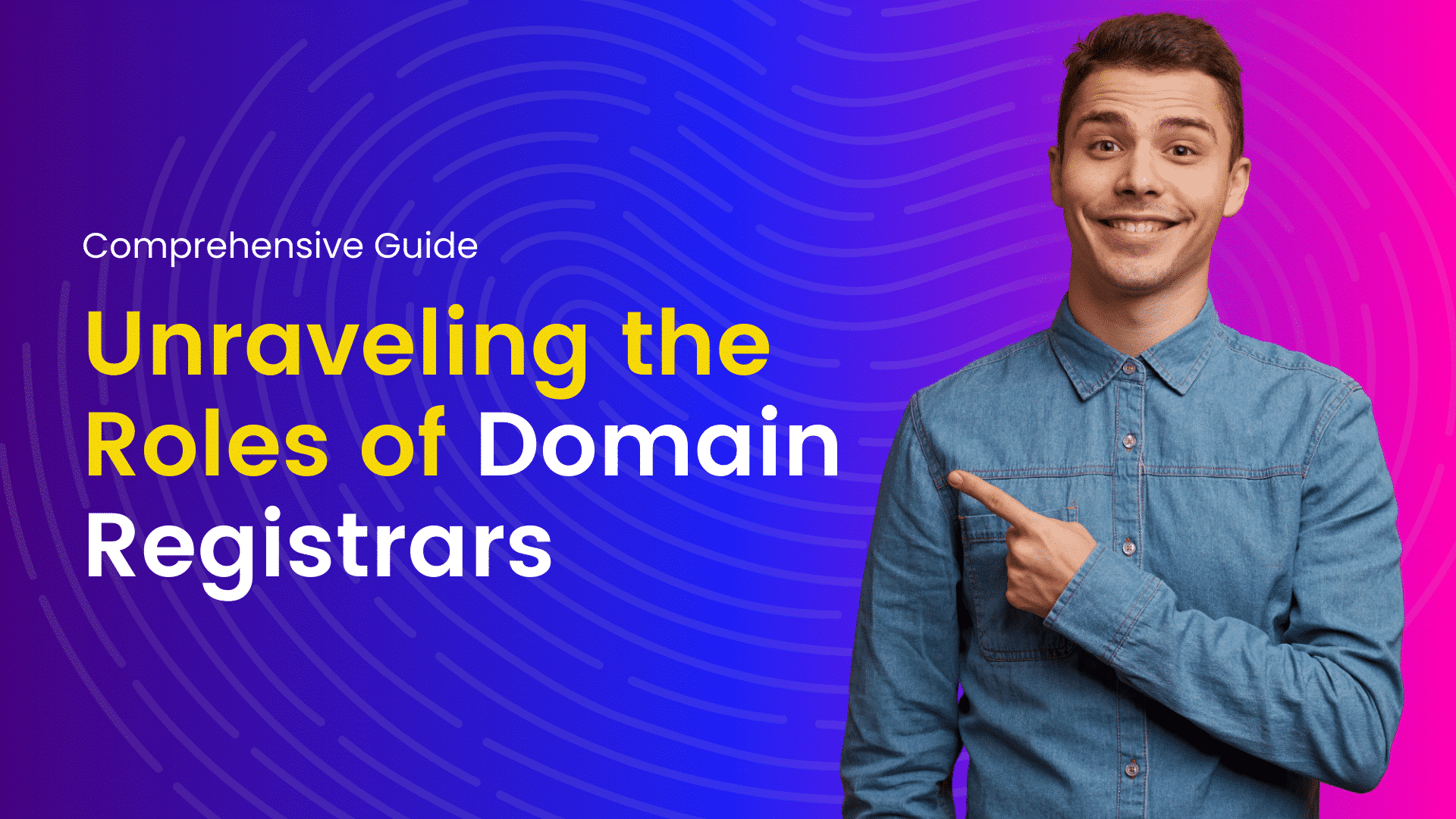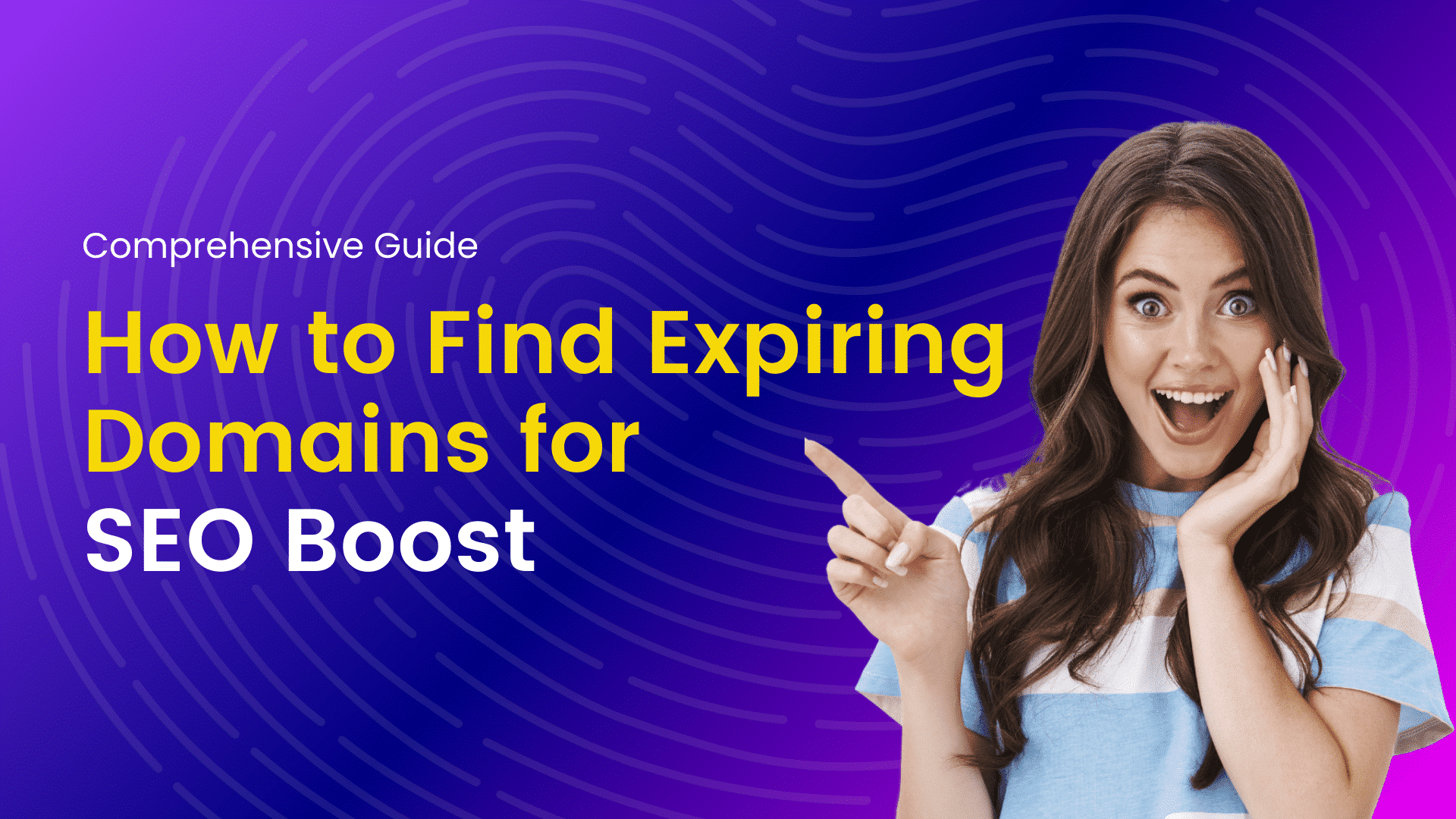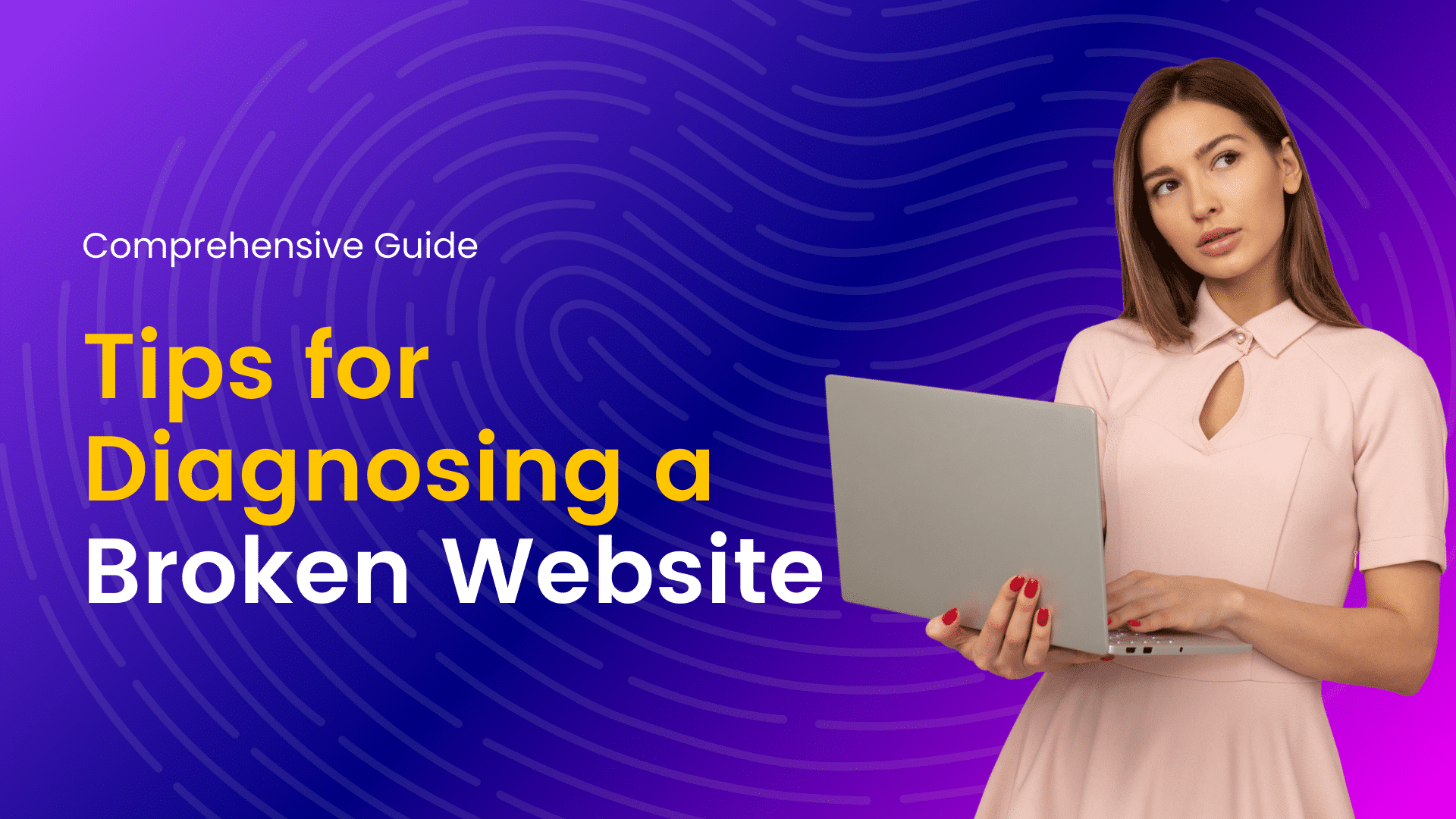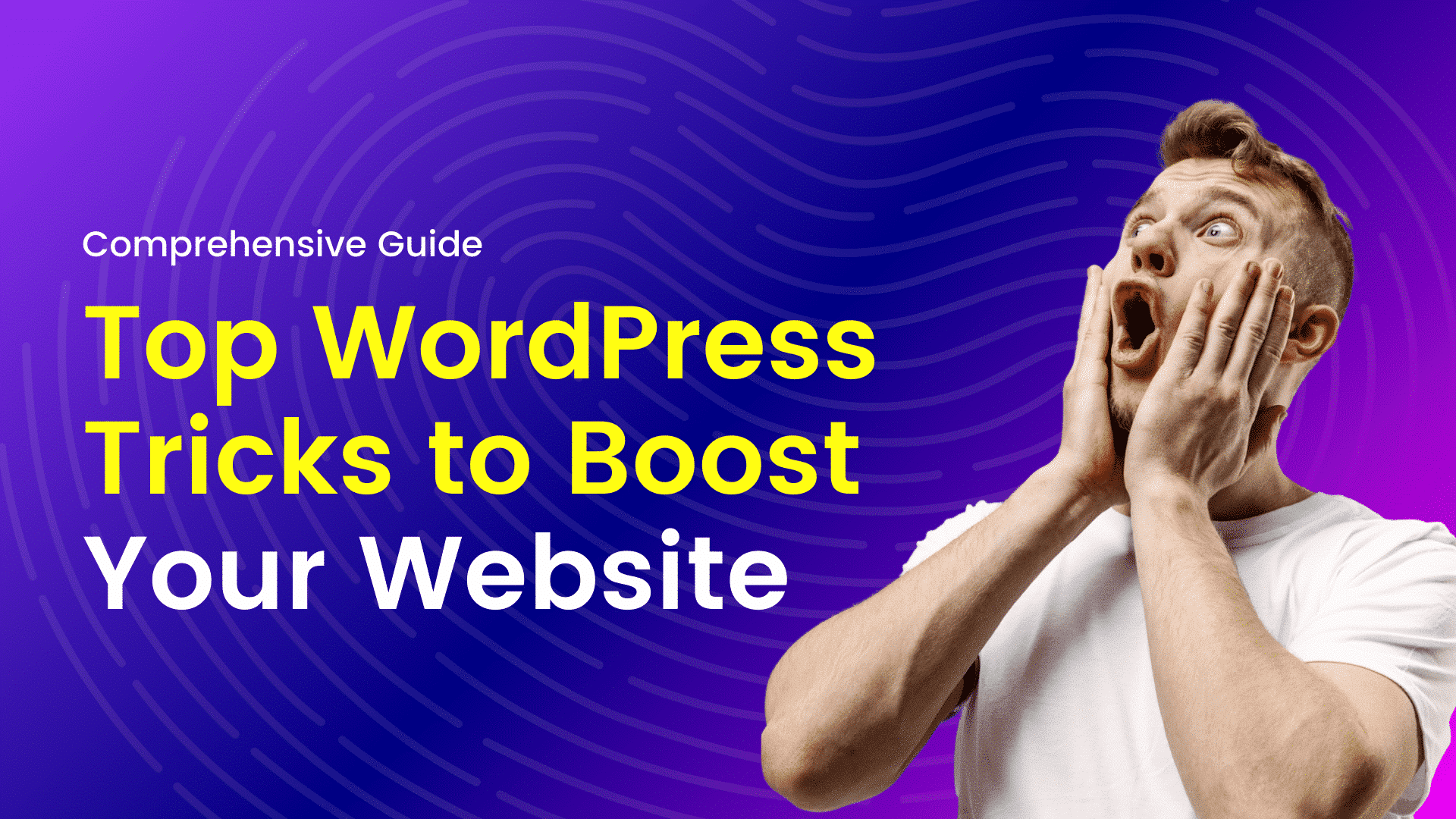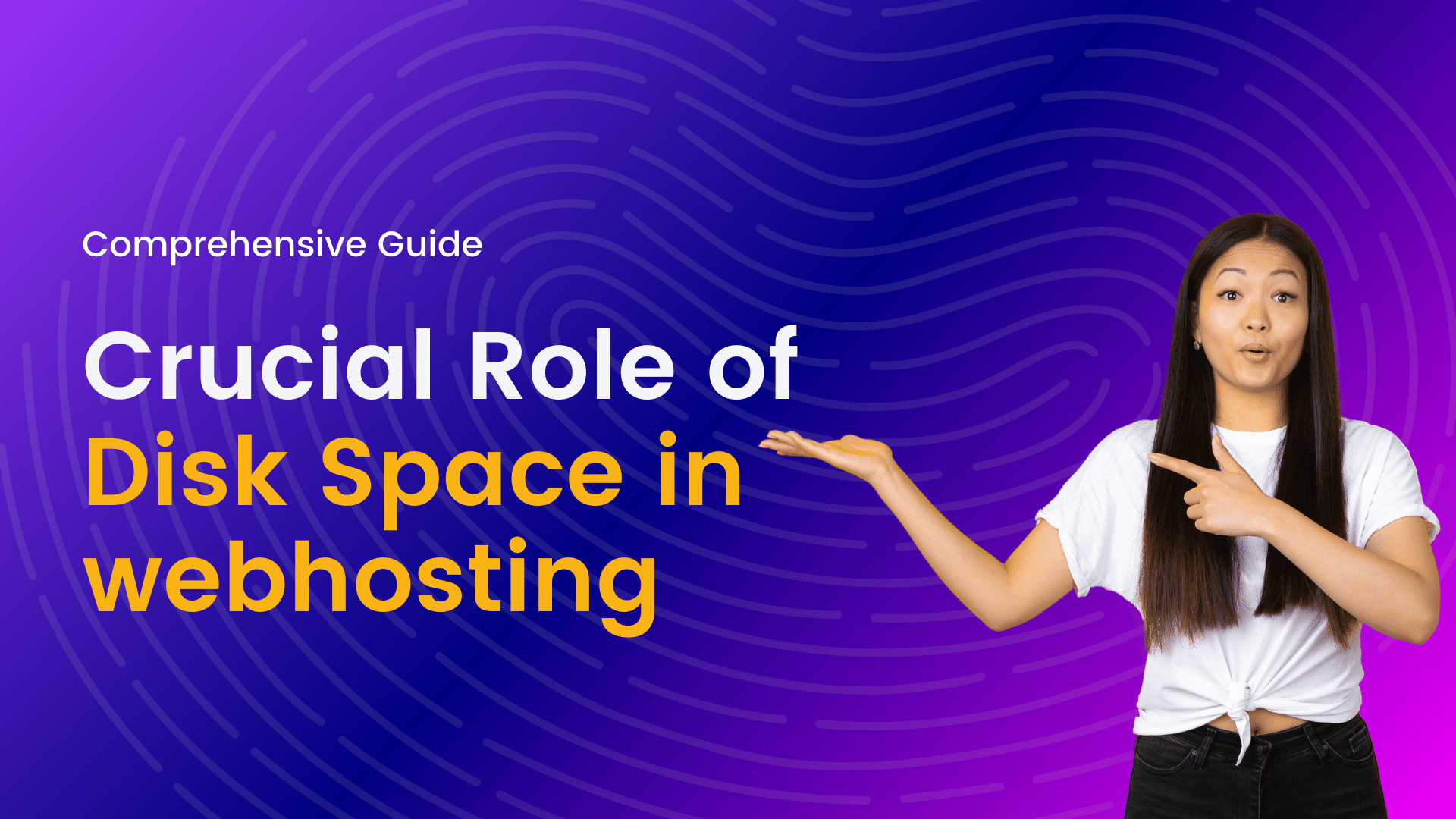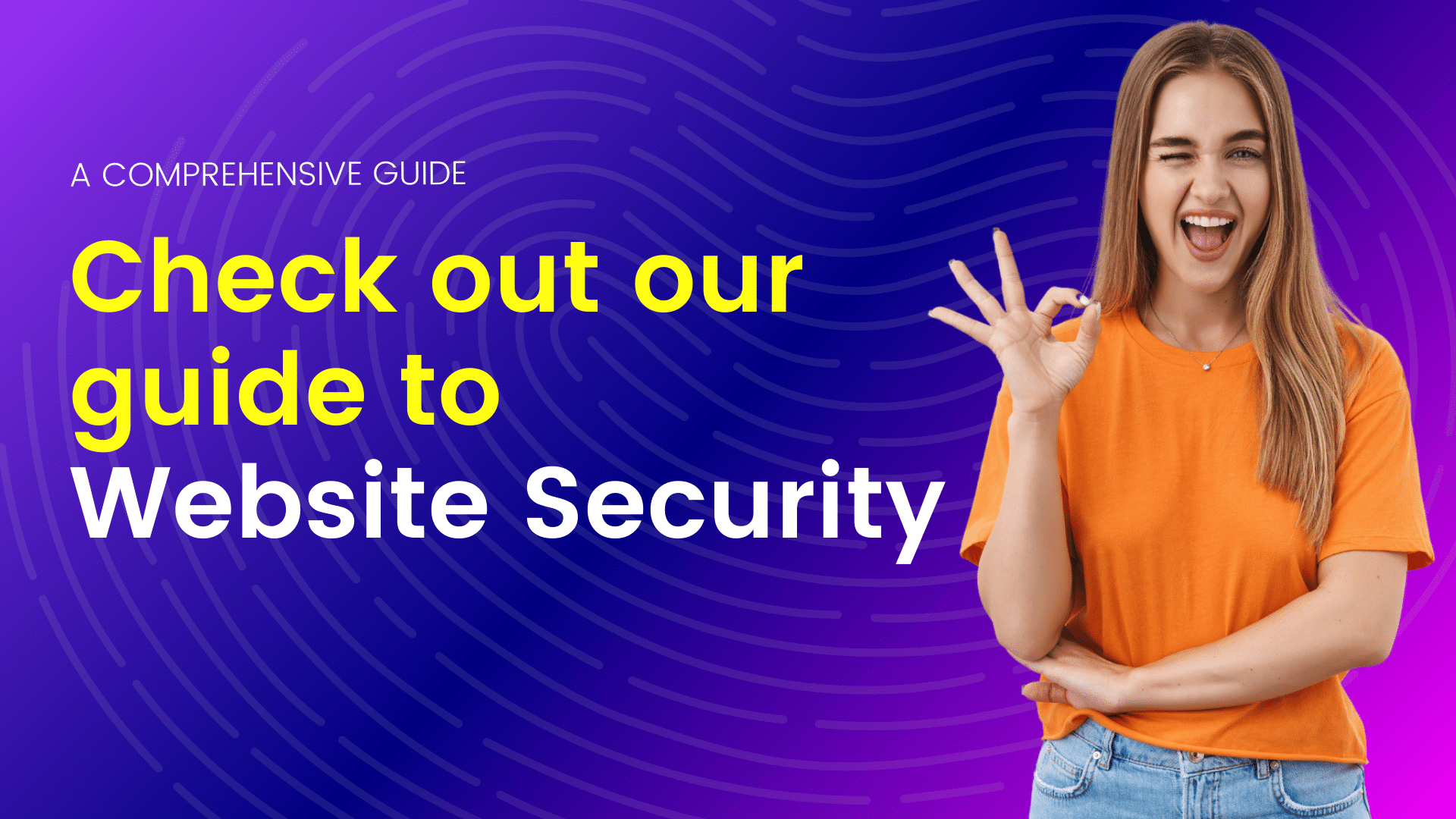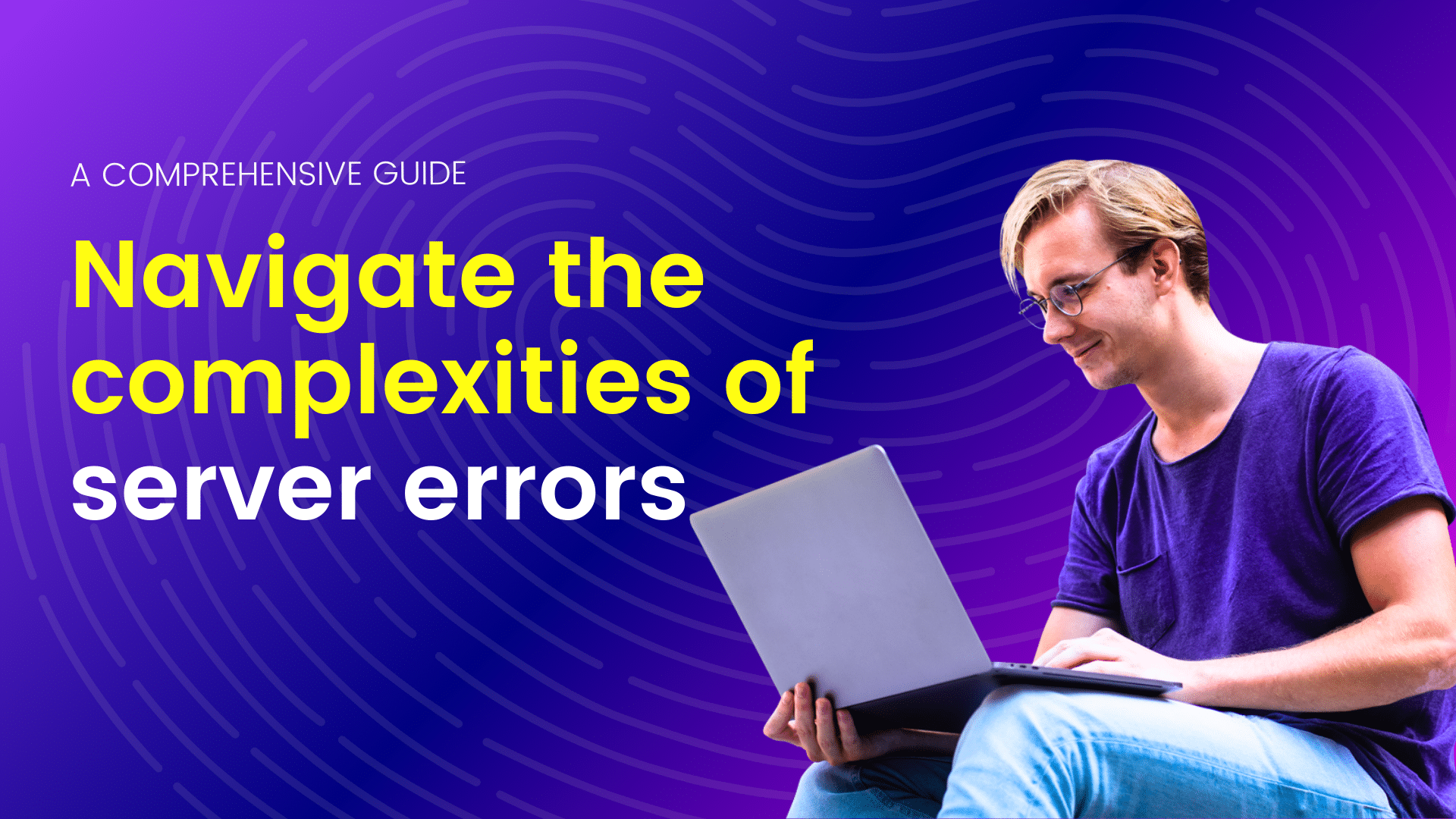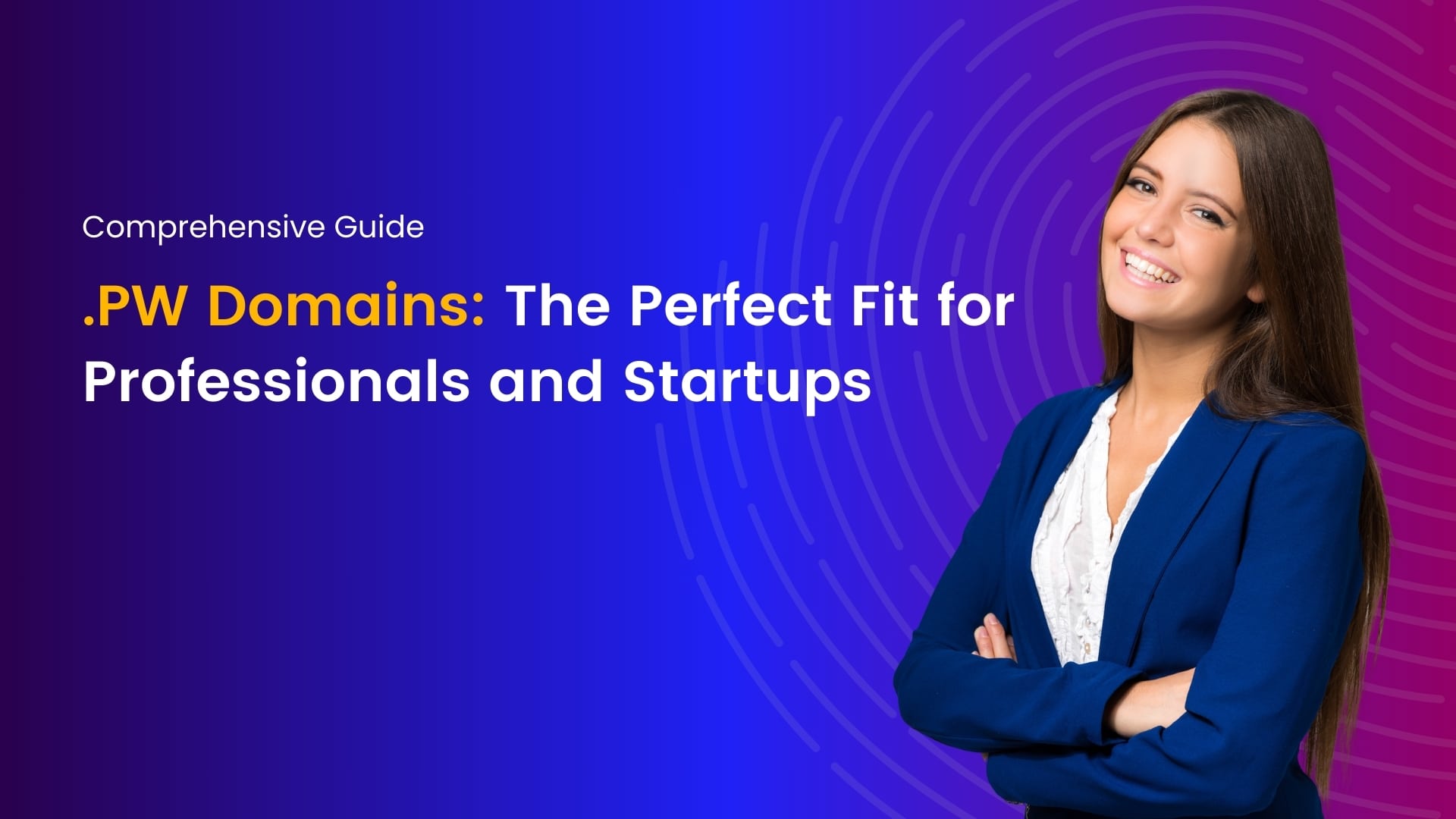Updating or changing your WHMCS license can be tricky, but with the right help, it can be done easily and quickly. This guide will walk you through the steps to update or change your license, so you can keep your business running smoothly.
Understanding Your Current WHMCS License Setup
Before you embark on updating or changing your WHMCS license, it’s crucial to have a solid grasp of your current licensing arrangement. Determine the type of license you have, its expiration date, and the specific terms associated with it. Understanding these details will help you identify the correct procedures for updating or transitioning to a new license and ensure compliance with the licensing terms.
Take note of your license key, which is typically found within the WHMCS administration area under the ‘Help’ or ‘License Information’ sections. This key is essential for both the verification process during updates and for activating any new licenses you may acquire.
Preparing for a WHMCS License Update or Change
Preparation is key to a smooth transition. Begin by backing up your WHMCS database and files to prevent any data loss. Notify your team about the upcoming changes to the WHMCS license to avoid any disruptions in their workflow. Additionally, confirm that your server and WHMCS installation meet the requirements for the new license, which may include PHP version, ionCube loader support, or other technical prerequisites.
Gather the new license key if you are changing licenses, or ensure you have access to your WHMCS account for updates. It’s also a good practice to schedule the update during off-peak hours to minimize the impact on your customers and services.
Why Update or Change Your WHMCS License?
There are several reasons you might need to update your WHMCS license:
- Your business has grown, and you need to accommodate more clients
- You want to access additional features available in a higher-tier license
- You’re downgrading to a lower-tier license to reduce costs
- Your current license is expiring, and you need to renew
Steps to Update or Changing Your WHMCS License
1. Log into Your WHMCS Client Area
First, visit the WHMCS website and log into your client area using your registered email address and password.
2. Navigate to Licenses
Once logged in, find and click on the “Licenses” section in your client dashboard.
3. Select the License to Update
Locate the license you wish to update from the list of your active licenses.
4. Choose Your New License Type
Click on the “Upgrade/Downgrade” option next to your current license. You’ll see a list of available license types. Select the one that best fits your current needs.
5. Review Changes and Confirm
Carefully review the changes, including any price differences. If you’re satisfied, confirm your selection.
6. Complete the Payment (if applicable)
If you’re upgrading to a more expensive license, you’ll need to pay the difference. Follow the prompts to complete the payment process.
7. Update Your WHMCS Installation
After your license change is processed, you’ll need to update your WHMCS installation:
- Log into your WHMCS admin area
- Navigate to Setup > General Settings > License
- Enter your new license key
- Save the changes
8. Verify the Update
Check your WHMCS admin dashboard to ensure the new license is active and all features are accessible.
Important Considerations for Updating or Changing your WHMCS license
- Downgrading your license may result in the loss of certain features. Make sure you understand what you’ll be giving up before proceeding.
- If you’re upgrading to accommodate more clients, ensure your server can handle the increased load.
- Always keep your license up to date to access the latest security patches and features.
“This comprehensive guide is designed to simplify the steps involved in updating or changing your WHMCS license, empowering you to make informed decisions and stay compliant with licensing terms.
Gets start with Hostao now.”
Conclusion
Updating your WHMCS license is a straightforward process that can help you better manage your hosting business. By following these steps, you can easily change your license to match your current needs. Remember to regularly assess your license requirements to ensure you’re getting the most value from your WHMCS installation.
I'm passionate about crafting engaging and informative content that resonates with readers. My focus areas include web hosting, SEO, Ecommerce, and social media. Through the art of storytelling and strategic wordplay, I aim to convey complex ideas in a clear and compelling manner, ultimately creating valuable content that educates and inspires.