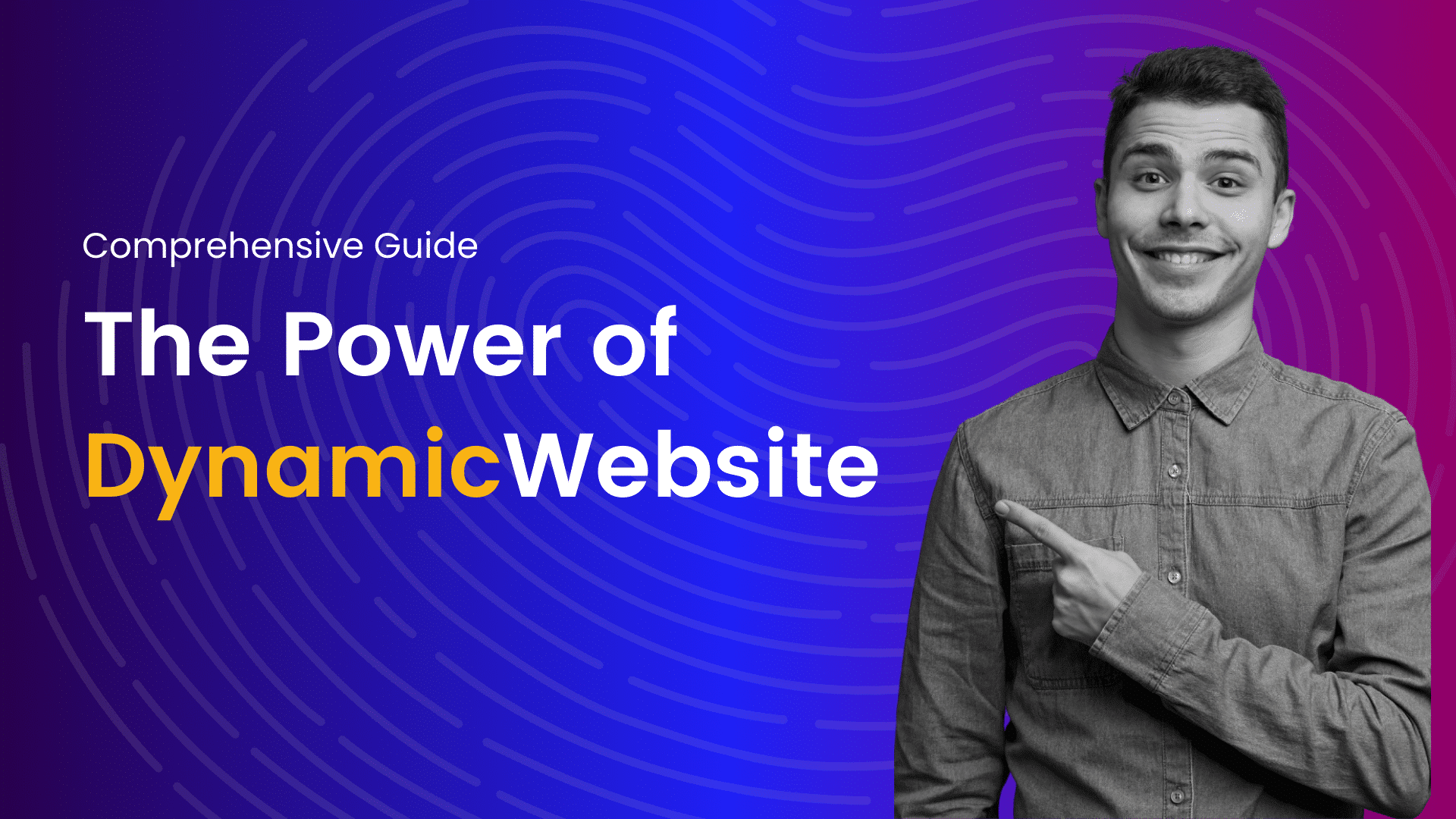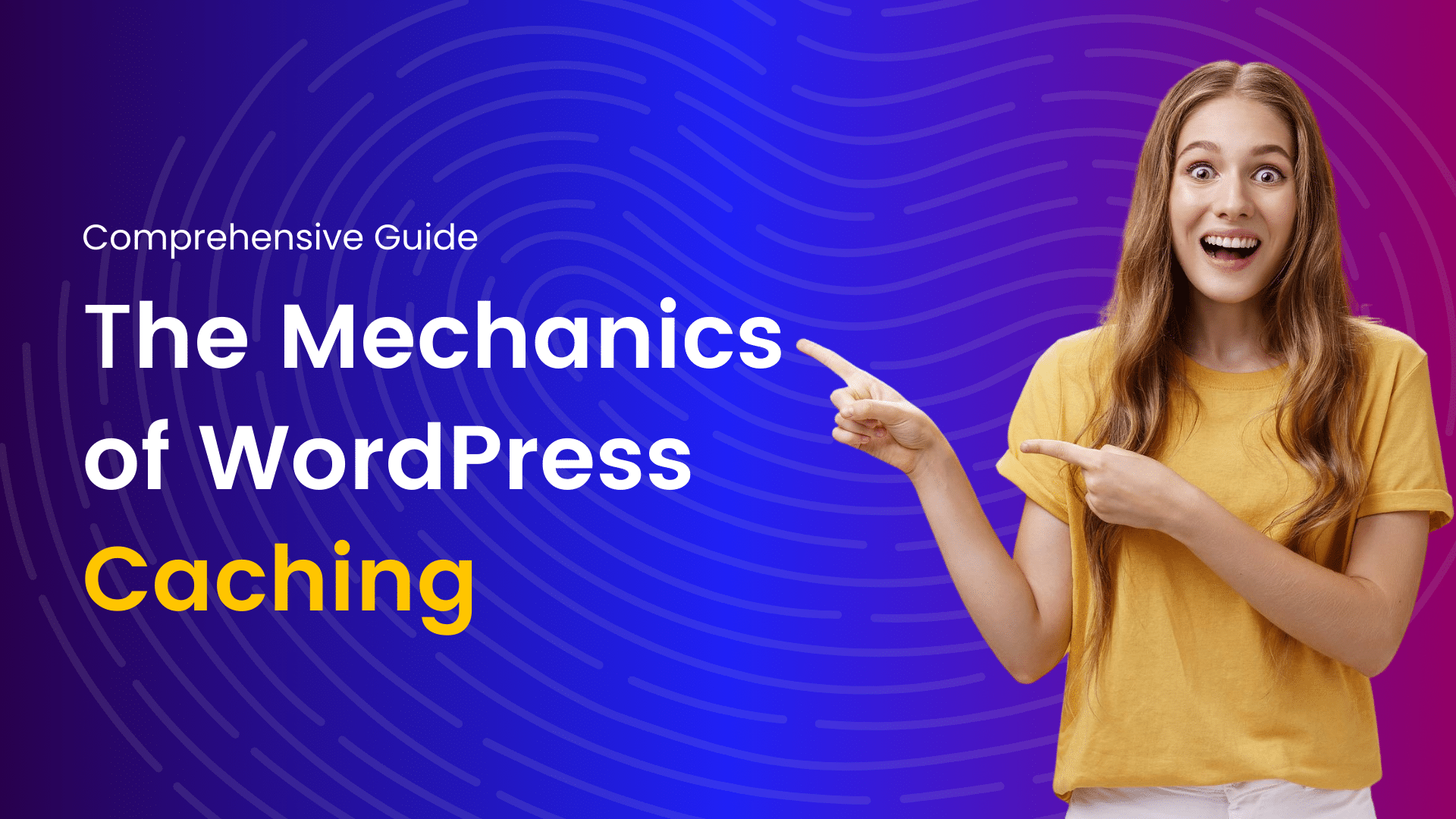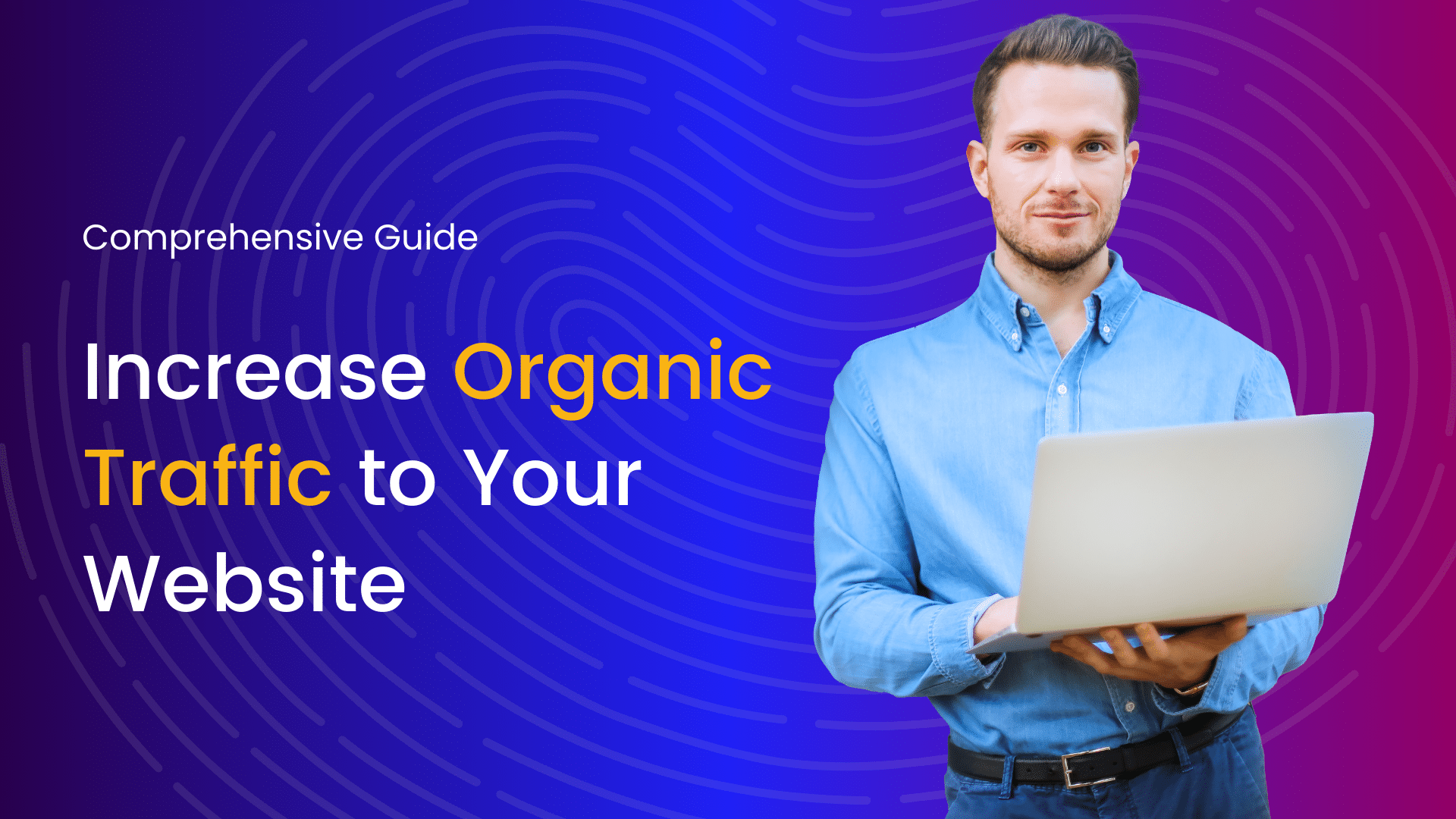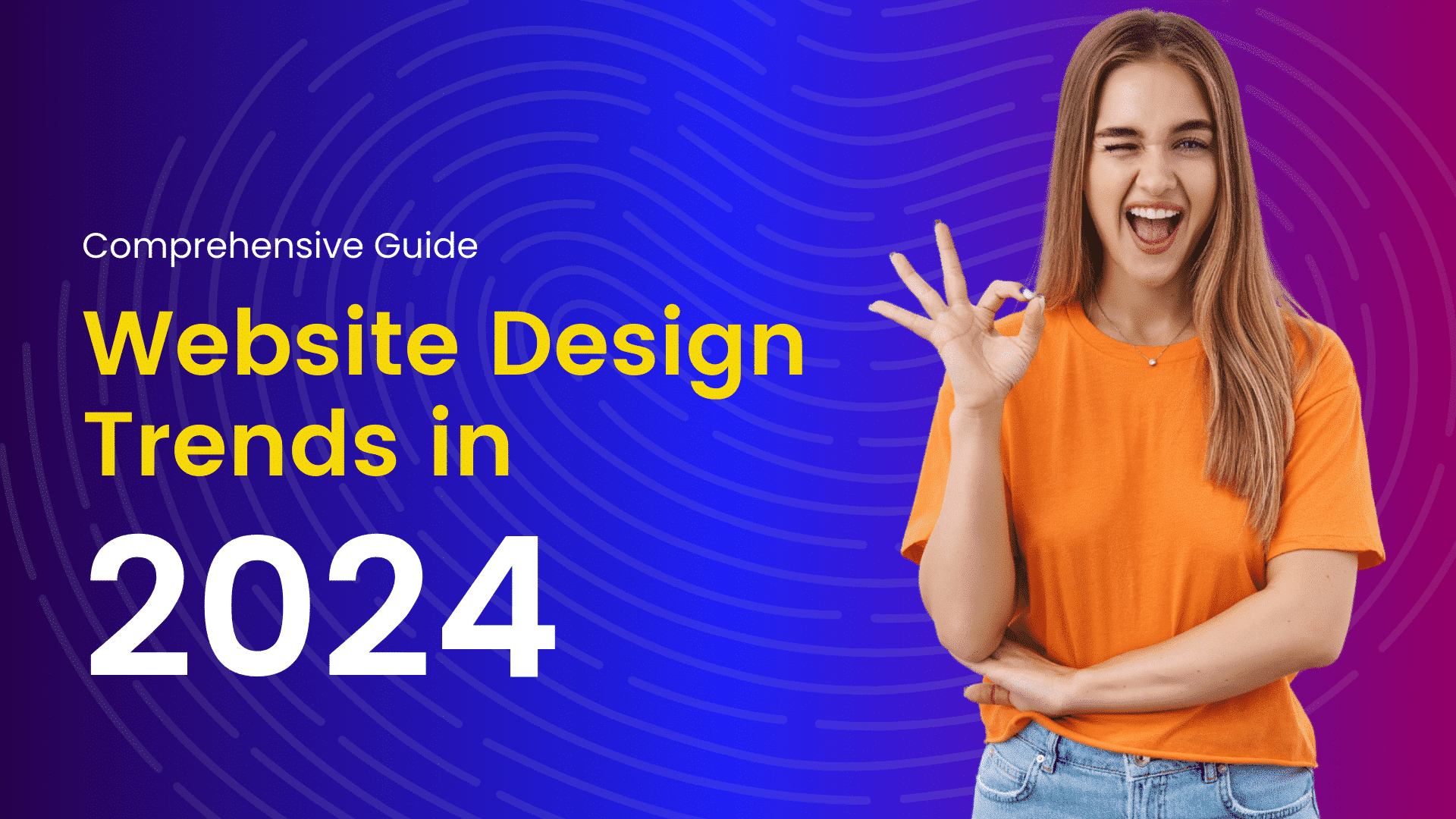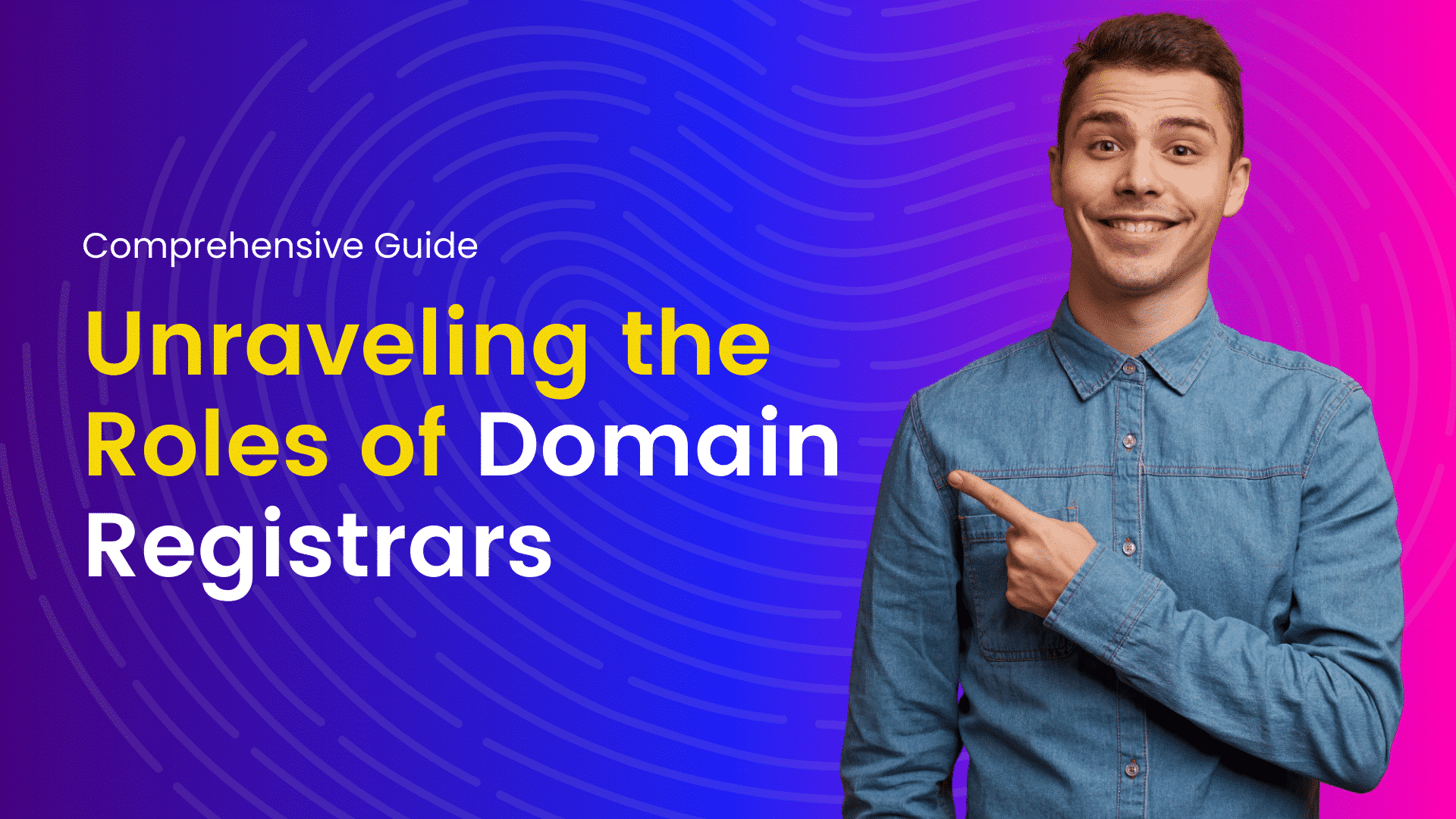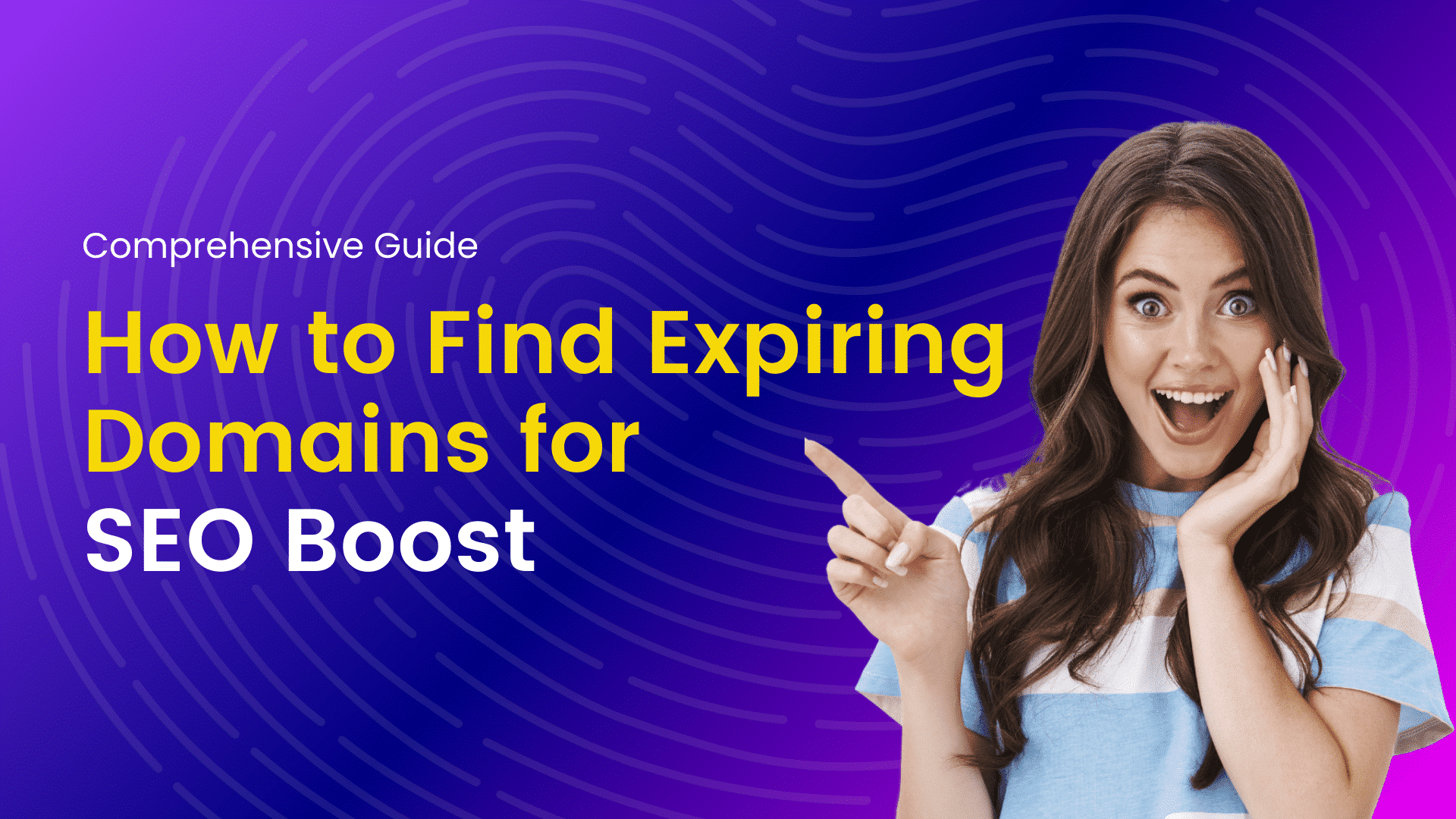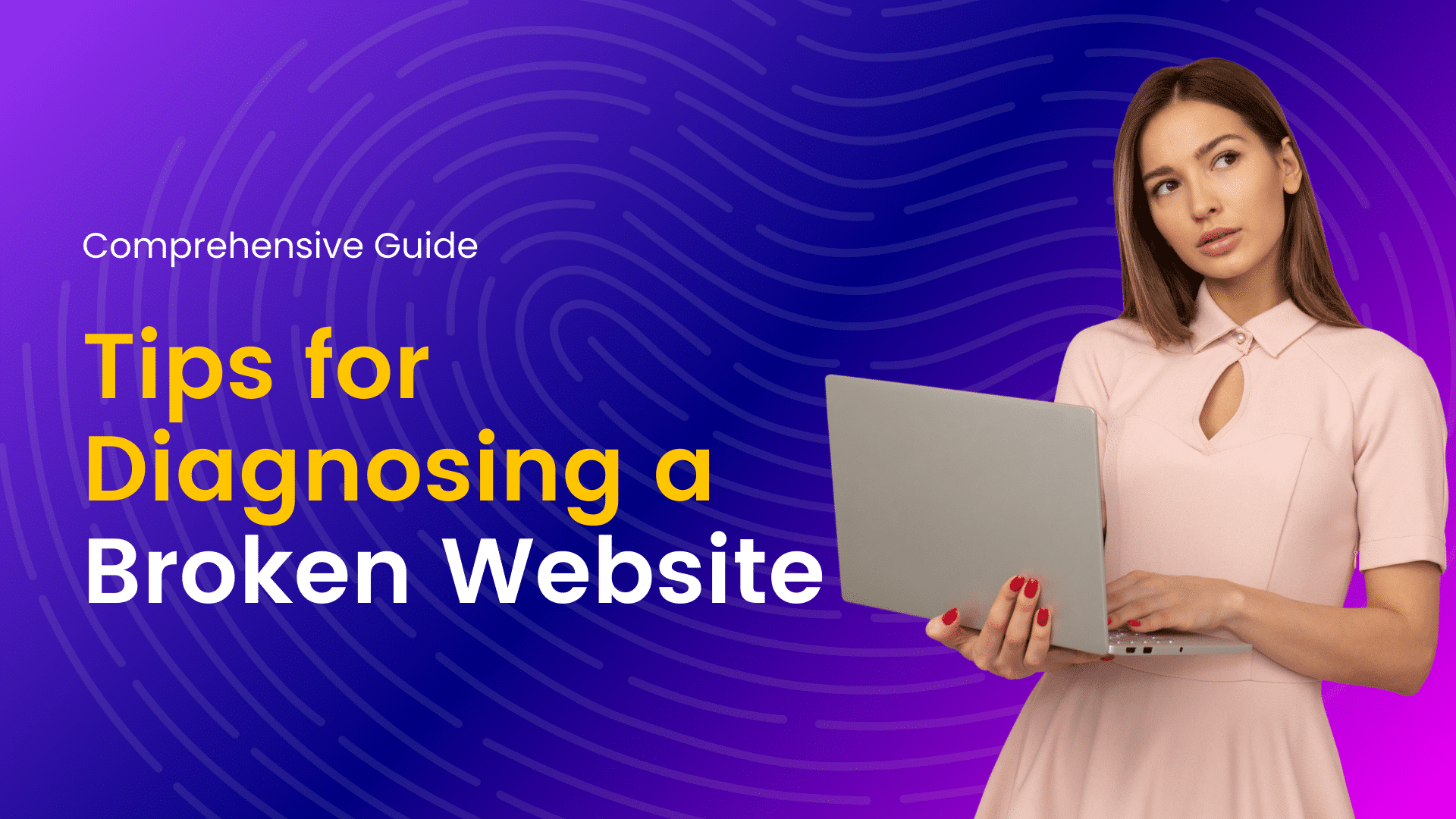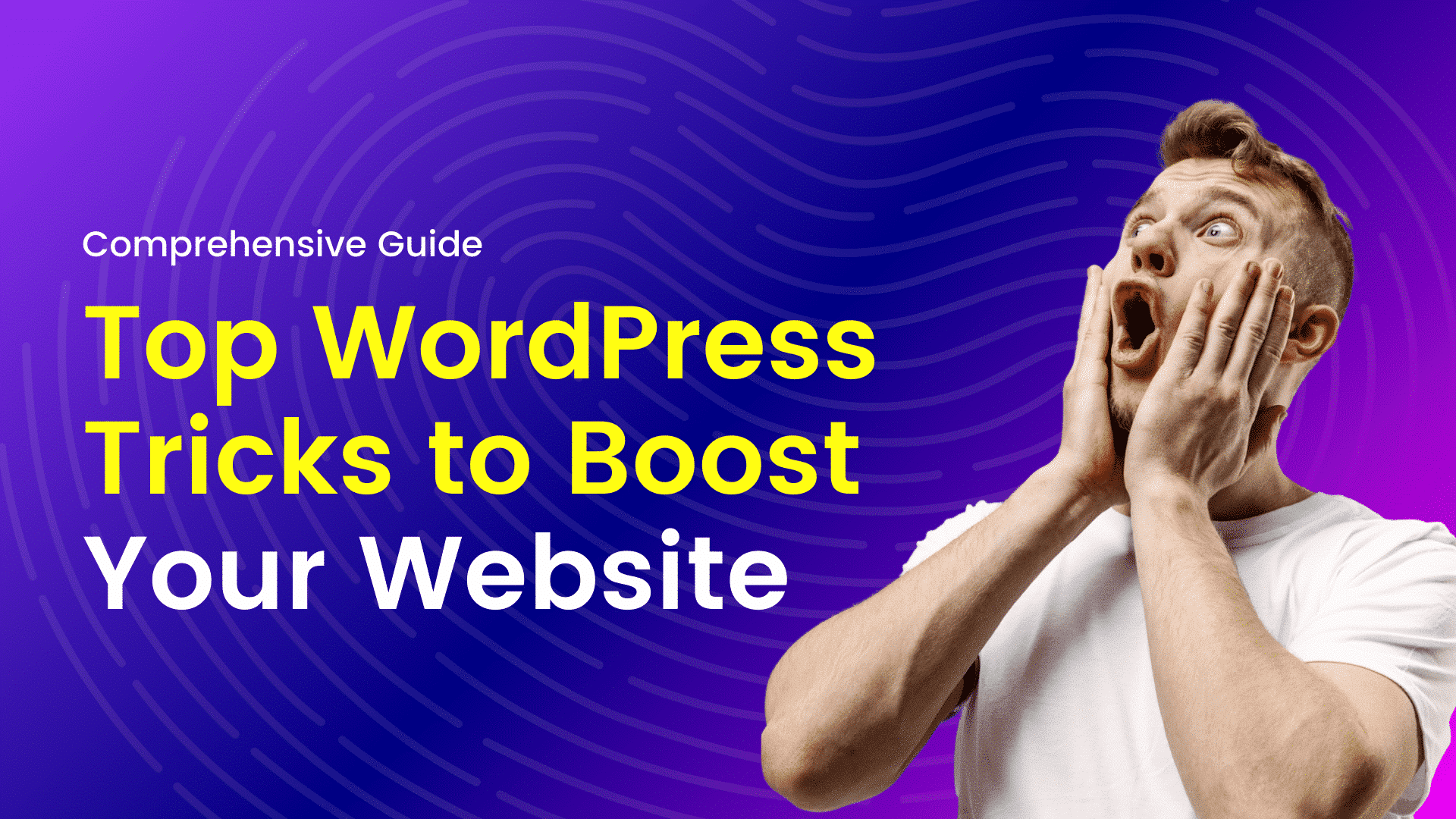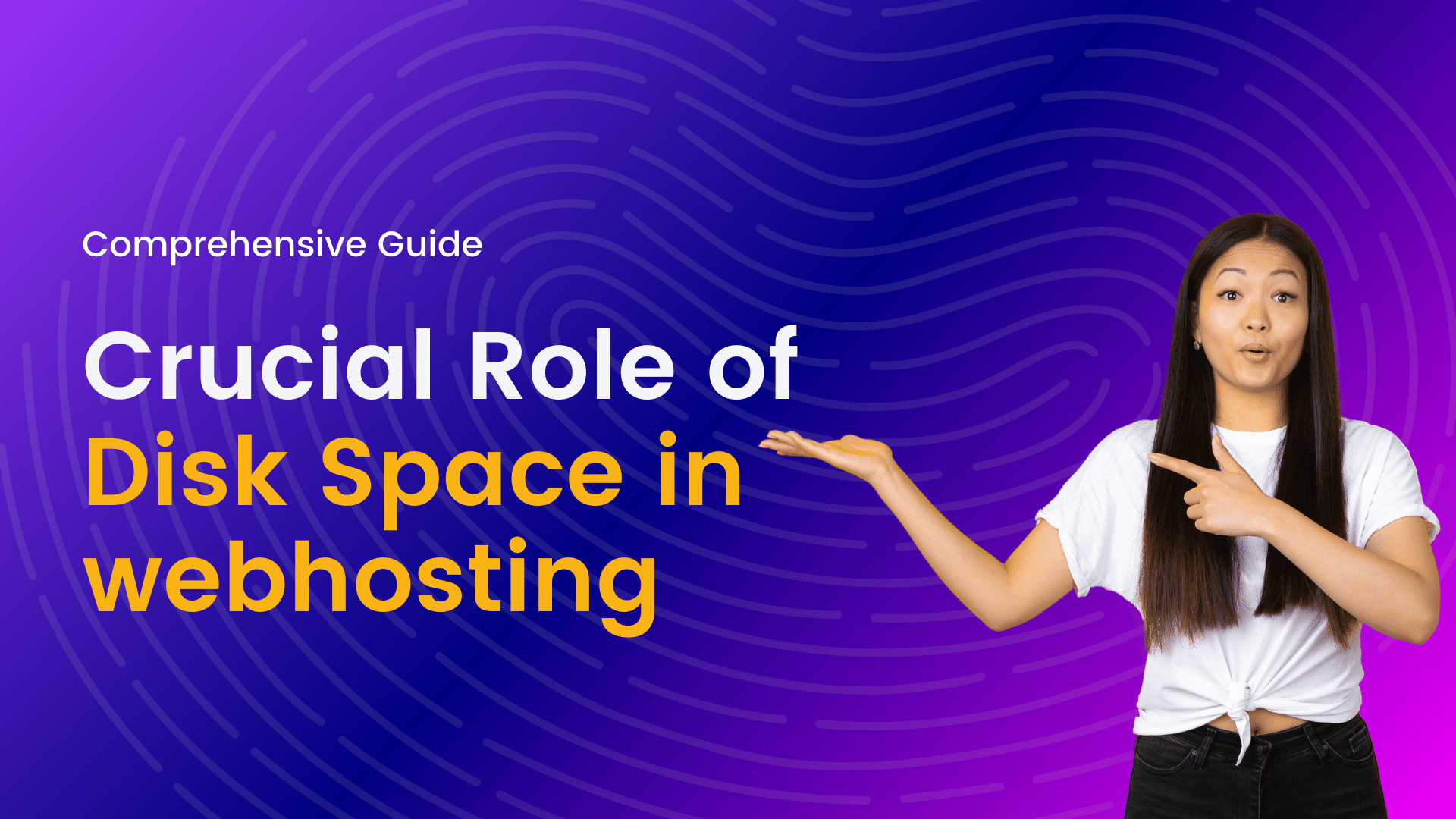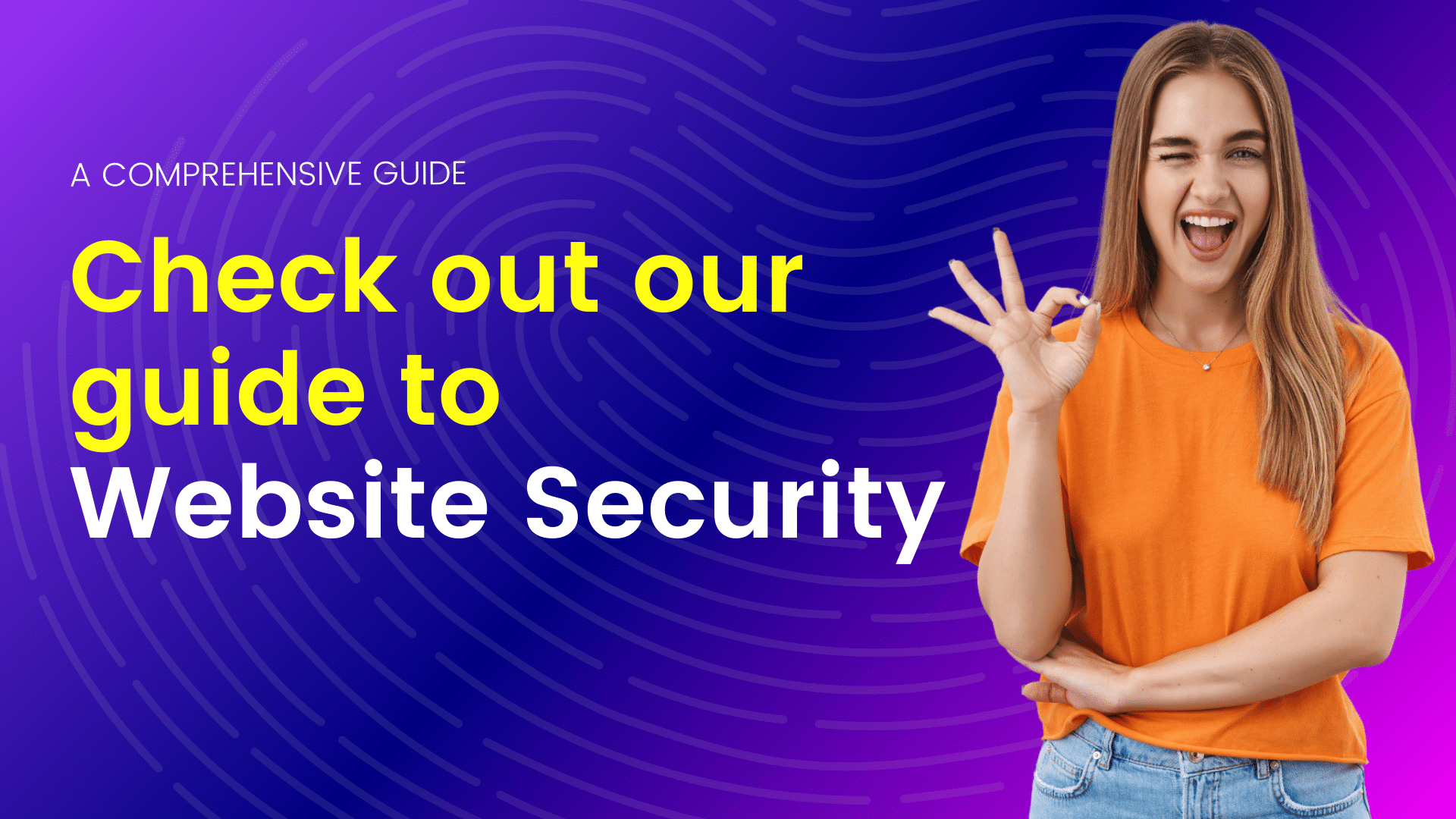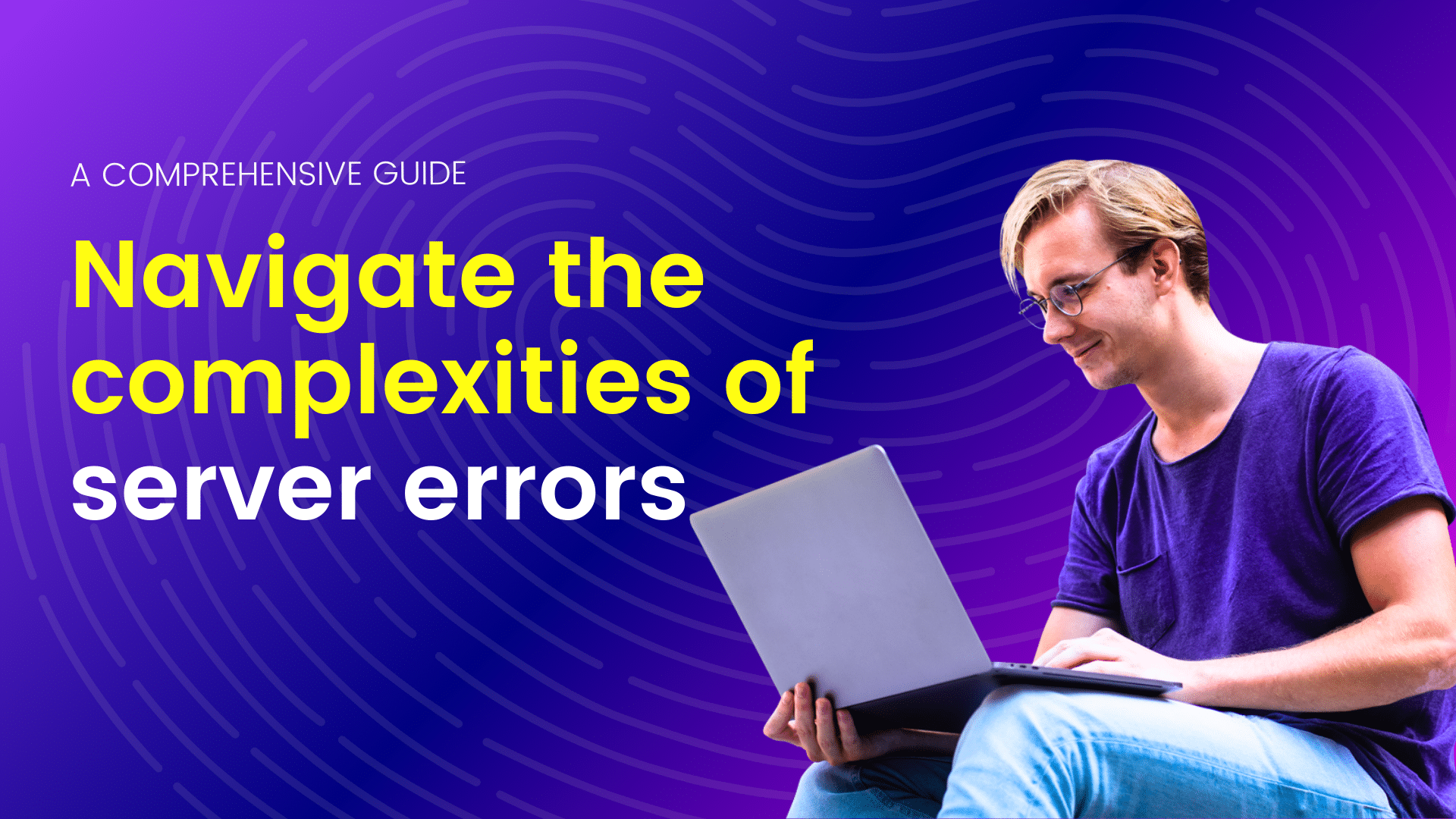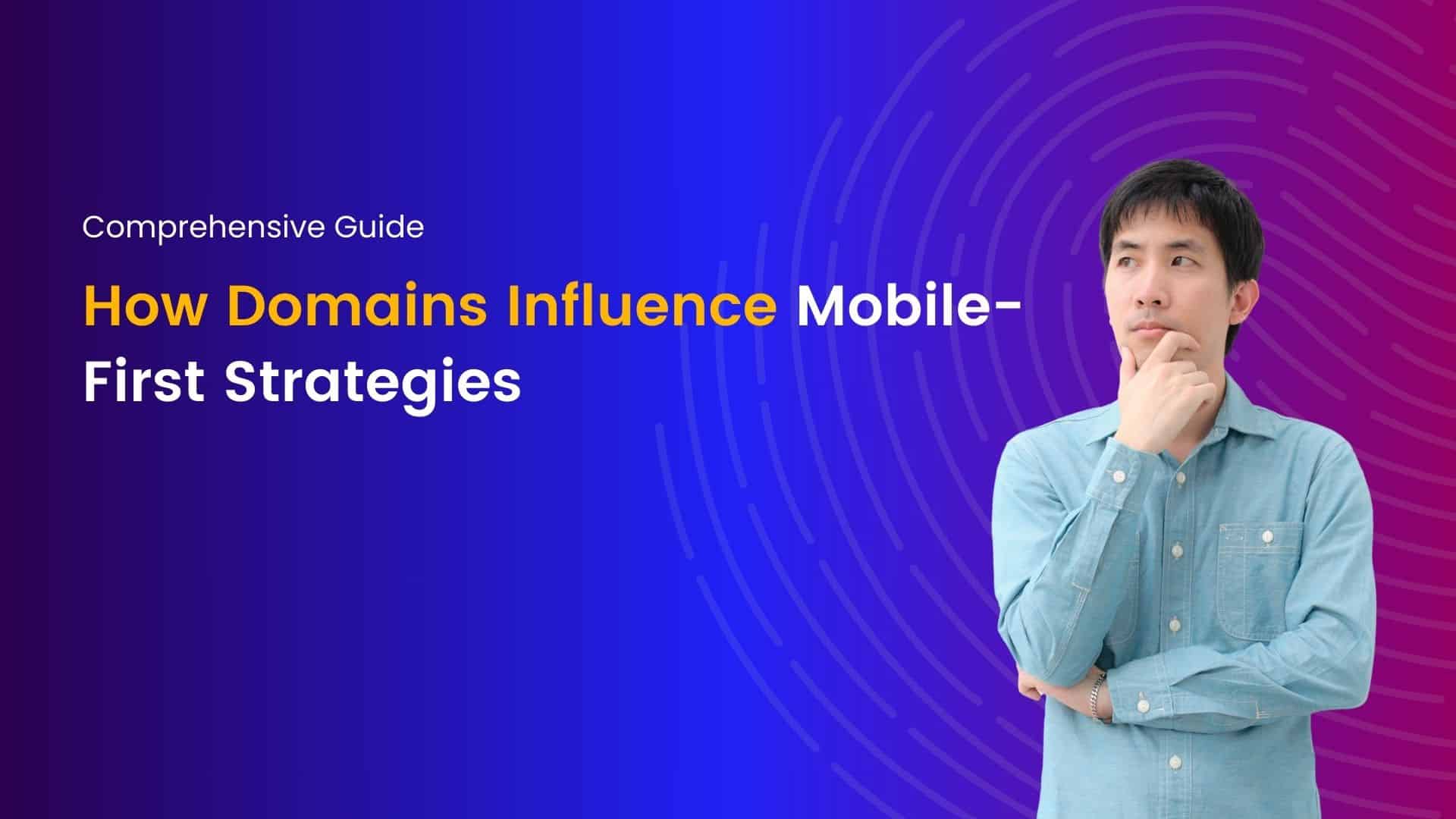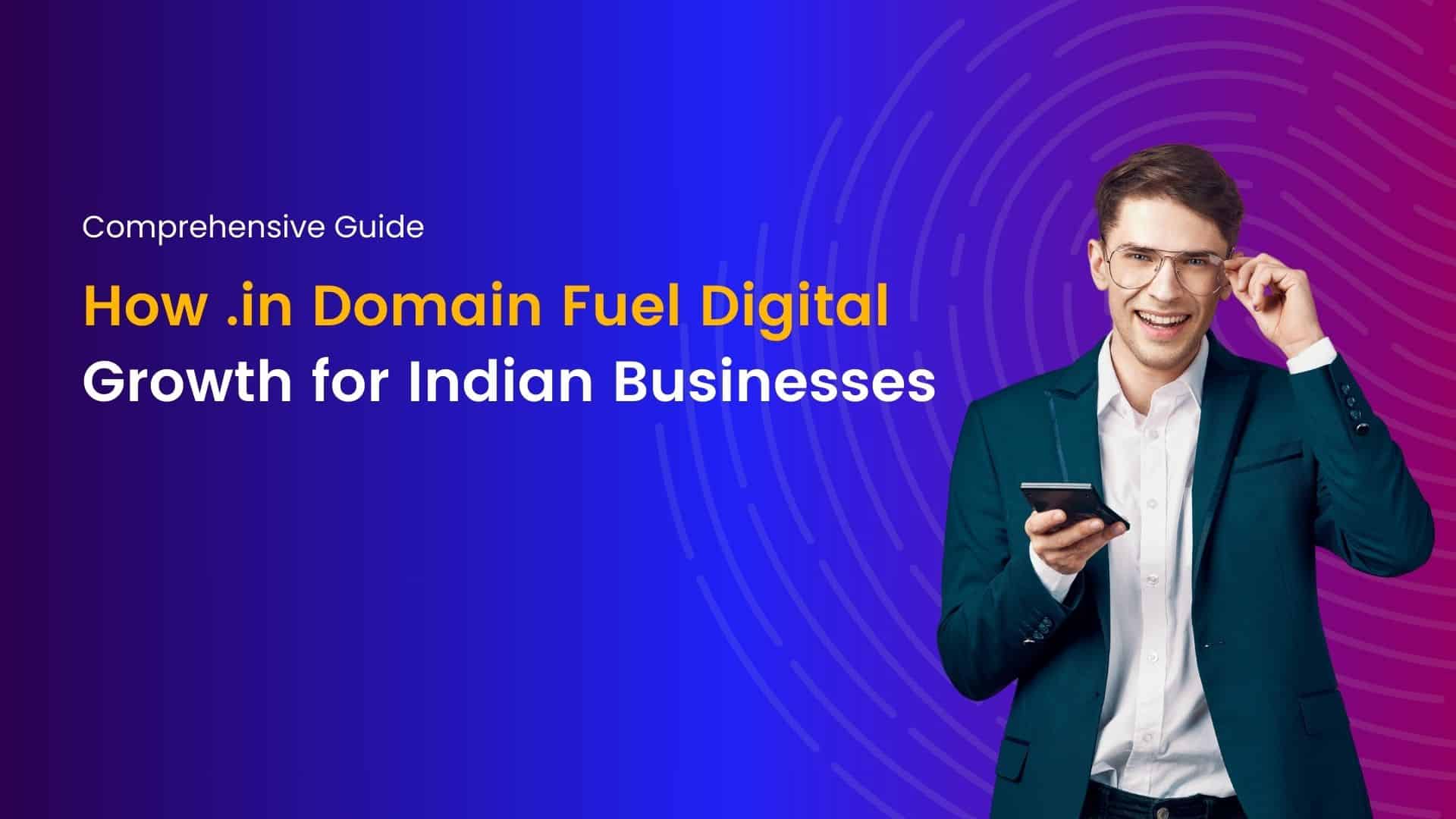WordPress plugin troubleshooting
WordPress plugins are incredible tools that enhance your website’s functionality and features. However, there are times when they might cause issues, resulting in a less-than-optimal user experience. Don’t worry; these issues can be resolved with some troubleshooting. In this guide, we will walk you through identifying, resolving, and preventing common WordPress plugin problems to keep your website running smoothly.
Introduction
WordPress plugins are a powerful asset, providing a wide range of functions, from SEO optimization to e-commerce integration. They enable website owners to customize and extend their sites with ease. However, the sheer number of plugins available can sometimes lead to compatibility conflicts and other issues that affect your site’s performance.
Identifying Plugin-Related Issues
Before you can fix a problem, you must identify its source. When you notice any of the following issues on your website, it’s time to consider that a plugin might be causing the trouble:
- Slow Loading Times: If your website suddenly becomes sluggish, a plugin could be consuming too many resources.
- 404 Errors: Broken links or pages that won’t load can be the result of plugin conflicts.
- White Screen of Death: When your website displays a blank page, a faulty plugin might be the cause.
- Database Connection Errors: Sometimes, plugins can interfere with database connections, leading to errors.
Updating Plugins
Outdated plugins are a common cause of problems. Developers release updates to fix bugs, enhance security, and improve compatibility. Here’s how to update your plugins:
- Access the WordPress Dashboard: Log in to your WordPress admin panel.
- Navigate to Plugins: Click on “Plugins” in the left-hand menu.
- Update Plugins: Look for plugins with available updates, and click “Update Now” next to each one.
- Test Your Website: After updating, test your site to ensure the issues have been resolved.
Deactivating and Activating Plugins
If updating doesn’t solve the problem, you can try deactivating and reactivating your plugins to identify the issue:
- Deactivate Plugins: Go to the Plugins section in your WordPress dashboard. Deactivate all your plugins.
- Check the Website: Check if the issue still exists. If it’s gone, reactivate your plugins one by one to pinpoint the problematic one.
- Isolate the Issue: When you find the troublesome plugin, leave it deactivated, and consider alternatives.
Debugging Plugin Conflicts
If deactivating plugins doesn’t identify the issue, you can use a plugin conflict detection tool. These plugins scan your site for conflicts and suggest resolutions. Some popular options include “Plugin Detective” and “Health Check & Troubleshooting.”
Checking for Compatibility
Before installing a new plugin, check its compatibility with your WordPress version. Outdated or incompatible plugins can lead to issues. Always read the plugin description and check for recent updates and reviews. The WordPress Plugin Directory provides valuable information about each plugin, including its compatibility status.
Plugin Troubleshooting Tools
Several tools can help you troubleshoot and fix plugin-related issues:
- WP-CLI: If you’re comfortable with the command line, WP-CLI allows you to manage plugins efficiently. You can update, activate, deactivate, and check the status of your plugins.
- Query Monitor: This plugin helps diagnose performance issues. It tracks database queries, PHP errors, and theme template file usage. If a plugin is causing slowdowns, Query Monitor can help you pinpoint the culprit.
- Health Check & Troubleshooting: As mentioned earlier, this plugin is useful for identifying and resolving conflicts.
- Error Log Monitor: It logs and displays errors and issues on your site, allowing you to identify plugin-related problems.
Conclusion
WordPress plugins are invaluable for enhancing your website’s capabilities, but they can occasionally lead to issues. However, with the right troubleshooting steps and tools, you can maintain a smoothly running website. Keeping your plugins up to date, checking for compatibility, and using diagnostic tools are key elements in resolving problems efficiently.
By following this guide and proactively managing your plugins, you can ensure your WordPress site remains stable and offers an excellent user experience. Remember that prevention is the best strategy, so regularly maintain your website and be cautious when adding new plugins.
Join me on a journey of discovery through our blogs, where I share valuable insights, tips, and trends in web hosting and technology. From optimizing website performance to exploring emerging technologies, you'll find everything you need to stay ahead in the digital world. Let's connect, learn, and grow together.