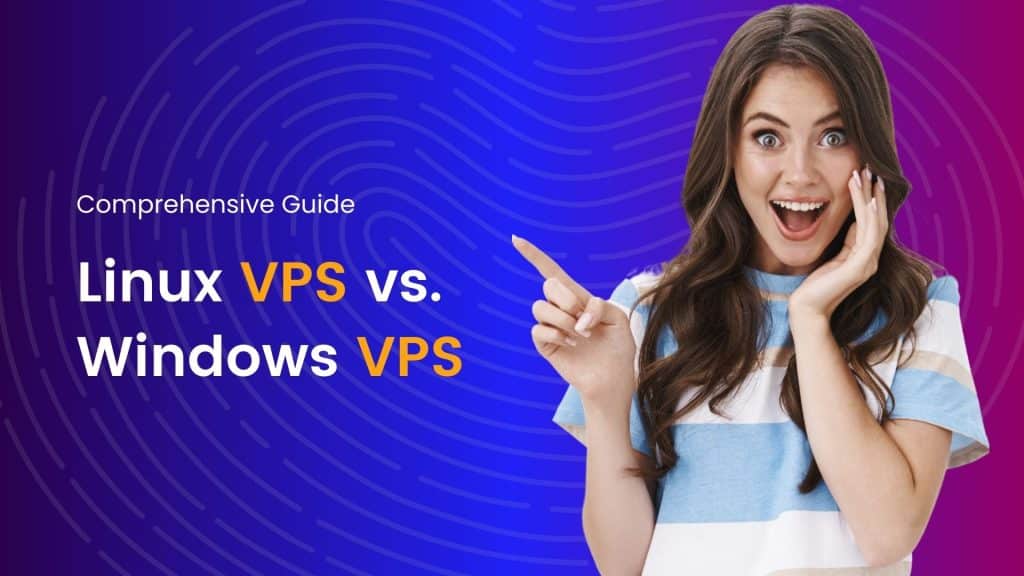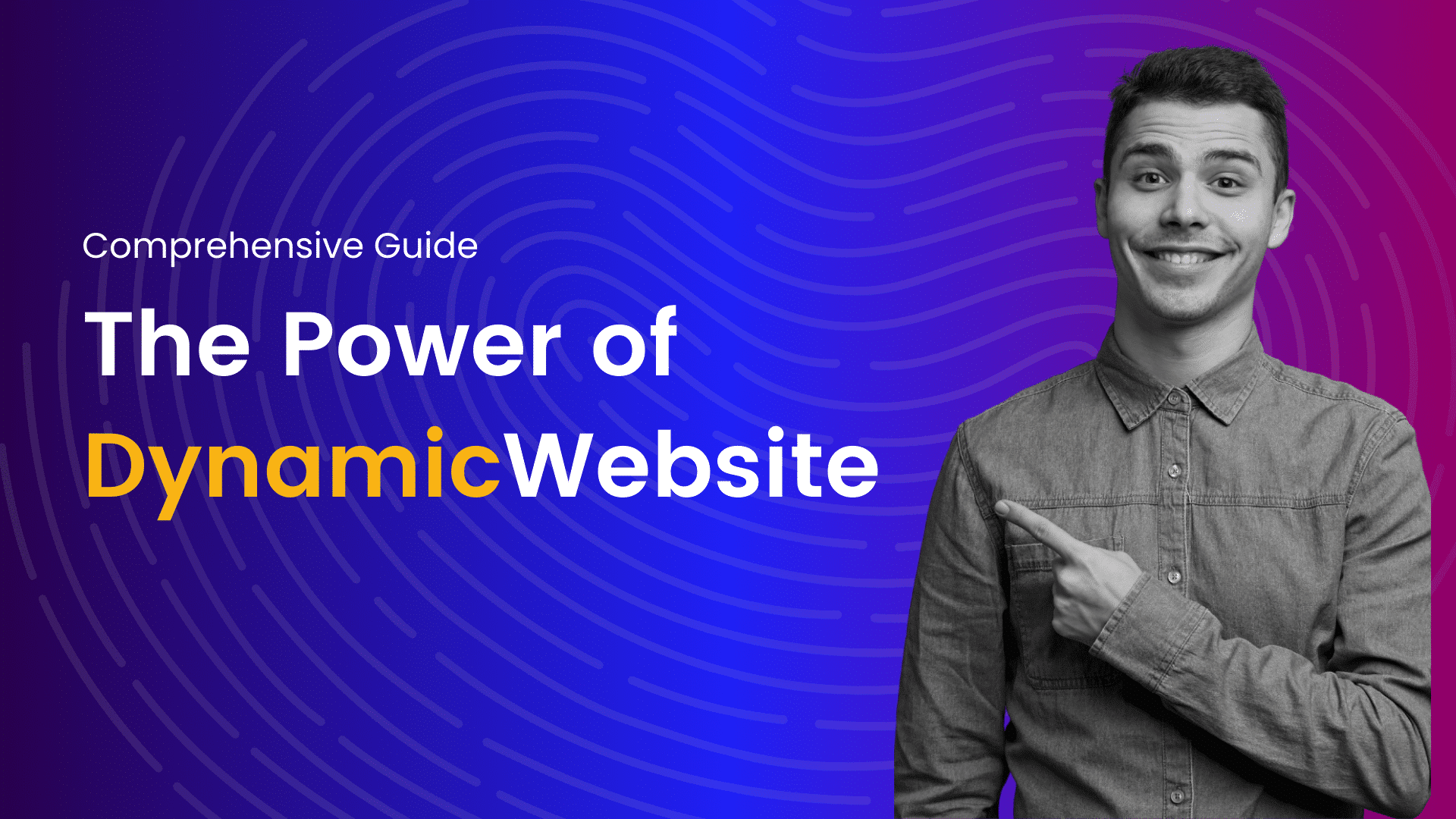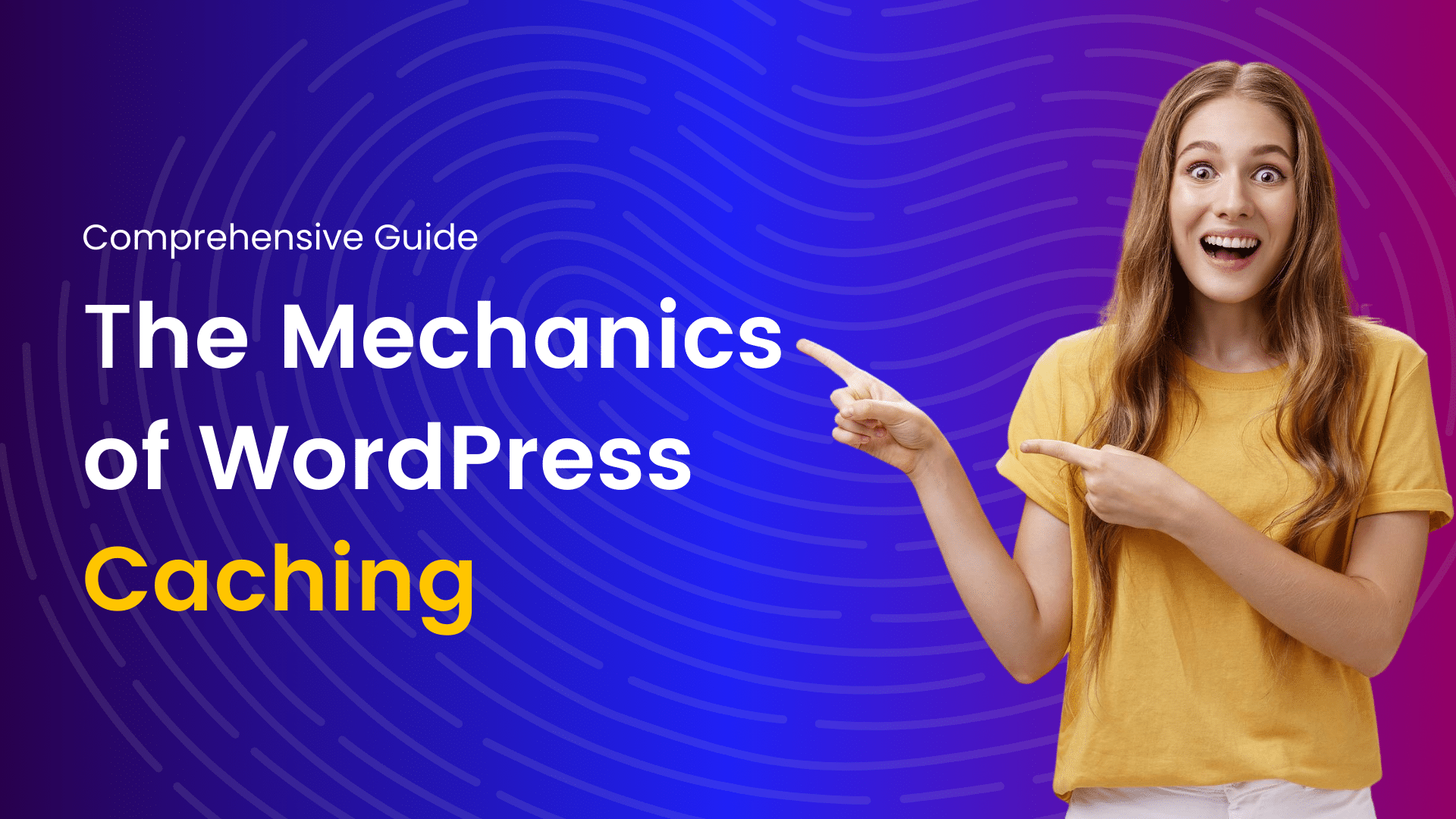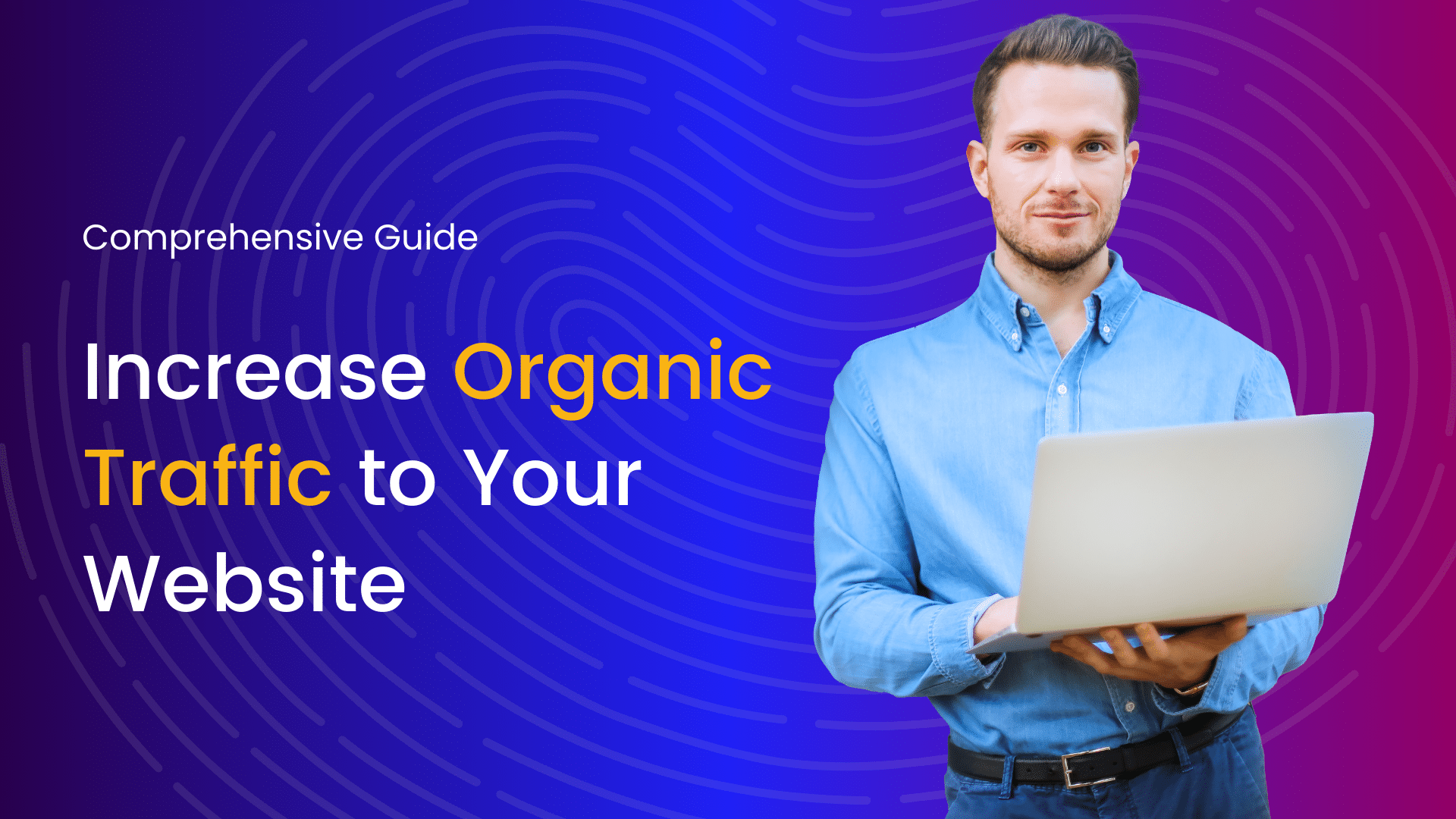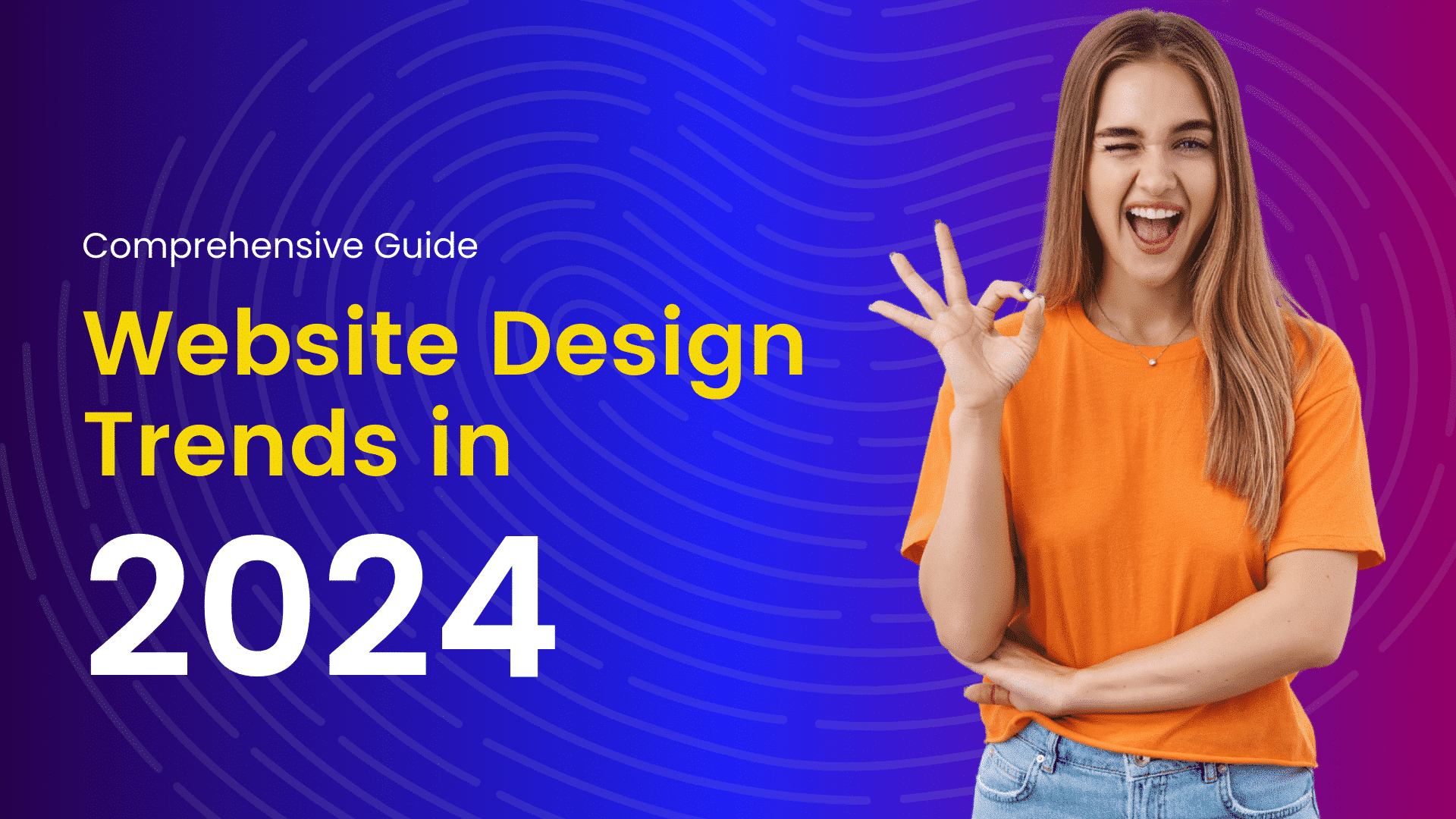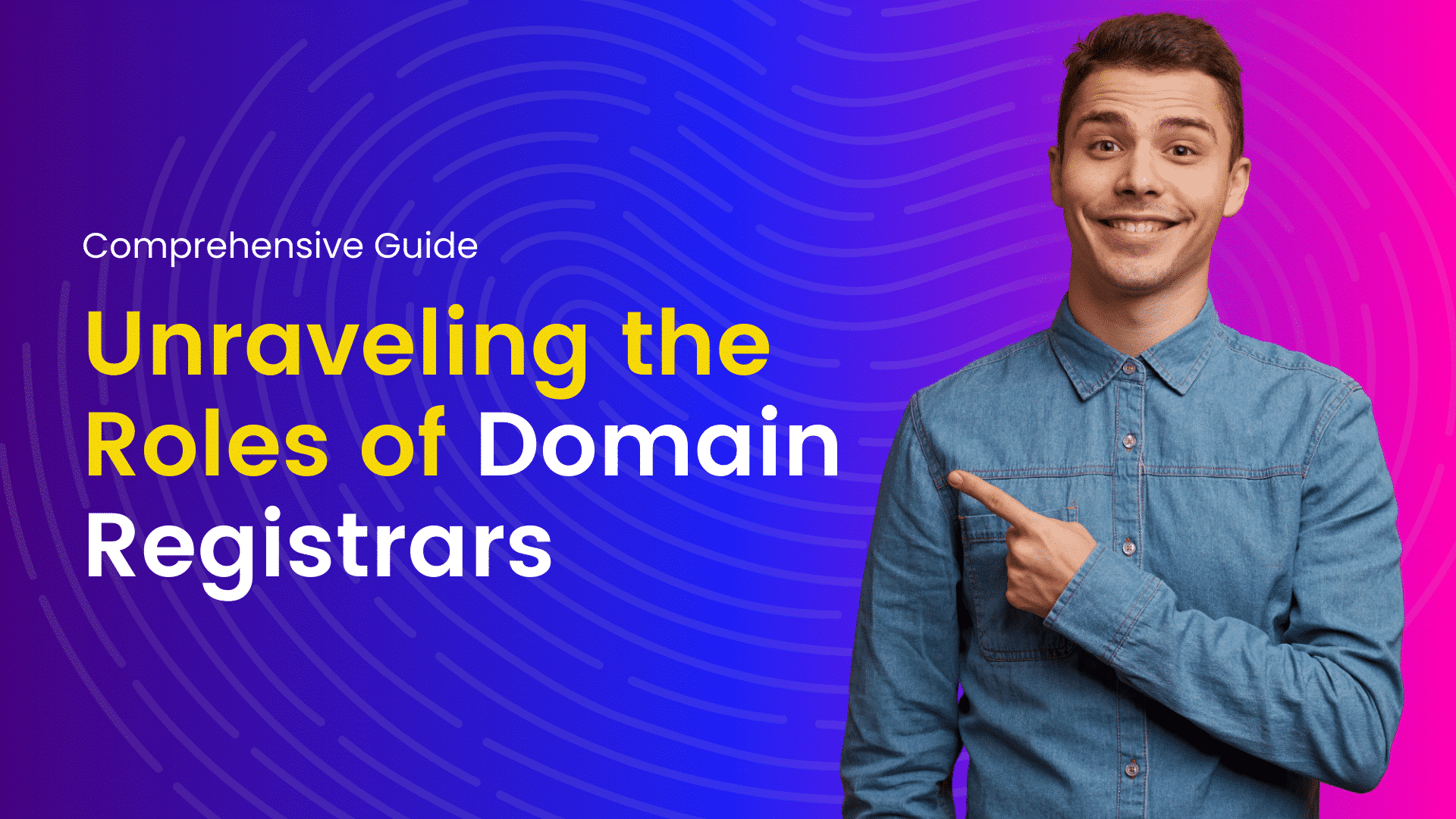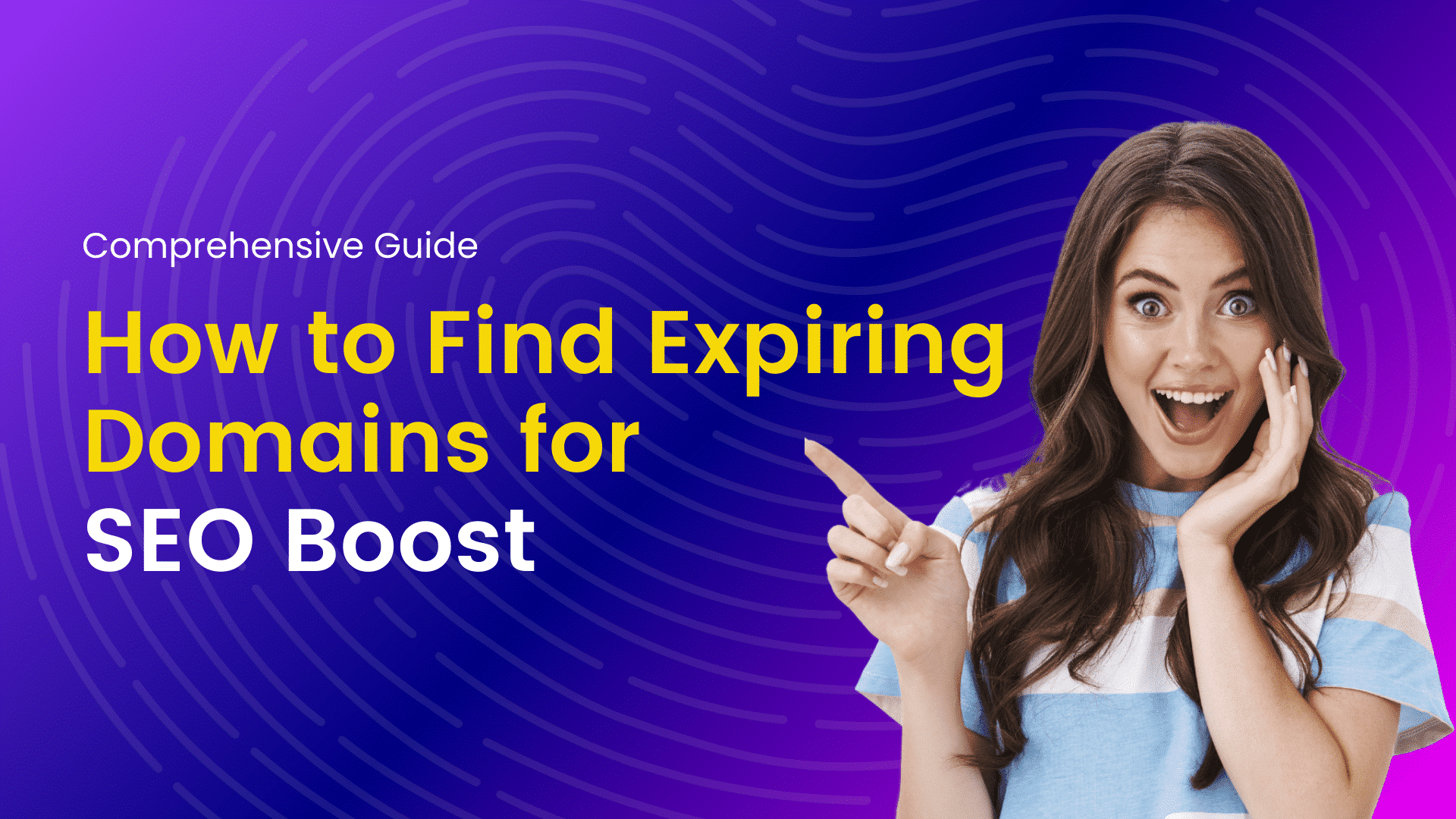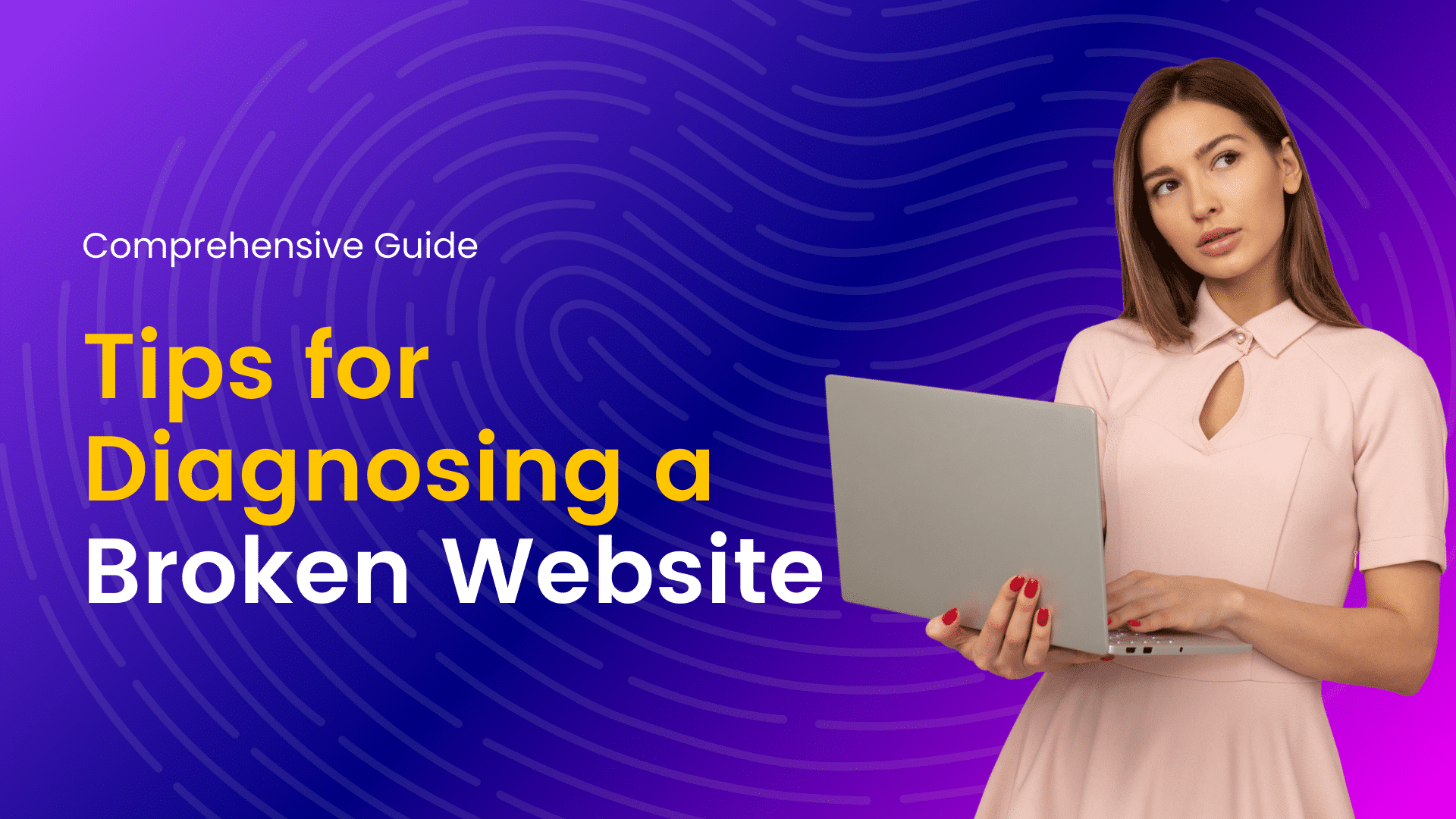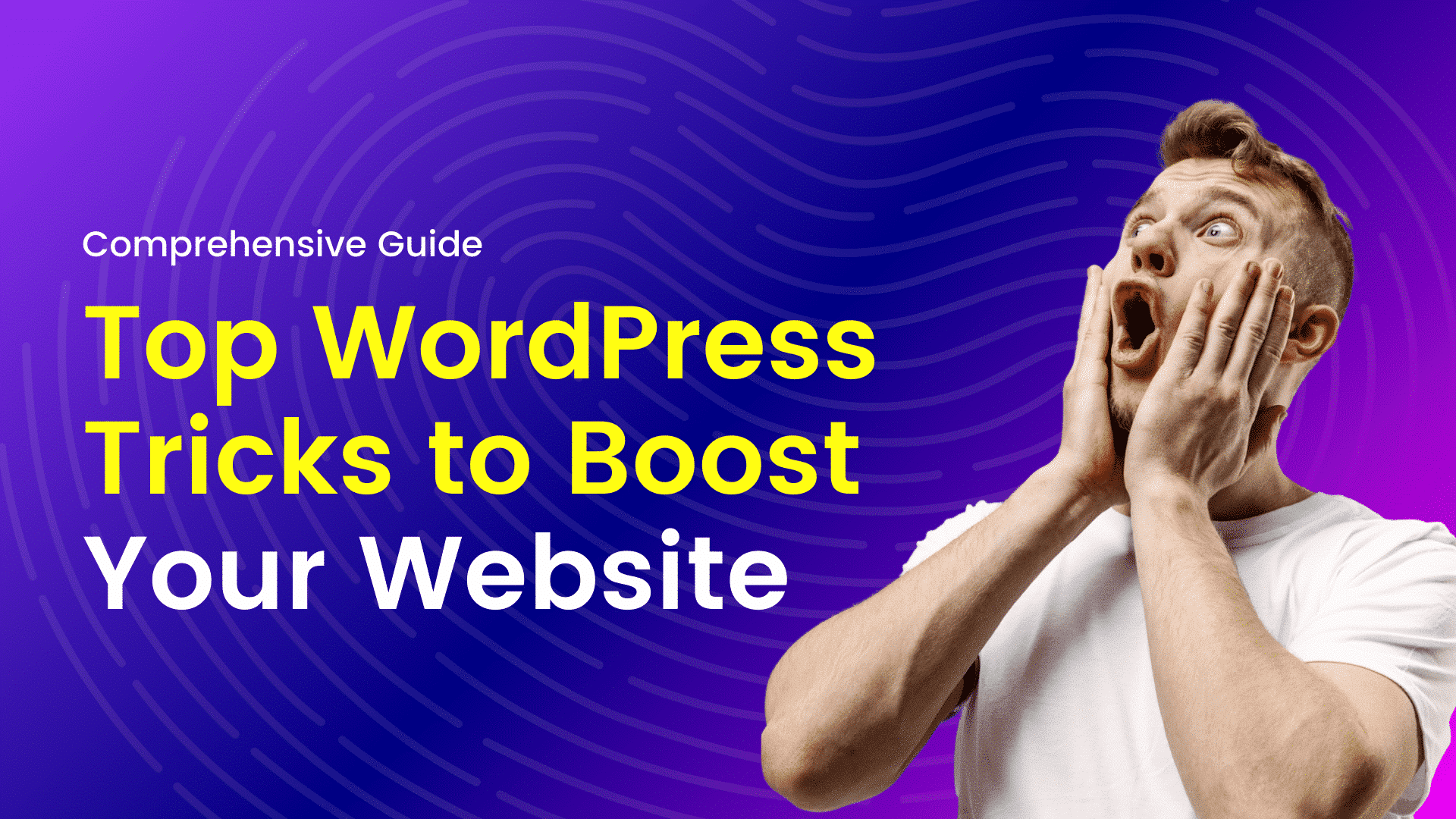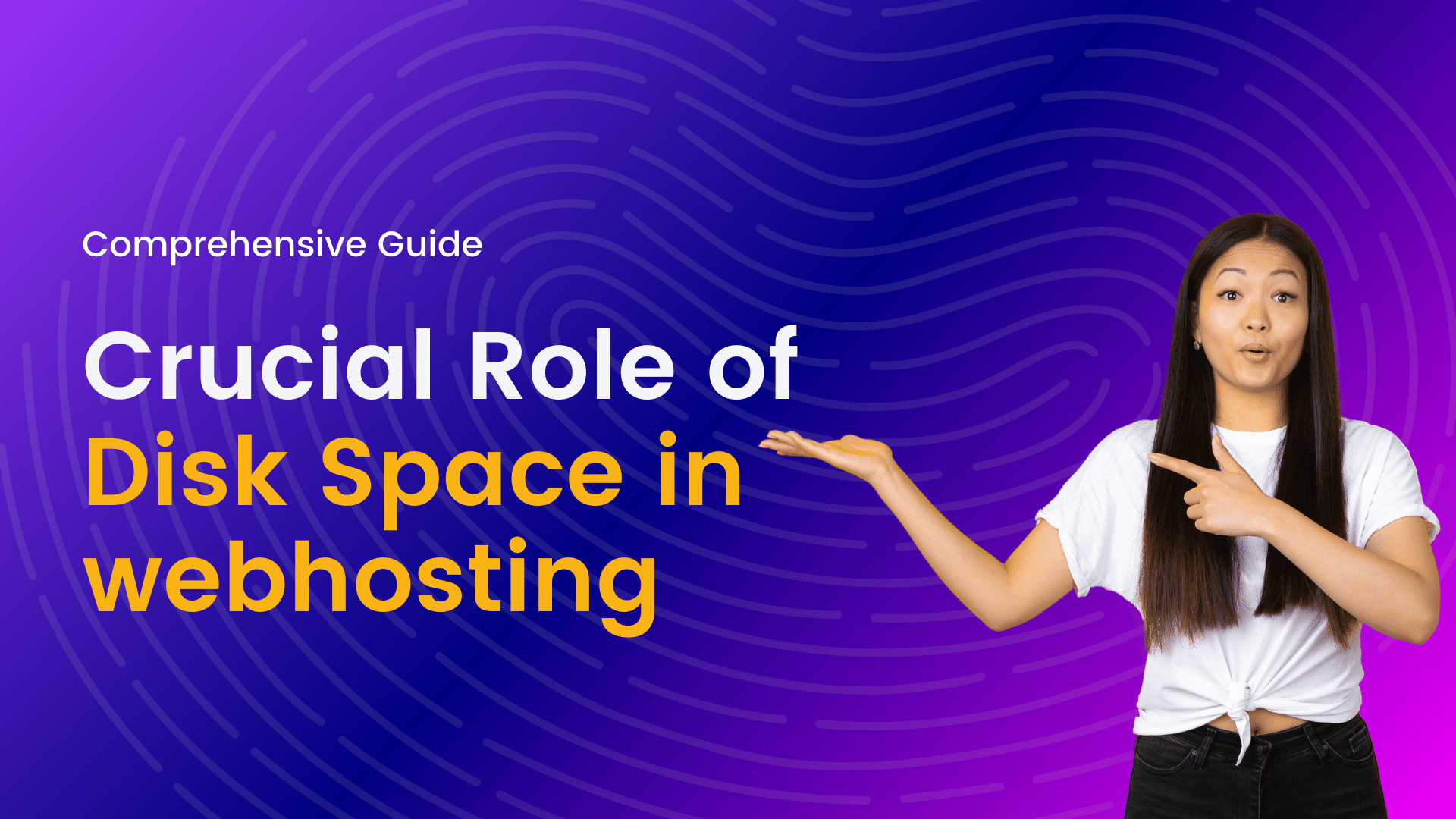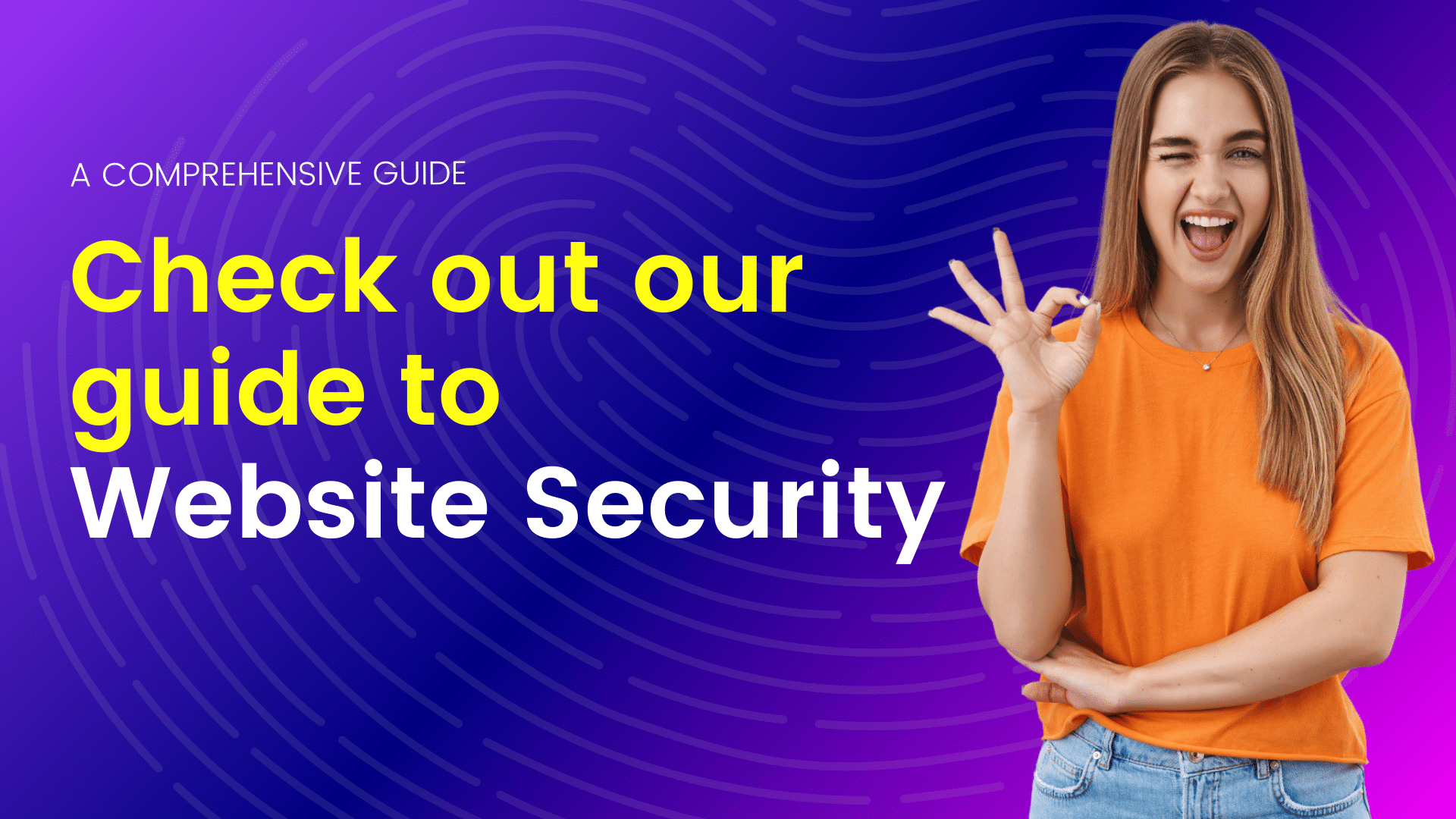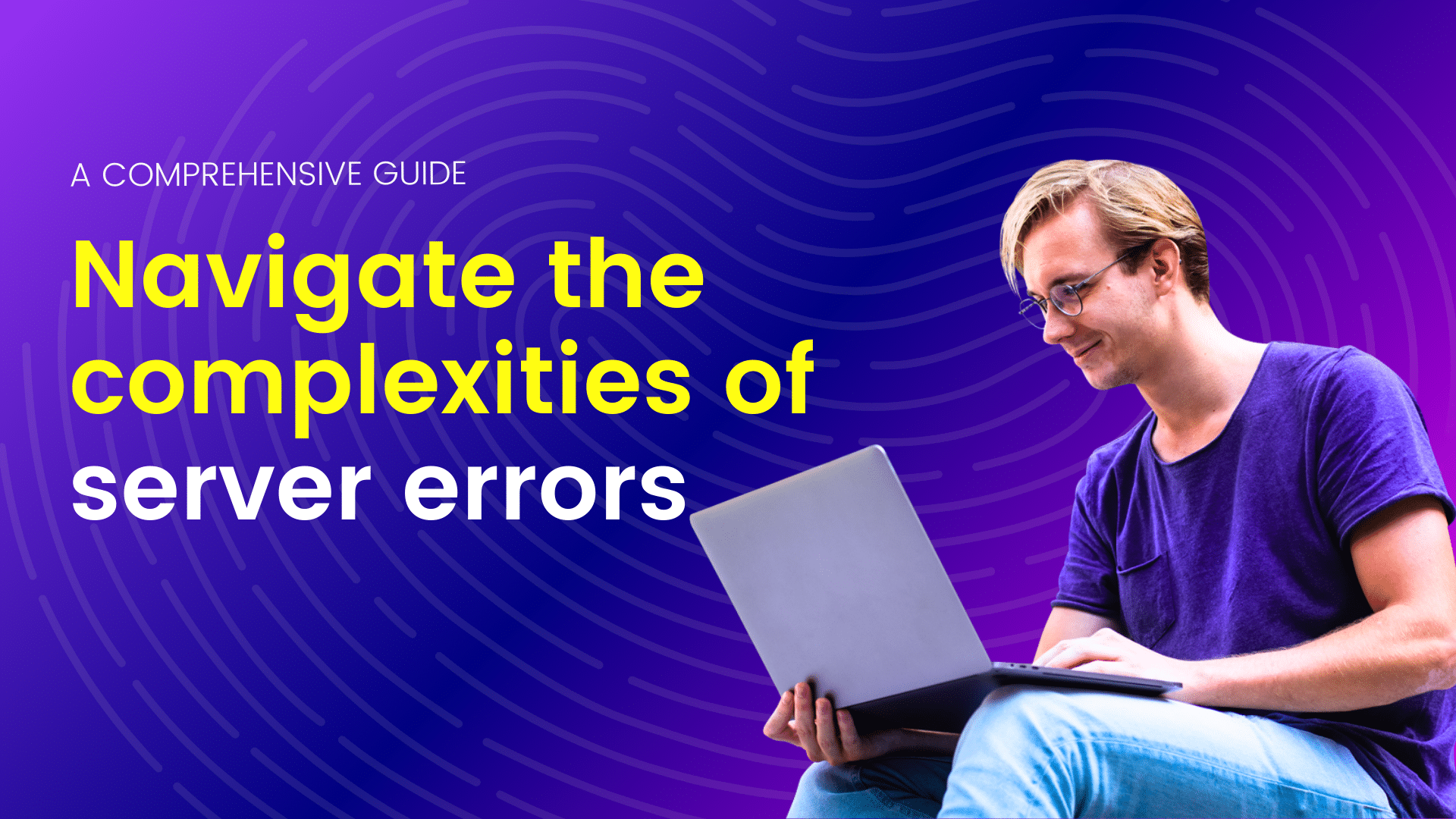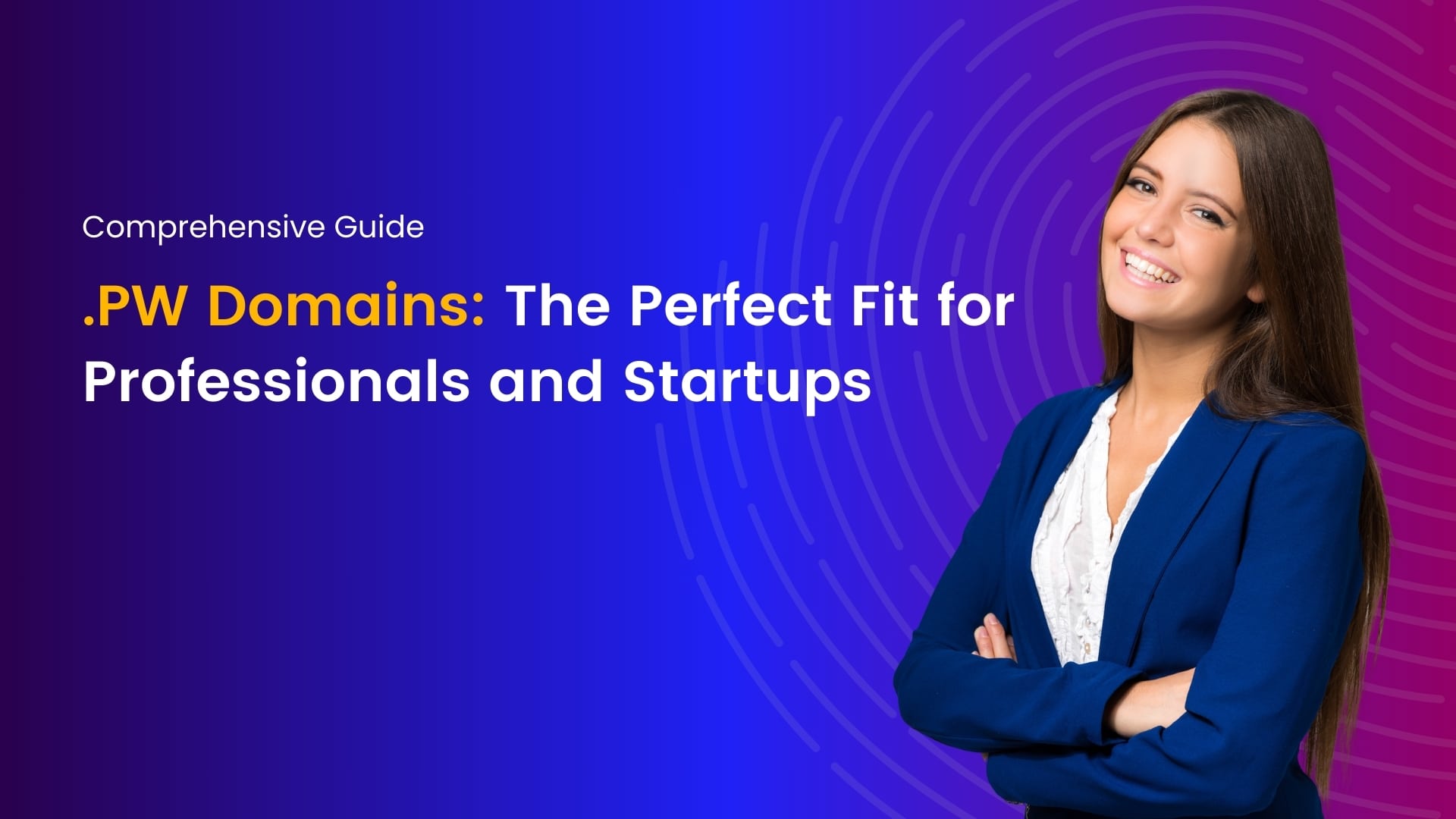Virtual Private Servers (VPS) have become the backbone of modern web hosting, offering a balance of affordability, scalability, and customization. However, one of the critical decisions when opting for a VPS is choosing between Linux and Windows operating systems. Both Linux and Windows VPS have their unique strengths and cater to different user needs. Let’s delve deeper into the comparison between Linux and Windows VPS to help you make an informed decision for your hosting requirements.
The Power of Linux VPS
In the vast landscape of hosting solutions, Virtual Private Servers (VPS) have emerged as a popular choice for individuals and businesses alike. Among the various options available, Linux VPS stands out for its robustness, flexibility, and cost-effectiveness. In this comprehensive guide, we’ll delve into the world of Linux VPS, exploring its benefits, setup process, and best practices for optimal performance.
Understanding Linux VPS
A Linux Virtual Private Server operates on the Linux operating system, which is renowned for its stability, security, and open-source nature. Unlike shared hosting, where multiple users share the same server resources, a VPS provides dedicated resources allocated exclusively to each user, offering greater control and performance.
The Benefits of Linux VPS
In the world of web hosting, Virtual Private Servers (VPS) have emerged as a versatile solution for businesses and individuals alike. Among the various choices available, Linux VPS stands out as a robust option offering numerous benefits. From enhanced security to cost-efficiency, Linux VPS hosting provides a plethora of advantages that cater to the needs of diverse users.
Cost-effectiveness
One of the primary advantages of Linux VPS hosting is its cost-effectiveness. Linux, being open-source software, comes with no licensing fees, making it a budget-friendly option for businesses and individuals looking to host their websites or applications. Additionally, Linux VPS typically requires fewer resources compared to its Windows counterpart, allowing users to allocate their resources more efficiently without breaking the bank.
Stability and Reliability
Linux is renowned for its stability and reliability, making it an ideal choice for hosting environments. Linux-based servers often boast impressive uptime rates, ensuring that websites and applications remain accessible to users without interruptions. The robust architecture of Linux VPS enhances system stability, minimizing the risk of crashes or downtime and providing a seamless experience for both website owners and visitors.
Customizability and Flexibility
Linux offers unparalleled flexibility and customizability, allowing users to tailor their VPS environment according to their specific requirements. With a wide array of distributions available, such as Ubuntu, CentOS, and Debian, users have the freedom to choose the Linux flavor that best aligns with their needs. Furthermore, Linux VPS provides full root access, empowering users to install custom software, tweak system configurations, and optimize performance according to their preferences.
Enhanced Security
Security is paramount in the realm of web hosting, and Linux VPS excels in this aspect. Linux operating systems are renowned for their robust security features and proactive community-driven approach to patching vulnerabilities. With regular security updates and a wealth of tools like firewalls and intrusion detection systems, Linux VPS offers a secure hosting environment, safeguarding websites and applications against cyber threats and unauthorized access.
Scalability
Scalability is essential for businesses experiencing growth or fluctuations in website traffic. Linux VPS allows users to scale their resources effortlessly, whether it involves upgrading hardware specifications or adding additional virtual servers to accommodate increased demand. The scalability of Linux VPS ensures that websites and applications can adapt to changing requirements without compromising performance or user experience.
Performance Optimization
Linux VPS offers robust performance optimization capabilities, enabling users to fine-tune their server environment for optimal efficiency. With features like caching mechanisms, load balancing, and resource allocation controls, Linux VPS allows users to maximize server performance and deliver faster response times to website visitors. Additionally, Linux’s lightweight architecture ensures efficient resource utilization, minimizing overhead and maximizing the capabilities of the hosting infrastructure.
Setting Up a Linux VPS
Virtual Private Servers (VPS) have become the go-to solution for hosting websites, applications, and other online services. Their flexibility, scalability, and cost-effectiveness make them an attractive option for businesses and individuals alike. Setting up a Linux VPS may seem daunting at first, but with the right guidance, it can be a straightforward process. In this comprehensive guide, we’ll walk you through the steps to set up your Linux VPS and get it up and running smoothly.
Choose a Hosting Provider
The first step in setting up a Linux VPS is selecting a hosting provider that meets your requirements in terms of budget, performance, and support. There are numerous providers in the market, each offering different packages and features. Popular options include DigitalOcean, Linode, and Vultr. Compare the plans offered by various providers and choose the one that best suits your needs.
Select a Linux Distribution
Once you’ve chosen a hosting provider, you’ll need to select a Linux distribution for your VPS. Popular choices include Ubuntu, CentOS, Debian, and Fedora. Consider factors such as stability, community support, and software compatibility when making your decision. Many hosting providers offer pre-configured images for different distributions, making the setup process even easier.
Provision Your VPS
After selecting a hosting provider and Linux distribution, it’s time to provision your VPS. This involves creating an account with your chosen provider, selecting the desired plan, and deploying a new VPS instance. Most hosting providers offer user-friendly control panels or command-line interfaces for managing VPS instances. Follow the provider’s instructions to create and launch your VPS.
Access Your VPS
Once your VPS is provisioned, you’ll need to access it to begin the setup process. Most hosting providers provide SSH (Secure Shell) access, which allows you to connect to your VPS remotely using a terminal emulator. You’ll typically receive an IP address and login credentials (username and password) for accessing your VPS. Use an SSH client like PuTTY (Windows) or Terminal (macOS/Linux) to connect to your VPS using the provided credentials.
Secure Your VPS
Security is paramount when setting up a VPS. Start by updating the system packages and installing essential security tools such as a firewall (e.g., UFW or iptables) and fail2ban for intrusion prevention. Disable root login and password authentication, and instead use SSH keys for authentication. Regularly apply security patches and updates to keep your VPS protected against vulnerabilities.
Install Required Software
Depending on your specific needs, you’ll need to install the necessary software and services on your VPS. This may include a web server (e.g., Apache or Nginx), a database server (e.g., MySQL or PostgreSQL), and other applications required for your website or application to function properly. Use your distribution’s package manager (e.g., apt for Debian-based distributions, yum for CentOS) to install and configure the required software.
Configure DNS and Domain Name
If you’re hosting a website or application on your VPS, you’ll need to configure DNS (Domain Name System) settings and point your domain name to your VPS’s IP address. This typically involves updating the DNS records with your domain registrar or DNS hosting provider to point to your VPS. Follow the provider’s instructions to configure DNS settings and ensure proper domain resolution.
Monitor and Maintain Your VPS
Once your VPS is set up and running, it’s essential to monitor its performance and health regularly. Use monitoring tools like Netdata or Munin to track resource usage, monitor server logs for errors and warnings, and set up alerts for critical events. Perform regular backups of your data to prevent data loss in case of hardware failure or other disasters. Additionally, keep your system up-to-date with security patches and software updates to ensure optimal performance and security.
Best Practices for Linux VPS Management
Managing a Linux VPS effectively involves implementing best practices to ensure optimal performance, security, and reliability. Whether you’re running a small personal website or managing a complex web application, adhering to these best practices will help you streamline operations and mitigate potential issues. Here’s a comprehensive guide to Linux VPS management best practices:
Regular Updates
Keep your Linux VPS up-to-date with the latest security patches and software updates. Set up automatic updates or regularly check for updates manually using the package manager provided by your distribution (e.g., apt for Debian-based distributions, yum for CentOS).
Security Hardening
Implement security measures to harden your VPS against potential threats. This includes configuring a firewall (e.g., UFW or iptables) to restrict access to services, disabling unnecessary services and ports, enabling SSH key-based authentication, and regularly auditing user accounts and permissions.
Backup Strategy
Establish a robust backup strategy to protect your data in case of hardware failure, data corruption, or security breaches. Implement regular backups of critical files, databases, and configurations, and store backups in a secure location. Consider using automated backup solutions or cloud-based backup services for added convenience and reliability.
Monitoring and Alerts
Deploy monitoring tools to track the performance and health of your VPS in real-time. Monitor system resource usage (CPU, memory, disk space), network traffic, and application logs for anomalies and potential issues. Set up alerts to notify you of critical events, such as high resource utilization, service failures, or security breaches, allowing you to take proactive action.
Resource Optimization
Optimize resource usage to ensure efficient utilization of CPU, memory, and disk space. Identify and address resource-intensive processes or services that may impact performance. Implement caching mechanisms, optimize database queries, and consider scaling resources vertically or horizontally to accommodate growing demands.
Service Redundancy and High Availability
Implement redundancy and high availability measures to minimize downtime and ensure uninterrupted service availability. Set up load balancing to distribute traffic across multiple servers, configure failover mechanisms to automatically switch to backup servers in case of failures, and deploy clustering solutions for critical services to achieve fault tolerance.
Disaster Recovery Planning
Develop a comprehensive disaster recovery plan to mitigate the impact of catastrophic events on your VPS infrastructure. Document recovery procedures, maintain off-site backups, and regularly test your disaster recovery plan to validate its effectiveness. Identify potential single points of failure and implement measures to address them to minimize downtime and data loss.
Regular Audits and Maintenance
Perform regular audits and maintenance tasks to identify and address security vulnerabilities, performance bottlenecks, and configuration issues. Conduct security audits to assess the overall security posture of your VPS, perform routine system maintenance tasks such as disk cleanup and log rotation, and review system logs for errors and warnings.
The Potential of Windows VPS Hosting
In the realm of web hosting solutions, Virtual Private Servers (VPS) offer a versatile platform for hosting websites, applications, and other digital assets. Among the diverse array of VPS options available, Windows VPS stands out for its compatibility, ease of use, and robust features tailored to Microsoft environments. In this comprehensive guide, we’ll explore the world of Windows VPS, uncovering its advantages, setup process, and best practices for maximizing performance.
Understanding Windows VPS
A Windows Virtual Private Server operates on the Windows operating system, developed and maintained by Microsoft. Unlike shared hosting, where multiple users share server resources, a VPS provides dedicated resources allocated exclusively to each user, offering enhanced performance, security, and control.
The Benefits of Windows VPS
In the ever-evolving landscape of digital technology, businesses and individuals are constantly seeking efficient and flexible solutions to their computing needs. Virtual Private Servers (VPS) have emerged as a cornerstone in this quest, offering a balance between affordability, scalability, and performance. Among the myriad of options available, Windows VPS stands out for its unique advantages, catering to a diverse range of users from small startups to large enterprises. Let’s delve into the benefits that Windows VPS brings to the table.
Enhanced Performance
Windows VPS provides users with dedicated resources, ensuring consistent performance levels even during peak usage times. This dedicated allocation of resources translates into faster load times for applications and websites, smoother execution of tasks, and an overall superior user experience. Whether you’re running resource-intensive applications or hosting a high-traffic website, Windows VPS delivers the performance needed to keep operations running seamlessly.
Cost-Effectiveness
Compared to dedicated servers, Windows VPS offers a more budget-friendly option without compromising on performance or reliability. By leveraging virtualization technology, users can enjoy the benefits of dedicated resources at a fraction of the cost. Additionally, with pay-as-you-go pricing models and flexible scalability options, businesses can optimize their spending by only paying for the resources they need, making Windows VPS an economical choice for startups and small businesses alike.
Easy Management and Accessibility
Windows VPS comes with an intuitive user interface, making it easy to set up, configure, and manage server resources. With familiar tools such as Remote Desktop Protocol (RDP), users can seamlessly access their virtual server environment from anywhere with an internet connection, enabling efficient remote management and collaboration. Additionally, Windows VPS supports popular control panel solutions, further simplifying server administration tasks for users of all skill levels.
Compatibility and Support
As a widely adopted operating system, Windows offers extensive compatibility with a vast array of software and applications, making it an ideal choice for businesses that rely on Windows-based applications. Whether you’re running Microsoft SQL Server, ASP.NET, or other Windows-specific software, Windows VPS provides the necessary environment to support your applications seamlessly. Furthermore, with comprehensive support from Microsoft and a thriving community of users, help is always readily available to address any issues or concerns that may arise.
Security and Reliability
Windows VPS employs robust security measures to safeguard data and infrastructure against potential threats and vulnerabilities. With features such as firewalls, intrusion detection systems, and regular security updates, Windows VPS ensures a secure environment for hosting critical applications and sensitive data. Additionally, by leveraging redundant hardware and network infrastructure, Windows VPS delivers high availability and uptime, minimizing the risk of downtime and ensuring business continuity.
Setting Up a Windows VPS
In the dynamic world of digital infrastructure, Virtual Private Servers (VPS) have become a cornerstone for businesses and individuals seeking flexible and scalable hosting solutions. With the power to create virtual instances of operating systems within a physical server, VPS offers a cost-effective and efficient alternative to traditional dedicated servers. For those venturing into the realm of Windows VPS, setting up your virtual environment may seem daunting at first. However, with the right guidance, the process can be streamlined and straightforward. Let’s delve into the steps involved in setting up a Windows VPS.
Choose a Reliable Hosting Provider
The first step in setting up a Windows VPS is selecting a reputable hosting provider that offers Windows-based virtual server solutions. Research different providers, comparing factors such as pricing, performance, reliability, and customer support. Ensure that the hosting provider offers the specific version of Windows Server that meets your requirements, whether it’s Windows Server 2016, 2019, or later versions.
Select Your VPS Plan
Once you’ve chosen a hosting provider, it’s time to select a VPS plan that aligns with your computing needs and budget. Consider factors such as CPU cores, RAM, storage space, and bandwidth requirements based on the applications and services you intend to run on your Windows VPS. Opt for a plan that provides sufficient resources to support your workload without overcommitting to unnecessary specifications.
Provision Your Windows VPS
After selecting a plan, the hosting provider will provision your Windows VPS instance on their infrastructure. You’ll typically receive login credentials and access to a control panel or management portal where you can monitor and manage your virtual server. Depending on the provider, you may have the option to choose additional configurations such as data center location, operating system edition, and server management services.
Access Your Windows VPS
Once your Windows VPS is provisioned, you can access it using Remote Desktop Protocol (RDP) from any Windows, macOS, or Linux-based device. Launch the Remote Desktop client application, enter the IP address or hostname provided by your hosting provider, along with your username and password, and click “Connect.” You’ll then be presented with the desktop interface of your Windows VPS, allowing you to configure and customize your virtual environment according to your preferences.
Configure Windows Server Settings
Upon accessing your Windows VPS, you’ll need to perform initial configuration tasks to optimize security, performance, and usability. This includes tasks such as configuring network settings, enabling Windows Update for automatic security patches, setting up firewall rules to restrict unauthorized access, and installing essential software and utilities to support your applications and workflows.
Install and Configure Applications
With your Windows VPS up and running, it’s time to install and configure the applications and services you require. Whether you’re hosting a website using Internet Information Services (IIS), setting up a database with Microsoft SQL Server, or deploying custom .NET applications, ensure that you follow best practices for installation, configuration, and security to maximize performance and reliability.
Implement Backup and Monitoring Solutions
To safeguard your data and ensure the health and availability of your Windows VPS, it’s essential to implement backup and monitoring solutions. Schedule regular backups of critical data and configurations to prevent data loss in the event of hardware failure or unforeseen incidents. Additionally, deploy monitoring tools to track system performance, resource utilization, and security events, allowing you to proactively identify and address issues before they escalate.
Linux VPS vs. Windows VPS: Choosing the Right Hosting Solution
Operating System
- Linux VPS: Linux is an open-source operating system favored for its stability, security, and flexibility. It comes in various distributions (distros) such as Ubuntu, CentOS, Debian, and Fedora, each tailored to specific needs. Linux is highly customizable and allows users to configure every aspect of the server according to their requirements.
- Windows VPS: Windows is a proprietary operating system developed by Microsoft. Windows VPS offers seamless integration with other Microsoft products and services, making it an ideal choice for users who rely heavily on Windows-based applications such as ASP.NET, MSSQL, and Microsoft Exchange. It provides a user-friendly interface similar to that of a typical desktop environment.
Cost
- Linux VPS: Linux is renowned for its affordability since it is open-source and free to use. Linux VPS hosting plans tend to be more cost-effective compared to Windows VPS, making it an attractive option for budget-conscious users and small businesses.
- Windows VPS: Windows licensing fees contribute to the higher cost of Windows VPS hosting. While Windows VPS plans may offer additional features and support for specific applications, they generally come at a premium price point compared to Linux VPS.
Performance and Stability
- Linux VPS: Linux is lauded for its stability and robust performance, particularly in server environments. It is renowned for its efficiency in handling simultaneous processes and high server loads. Linux-based servers often require fewer system resources, allowing for optimal performance even on lower-spec hardware.
- Windows VPS: Windows VPS offers solid performance and stability, especially for users who require compatibility with Windows-based applications. However, Windows servers may require more system resources compared to Linux, which could impact performance on lower-end hardware configurations.
Security
- Linux VPS: Linux is inherently more secure due to its open-source nature, which allows for constant scrutiny and rapid patching of vulnerabilities by the community. Additionally, Linux offers robust built-in security features such as SELinux (Security-Enhanced Linux) and iptables firewall, providing strong protection against malicious attacks.
- Windows VPS: Windows VPS boasts advanced security features such as Windows Defender and Windows Firewall, along with regular security updates from Microsoft. However, Windows servers are often targeted by malware and cyber threats, requiring diligent monitoring and maintenance to ensure optimal security.
Compatibility and Support
- Linux VPS: Linux supports a wide range of programming languages, databases, and web applications, making it highly compatible with various software stacks and development frameworks. Additionally, the vast online community and extensive documentation make it easy to find solutions to issues and troubleshoot problems.
- Windows VPS: Windows VPS is the preferred choice for users who require compatibility with Microsoft technologies and frameworks such as ASP.NET, MS SQL Server, and SharePoint. Windows also offers comprehensive technical support from Microsoft, which can be beneficial for users who require professional assistance with server management and troubleshooting.
The choice between a Linux VPS and a Windows VPS depends on your individual needs, preferences, and technical requirements. Evaluate the factors mentioned above carefully to determine which option aligns best with your hosting goals and expertise.
Conclusion:
In conclusion, the choice between Linux VPS and Windows VPS ultimately depends on your specific requirements, budget, and familiarity with the operating systems. Linux VPS is ideal for users seeking cost-effective, stable, and customizable hosting solutions, while Windows VPS is well-suited for businesses reliant on Microsoft technologies and seamless integration with Windows-based applications. Before making a decision, carefully evaluate your needs and consider factors such as performance, security, compatibility, and support to determine which operating system aligns best with your hosting objectives.
I'm a tech-savvy writer with a Computer Science degree and web hosting background, contributing to Hostao Blogs. I simplify complex tech topics like web development and cybersecurity. Beyond writing, I'm a tech explorer passionate about digital advancements.