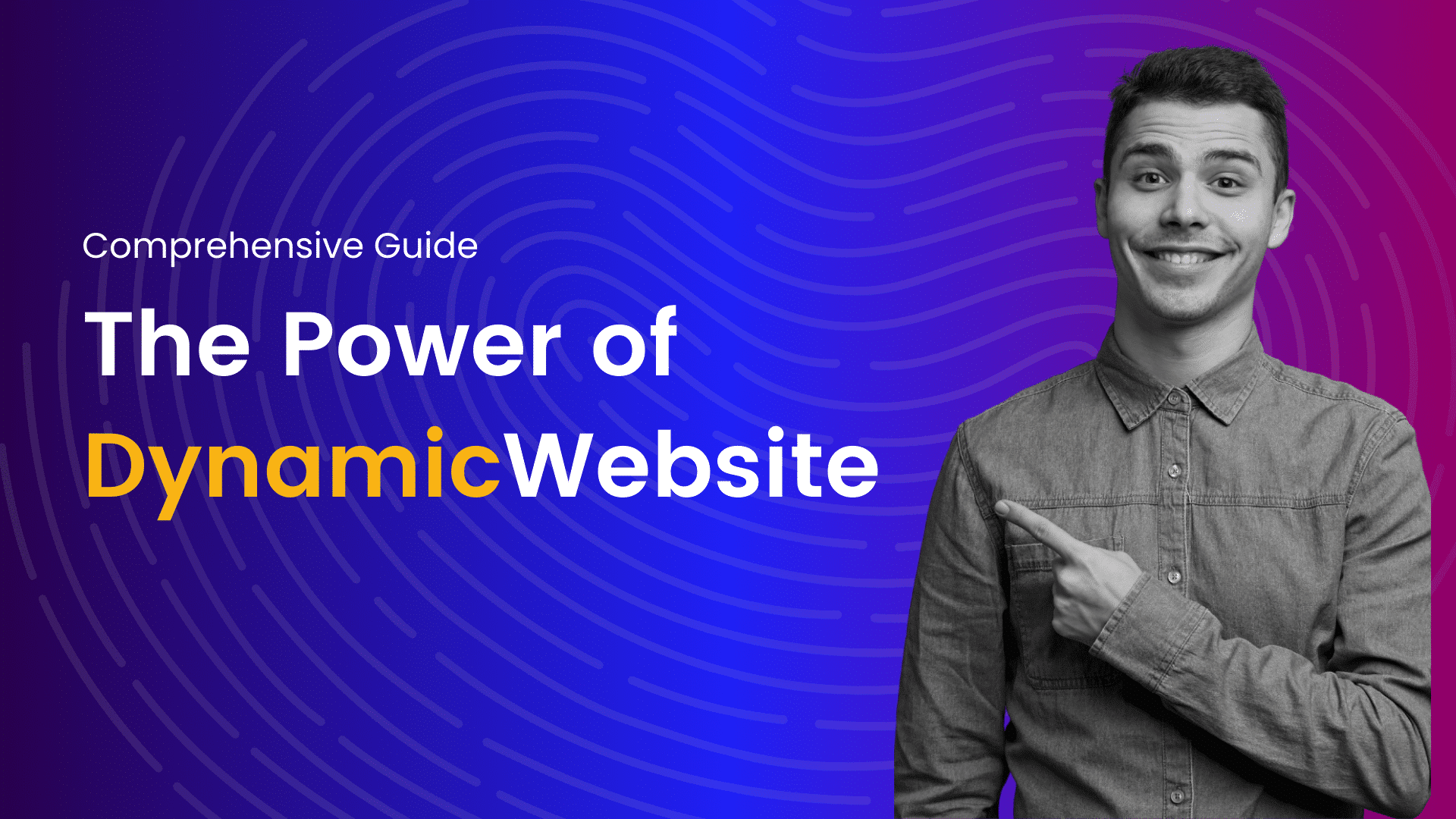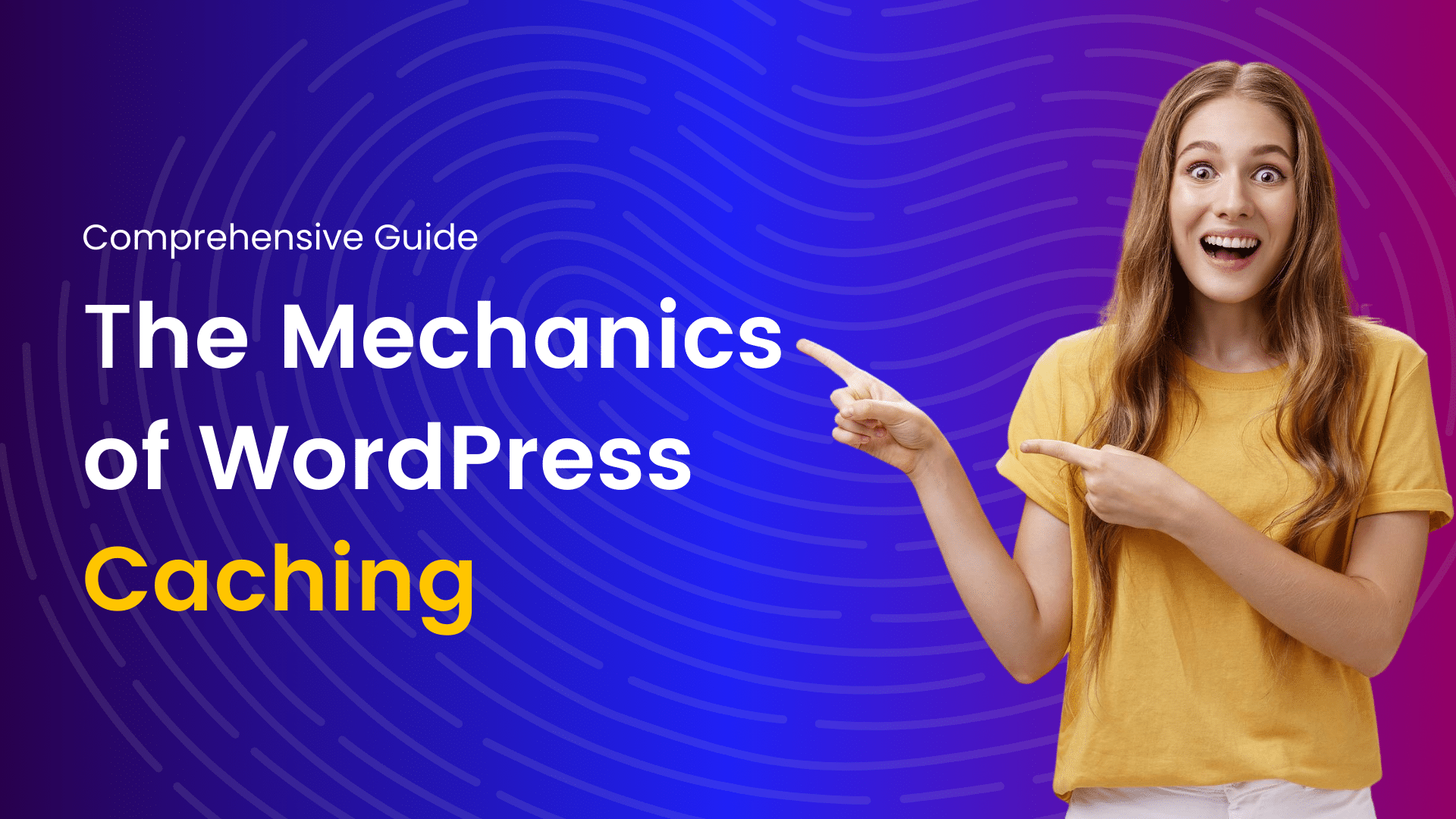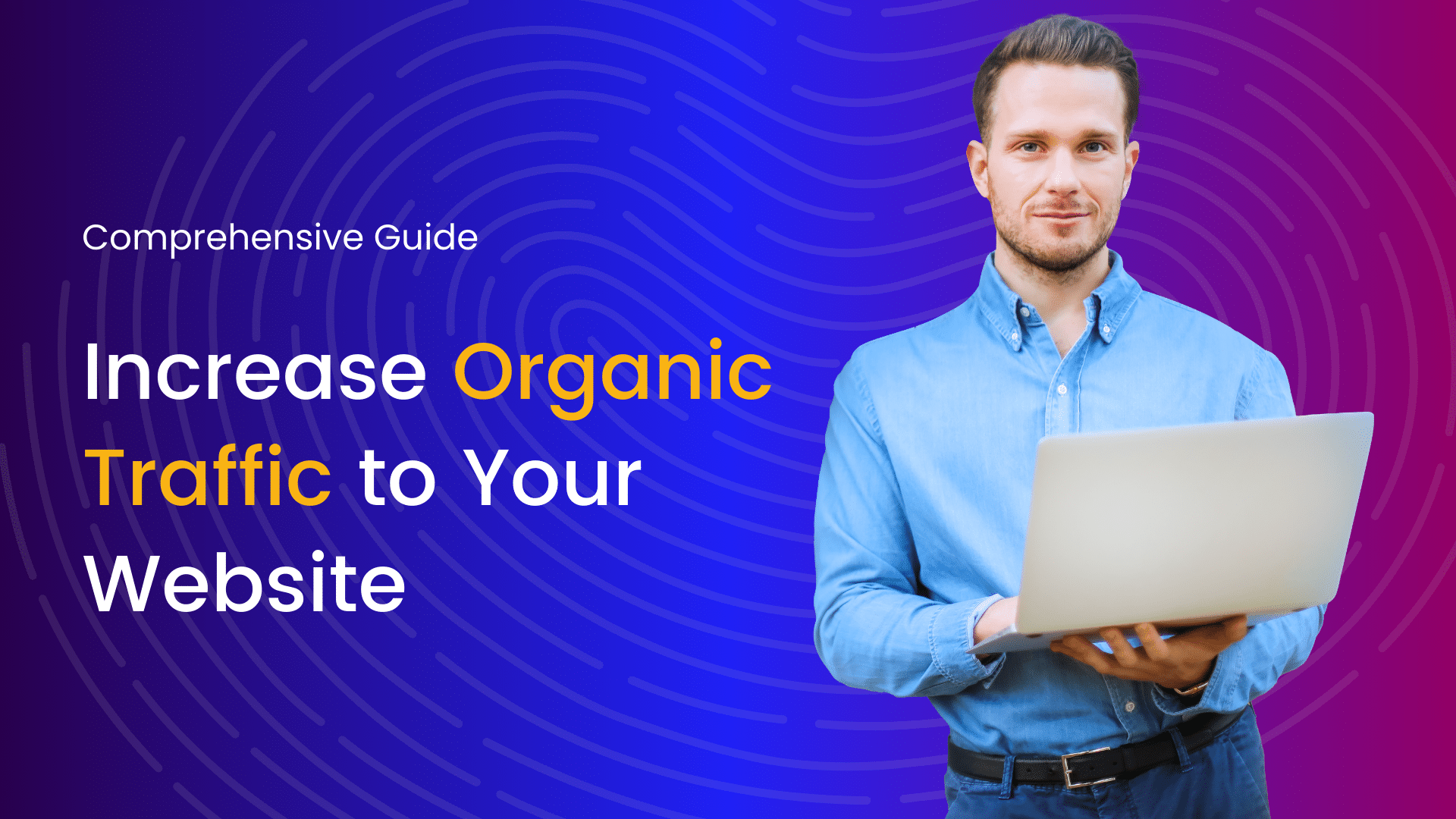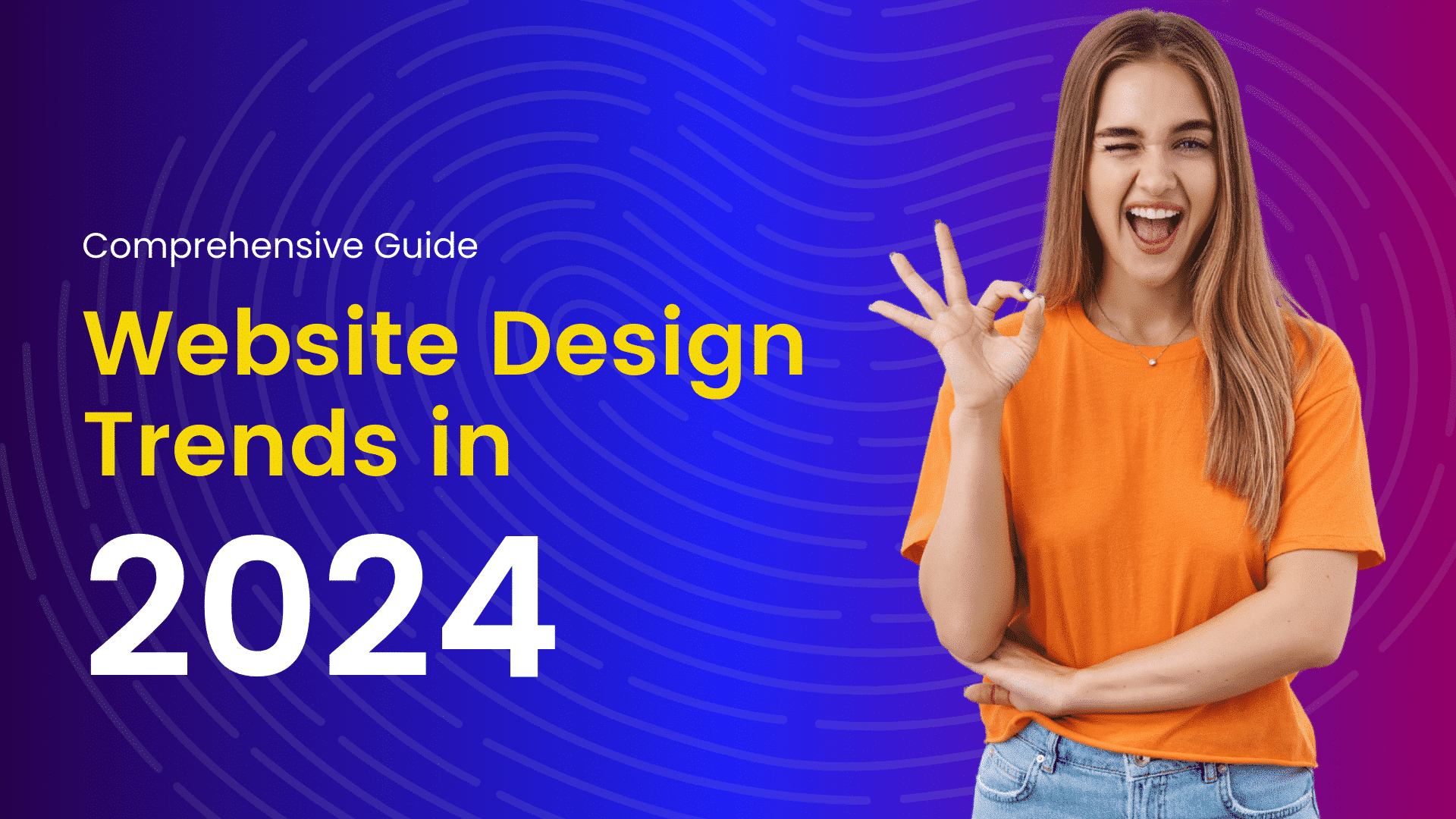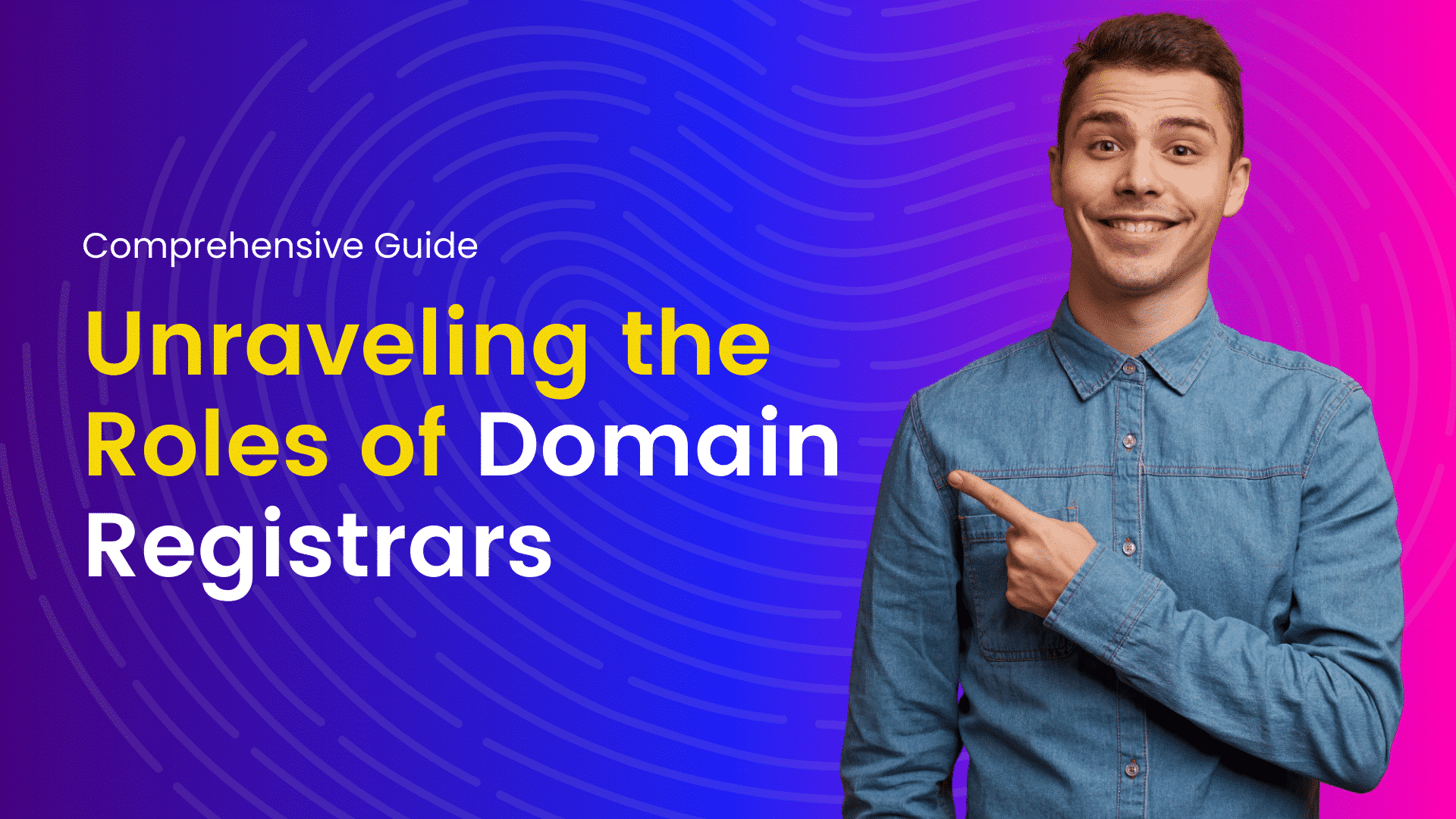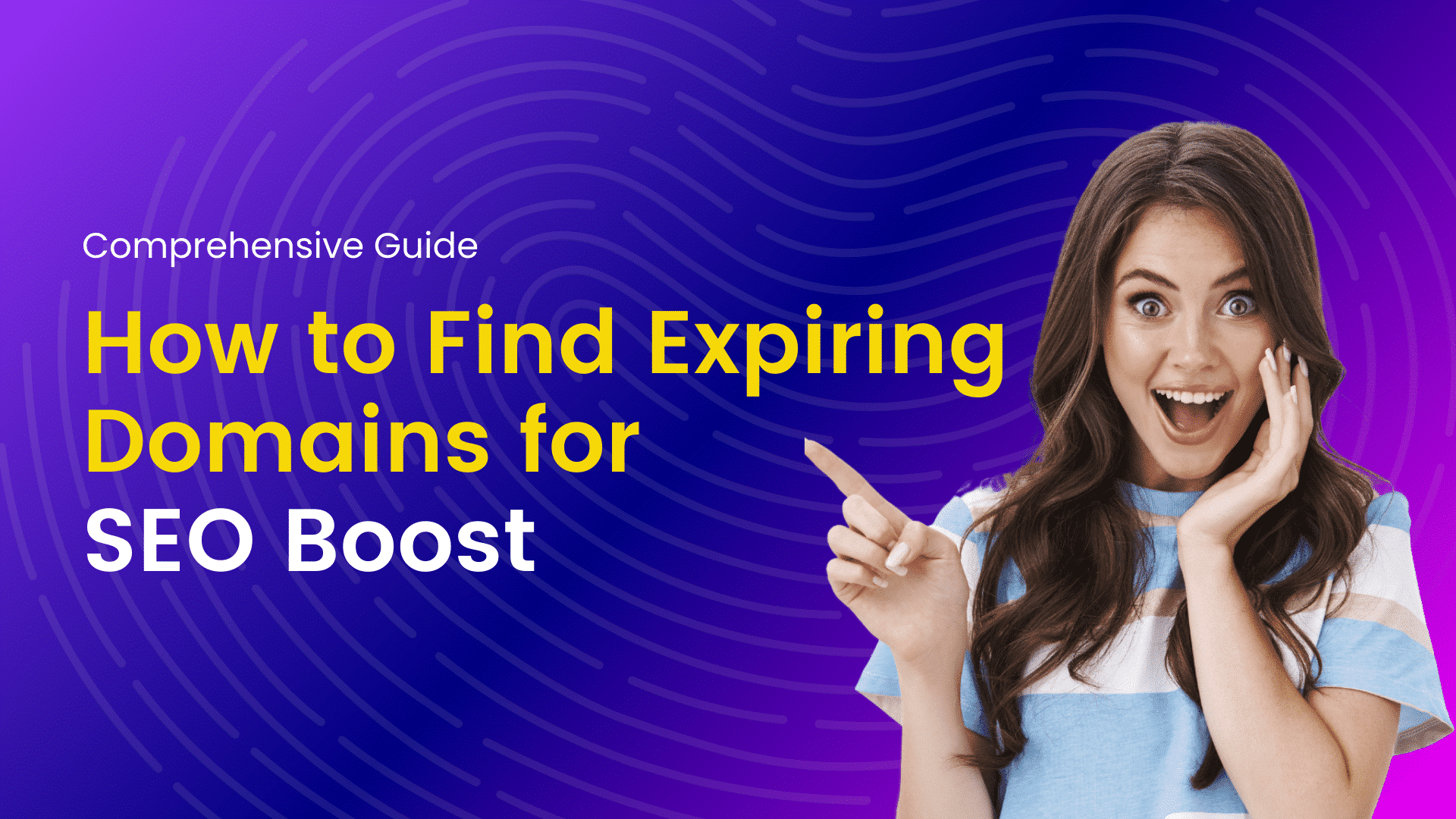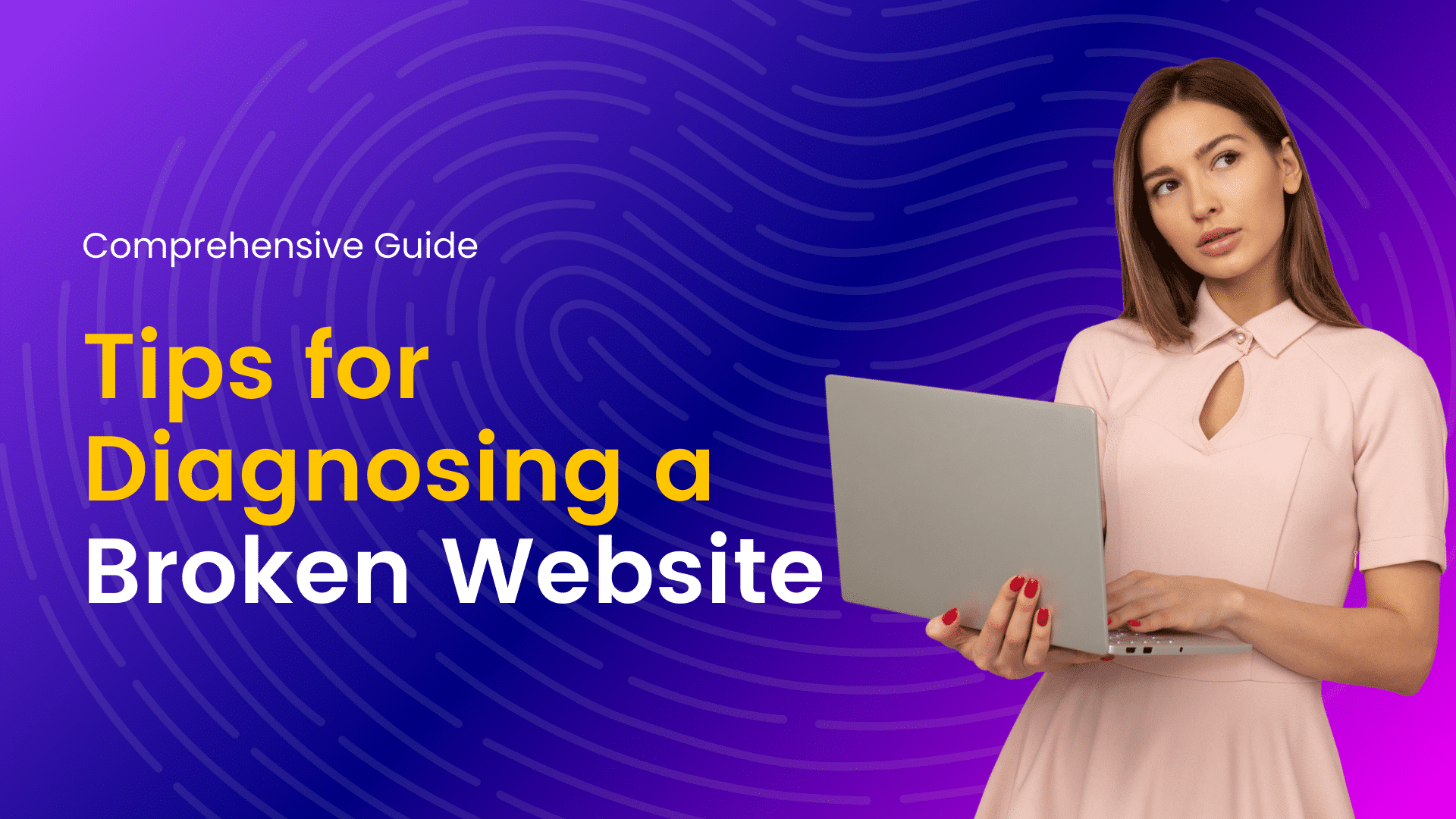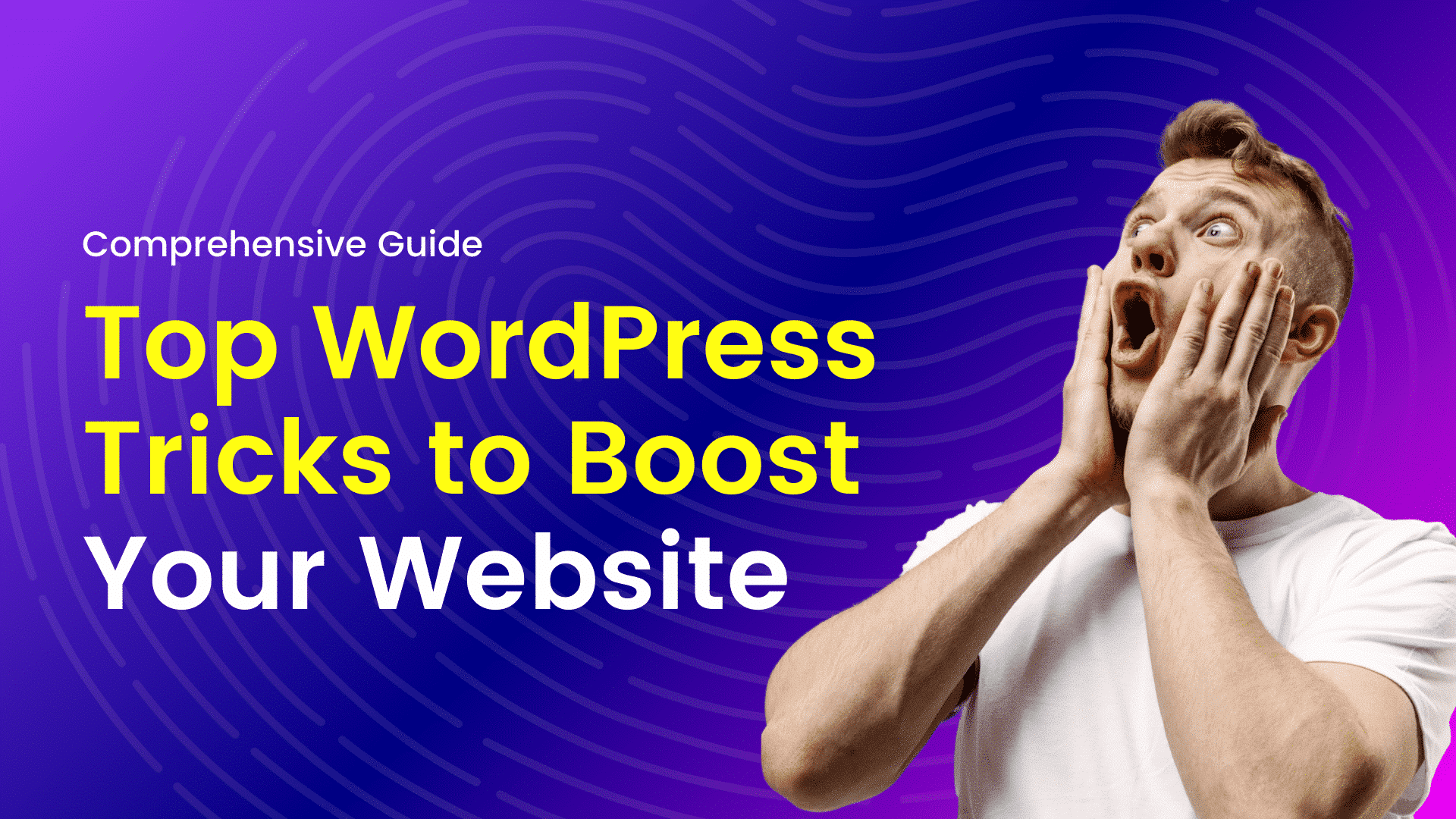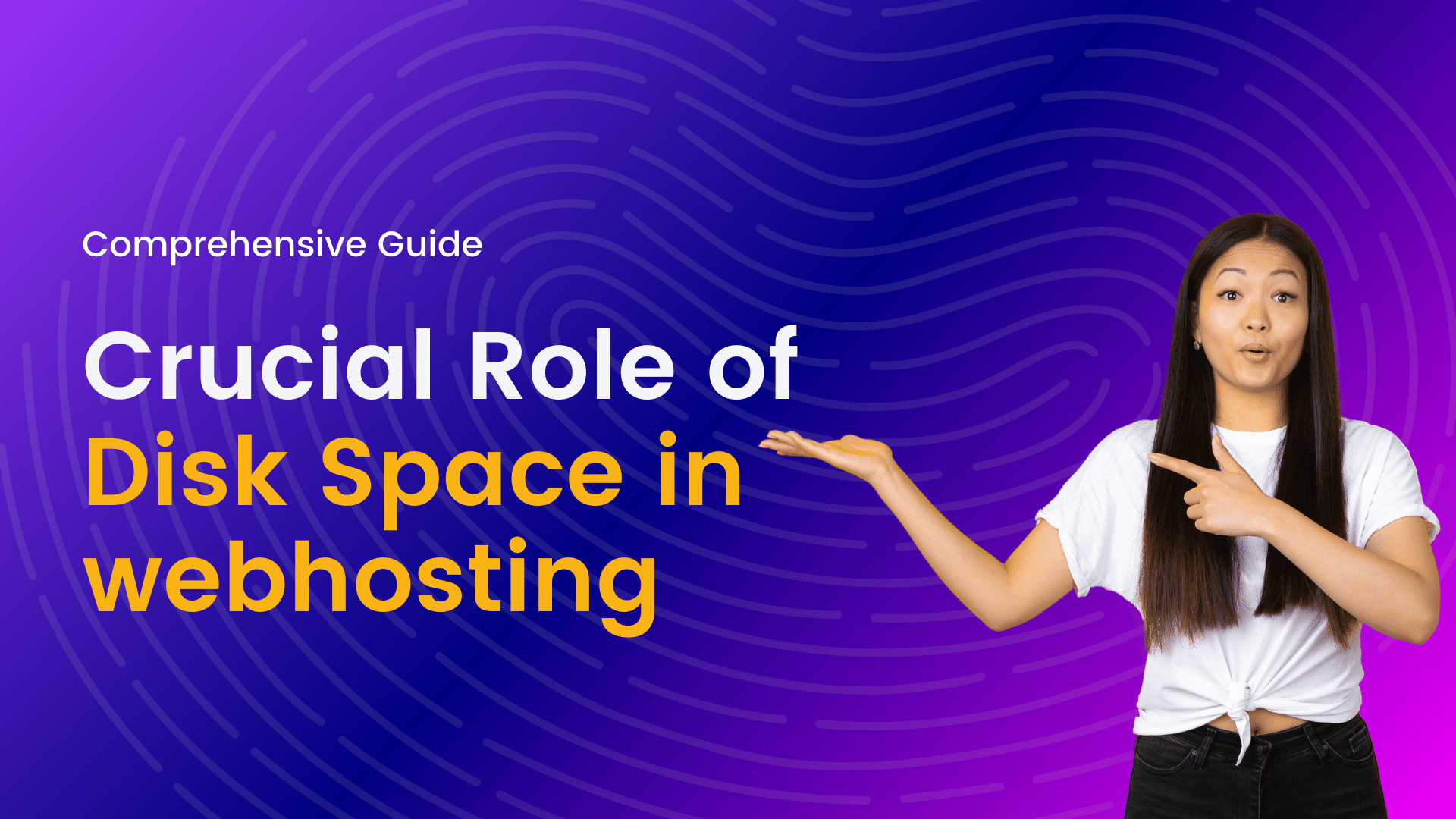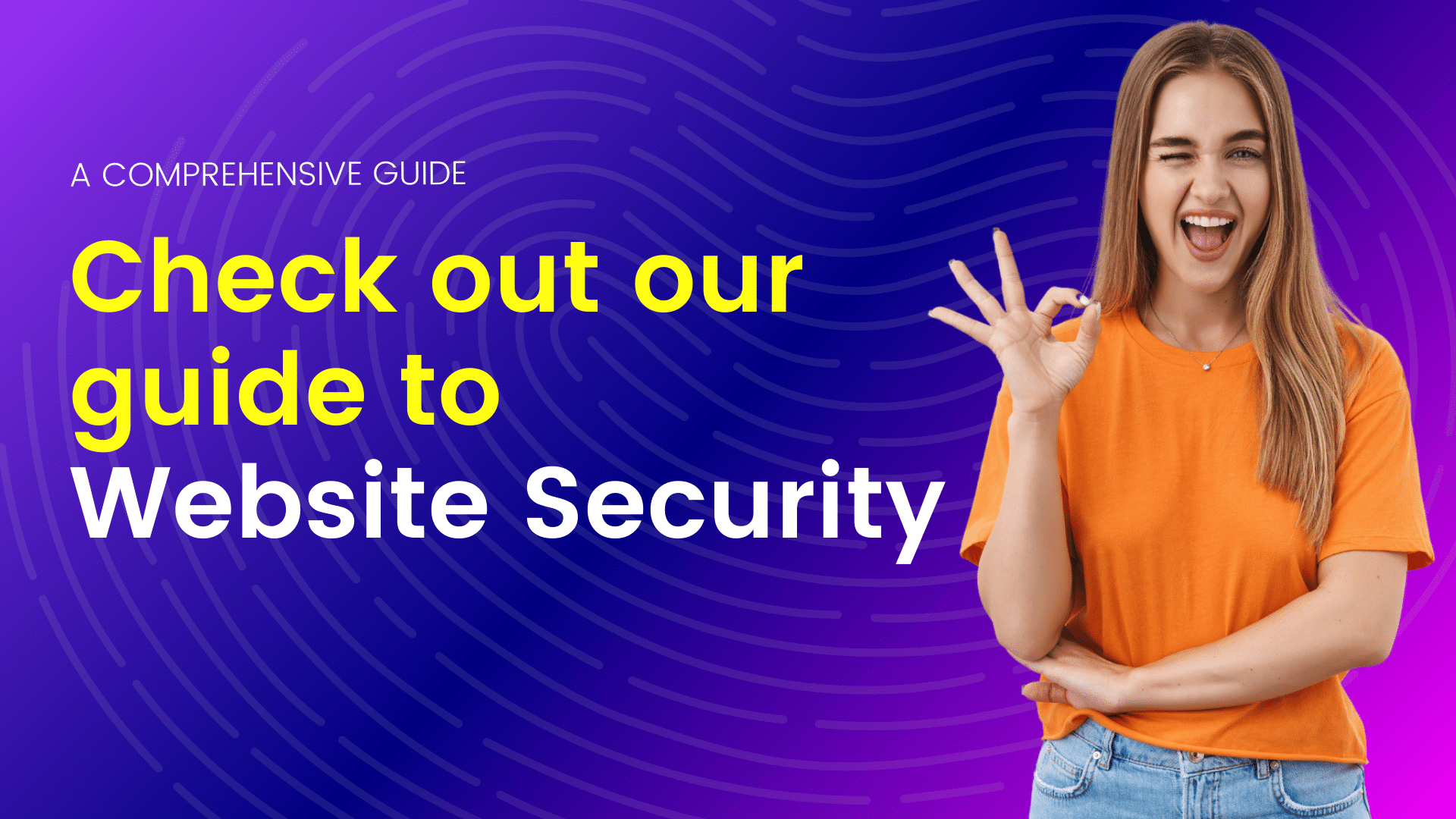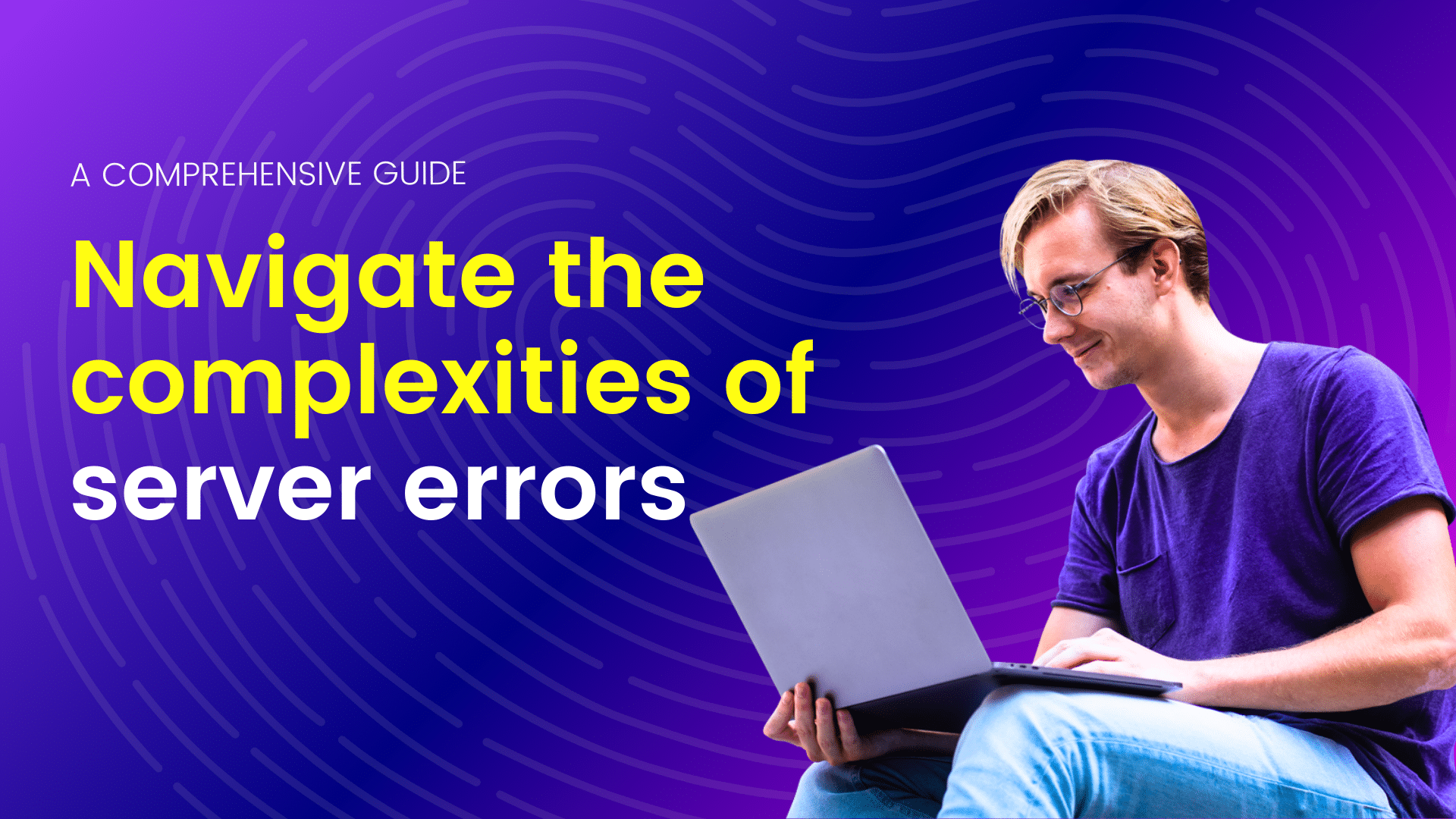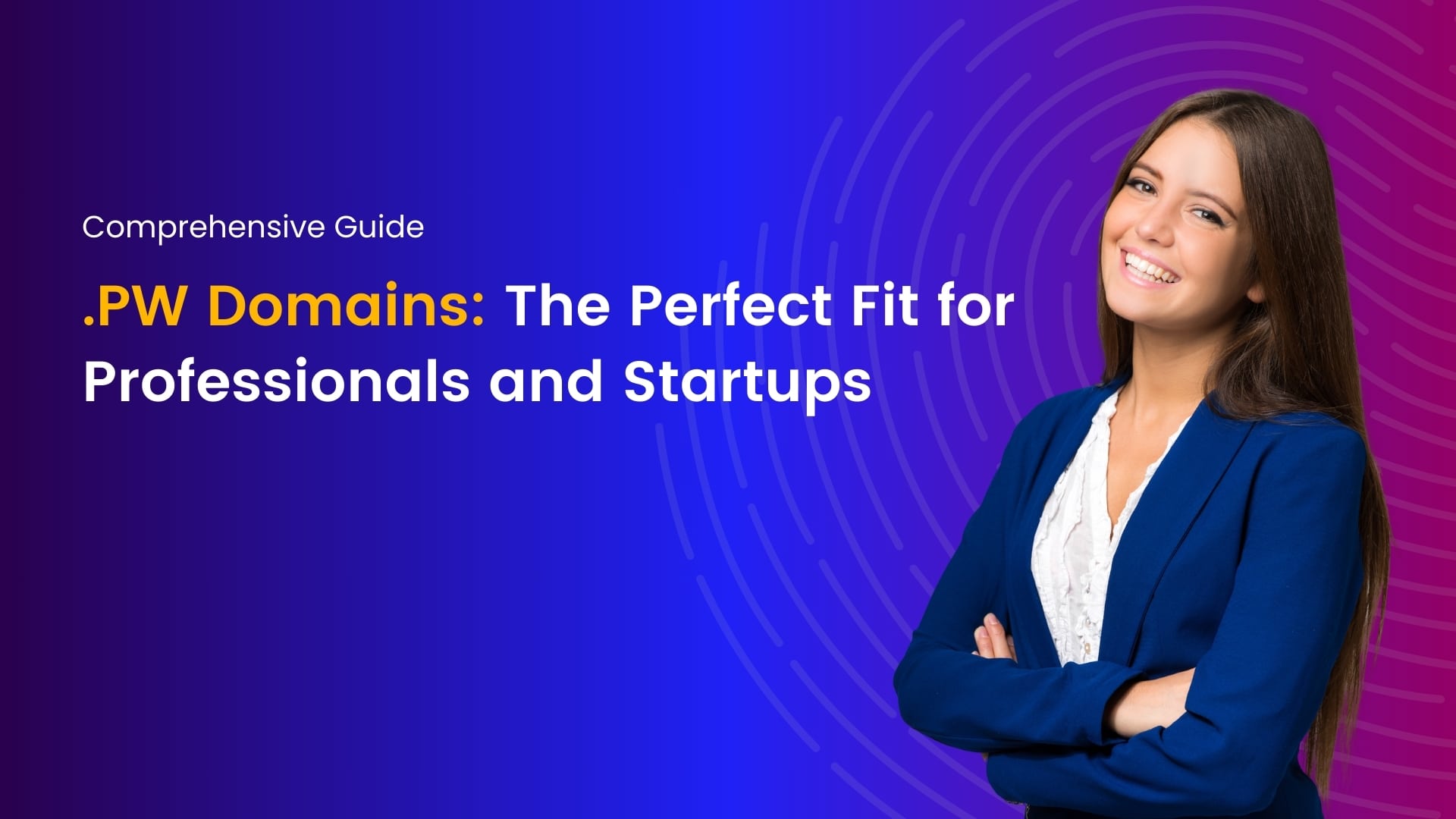WordPress Blocks Guide
WordPress Blocks, introduced with the Gutenberg editor, have revolutionized the way content is created and organized on WordPress websites. In this comprehensive guide, we’ll explore how to effectively use WordPress Blocks to craft dynamic, engaging, and visually appealing web content.
What Are WordPress Blocks?
WordPress Blocks are individual content elements or components that can be added and arranged within the Gutenberg editor. They make it easier to create complex layouts and rich content by breaking everything down into manageable pieces.
How to Use WordPress Blocks
1. Access the Gutenberg Editor:
- Log in to your WordPress dashboard.
- Create a new post or edit an existing one.
- Click the “+ Add Block” button to start adding blocks.
2. Choose the Right Block:
- WordPress offers a wide range of blocks for text, images, videos, and more.
- Use the search bar or browse through categories to find the block you need.
3. Add Content:
- Once you’ve selected a block, you can start adding content. For example, with a “Paragraph” block, simply type or paste your text.
- Depending on the block type, you may have various formatting options in the block toolbar.
4. Customize Block Settings:
- Click on the block to reveal its settings in the right sidebar. Here, you can adjust block-specific settings like colors, alignment, and more.
5. Reorder Blocks:
- Drag and drop blocks to change their order within the content.
6. Group and Nest Blocks:
- Group related blocks together using the “Group” block to keep your content organized.
- Nest blocks within other blocks to create complex layouts.
7. Save and Preview:
- Click “Save Draft” or “Publish” to save your changes.
- Use the “Preview” button to see how your content will appear on your website.
8. Reuse Blocks:
- You can save blocks as reusable blocks for easy reuse in other posts or pages.
- To do this, select the block, click the three dots menu in the block toolbar, and choose “Add to Reusable Blocks.”
9. Explore Advanced Blocks:
- Gutenberg offers advanced blocks like “Table of Contents,” “Columns,” “Media & Text,” and more for creating intricate layouts and interactive content.
Tips for Effective Block Usage
- Plan Your Content: Before diving in, outline your content and decide which blocks will best present your information.
- Experiment: Gutenberg provides numerous block options. Experiment with different block combinations to discover what works best for your content.
- Consistency: Maintain a consistent look and feel throughout your content by using the same styling options for related blocks.
- Save Reusable Blocks: If you create a block you plan to use frequently, save it as a reusable block to save time in the future.
- Stay Updated: WordPress continually adds new blocks and features. Keep your installation up to date to access the latest tools.
- Back-Up Your Content: Regularly back up your website to prevent data loss and ensure your content is safe.
Conclusion
WordPress Blocks empower you to create dynamic and visually appealing content with ease. By following this guide and exploring the vast possibilities within the Gutenberg editor, you can craft engaging web pages that captivate your audience and elevate your online presence. Experiment, be creative, and enjoy the flexibility that WordPress Blocks offer in shaping your digital content.
Join me on a journey of discovery through our blogs, where I share valuable insights, tips, and trends in web hosting and technology. From optimizing website performance to exploring emerging technologies, you'll find everything you need to stay ahead in the digital world. Let's connect, learn, and grow together.