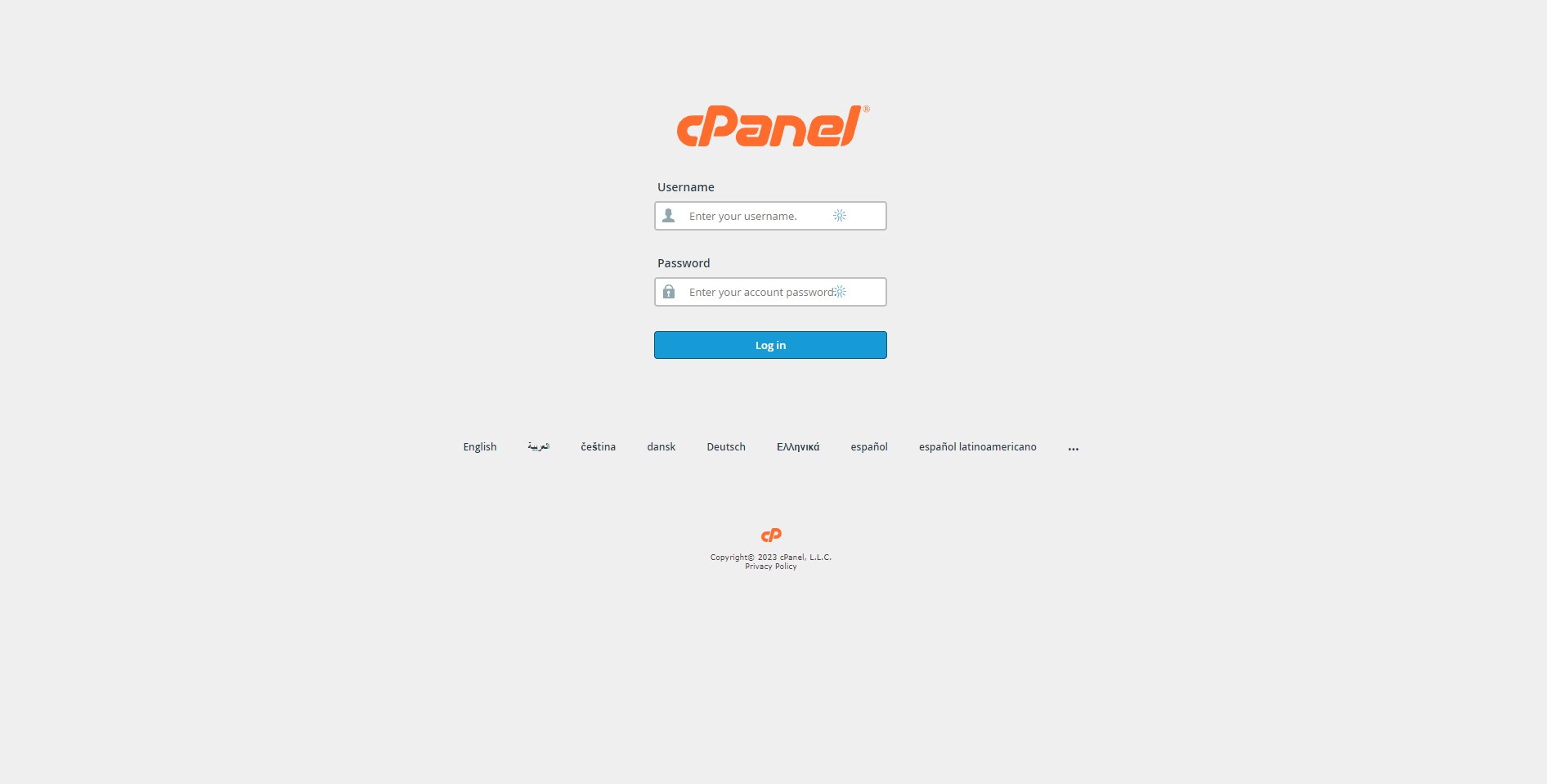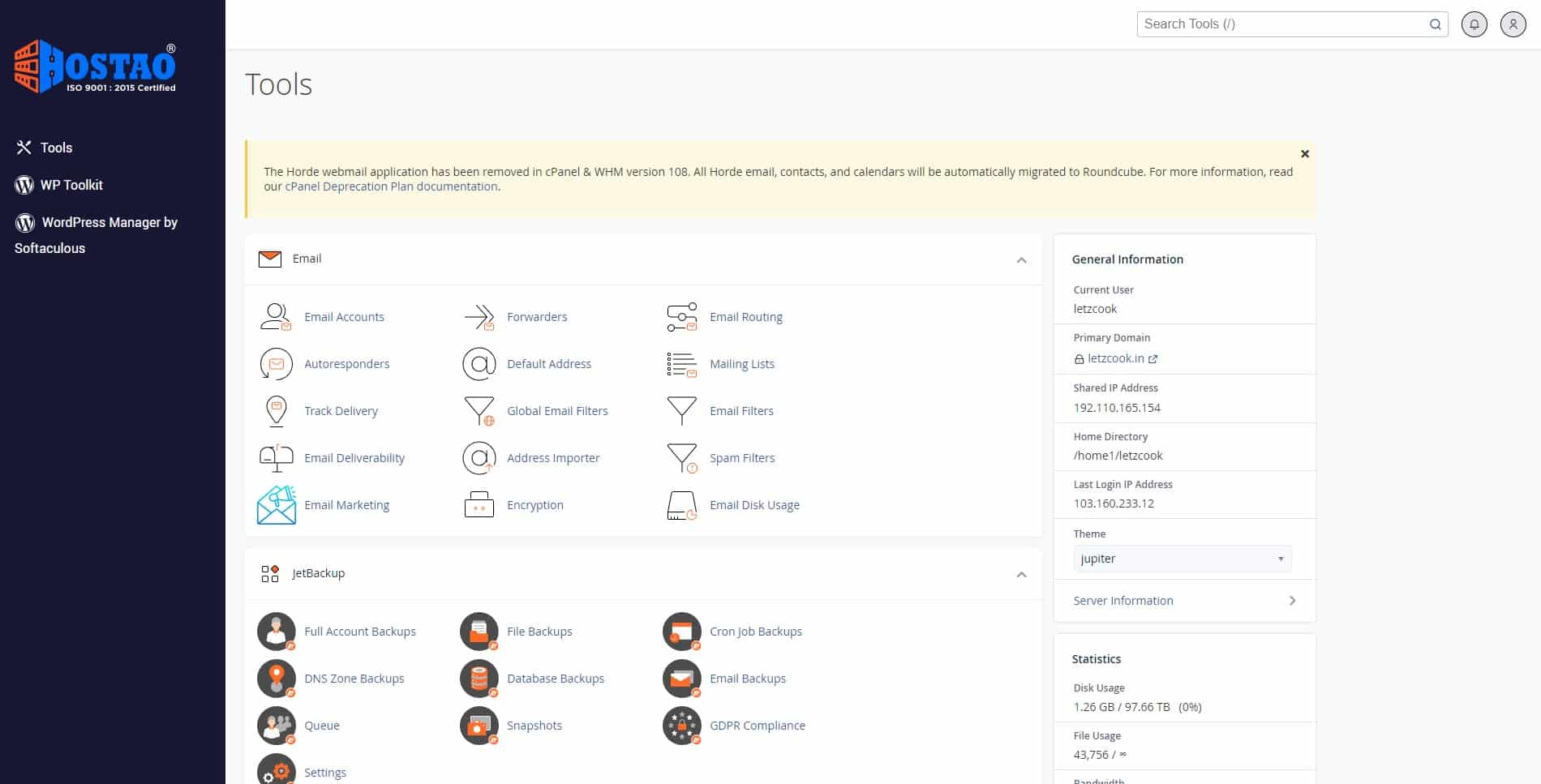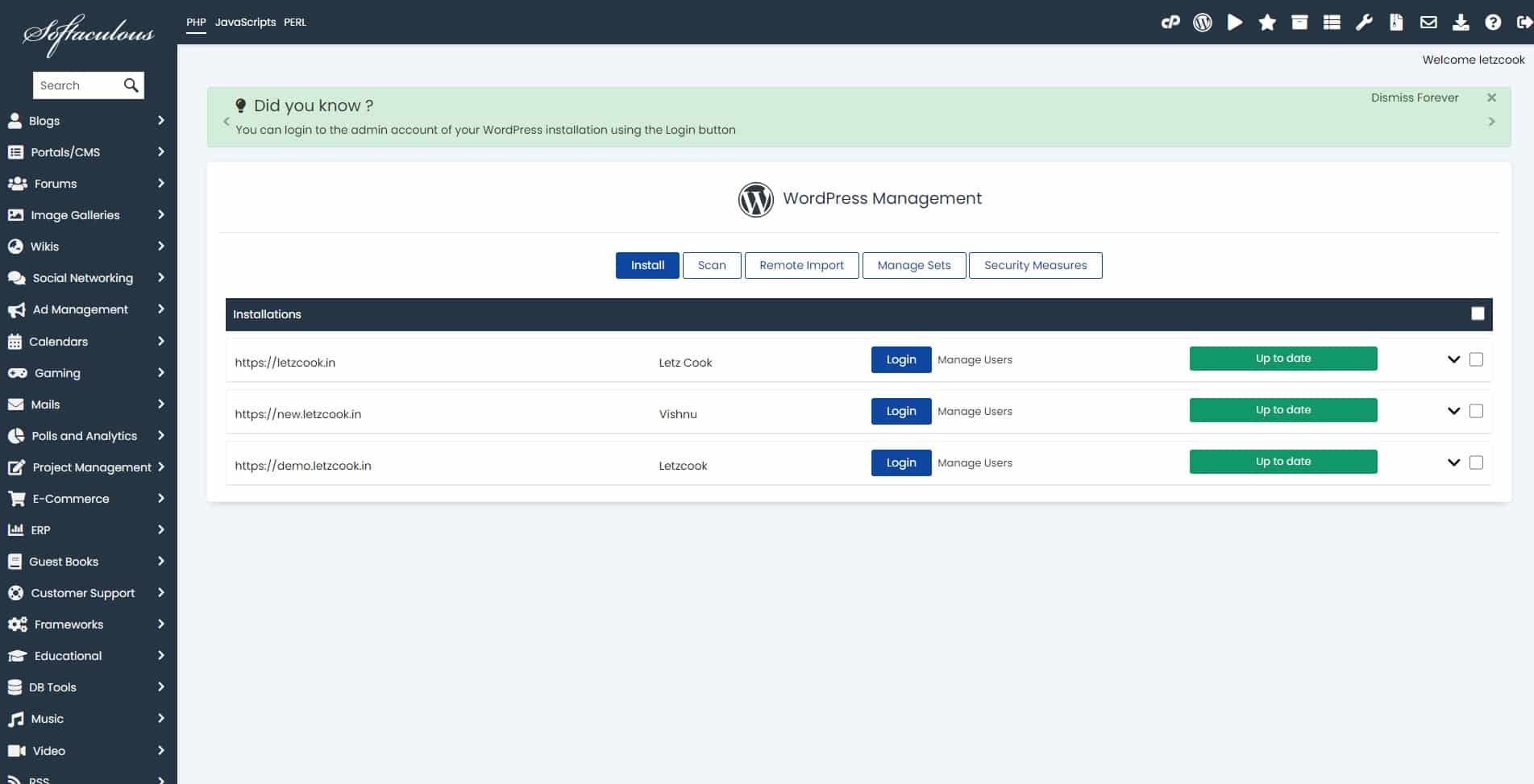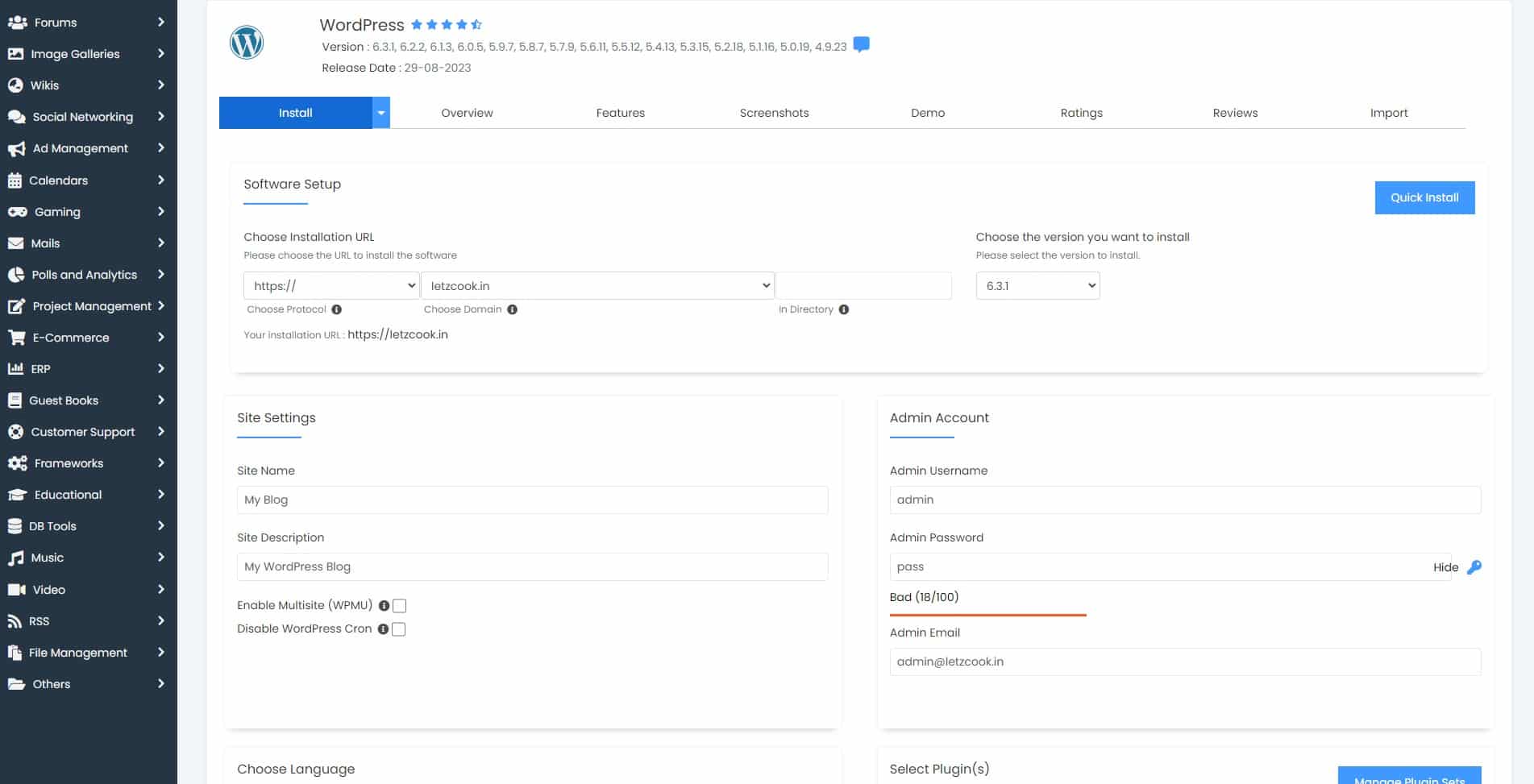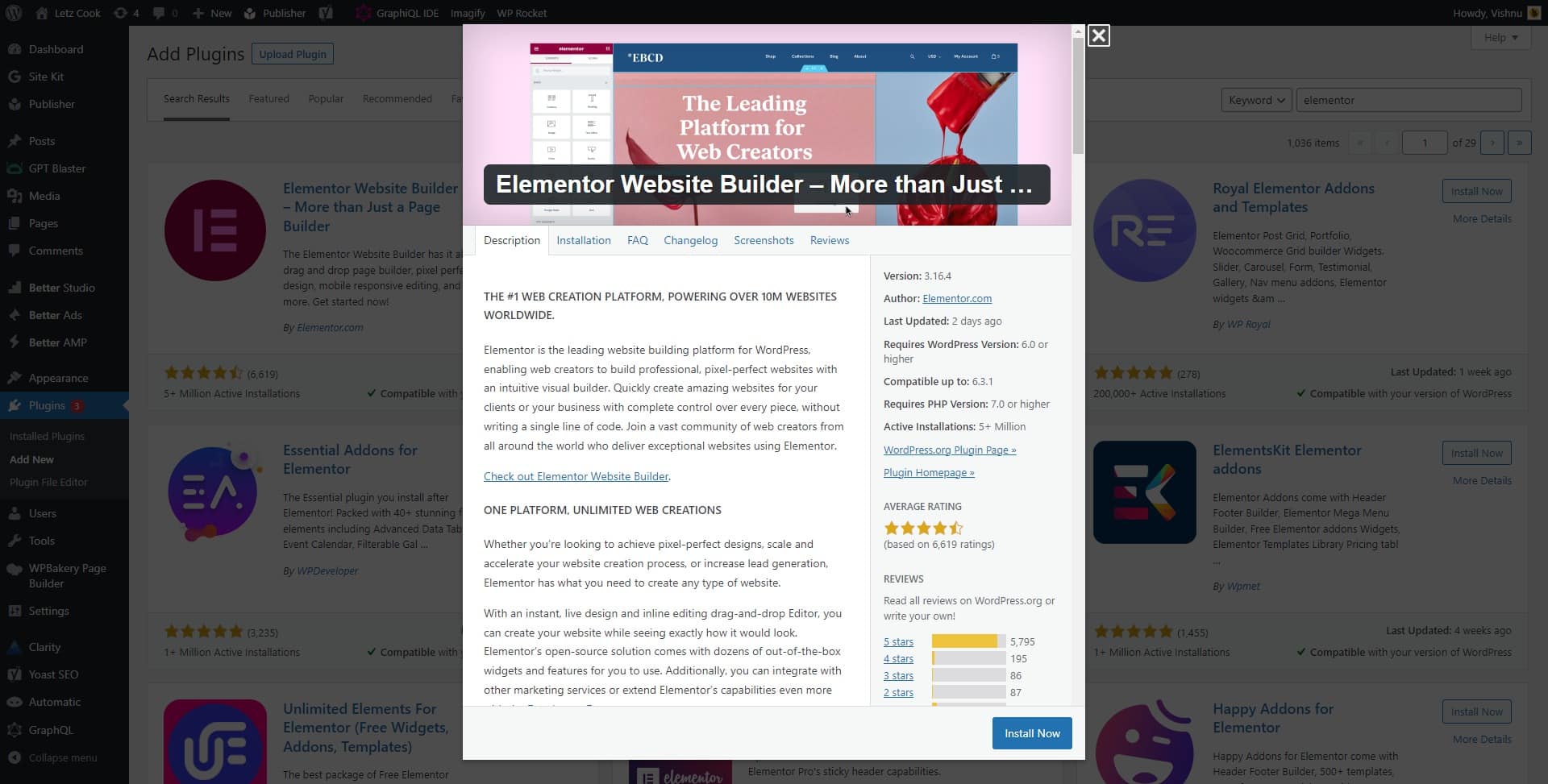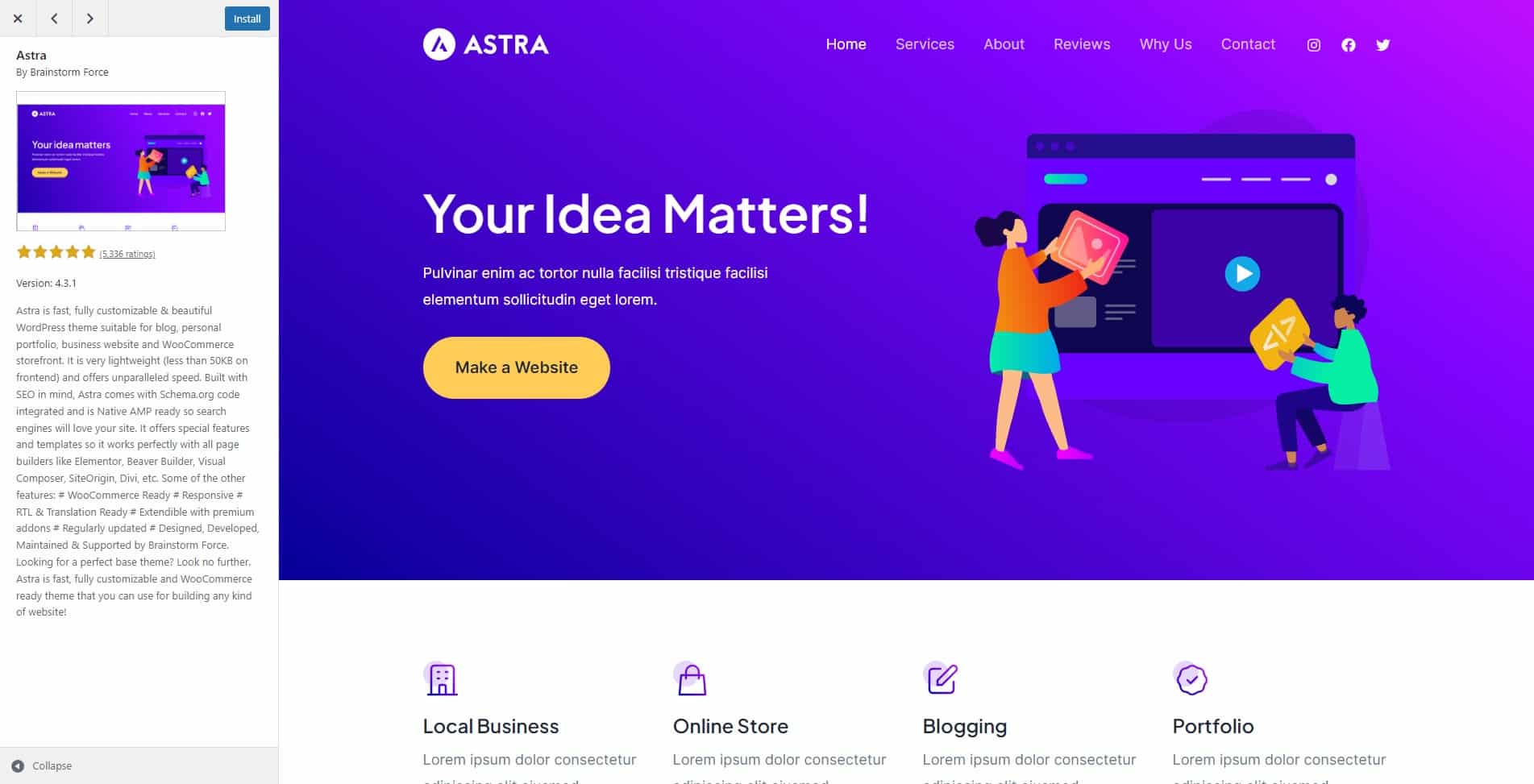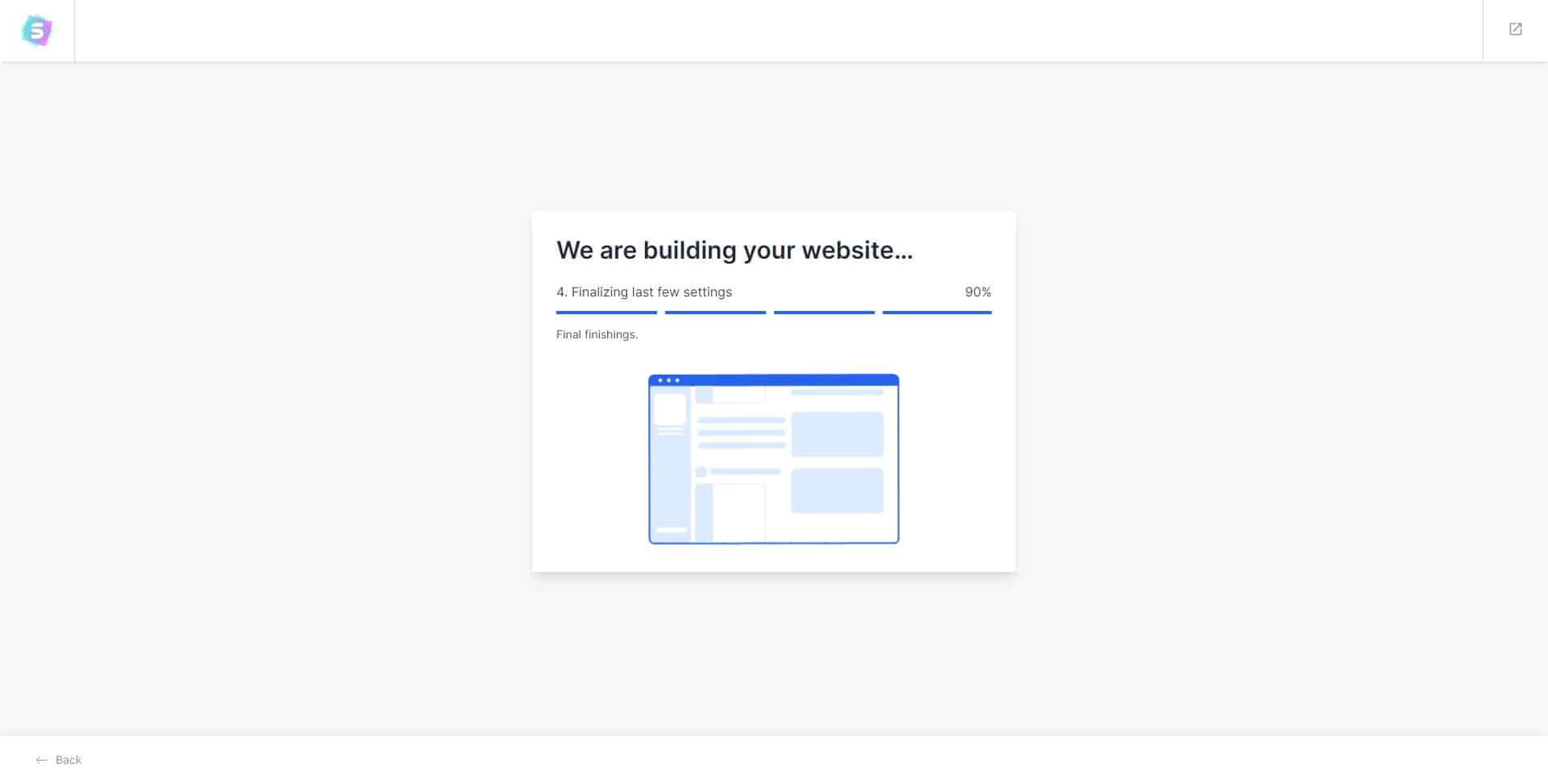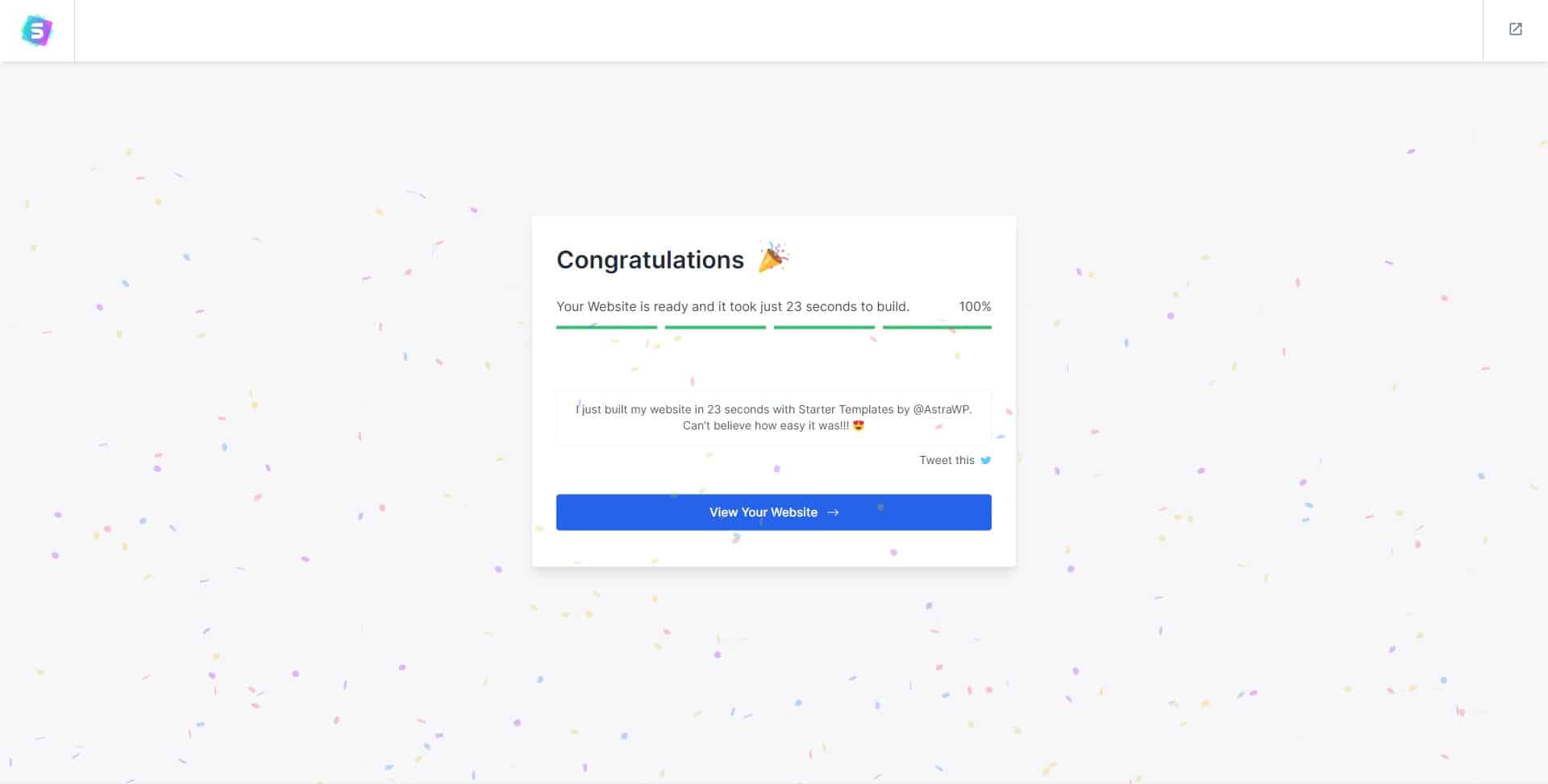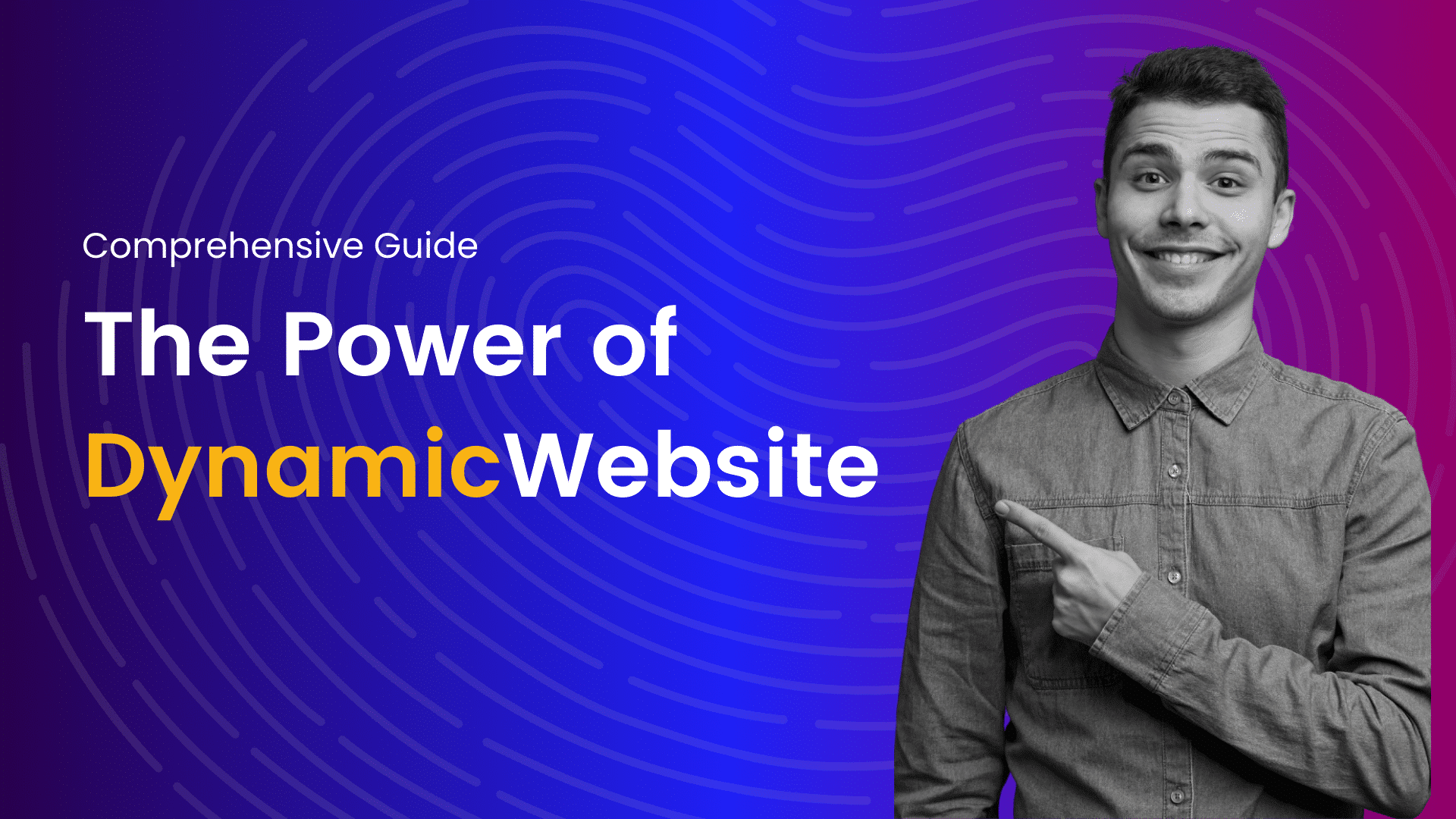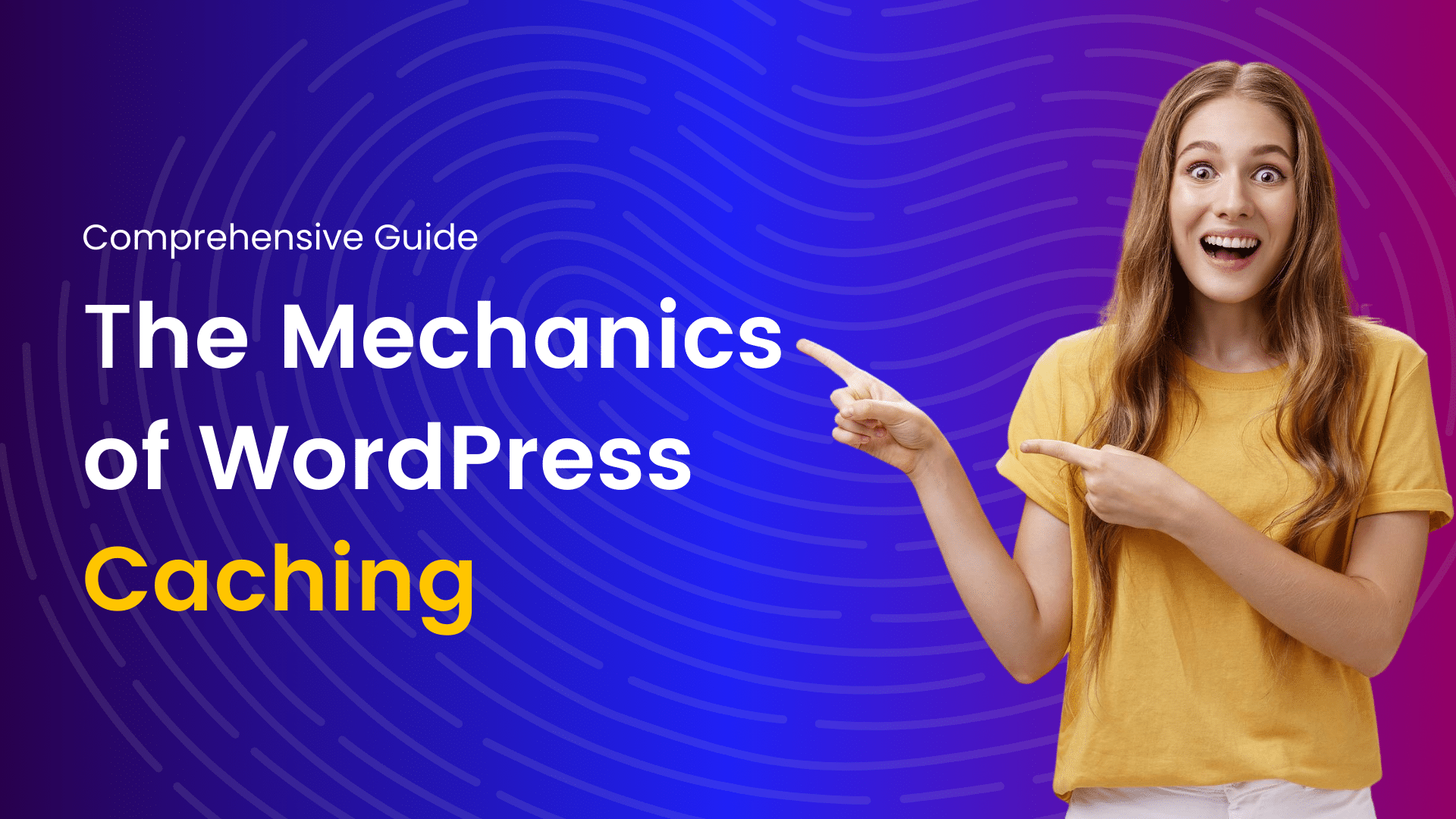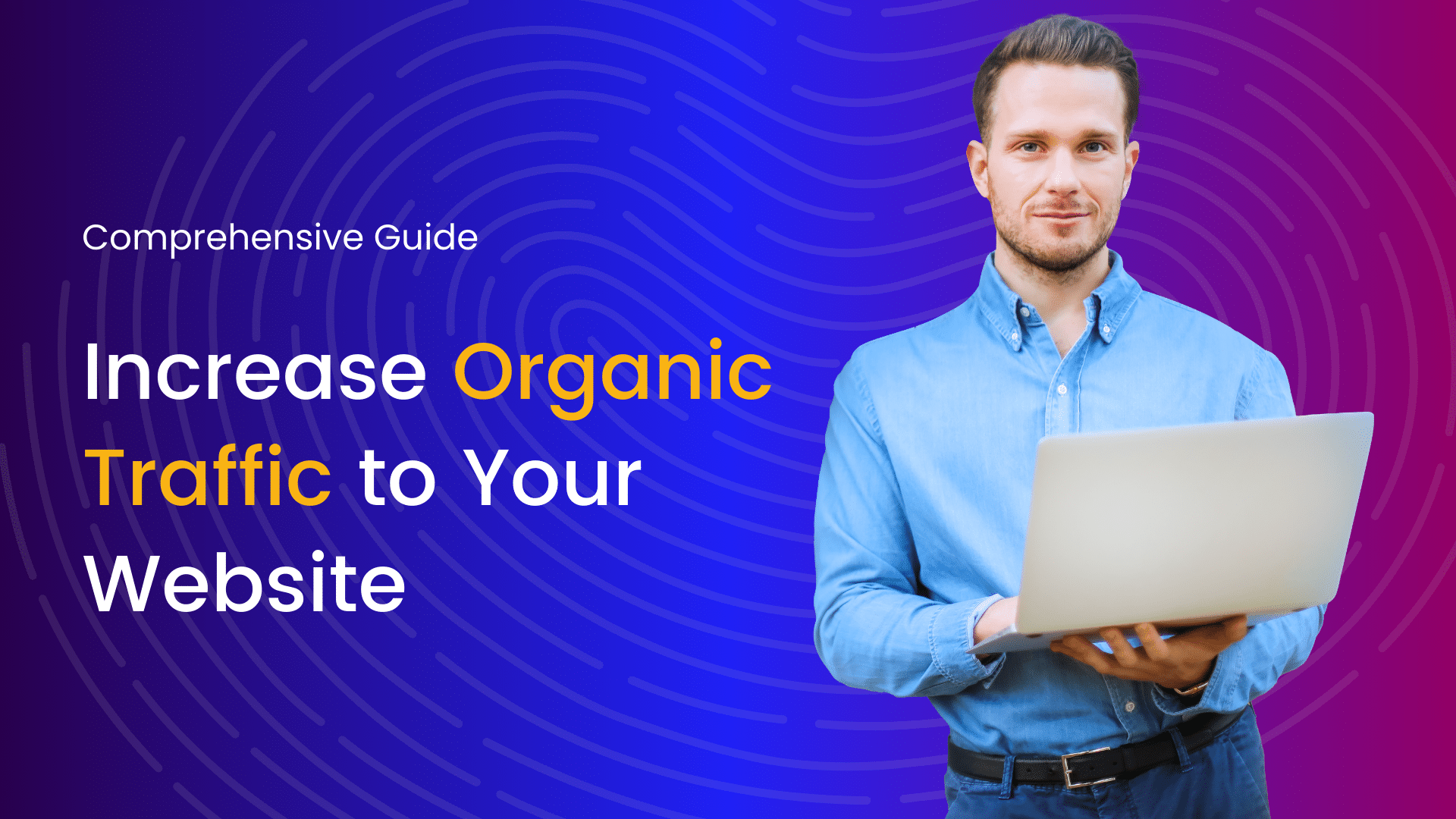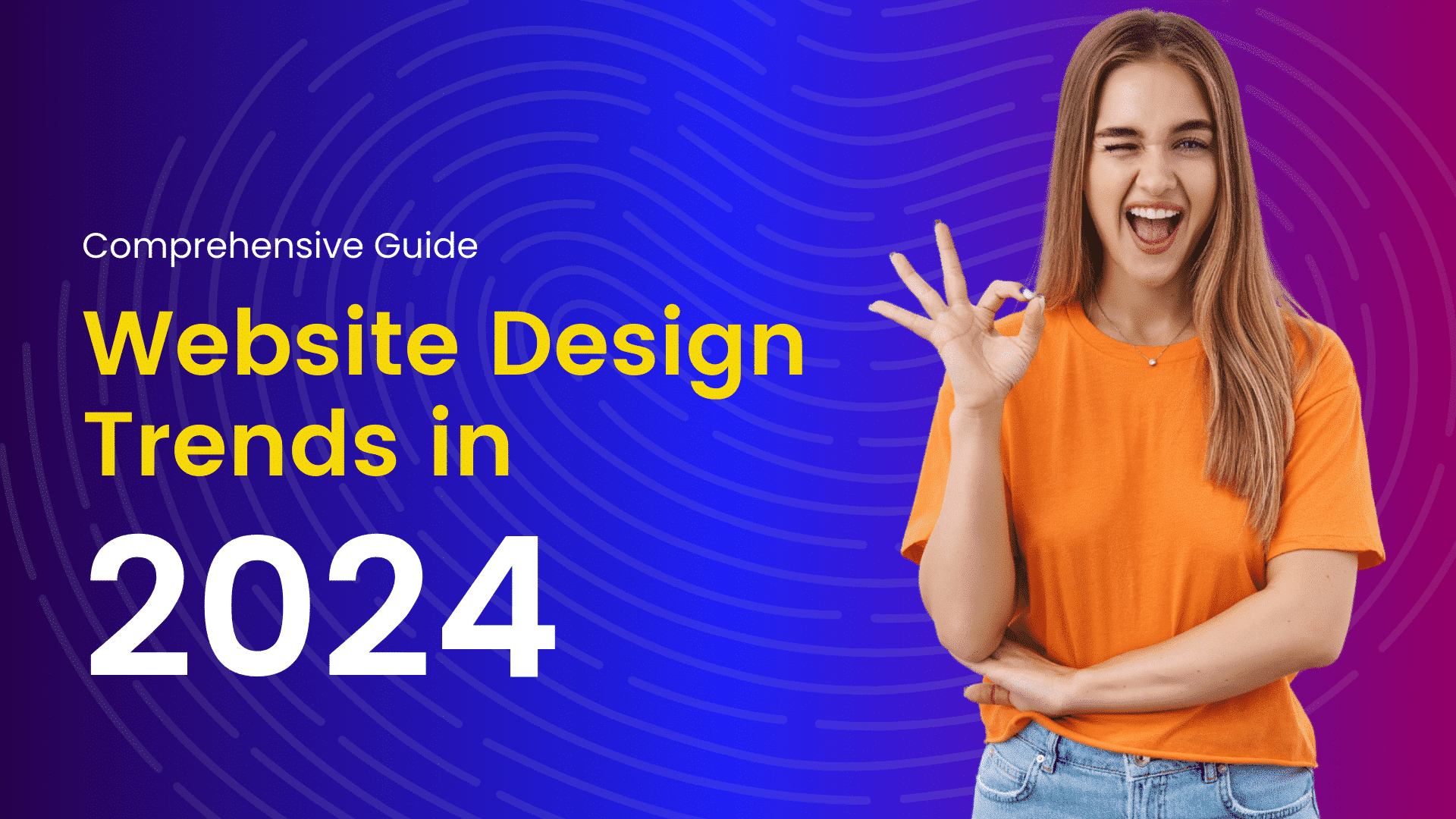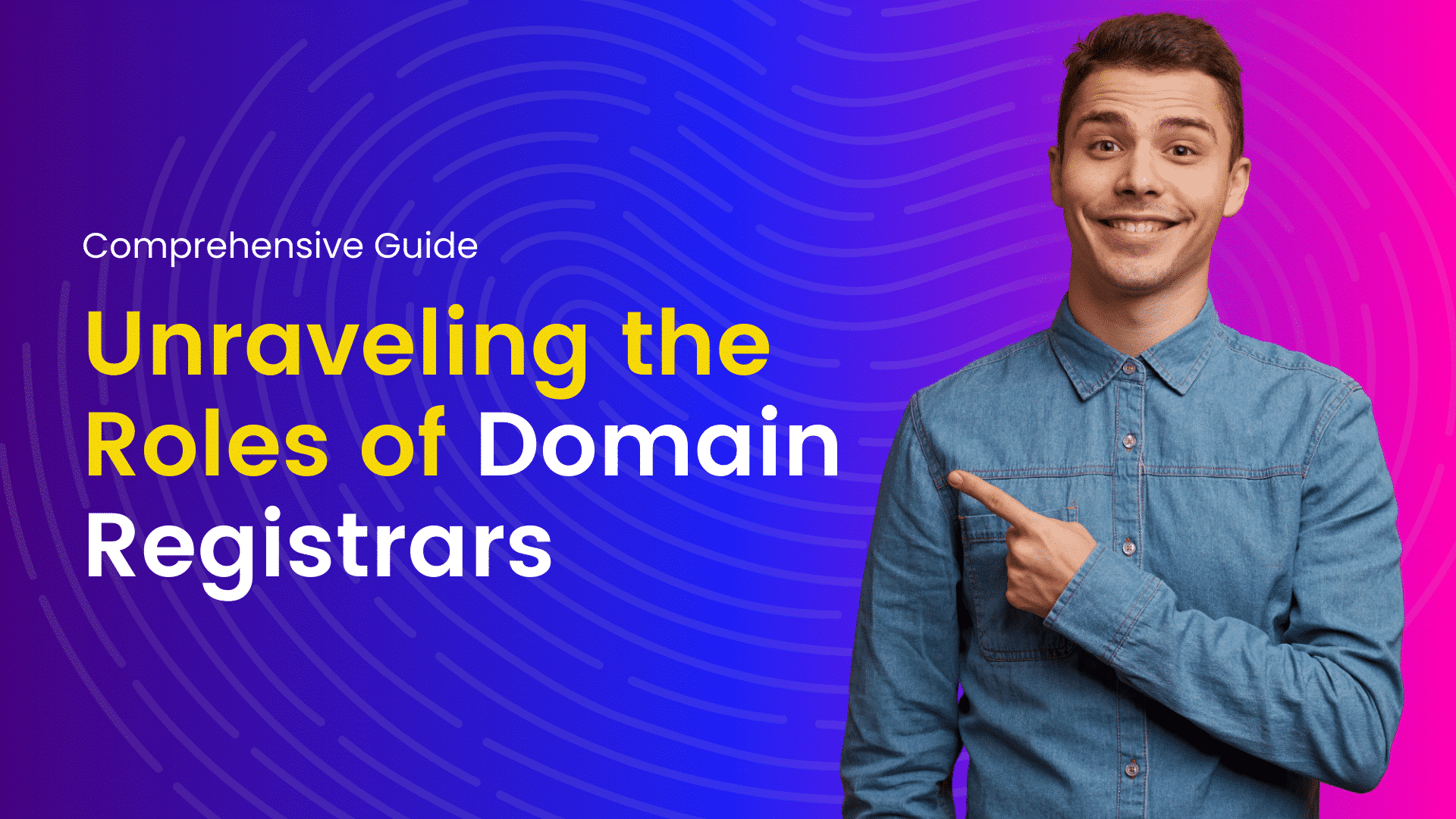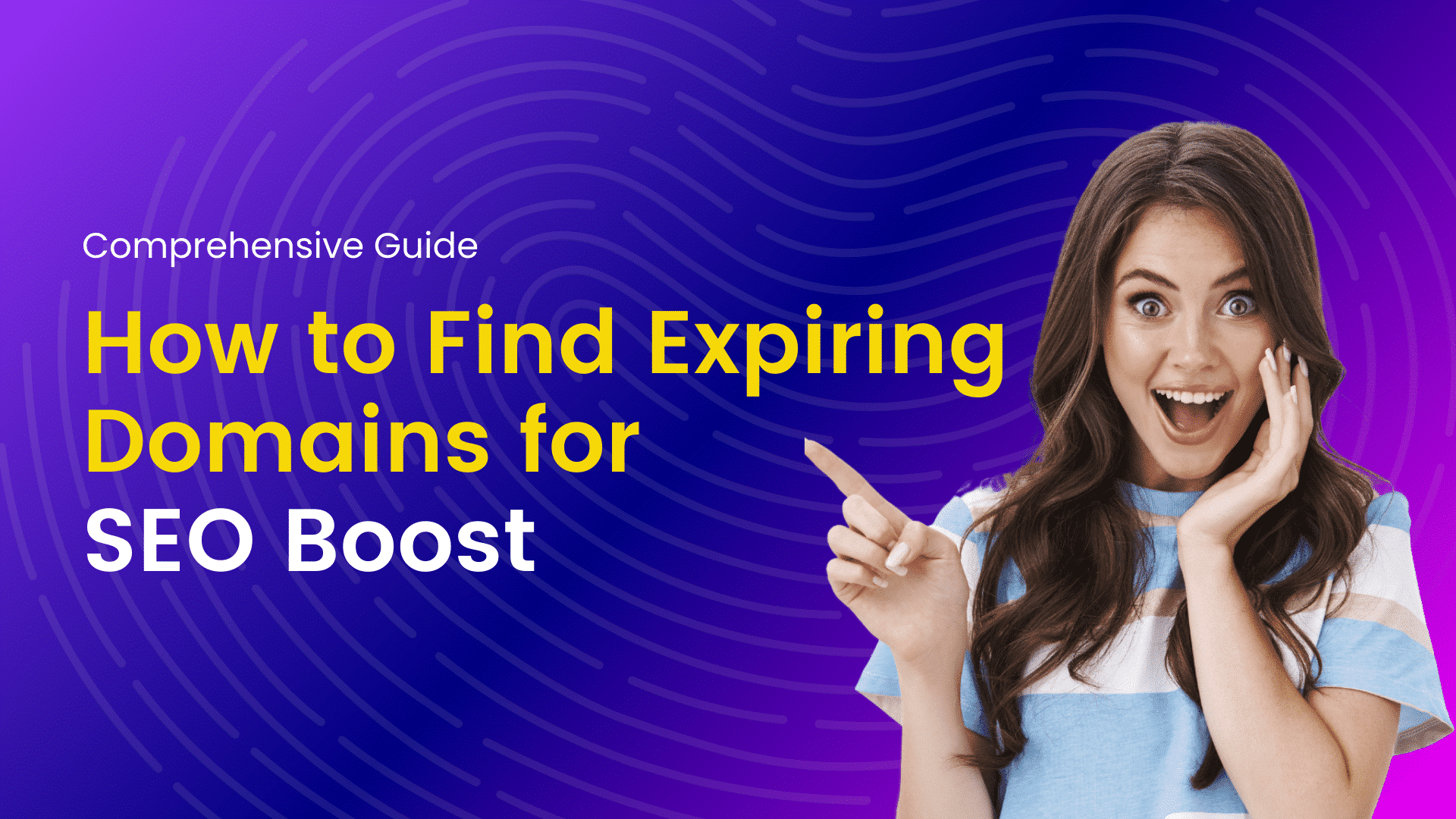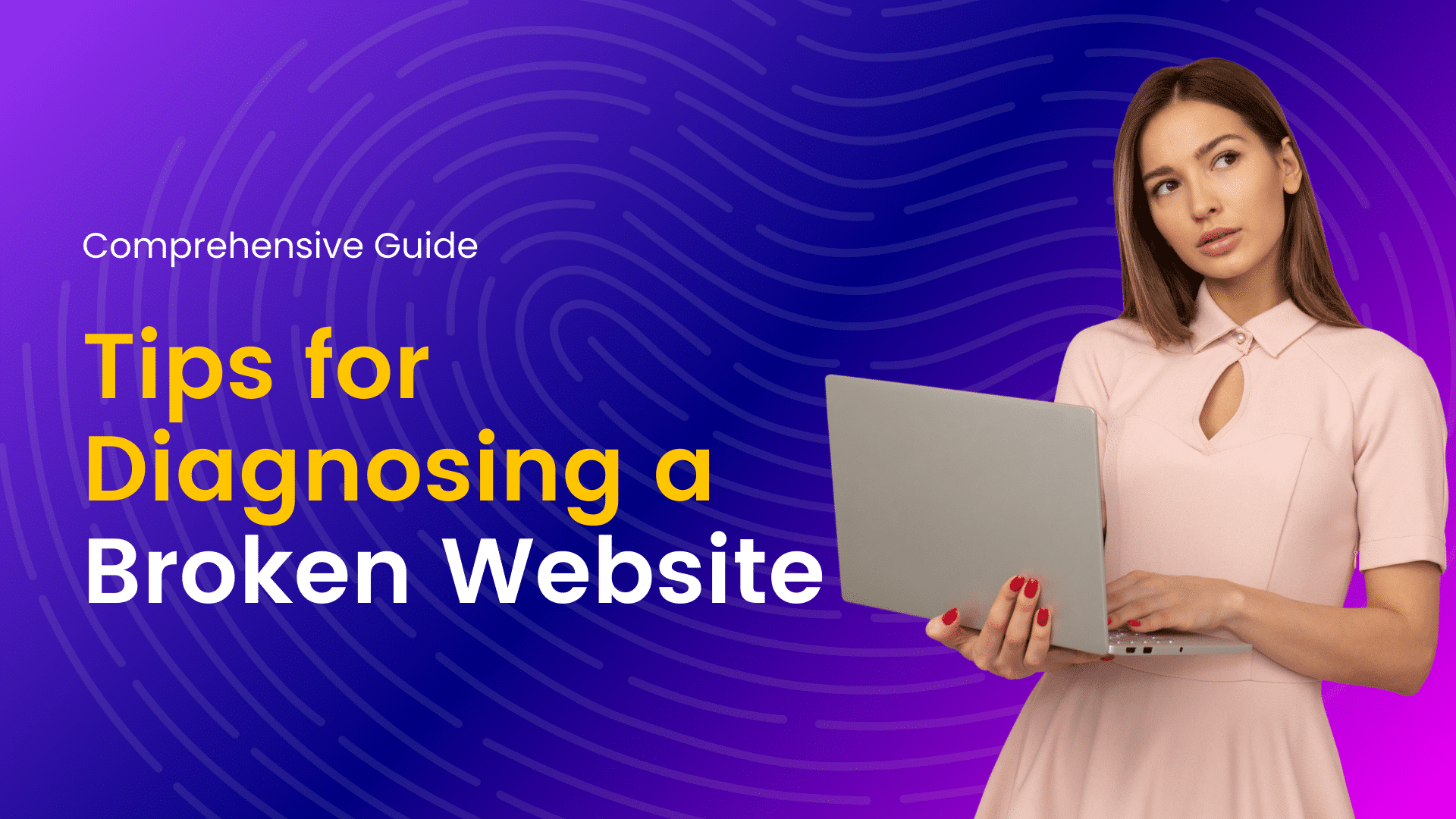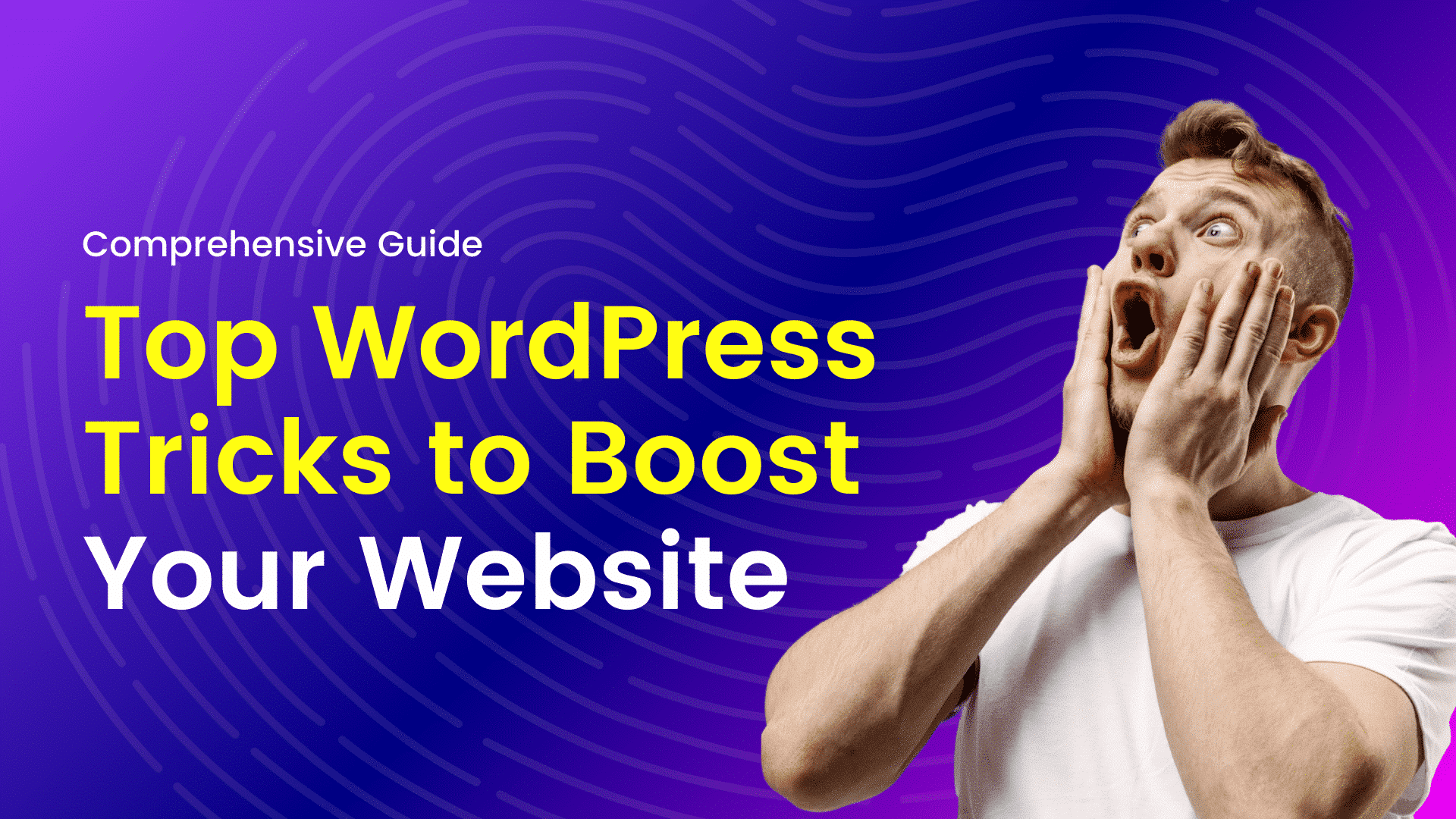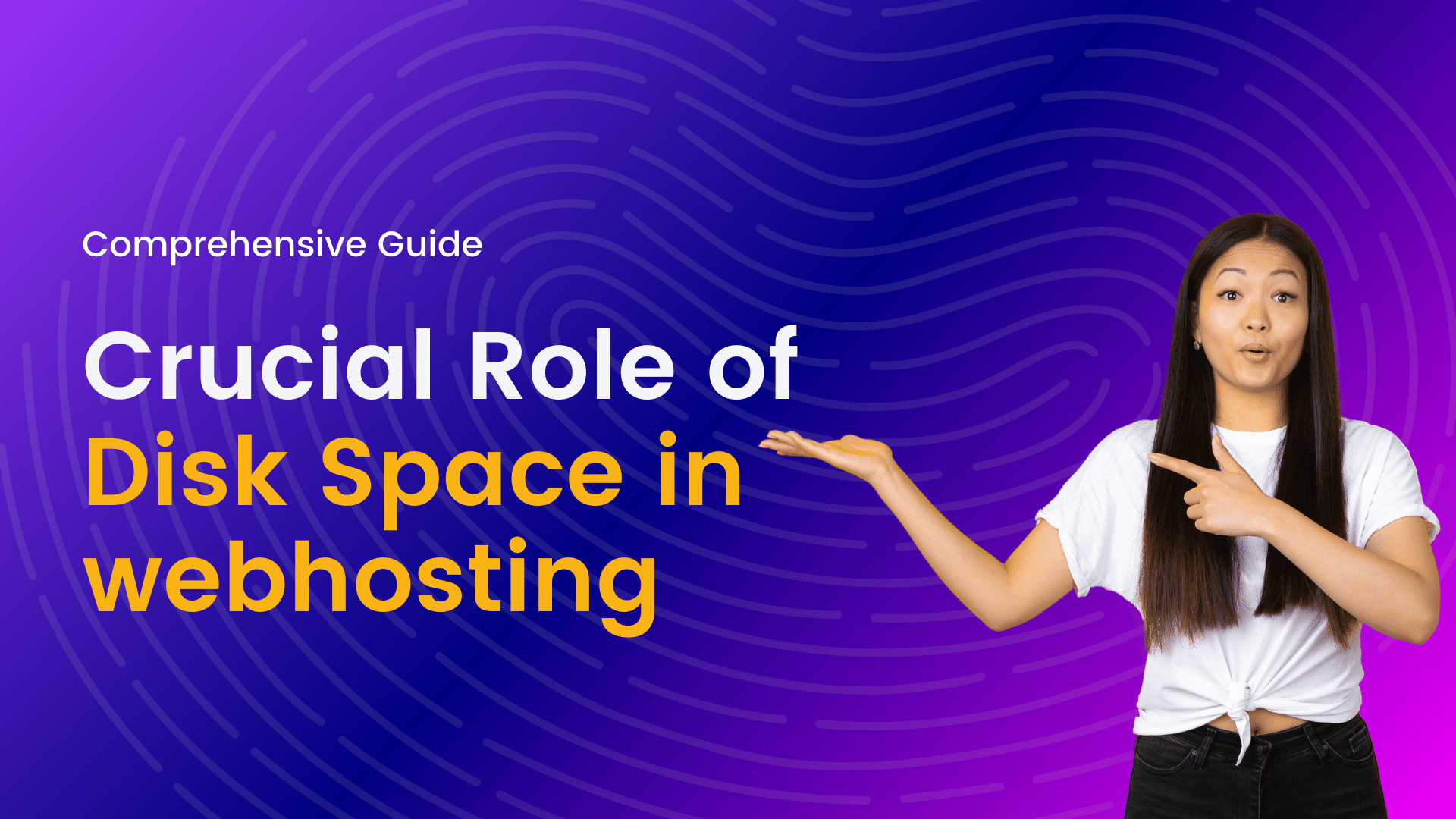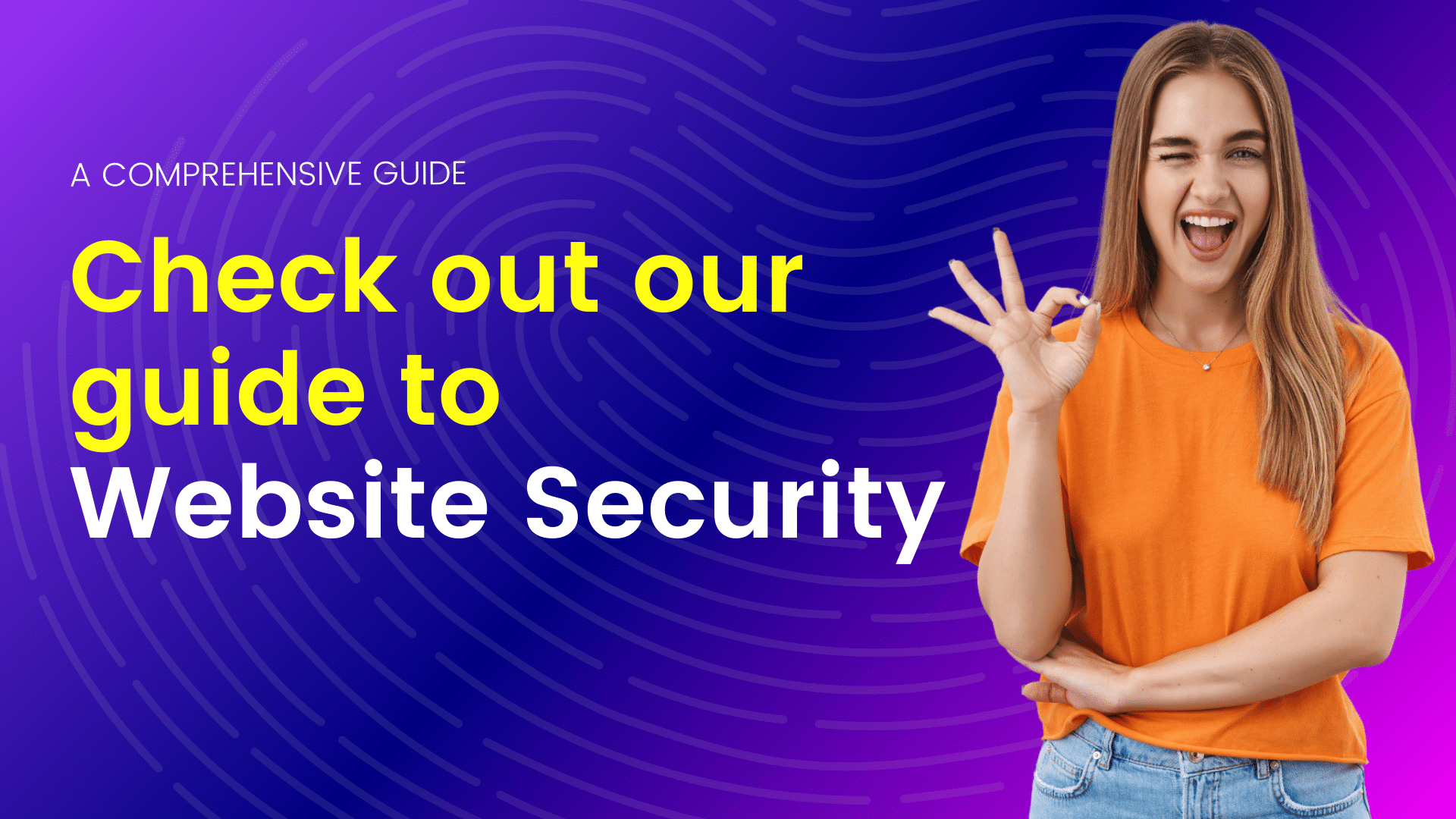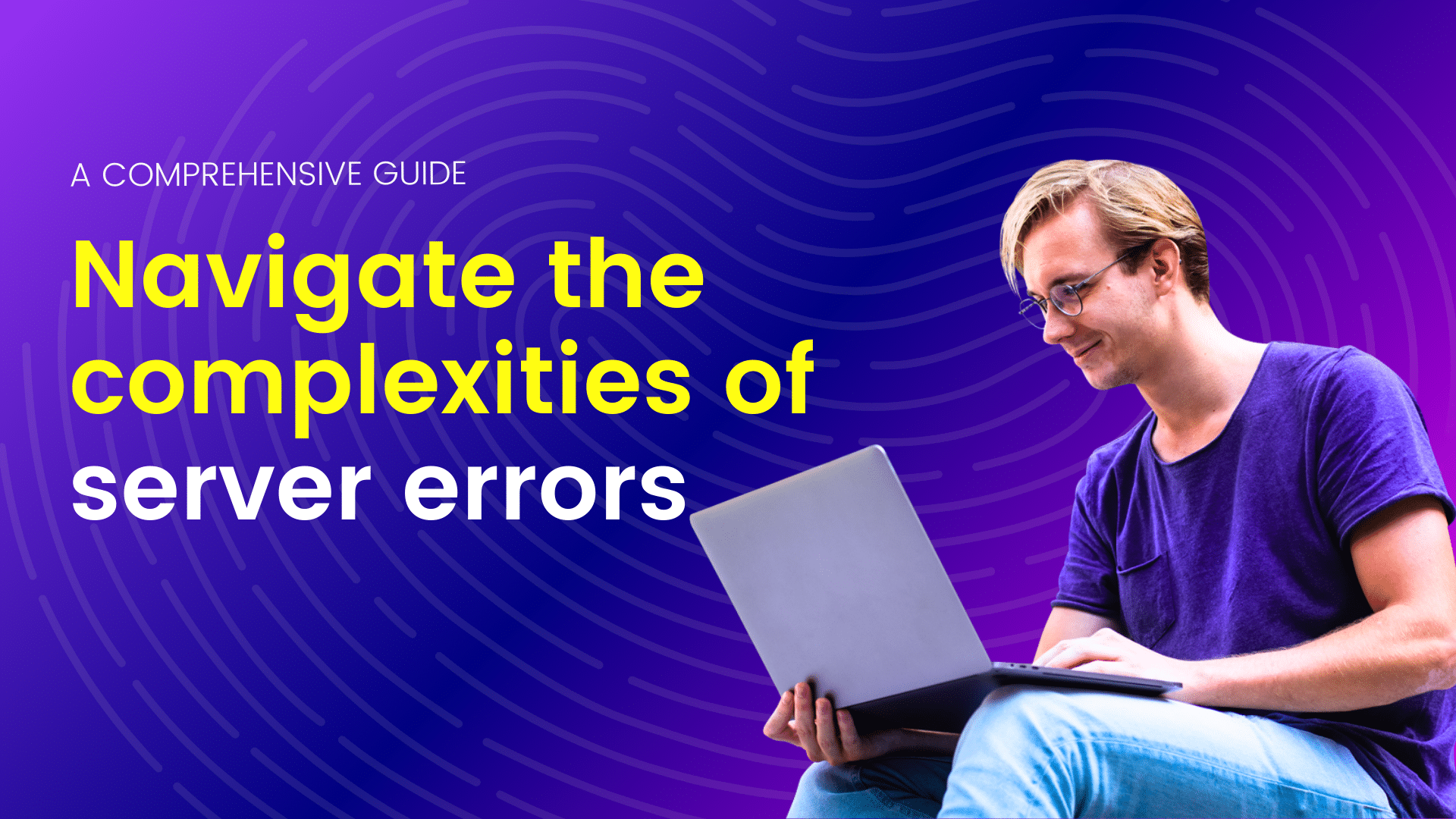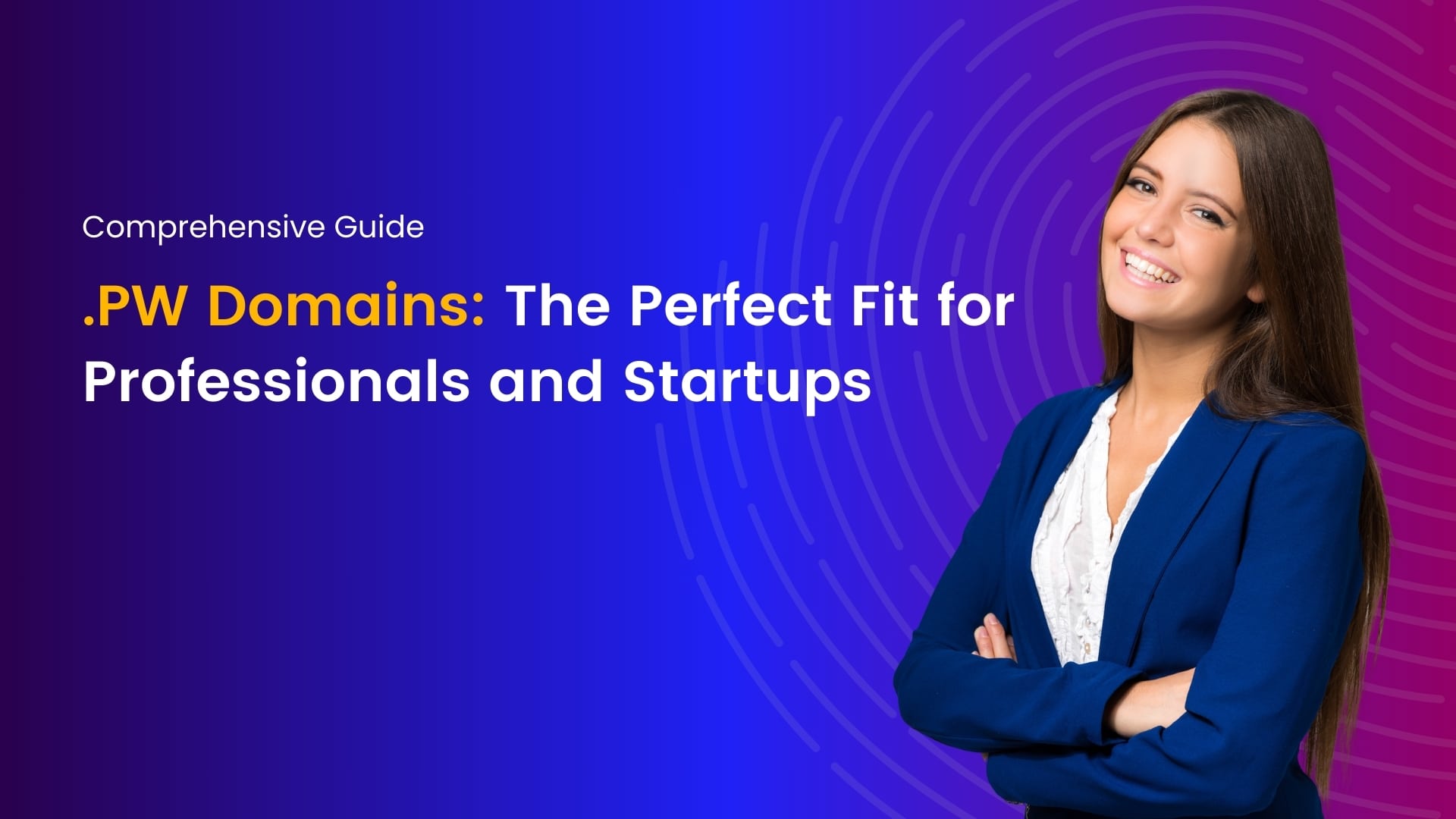Are you ready to dive into the world of WordPress and create your own website? We’ve got you covered with this step-by-step guide on how to install WordPress on your website. Let’s get started!
1.Access cPanel
- To begin, log in to your cPanel. You can do this by entering “:2083” after your website URL.
- On the login page, enter your username and password, then click “Log In.”
2.Explore cPanel
- Once you’re in cPanel, you’ll see various functions and features.
- On the left-hand side, you’ll find “WP Toolkit” and “WordPress managed by Softaculous.” Click on “WordPress managed by Softaculous.”
3.Install WordPress
- After clicking “WordPress managed by Softaculous,” you’ll see an option to install WordPress.
- Choose the domain where you want to install WordPress.
4.Configure WordPress Settings
- Enter your site name and description.
- Set your WordPress username and password. Be sure to copy the password and save it securely.
5.Complete the Installation
- Proceed with the installation process.
- After installation, access your WordPress dashboard by clicking on the provided link.
- Now, you’re ready to start adding plugins and customizing your website.
6.Install Essential Plugins
- Begin by installing the Elementor Page Builder plugin.
- To install it, click on “Add New” and search for “Elementor,” then click “Install.”
7.Choose a Theme
- You can delete unnecessary themes and keep the current one.
- To install the Astra Theme, click “Add New.”
- After installation, add Astra’s Starter Template plugin. You can install it from the option provided or by searching “Starter Templates” in the search box.
8.Configure Your Theme
- Navigate to the ‘Appearance’ section and click on the “Starter Template” option.
- Select Elementor as your page builder.
- Choose the template that suits your website’s style and purpose.
9.Launch Your Website
- Click “Skip & continue” and then “Submit & Build My Website.”
- Your website will be built, and you can take some time to explore it.
Congratulations! You’ve successfully installed WordPress, added essential plugins, and configured your theme. Your website is ready to go, and you can start creating content and customizing it to your liking.
Join me on a journey of discovery through our blogs, where I share valuable insights, tips, and trends in web hosting and technology. From optimizing website performance to exploring emerging technologies, you'll find everything you need to stay ahead in the digital world. Let's connect, learn, and grow together.