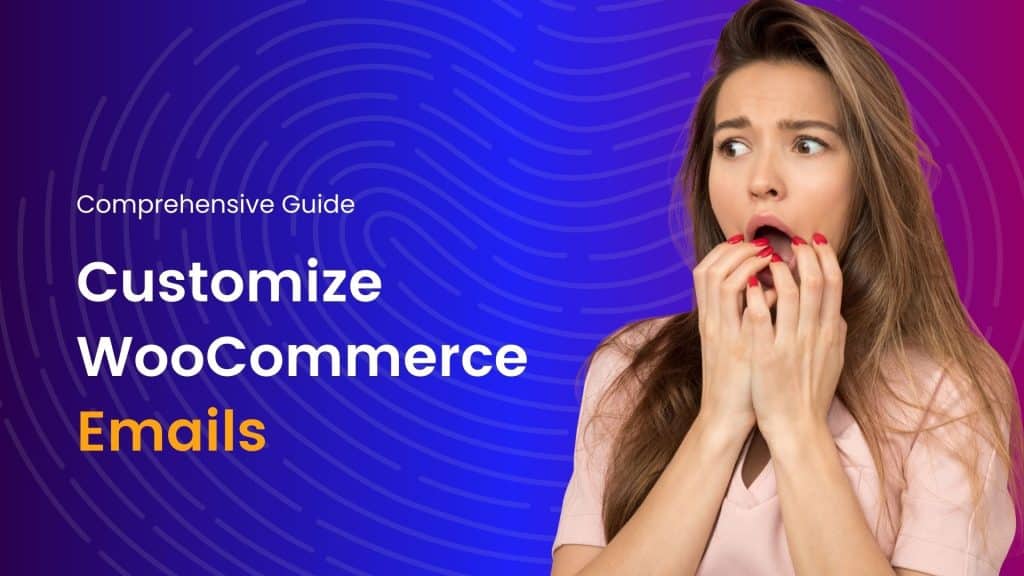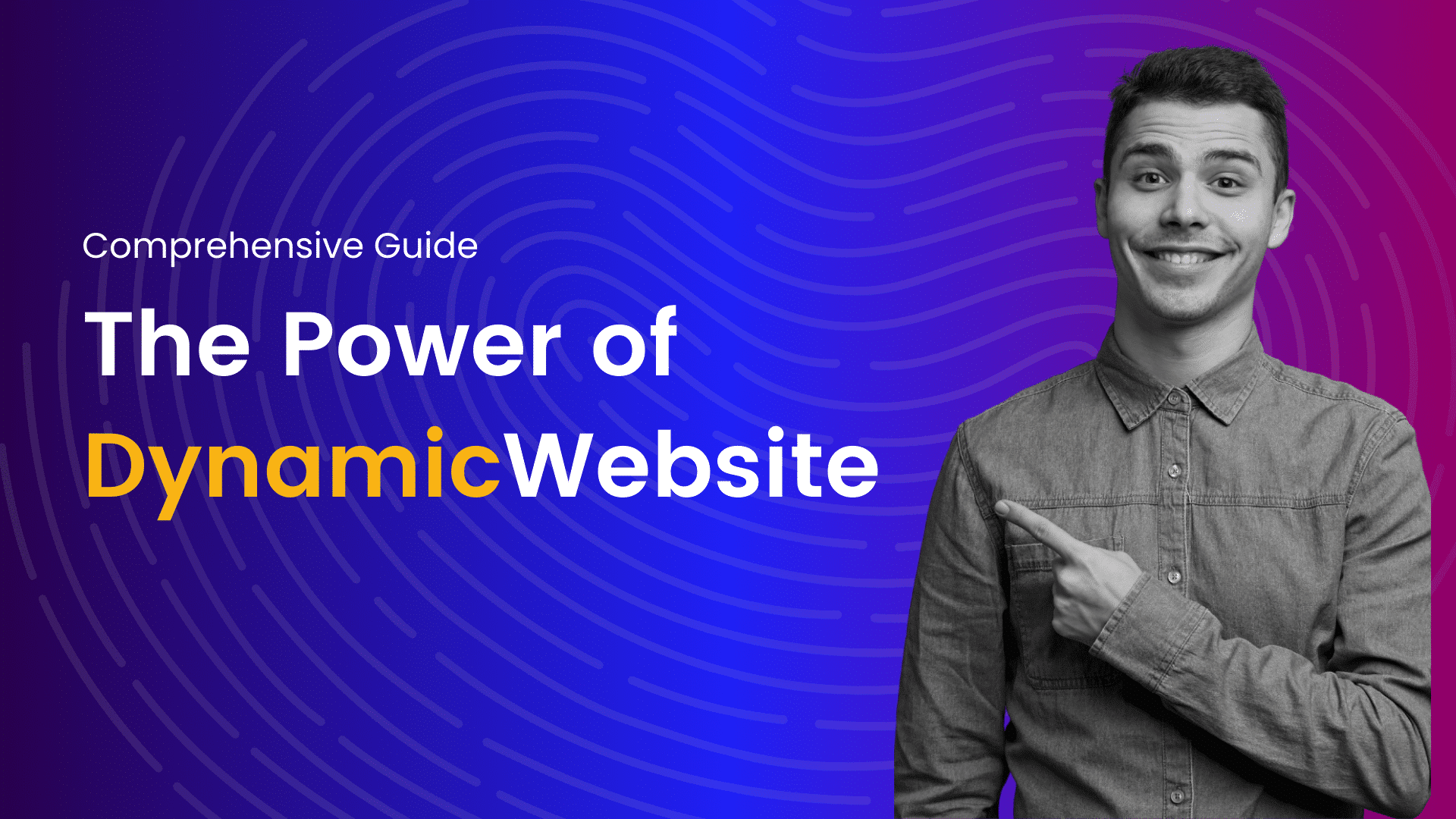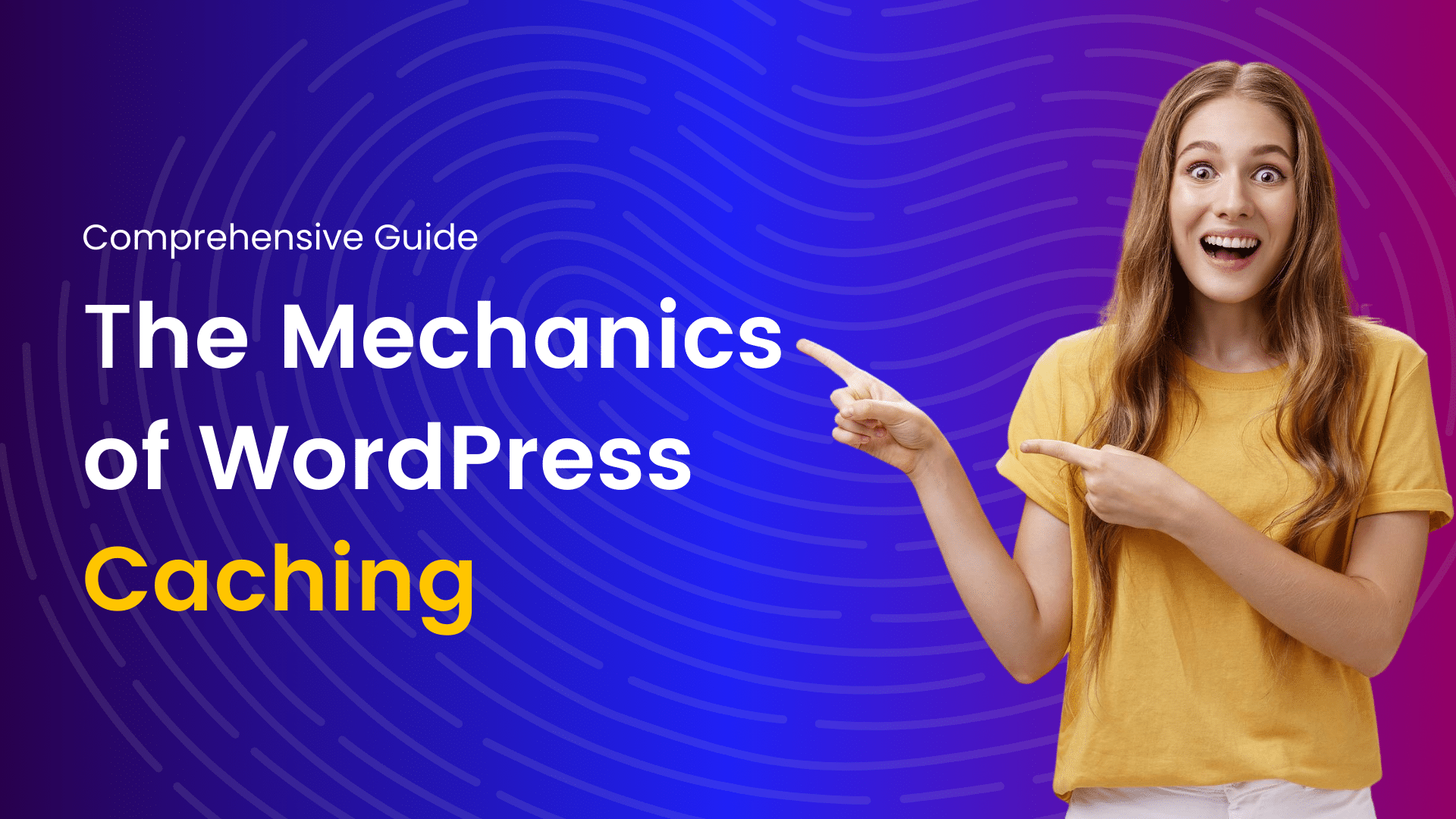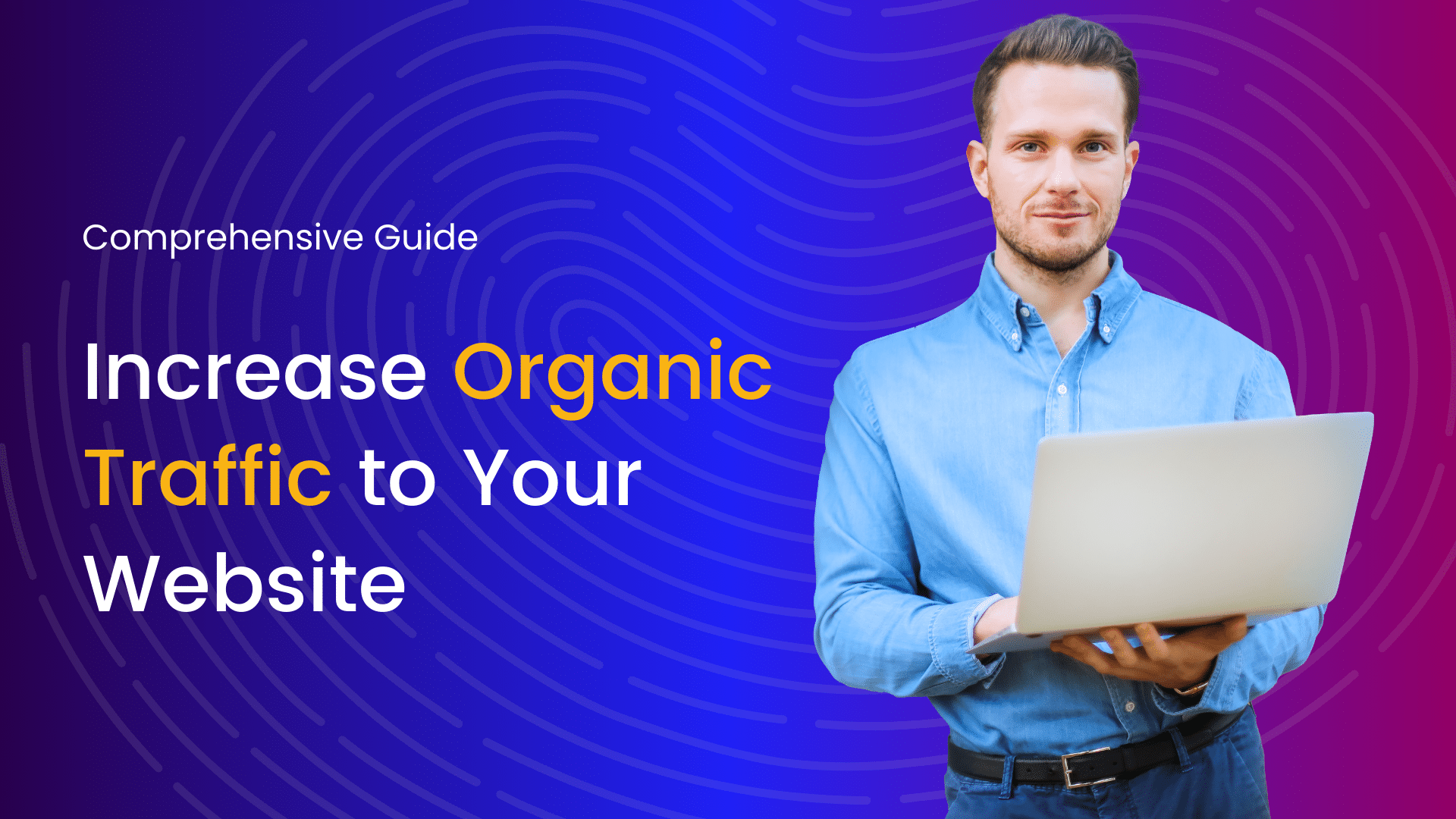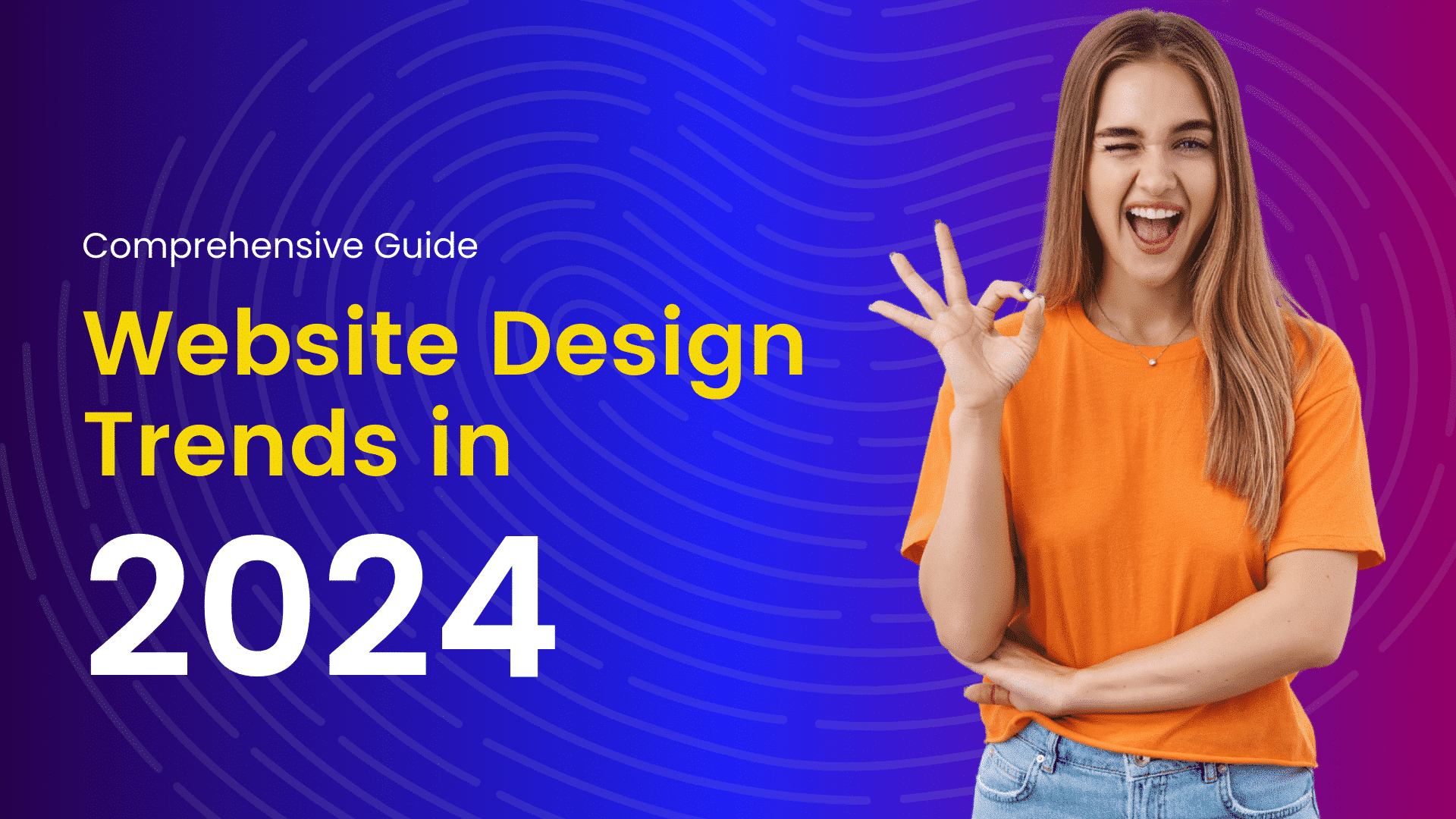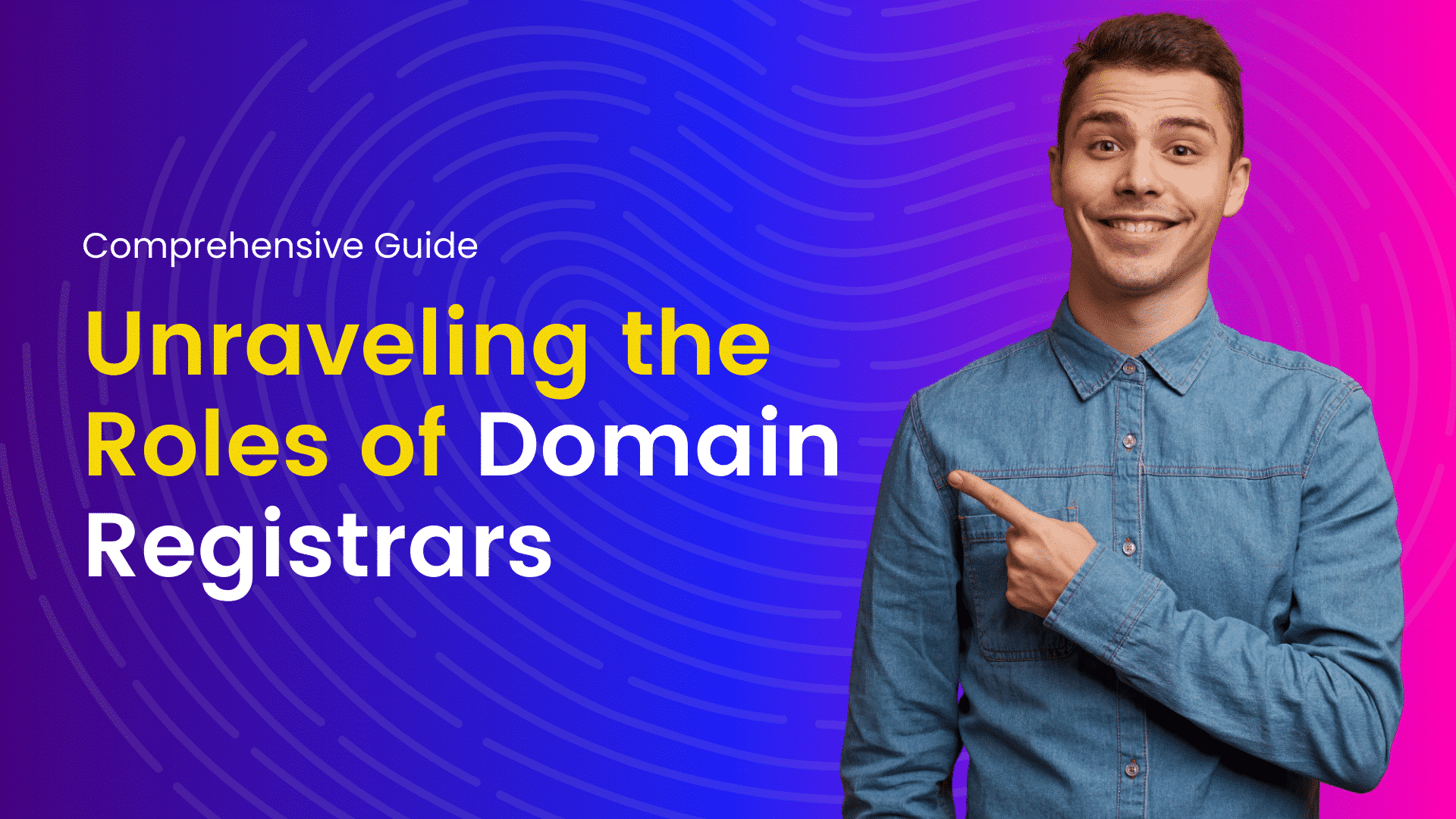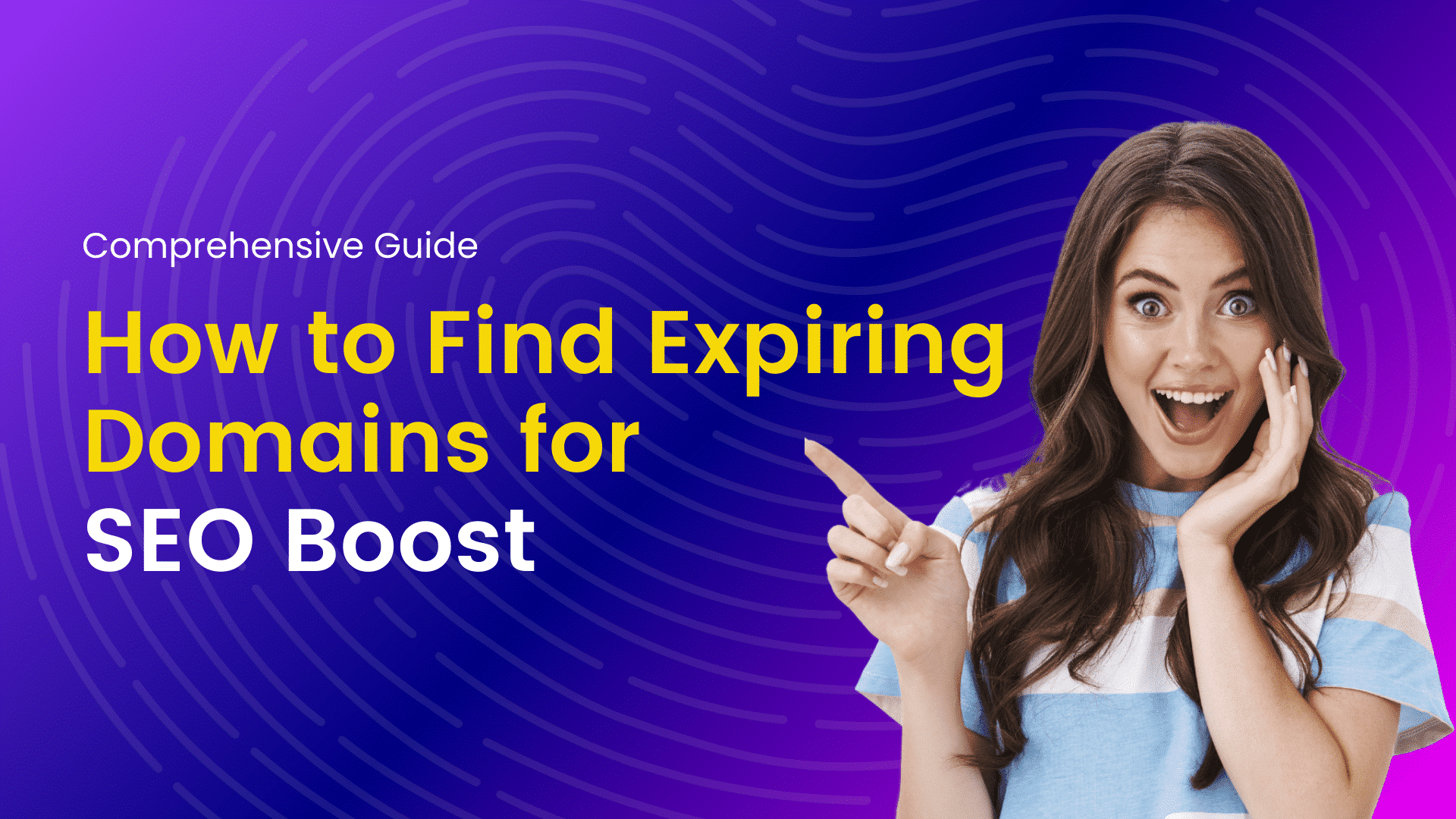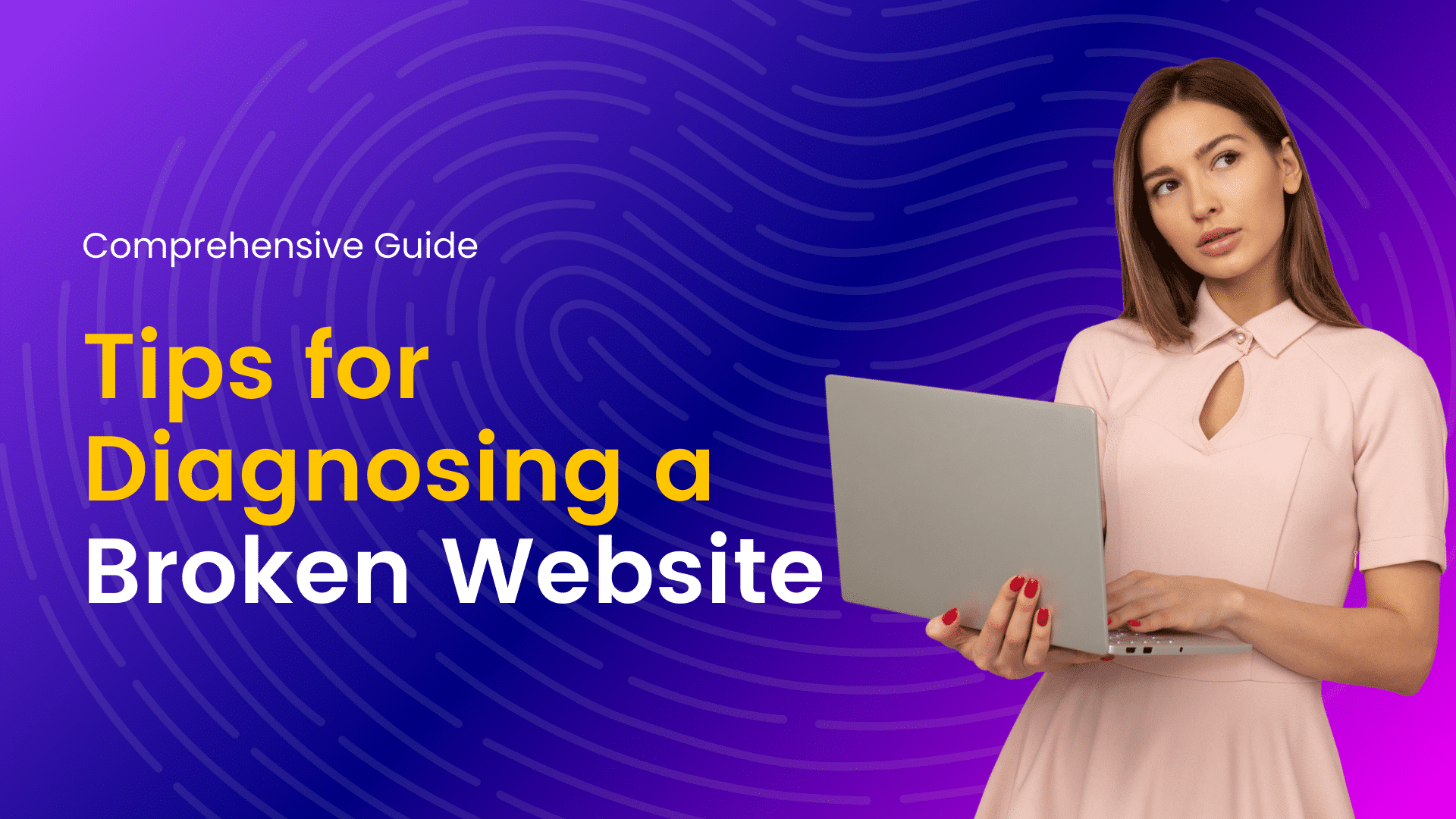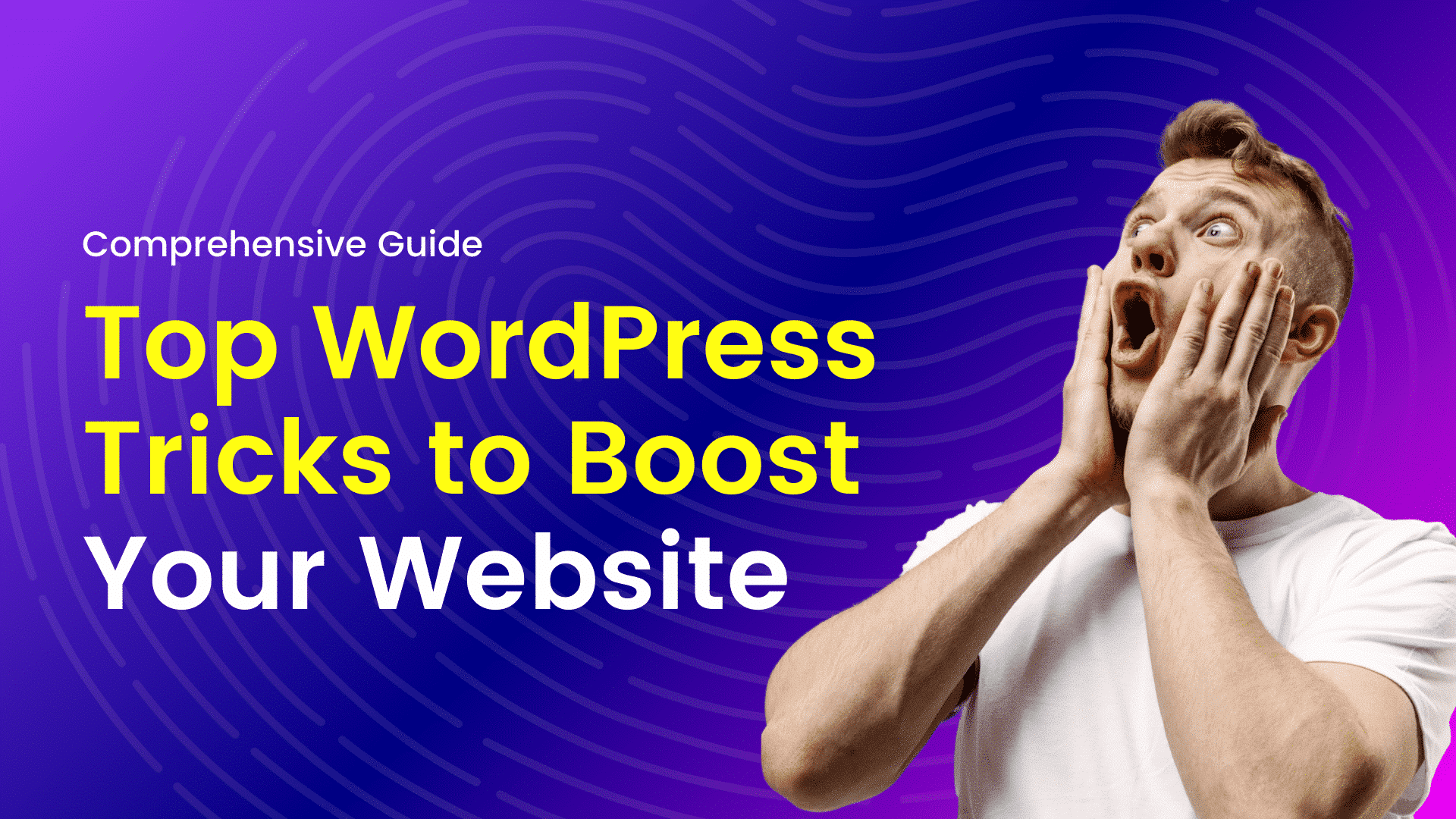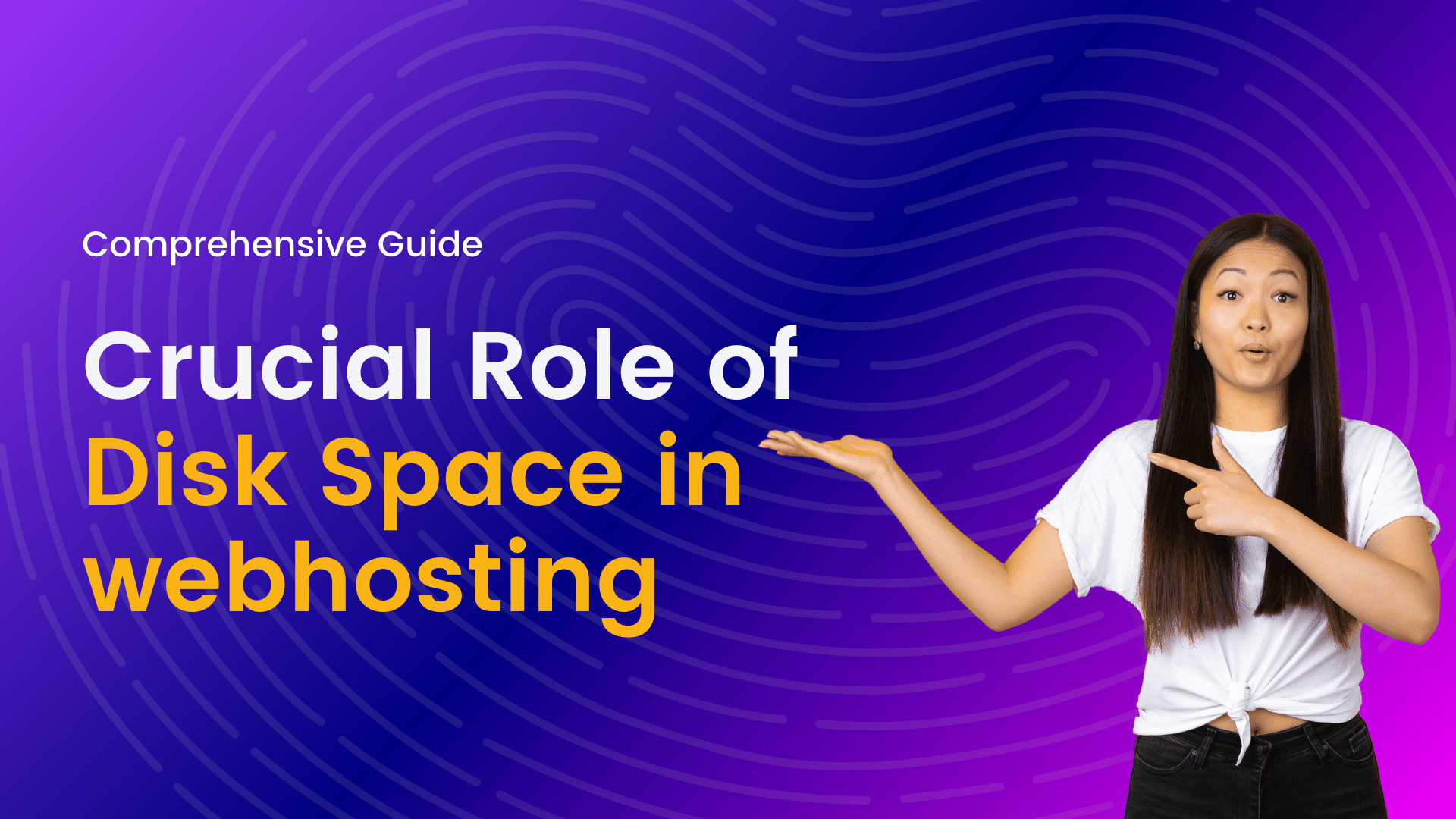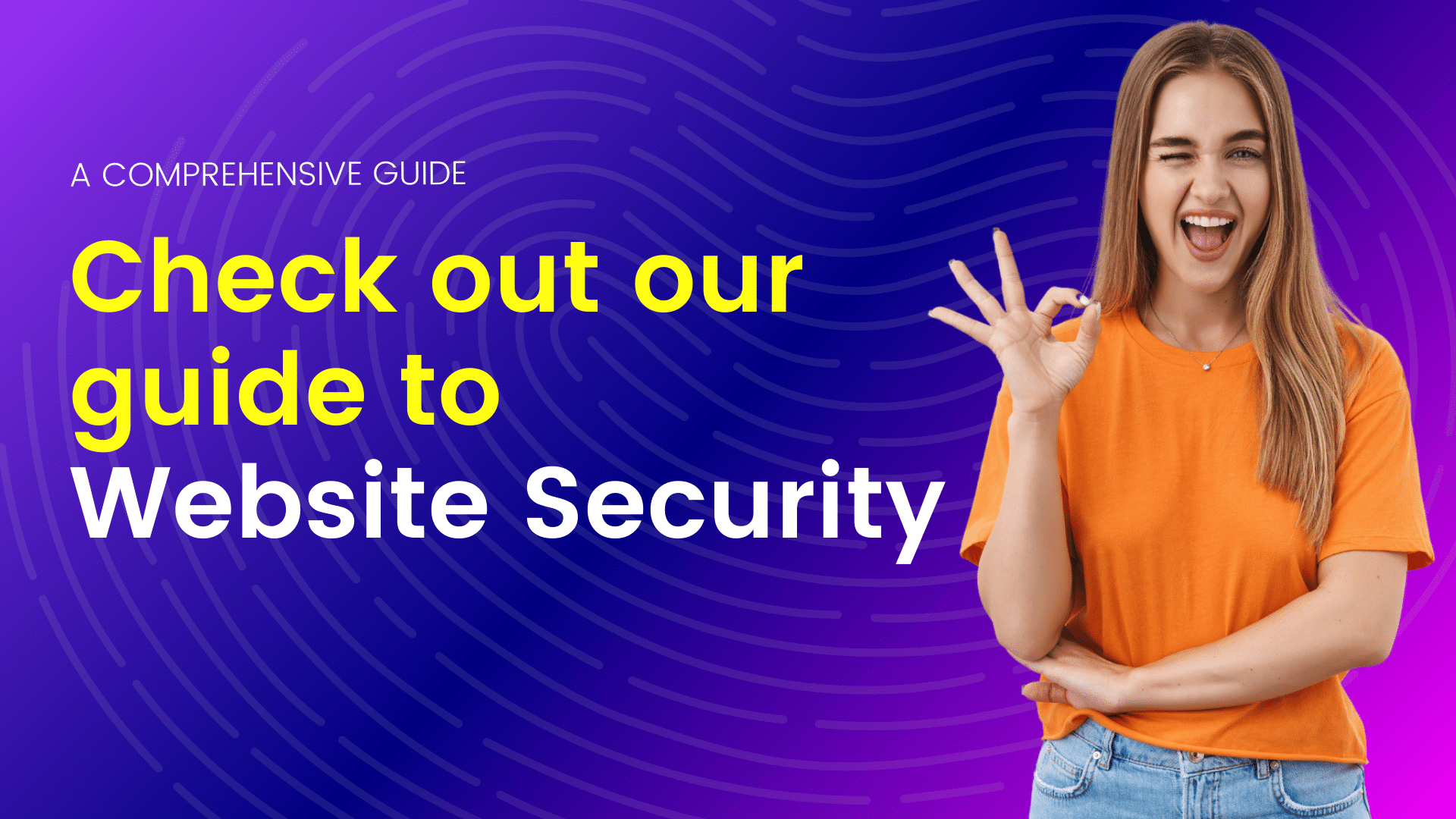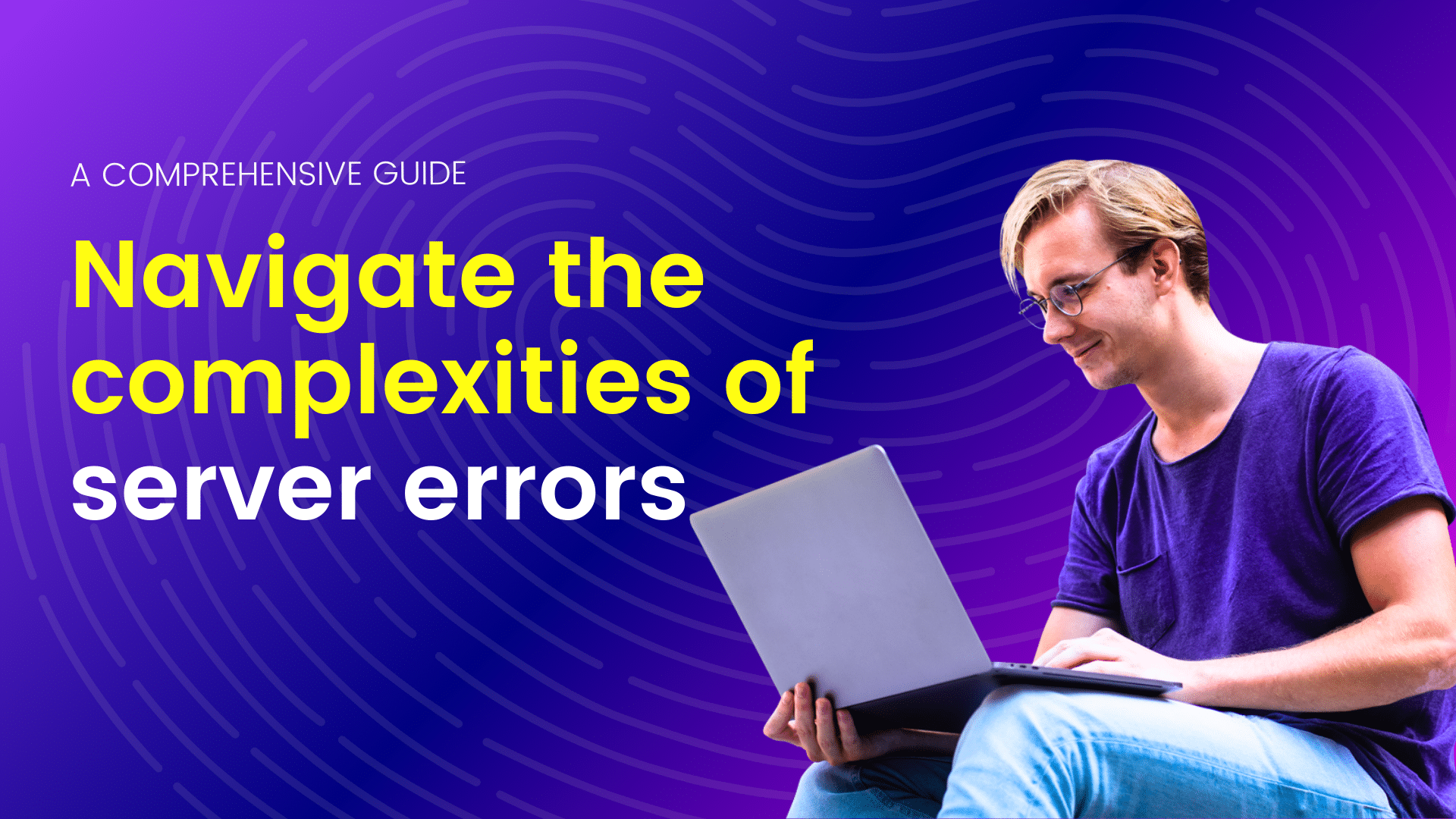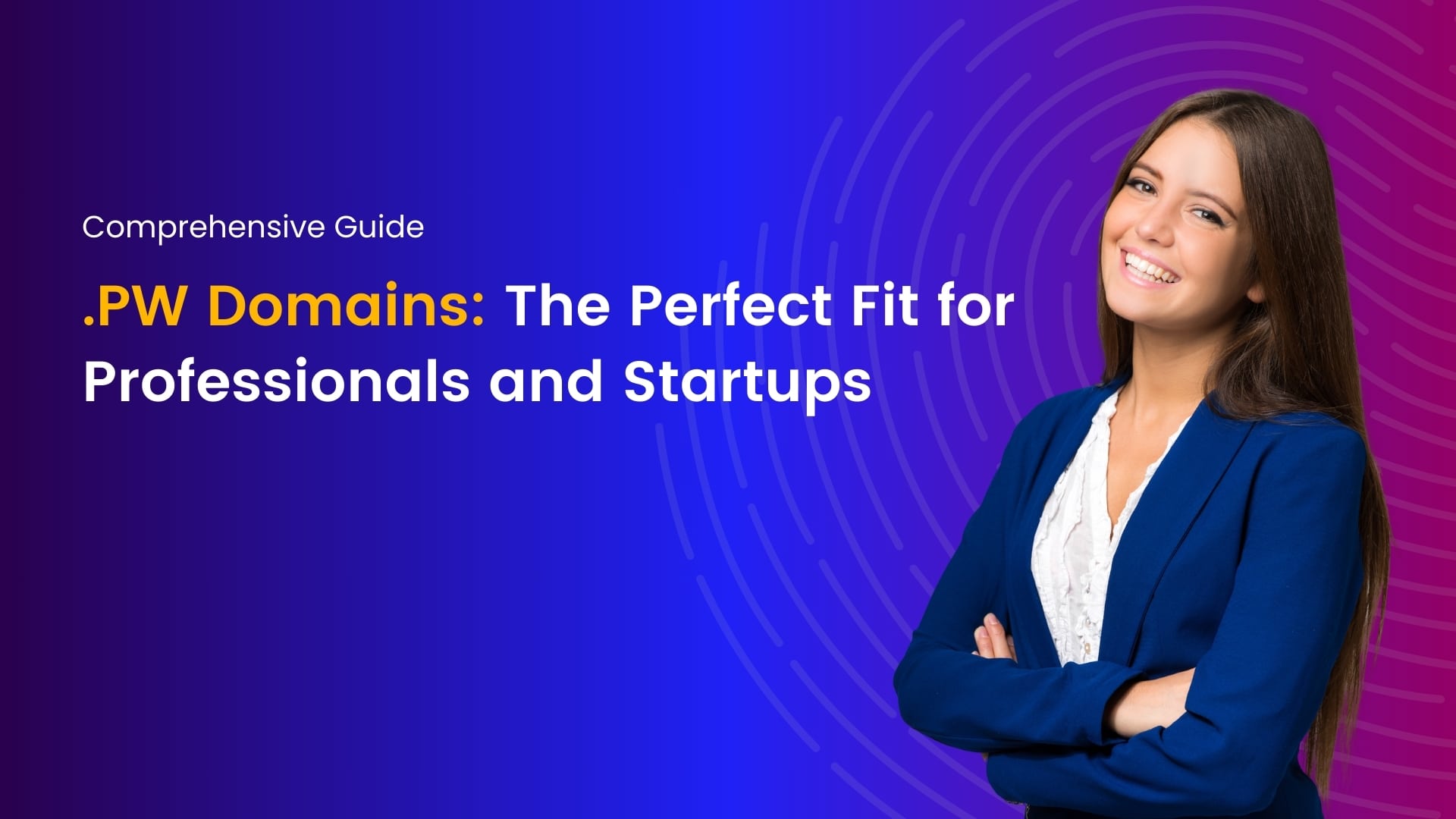Email communication plays a crucial role in the success of any e-commerce business. With WooCommerce, the default email templates serve a variety of purposes, from order confirmations to customer notifications. However, there are times when you may need to customize these emails to better suit your brand or to add specific functionalities. Fortunately, WooCommerce allows you to add custom email templates with ease.
The process of adding a custom WooCommerce email step by step
Understand the Structure of WooCommerce Emails
Before diving into customization, it’s essential to understand the structure of WooCommerce emails. These emails are built using HTML and CSS and are stored in the WooCommerce plugin directory. Each email template consists of both HTML markup and placeholders for dynamic content such as order details, customer information, and more.
Create Your Custom Email Template
To create a custom email template, you’ll first need to decide which email you want to customize. Whether it’s the order confirmation, customer invoice, or a custom notification, identify the email template you wish to modify. Once decided, you can create a new HTML file for your custom template.
Utilize Hooks and Filters
WooCommerce provides hooks and filters that allow you to insert custom content into emails dynamically. These hooks enable you to add headers, footers, or modify the existing content of the email templates. You can use actions like ‘woocommerce_email_header’ and ‘woocommerce_email_footer’ to add custom headers and footers, respectively. Filters like ‘woocommerce_email_order_meta_fields’ allow you to modify order-related information.
Implement Conditional Logic (Optional)
Depending on your requirements, you might need to include conditional logic in your custom email template. For example, you may want to display different content or styling based on certain conditions, such as order status or customer preferences. By incorporating conditional statements in your template, you can ensure that the email content is tailored to specific scenarios.
Test Your Custom Email
After creating and implementing your custom email template, it’s crucial to test it thoroughly to ensure that it displays correctly and functions as expected. Send test emails to yourself or use a staging environment to simulate different scenarios, such as placing orders, updating order statuses, and receiving notifications. This testing phase helps identify any issues or discrepancies that need to be addressed before deploying the custom email template live.
Deploy Your Custom Email Template
Once you’re satisfied with the testing results, it’s time to deploy your custom email template to your live WooCommerce store. Replace the default email template with your custom one by placing it in the appropriate directory within your WordPress installation. Make sure to keep backups of both the original and custom templates for future reference or updates.
How can I customize the design of WooCommerce emails to match my brand?
In the bustling world of e-commerce, every touchpoint matters. From the moment a customer lands on your website to the post-purchase follow-up, every interaction is an opportunity to reinforce your brand identity. One crucial but often overlooked aspect of this journey is email communication. WooCommerce, the popular e-commerce platform for WordPress, provides robust email functionality out of the box. However, to truly stand out and leave a lasting impression, it’s essential to customize these emails to match your brand. Let’s explore how you can personalize the design of WooCommerce emails to align with your brand identity.
Understand Your Brand Identity
Before diving into customization, it’s crucial to have a clear understanding of your brand identity. Consider your brand’s colors, typography, logo, and overall aesthetic. Are you aiming for a sleek and modern look, or perhaps something more playful and vibrant? Understanding these elements will guide your customization efforts and ensure consistency across all touchpoints.
Choose a Custom Email Template
WooCommerce offers default email templates, but these may not always reflect your brand’s personality. Consider using a custom email template tailored to your brand’s style. Several third-party plugins and services provide pre-designed templates that you can easily integrate with WooCommerce. Alternatively, if you have coding skills or access to a developer, you can create a bespoke template from scratch.
Customize Colors and Typography
One of the simplest yet impactful ways to align WooCommerce emails with your brand is by customizing colors and typography. Replace default colors with your brand’s primary and secondary colors, ensuring consistency with your website and other marketing materials. Similarly, use fonts that resonate with your brand’s personality. Whether it’s a classic serif or a contemporary sans-serif, choose fonts that enhance readability and reinforce your brand’s identity.
Incorporate Brand Elements
Integrate your brand’s visual elements into WooCommerce emails to create a cohesive experience for your customers. This could include adding your logo to the header or footer of the email, incorporating branded graphics or patterns, or using imagery that reflects your brand’s values and aesthetic. These elements serve as visual cues that reinforce brand recognition and leave a memorable impression on recipients.
Craft Compelling Copy
While design plays a significant role, don’t overlook the importance of compelling copywriting in your WooCommerce emails. Write engaging subject lines that entice recipients to open the email, and use friendly, conversational language that aligns with your brand’s tone of voice. Whether it’s order confirmations, shipping notifications, or promotional emails, every word should reflect your brand’s values and resonate with your target audience.
Test and Iterate
Once you’ve customized your WooCommerce emails, it’s essential to test them across different email clients and devices to ensure compatibility and consistency. Pay attention to how the emails render on desktop and mobile devices, and make any necessary adjustments to optimize the user experience. Additionally, gather feedback from customers to identify areas for improvement and continue refining your email strategy over time.
Is it possible to add custom content or promotional messages to WooCommerce order confirmation emails?
Adding custom content or promotional messages to WooCommerce order confirmation emails is a strategic way to enhance customer engagement and promote additional products or services. WooCommerce, being one of the most popular e-commerce platforms for WordPress, offers flexibility in customizing order confirmation emails to suit your branding and marketing needs. However, it’s essential to approach this customization with consideration for user experience and adherence to best practices.
Understanding WooCommerce Order Confirmation Emails
Order confirmation emails are crucial touchpoints in the customer journey. They serve as receipts, providing essential details such as order summary, payment information, shipping details, and expected delivery dates. These emails also reassure customers that their order has been successfully processed.
WooCommerce generates order confirmation emails automatically upon the completion of a purchase. By default, these emails contain standard information related to the order. However, the platform allows for customization, enabling you to add personalized content and promotional messages.
Customizing Order Confirmation Emails
Using WooCommerce Settings
WooCommerce provides built-in settings to customize order confirmation emails. You can access these settings through the WordPress dashboard under WooCommerce > Settings > Emails. Here, you’ll find options to customize email templates for various stages of the order process, including order confirmation.
Utilizing Plugins
Several plugins are available for WooCommerce that offer advanced customization options for order confirmation emails. These plugins typically provide intuitive interfaces within the WordPress dashboard, allowing you to design visually appealing emails with custom content and promotional messages. Popular options include “WooCommerce Custom Emails” and “WooCommerce Email Customizer”.
Editing Email Templates
For more advanced customization, you can directly edit the email templates used by WooCommerce. These templates are written in HTML and can be modified to include custom content and promotional banners. However, it’s crucial to exercise caution when editing templates to ensure compatibility and responsiveness across different email clients and devices.
Best Practices for Adding Custom Content
While adding custom content and promotional messages to order confirmation emails can be beneficial, it’s essential to follow best practices to maximize effectiveness and maintain professionalism:
- Keep it Relevant: Ensure that any promotional messages or additional content included in the email are relevant to the customer’s purchase. This helps maintain relevance and increases the likelihood of engagement.
- Maintain Clarity: Avoid overwhelming customers with excessive content. Keep the email concise and focused on essential information, supplementing it with additional content where appropriate.
- Optimize for Mobile: Many customers access emails on mobile devices, so it’s essential to design your custom content with mobile responsiveness in mind to ensure a seamless experience across all devices.
- Test Before Deployment: Before deploying any changes to your order confirmation emails, thoroughly test them across various email clients and devices to ensure compatibility and proper display.
Restrictions and Considerations
- Compatibility with WooCommerce Updates: Customized email templates may not always be compatible with future WooCommerce updates. Changes made to the core WooCommerce files during updates can potentially overwrite customizations, leading to inconsistencies or loss of functionality.
- Email Deliverability: Making extensive modifications to email templates, especially in terms of HTML structure and content, can inadvertently affect email deliverability. Email service providers may flag heavily customized emails as suspicious or spam, impacting the reach of important communication with customers.
- Localization and Multilingual Support: WooCommerce supports multilingual websites through plugins like WPML or Polylang. However, ensuring that customized email templates are properly translated and localized for different languages and regions can be complex and may require additional plugins or custom development.
Limitations in Email Template Customization
- Technical Complexity: While WooCommerce provides default email templates that can be customized through the WordPress admin panel, extensive customization often requires knowledge of HTML, CSS, and possibly PHP. Merchants with limited coding experience may find it challenging to implement complex changes.
- Limited Customization Options: The default email templates offer basic customization options such as changing colors, fonts, and adding a logo. However, merchants may find these options insufficient for achieving the desired level of customization, especially if they aim for a unique and highly branded look.
- Consistency Across Emails: Maintaining consistency across different types of emails can be challenging. For instance, ensuring that the branding elements, layout, and tone remain consistent across order confirmation, shipping notification, and promotional emails requires careful attention to detail.
Testing Custom WooCommerce Emails: A Guide to Previewing Before Sending
In the realm of e-commerce, communication with customers is paramount. Customizing your emails in WooCommerce allows you to deliver a branded and personalized experience to your customers, enhancing their journey with your brand. However, before you hit send on those customized emails, it’s crucial to ensure they appear just as you intended in your customers’ inboxes. Fortunately, WooCommerce provides ways to preview your custom emails before they reach your audience.
Why Previewing Matters
Custom WooCommerce emails serve various purposes, from order confirmations and shipping notifications to promotional offers and newsletters. Each email represents your brand and should reflect its tone, style, and professionalism. Sending out emails with formatting errors, broken links, or incorrect information can damage your brand’s reputation and diminish trust with your customers.
By previewing your custom emails, you have the opportunity to:
- Ensure Accuracy: Verify that all information, such as order details, shipping addresses, and product images, is accurate and presented clearly.
- Maintain Consistency: Check that the design elements align with your brand guidelines, including logos, colors, fonts, and overall aesthetic.
- Test Functionality: Confirm that any dynamic content, such as order numbers or personalized greetings, is generated correctly and displayed properly.
- Optimize for Devices: View how your emails appear across various devices and email clients to ensure a seamless experience for all recipients.
Previewing Custom WooCommerce Emails
WooCommerce provides built-in tools and plugins to facilitate the process of previewing custom emails. Here’s how you can do it:
WooCommerce Email Customizer
WooCommerce Email Customizer is a feature included in WooCommerce that allows you to customize the design and content of your transactional emails. While editing your email templates, you can use the preview mode to see how your changes will look in real-time. This feature lets you make adjustments iteratively until you’re satisfied with the result.
Email Testing Services
Several third-party email testing services offer comprehensive previews of how your emails will appear across various email clients and devices. These services often provide detailed reports highlighting any issues or inconsistencies, allowing you to address them before sending emails to your customers. Popular email testing platforms include Litmus, Email on Acid, and Mailtrap.
Send Test Emails
Before sending custom emails to your entire customer base, utilize WooCommerce’s test email functionality. This feature allows you to send sample emails to specified email addresses, enabling you to review the content and layout firsthand. By sending test emails to yourself or your team members, you can catch any errors or discrepancies and make necessary revisions before sending them to customers.
Best Practices for Email Testing
To ensure thorough testing and optimize the effectiveness of your custom WooCommerce emails, consider the following best practices
- Test Across Devices and Email Clients: Your customers will access emails on various devices and email platforms. Test your emails across different browsers, operating systems, and devices to ensure compatibility and consistency.
- Check Spam Filters: Test your emails to ensure they don’t trigger spam filters. Avoid using spammy language, excessive punctuation, or misleading subject lines that could flag your emails as spam.
- Review on Multiple Email Accounts: Test your emails on multiple email accounts, including popular providers like Gmail, Outlook, and Yahoo, to ensure they render correctly and are not blocked or filtered.
- Seek Feedback: Don’t hesitate to seek feedback from colleagues or friends. Fresh eyes can often catch issues or inconsistencies that you might have overlooked.
The Impact of Customizing WooCommerce Emails on Delivery and Appearance Across Email Clients
WooCommerce, as one of the leading e-commerce platforms, provides a range of customizable features to tailor the shopping experience. Among these features are the transactional emails sent to customers, such as order confirmations, shipping notifications, and receipts. However, many e-commerce businesses wonder whether customizing these emails could potentially impact their delivery or appearance across different email clients. Let’s delve into this to understand the implications.
Customization and Its Importance
Customizing WooCommerce emails allows businesses to establish a distinct brand identity, enhance customer engagement, and provide relevant information to recipients. Through customization, merchants can incorporate company logos, brand colors, personalized greetings, and pertinent details regarding orders, ultimately fostering a sense of professionalism and trust.
Impact on Delivery
One concern businesses may have when customizing WooCommerce emails is whether such modifications could affect their delivery to recipients’ inboxes. Fortunately, customization typically doesn’t directly impact email delivery. Email delivery primarily depends on factors such as the sender’s reputation, adherence to email marketing best practices, and email content quality. As long as the emails comply with standard email protocols and anti-spam guidelines, customization should not hinder delivery.
However, it’s crucial to ensure that any modifications made to WooCommerce email templates do not inadvertently alter essential elements like the subject line, sender information, or email body structure. These elements play a significant role in email deliverability, and any deviations from standard practices could potentially trigger spam filters or result in emails being flagged as suspicious by email service providers.
Appearance Across Different Email Clients
While customization generally doesn’t affect email delivery, it can influence how emails appear in various email clients. Email clients, such as Gmail, Outlook, Apple Mail, and others, may render HTML and CSS differently, leading to variations in email appearance.
When customizing WooCommerce emails, it’s essential to consider responsive design principles to ensure emails display correctly across different devices and screen sizes. This involves using fluid layouts, scalable images, and media queries to adapt the email’s layout and styling based on the recipient’s device.
Testing Across Multiple Email Clients
To ensure consistent appearance and functionality across different email clients, thorough testing is crucial. Merchants can utilize email testing tools or services that simulate how emails render in various clients. Additionally, conducting manual tests by sending sample emails to different email accounts using popular email clients can provide valuable insights into any discrepancies or formatting issues that may arise.
Best Practices for Customizing WooCommerce Emails
To mitigate potential issues while customizing WooCommerce emails, consider the following best practices
- Use a responsive email template: Choose or create email templates that are optimized for responsiveness, ensuring compatibility with different devices and screen sizes.
- Test extensively: Prioritize testing across multiple email clients and devices to identify and address any rendering or formatting issues.
- Avoid excessive customization: While customization is valuable, refrain from overloading emails with unnecessary design elements or large file sizes, which could impact load times or trigger spam filters.
- Stay informed: Keep abreast of best practices and guidelines for email design and deliverability to ensure compliance with industry standards.
Conclusion
Customizing WooCommerce emails allows you to enhance the branding and user experience of your online store while providing valuable information to your customers. By following the steps outlined in this guide, you can create and deploy custom email templates tailored to your specific needs. Whether it’s adding branding elements, including personalized content, or improving the layout and design, custom WooCommerce emails can help you better engage with your audience and drive sales.
In today’s competitive e-commerce landscape, personalization is key to building meaningful connections with customers and fostering brand loyalty. By customizing the design of WooCommerce emails to match your brand identity, you can create a cohesive and memorable experience that sets you apart from the competition. From colors and typography to imagery and copywriting, every detail matters in creating email communications that resonate with your audience and reinforce your brand’s identity. So take the time to tailor your WooCommerce emails, and watch as they become powerful tools for strengthening your brand and driving customer engagement.
Customizing WooCommerce order confirmation emails with custom content and promotional messages is indeed possible and can be a valuable tool for enhancing customer engagement and driving additional sales. By leveraging WooCommerce’s built-in features, plugins, and manual template editing capabilities, you can tailor order confirmation emails to reflect your brand identity and marketing objectives effectively. However, it’s crucial to approach customization with care, ensuring that the content remains relevant, clear, and optimized for a seamless user experience.
Previewing custom WooCommerce emails before sending them to customers is essential for maintaining professionalism, ensuring accuracy, and optimizing engagement. By utilizing the built-in tools provided by WooCommerce, as well as third-party email testing services, you can confidently deliver high-quality emails that reflect your brand’s identity and provide a positive experience for your customers. Incorporating email testing into your workflow will help you catch any errors or issues early on, ultimately enhancing the effectiveness of your email marketing efforts and fostering stronger relationships with your audience.
I'm a tech-savvy writer with a Computer Science degree and web hosting background, contributing to Hostao Blogs. I simplify complex tech topics like web development and cybersecurity. Beyond writing, I'm a tech explorer passionate about digital advancements.