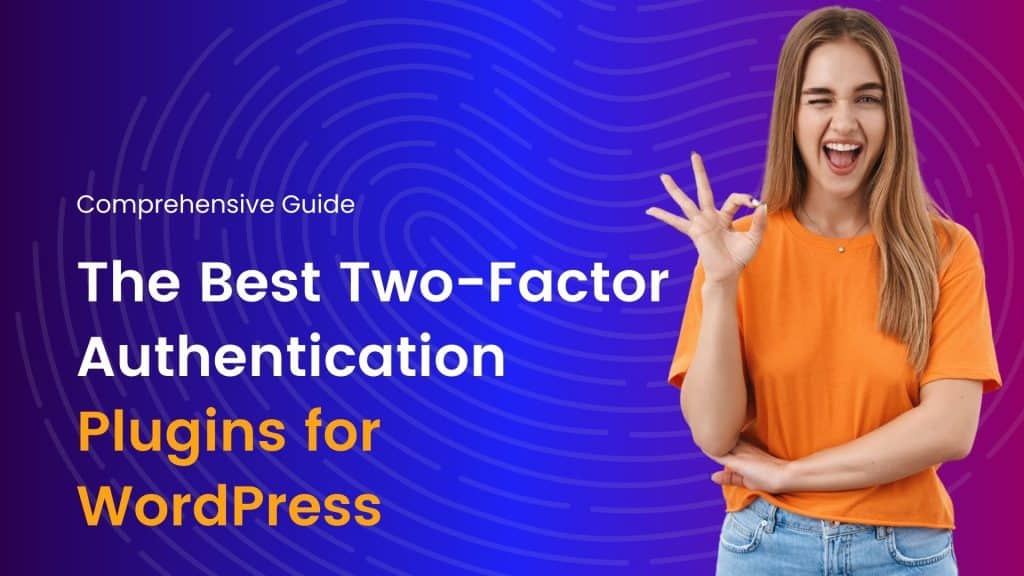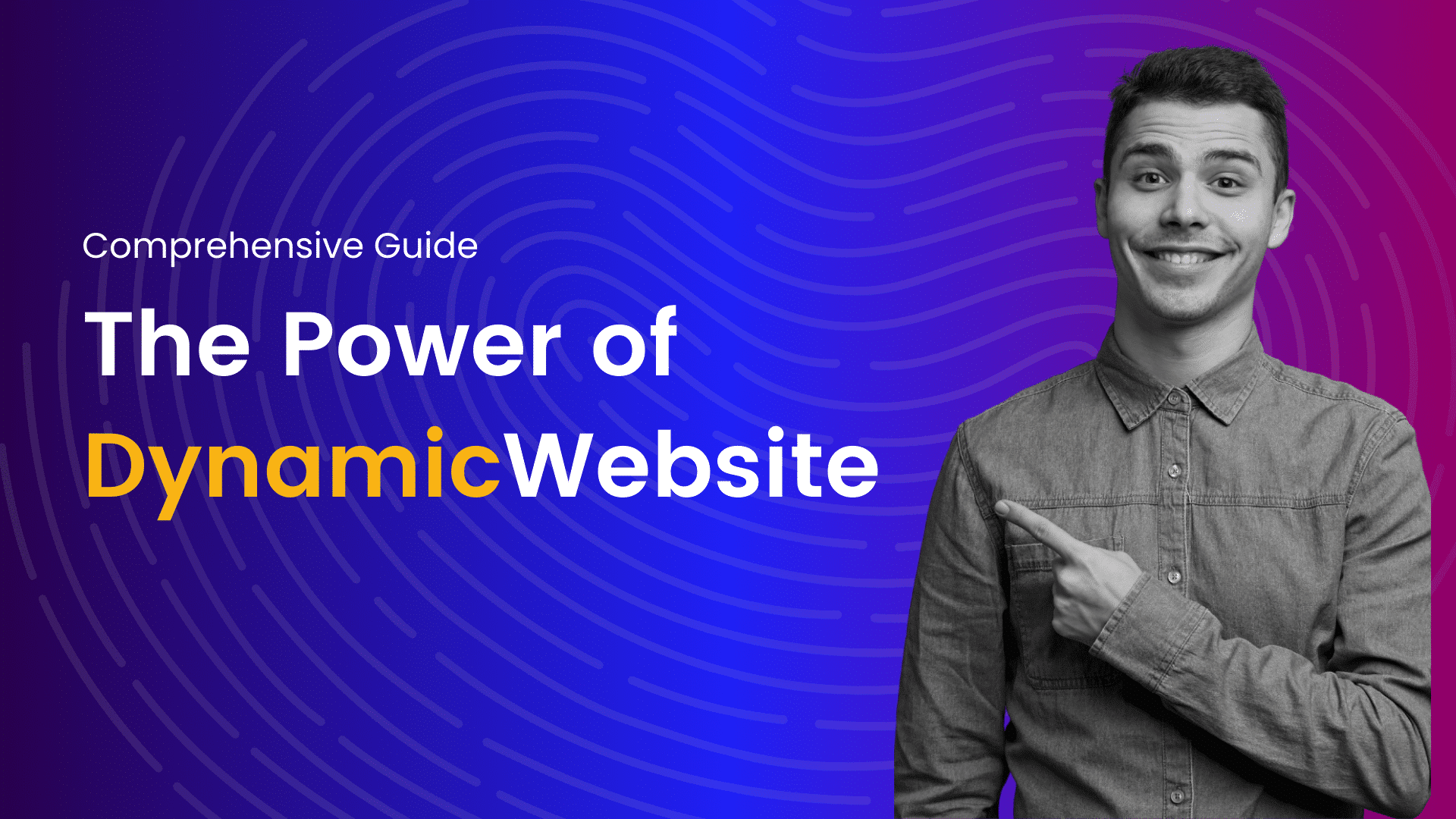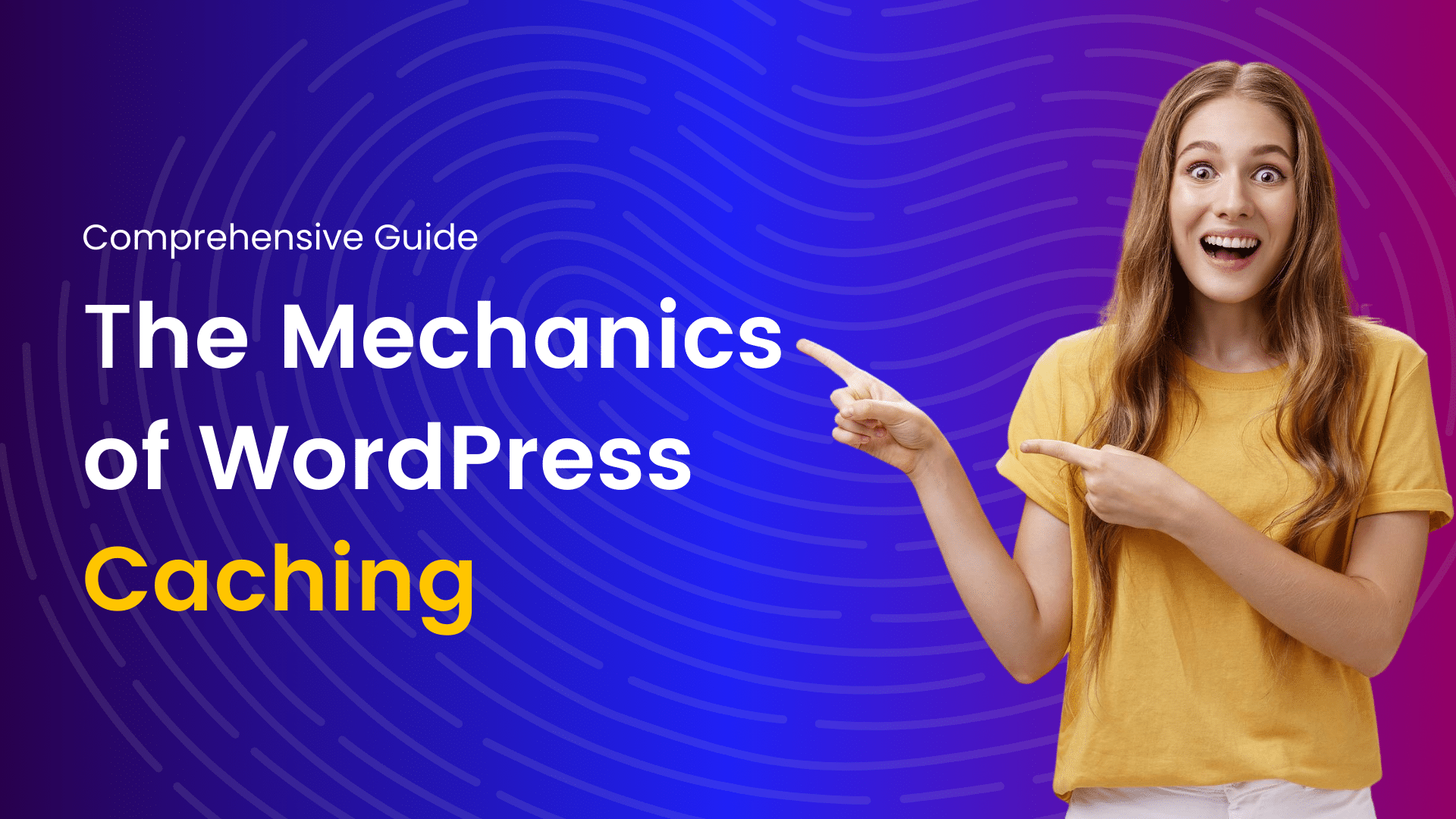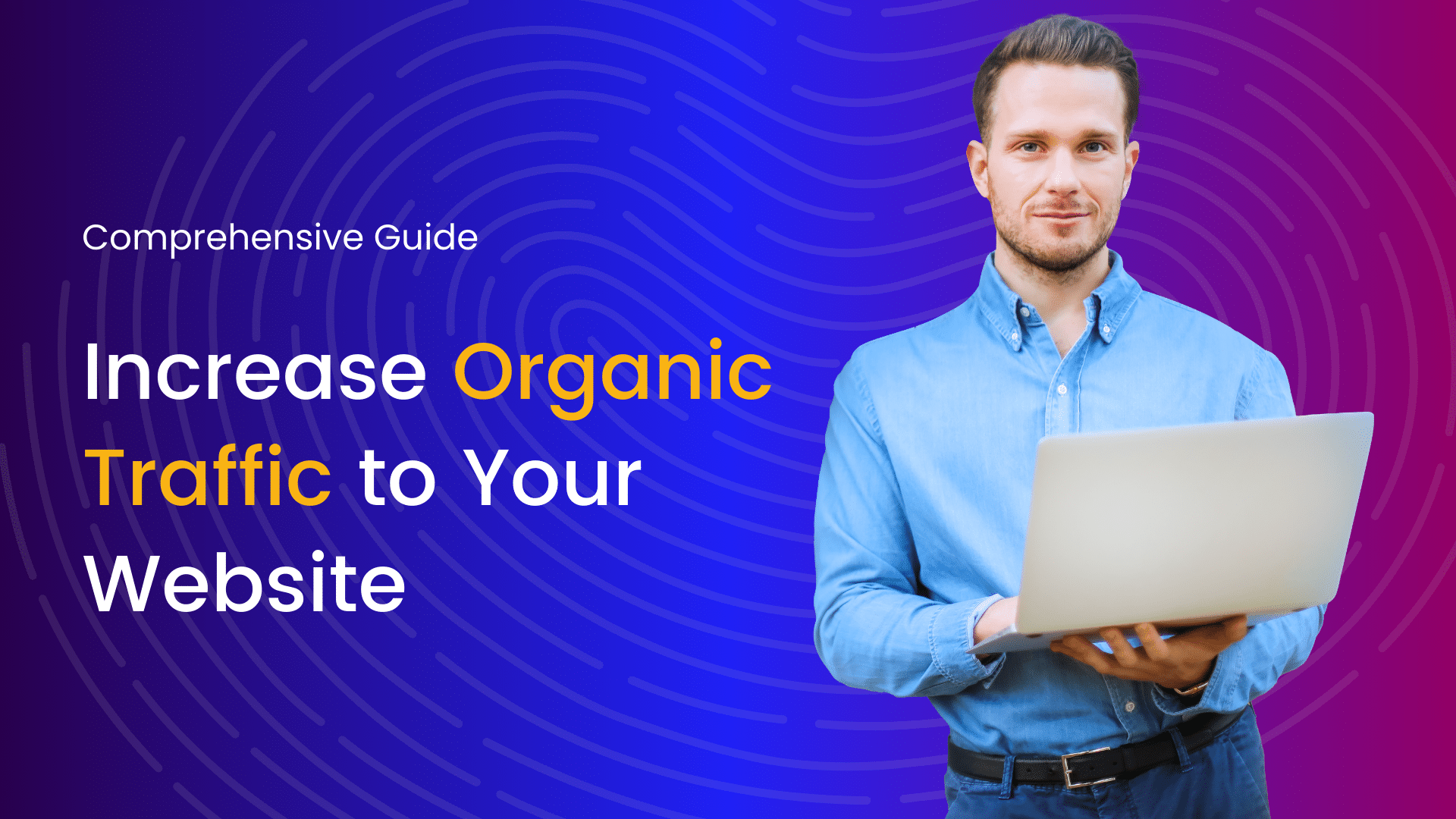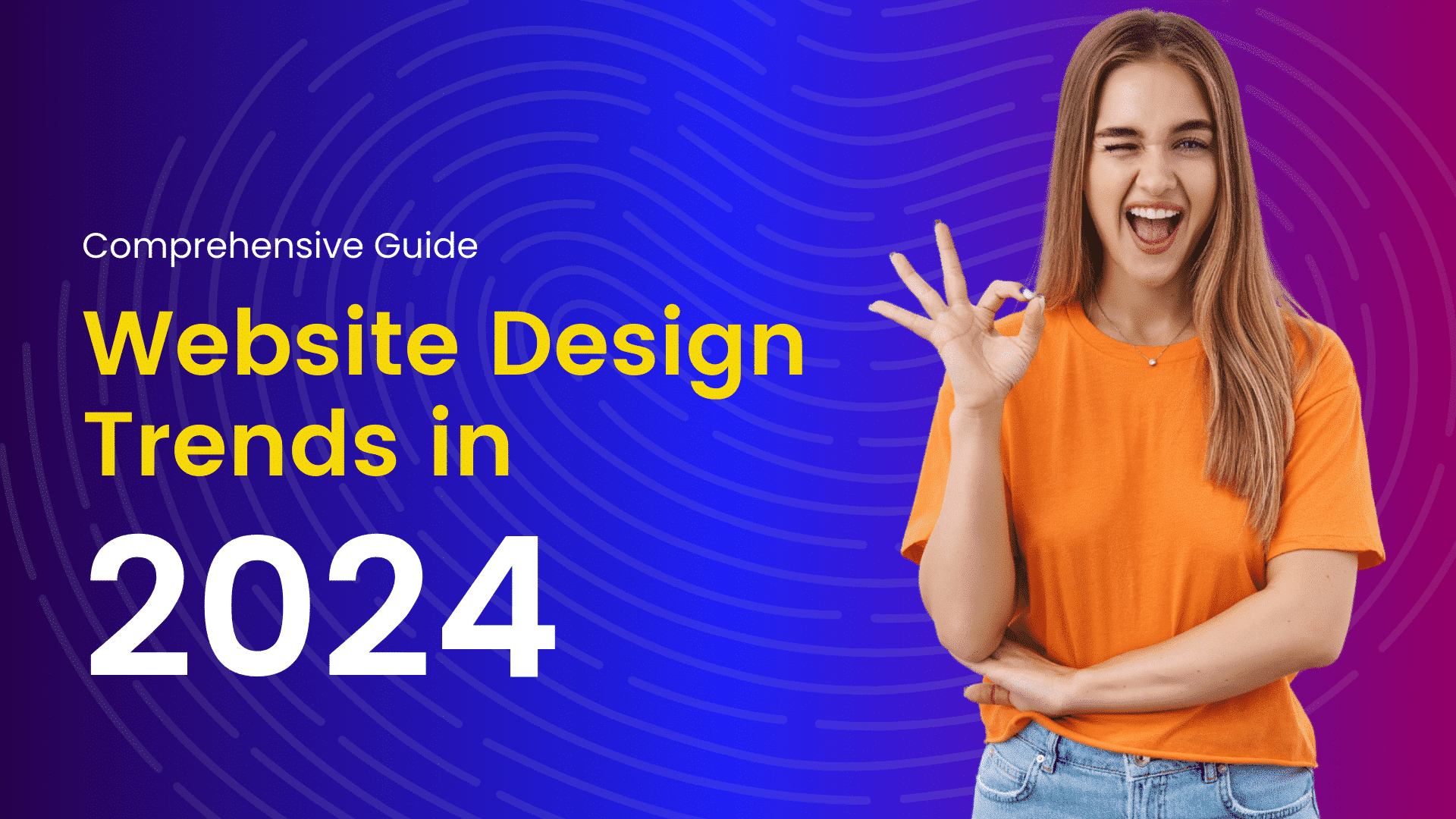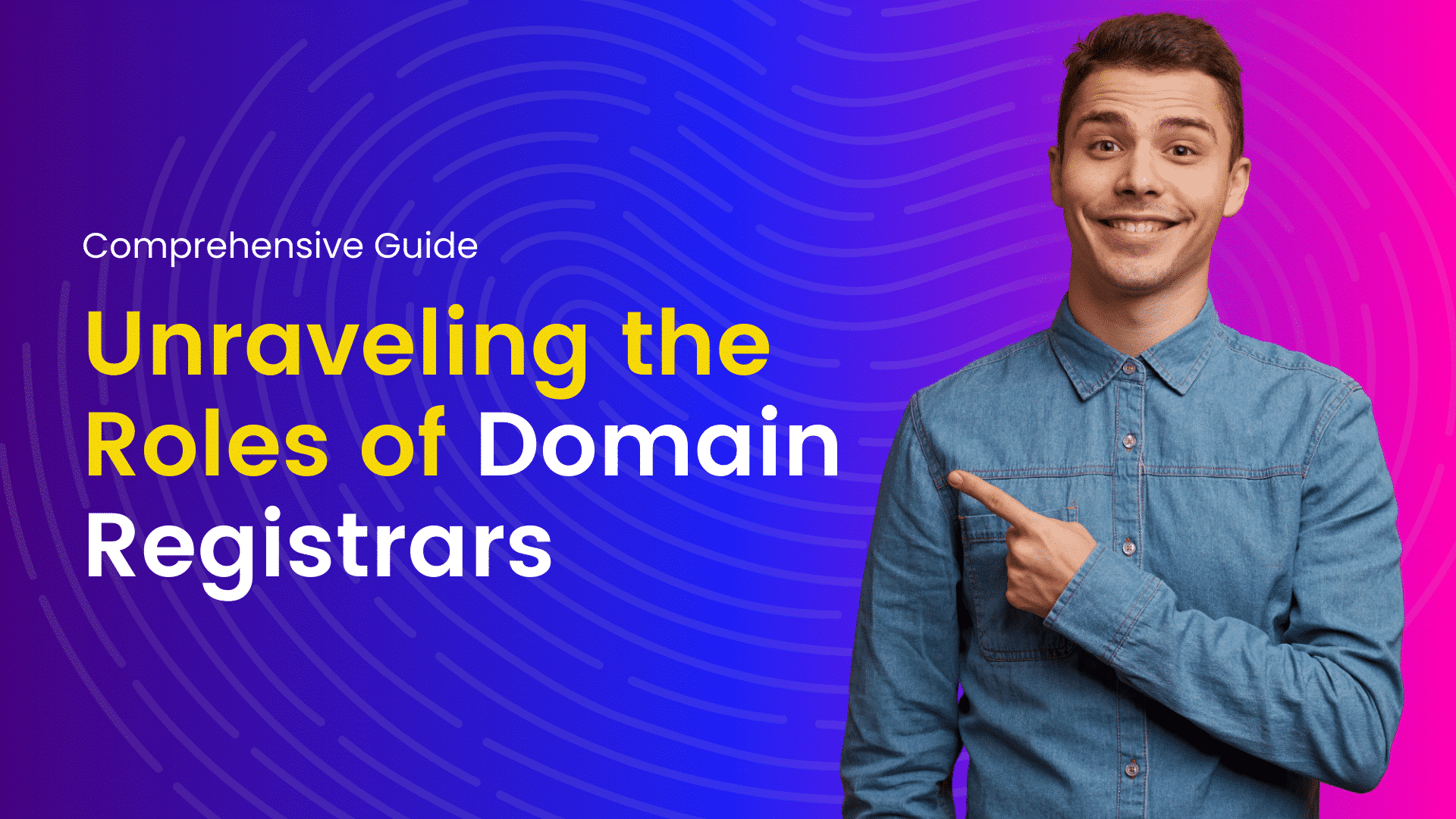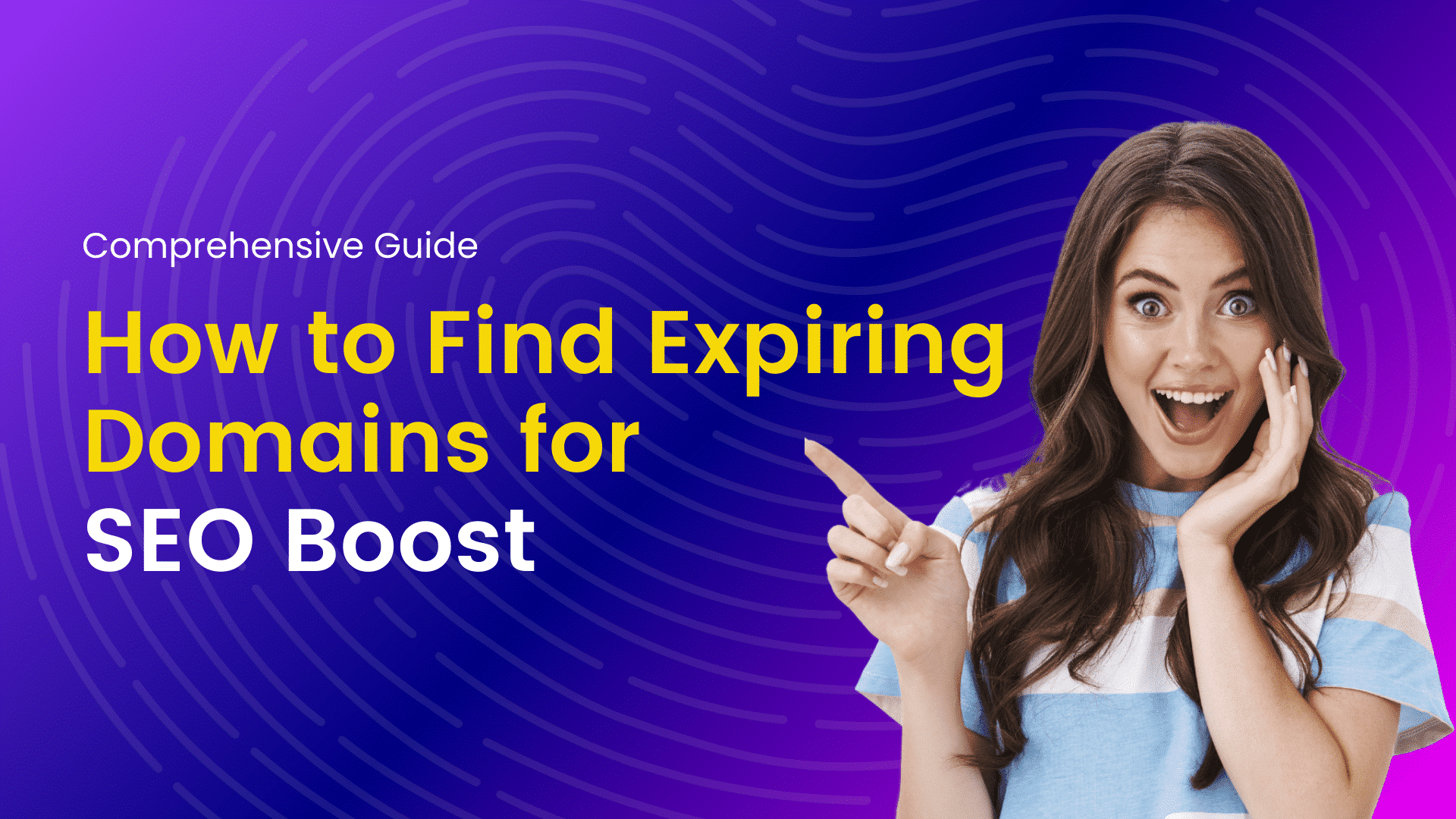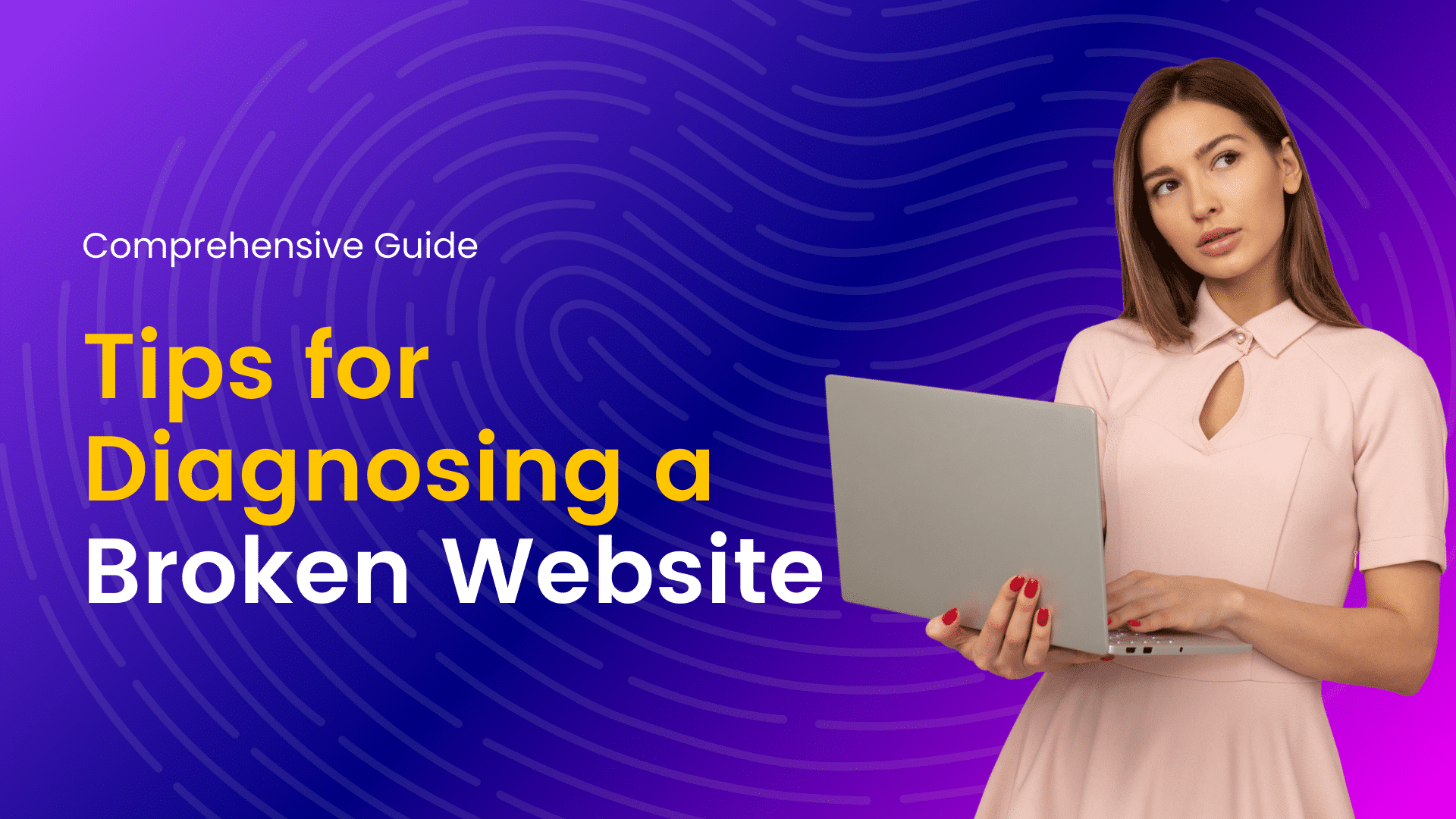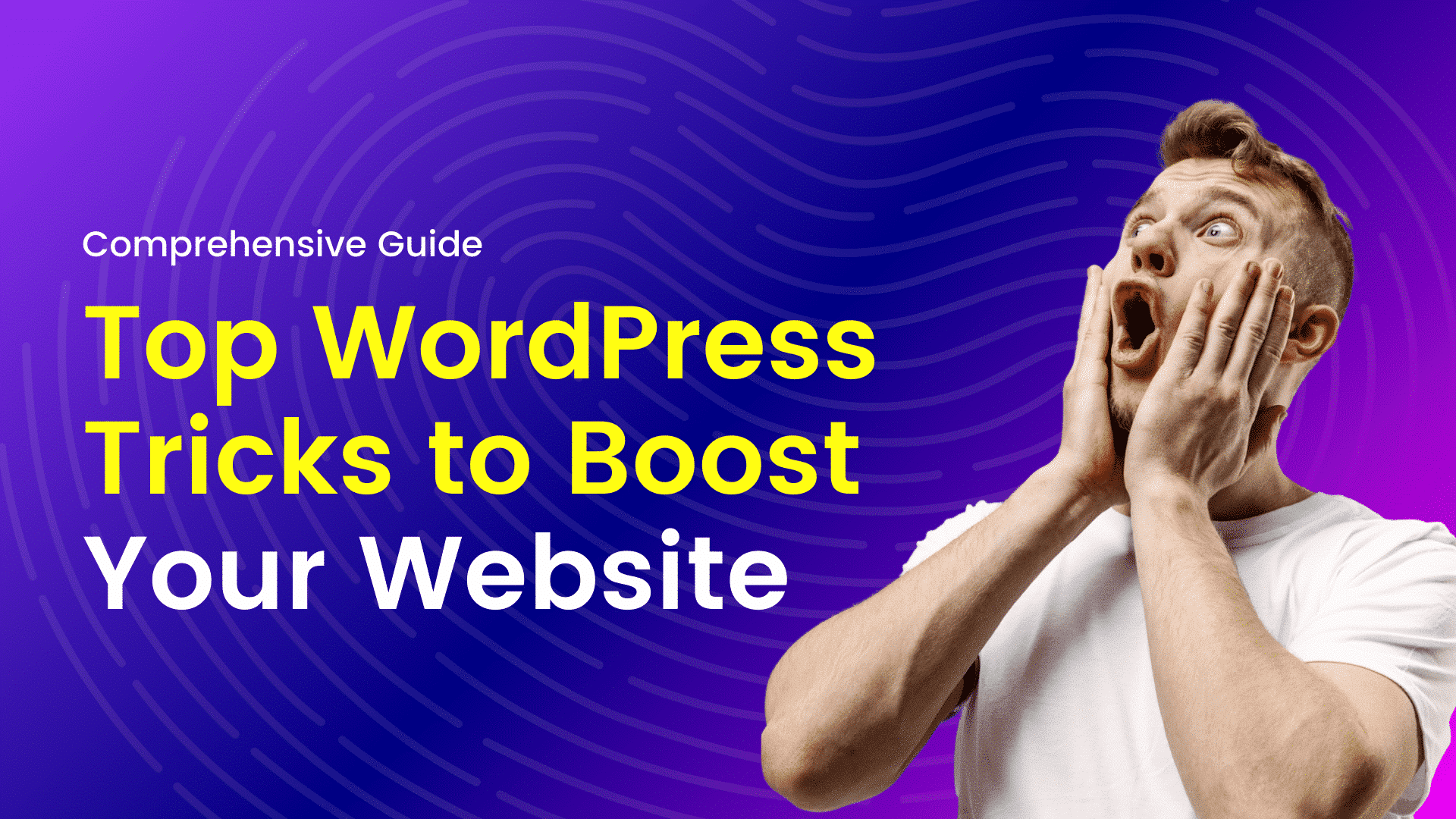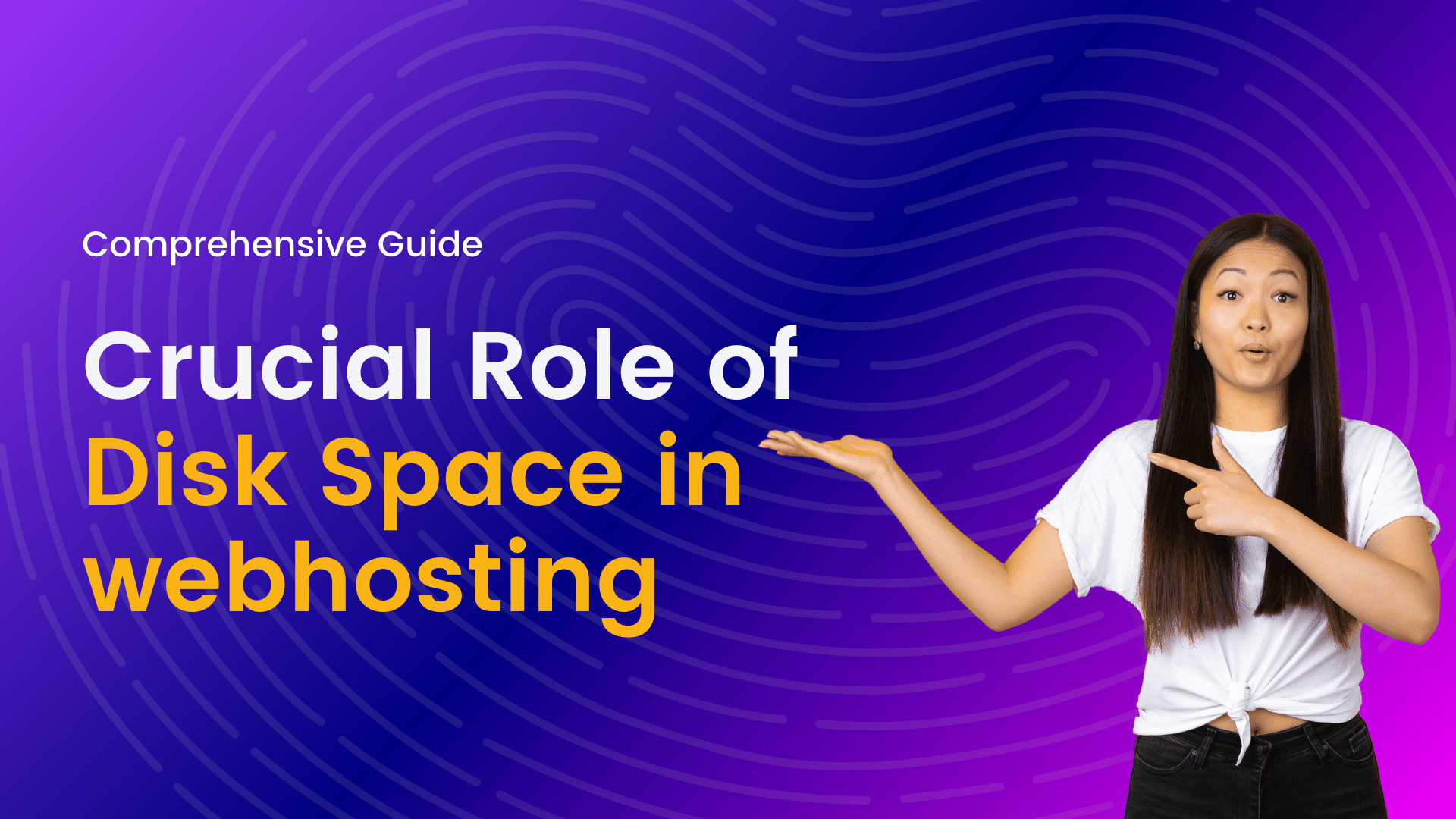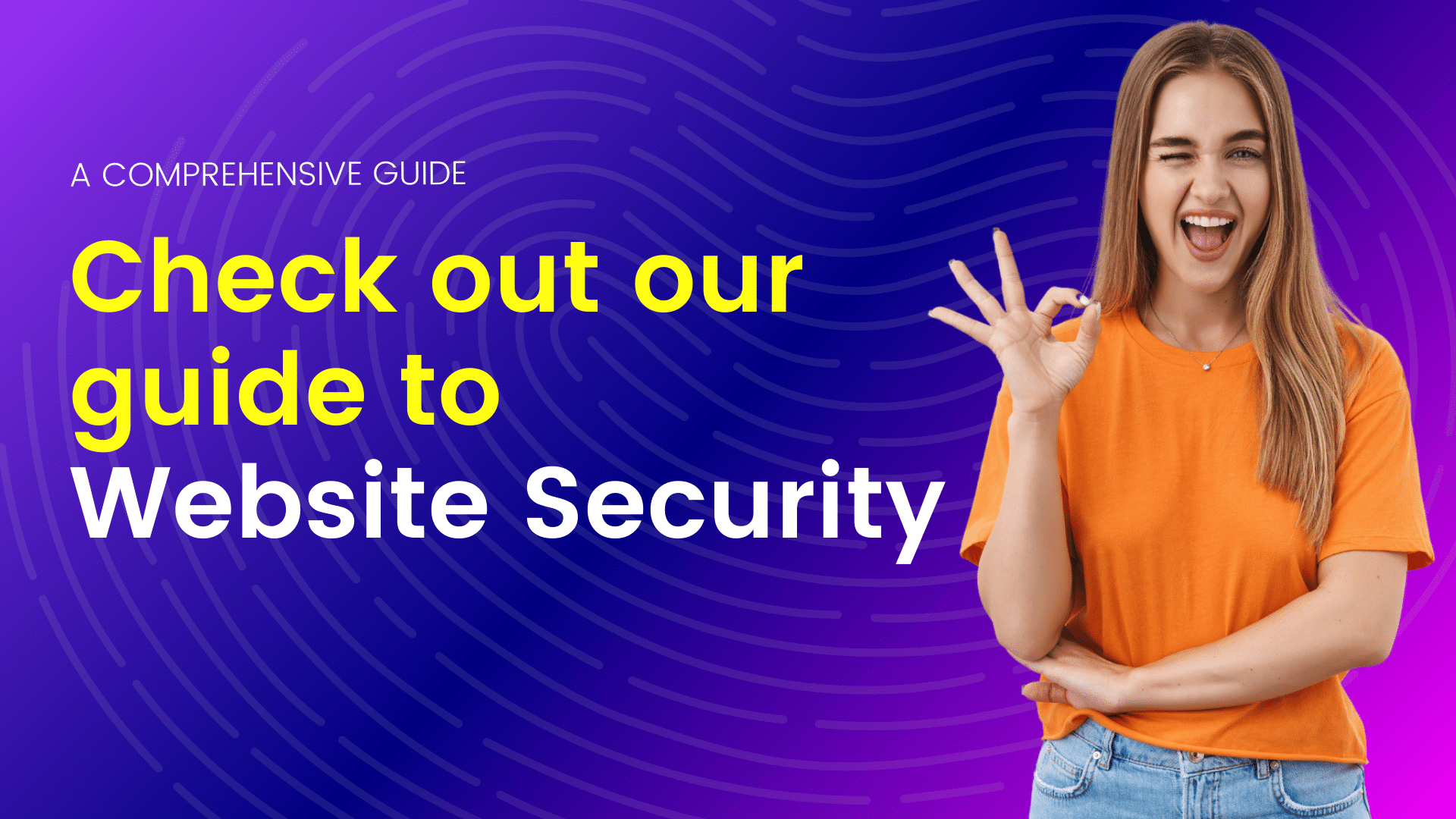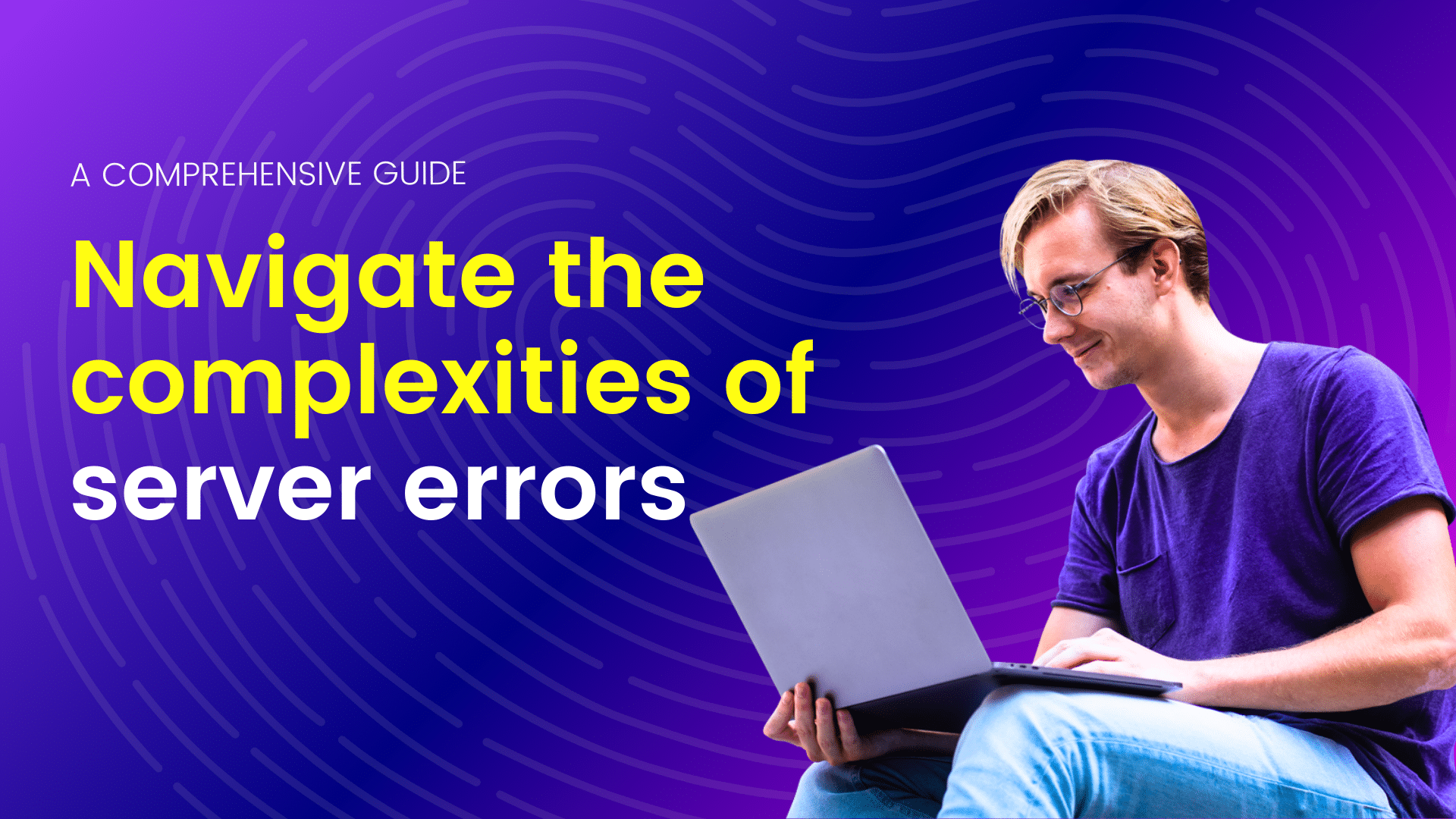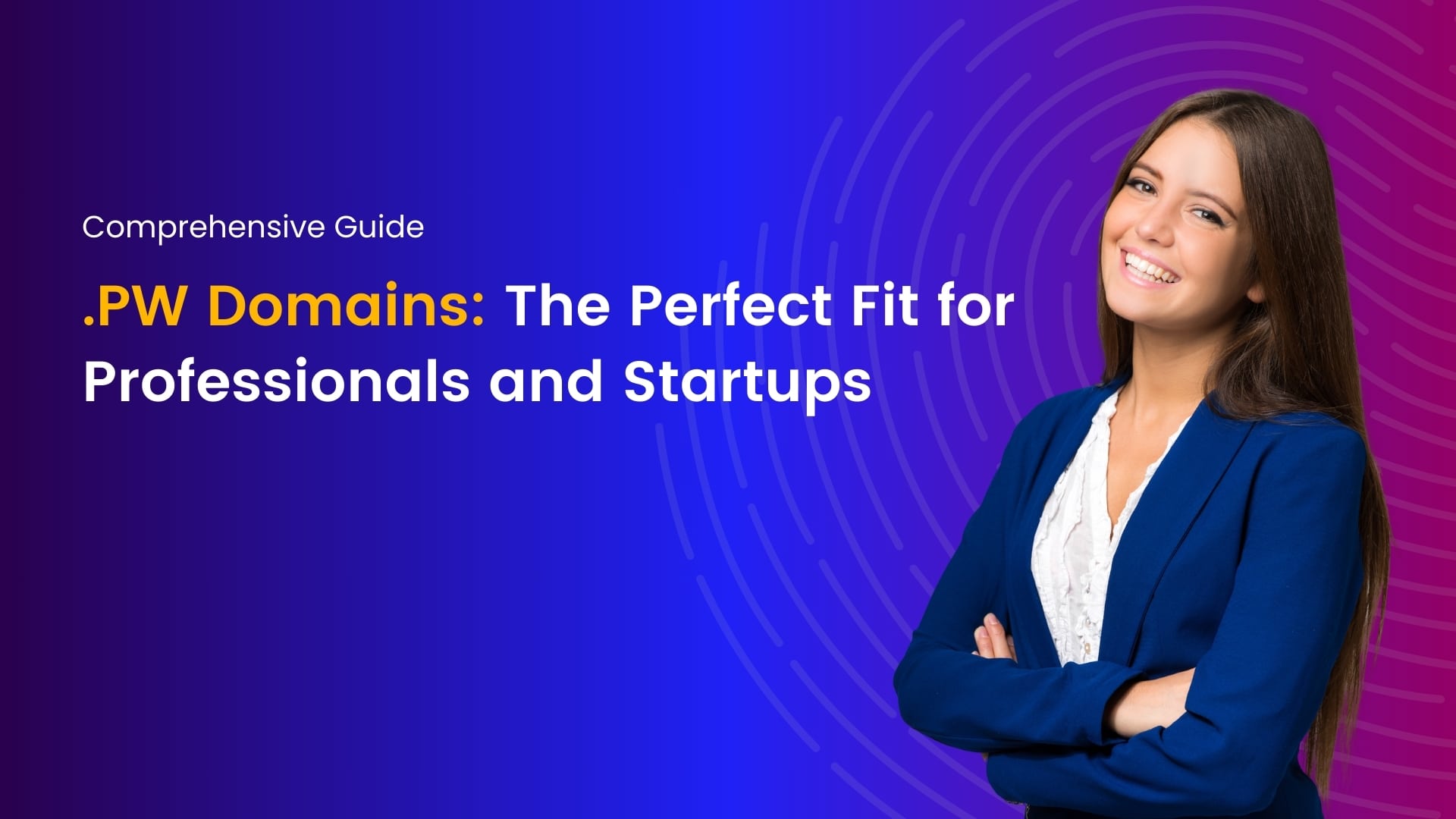In today’s digital landscape, website security is paramount. With cyber threats becoming increasingly sophisticated, it’s crucial for website owners to implement robust security measures to protect their online assets. Among the various security measures available, two-factor authentication (2FA) stands out as an effective way to add an extra layer of protection to your WordPress site.
WordPress, being the world’s most popular content management system, is often targeted by hackers. Therefore, integrating a reliable 2FA solution can significantly reduce the risk of unauthorized access and potential breaches. Fortunately, there are several excellent 2FA plugins available for WordPress users, each offering unique features and functionalities.
Let’s explore some of the best option
- Google Authenticator – Two Factor Authentication (2FA): Developed by mini Orange, Google Authenticator 2FA plugin is a popular choice among WordPress users. It allows you to use Google Authenticator or any TOTP (Time-based One-Time Password) authenticator app to generate the second factor for authentication. The plugin supports multiple methods for setting up 2FA, including QR code, secret key, and email verification. Additionally, it offers customization options such as custom login page design and the ability to enable 2FA for specific user roles.
- Two Factor Authentication: Developed by Plugin Contributors, Two Factor Authentication is a simple yet effective plugin for adding 2FA to your WordPress site. It supports various authentication methods, including TOTP, email, and FIDO U2F (Universal 2nd Factor) devices. The plugin is easy to set up and configure, making it suitable for both beginners and advanced users. With Two Factor Authentication, you can strengthen your website security without complicating the user experience.
- Wordfence Security: Known for its comprehensive security features, Wordfence Security also offers built-in two-factor authentication functionality. Wordfence’s 2FA feature utilizes SMS or email verification for added security during the login process. While Wordfence is primarily known for its firewall and malware scanning capabilities, its 2FA feature adds an extra layer of protection to your WordPress login page, helping to thwart unauthorized access attempts.
- Duo Two-Factor Authentication: Duo Security is a trusted name in the cybersecurity industry, and their Duo Two-Factor Authentication plugin brings their expertise to the WordPress platform. With Duo, you can implement 2FA using various methods such as push notifications, SMS, phone callback, or hardware tokens. The plugin offers advanced security features like role-based access control and device trust, allowing you to tailor the authentication process to your specific security requirements.
- Authy Two Factor Authentication: Authy is another popular 2FA service provider, and their Authy Two Factor Authentication plugin seamlessly integrates with WordPress. With Authy, users can choose between SMS, phone call, or the Authy mobile app for authentication. The plugin offers a user-friendly interface and supports features like backup and multi-device synchronization, ensuring a hassle-free 2FA experience for both site owners and users.
“The Best Two-Factor Authentication Plugins for WordPress login now https://my.hostao.com/login”
Demystifying Authenticator Apps: Understanding OTP for Enhanced Security
In an age where digital security is paramount, the use of authenticator apps has become increasingly common. These apps offer an additional layer of protection beyond traditional password-based security measures. At the heart of many authenticator apps lies a simple yet powerful concept: One-Time Passwords (OTPs). But how do these authenticator apps work, and what role do OTPs play in bolstering our online security? Let’s dive in.
What is an Authenticator App?
An authenticator app is a software application that generates secure, time-sensitive codes for authentication purposes. These apps are typically used to provide a second factor of authentication alongside a username and password. They work by generating a unique OTP that is valid for a short period of time, usually 30 or 60 seconds. Users must enter this OTP along with their regular login credentials to access their accounts.
How Does an Authenticator App Work?
- Setup: The user first installs an authenticator app on their device, such as a smartphone or tablet. Popular authenticator apps include Google Authenticator, Microsoft Authenticator, and Authy.
- Account Linking: To link an account with the authenticator app, the user scans a QR code or manually enters a secret key provided by the service they want to secure. This secret key is securely stored within the app.
- Code Generation: Once the account is linked, the authenticator app begins generating OTPs. These OTPs are based on a secret key and the current time, using algorithms like Time-based One-Time Password (TOTP) or HMAC-based One-Time Password (HOTP).
- Authentication: When the user attempts to log in to their account, they are prompted to enter the current OTP displayed in the authenticator app. This OTP is valid for a short period, typically 30 or 60 seconds.
- Verification: The service receiving the OTP verifies its validity by using the same algorithm and secret key stored during the setup process. If the OTP matches the expected value, access is granted.
The Role of OTPs in Security
OTP-based authentication offers several key security benefits:
- Two-Factor Authentication (2FA): OTPs serve as an additional layer of security beyond passwords, making it more difficult for attackers to gain unauthorized access to accounts.
- Dynamic Codes: Since OTPs are time-sensitive and can only be used once, even if intercepted, they quickly become useless to attackers.
- No Dependency on Network Connectivity: Unlike SMS-based OTPs, which require a cellular network, authenticator apps generate OTPs locally on the user’s device, making them more reliable and secure.
- Protection Against Phishing: Since OTPs are generated locally on the user’s device and are not transmitted over the internet, they are immune to phishing attacks that target communication channels.
How to Add Two-Factor Authentication to WordPressHow to Add Two-Factor Authentication to WordPress
Adding two-factor authentication (2FA) to your WordPress website is a smart move to enhance its security. Here’s a step-by-step guide on how to do it:
Install a 2FA Plugin
- Log in to your WordPress admin dashboard.
- Navigate to “Plugins” > “Add New.”
- Search for a 2FA plugin. Some popular options include:
- Two-Factor: Developed by the WordPress team, it offers various 2FA methods.
- Google Authenticator – Two Factor Authentication (2FA): Integrates with the Google Authenticator app.
- Duo Two-Factor Authentication: Provides integration with the Duo Security platform.
- Install and activate the plugin of your choice.
Configure the Plugin
- After activating the plugin, go to its settings page. This is usually found under “Settings” > “Two-Factor Authentication” or a similar menu.
- Follow the plugin’s instructions to configure 2FA. This typically involves selecting the desired authentication method(s) and setting up the necessary options.
- If you choose a method like Google Authenticator, you may need to generate a secret key or scan a QR code with the Google Authenticator app on your smartphone.
Enable 2FA for Users
- Once configured, you can enable 2FA for specific user roles or individual users.
- Go to “Users” > “All Users” in your WordPress dashboard.
- Click on the user for whom you want to enable 2FA.
- Scroll down to the “Two-Factor Options” section or a similar section provided by the plugin.
- Enable 2FA for the user and choose the desired authentication method(s).
Test 2FA
- Log out of your WordPress admin account.
- Log back in and follow the prompts to complete the 2FA process.
- Test each authentication method you’ve enabled to ensure they work as expected.
Educate Users
- If you’re enabling 2FA for multiple users, provide them with instructions on how to set up and use 2FA.
- Emphasize the importance of 2FA in enhancing security and protecting their accounts from unauthorized access.
Monitor and Maintain
- Regularly monitor your website’s security logs for any unusual activity.
- Keep the 2FA plugin and other WordPress components up to date to ensure they’re patched against security vulnerabilities.
- Consider periodically reviewing and updating your 2FA settings and policies to align with best practices and evolving security threats.
Conclusion
Implementing two-factor authentication is an essential step towards enhancing the security of your WordPress website. By choosing the right 2FA plugin, you can effectively mitigate the risk of unauthorized access and safeguard sensitive information from cyber threats. Whether you prefer simplicity, customization options, or advanced security features, there’s a 2FA plugin available to suit your needs. Take proactive measures today to protect your WordPress site and ensure peace of mind for yourself and your users.
I'm a tech-savvy writer with a Computer Science degree and web hosting background, contributing to Hostao Blogs. I simplify complex tech topics like web development and cybersecurity. Beyond writing, I'm a tech explorer passionate about digital advancements.