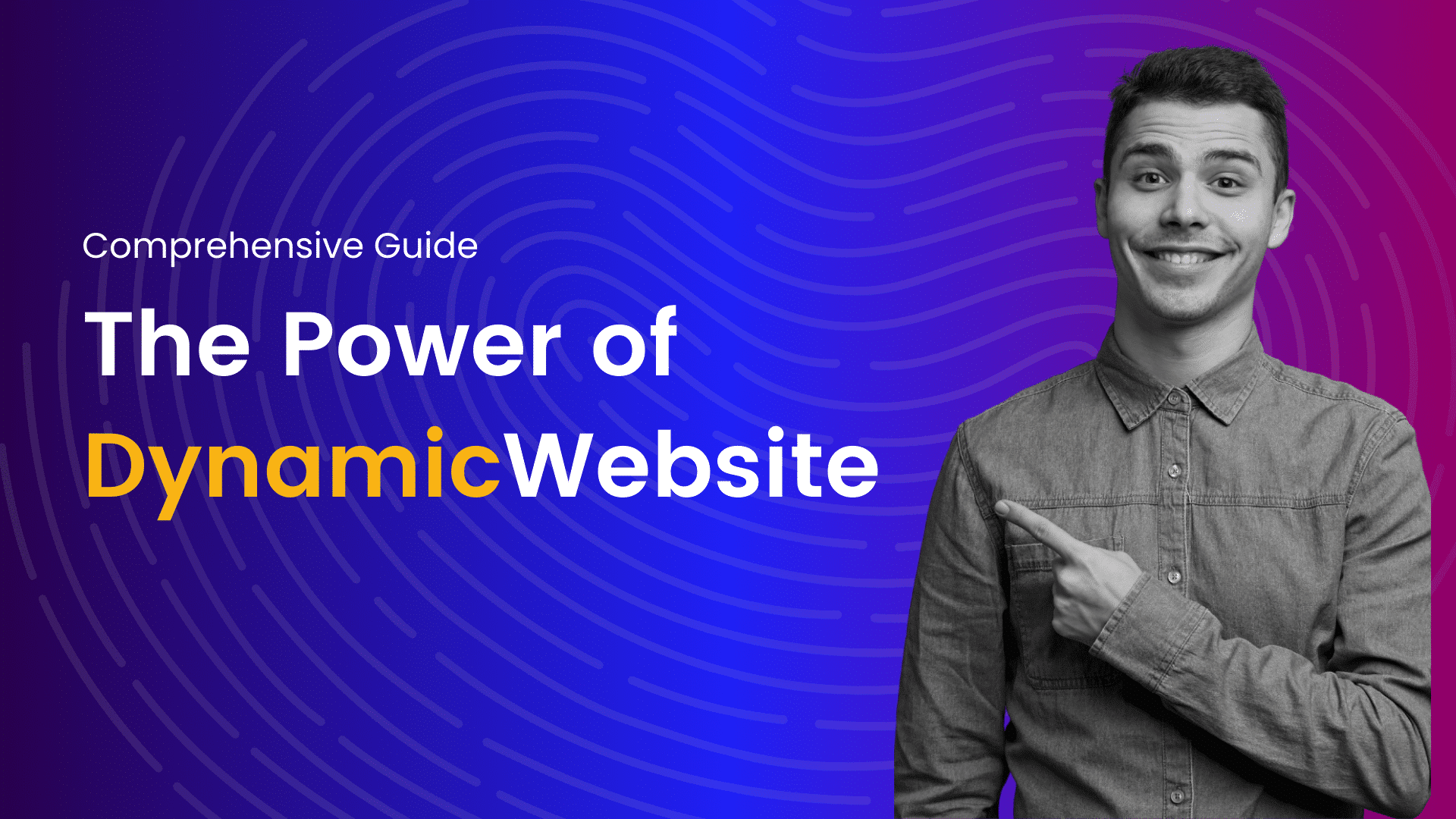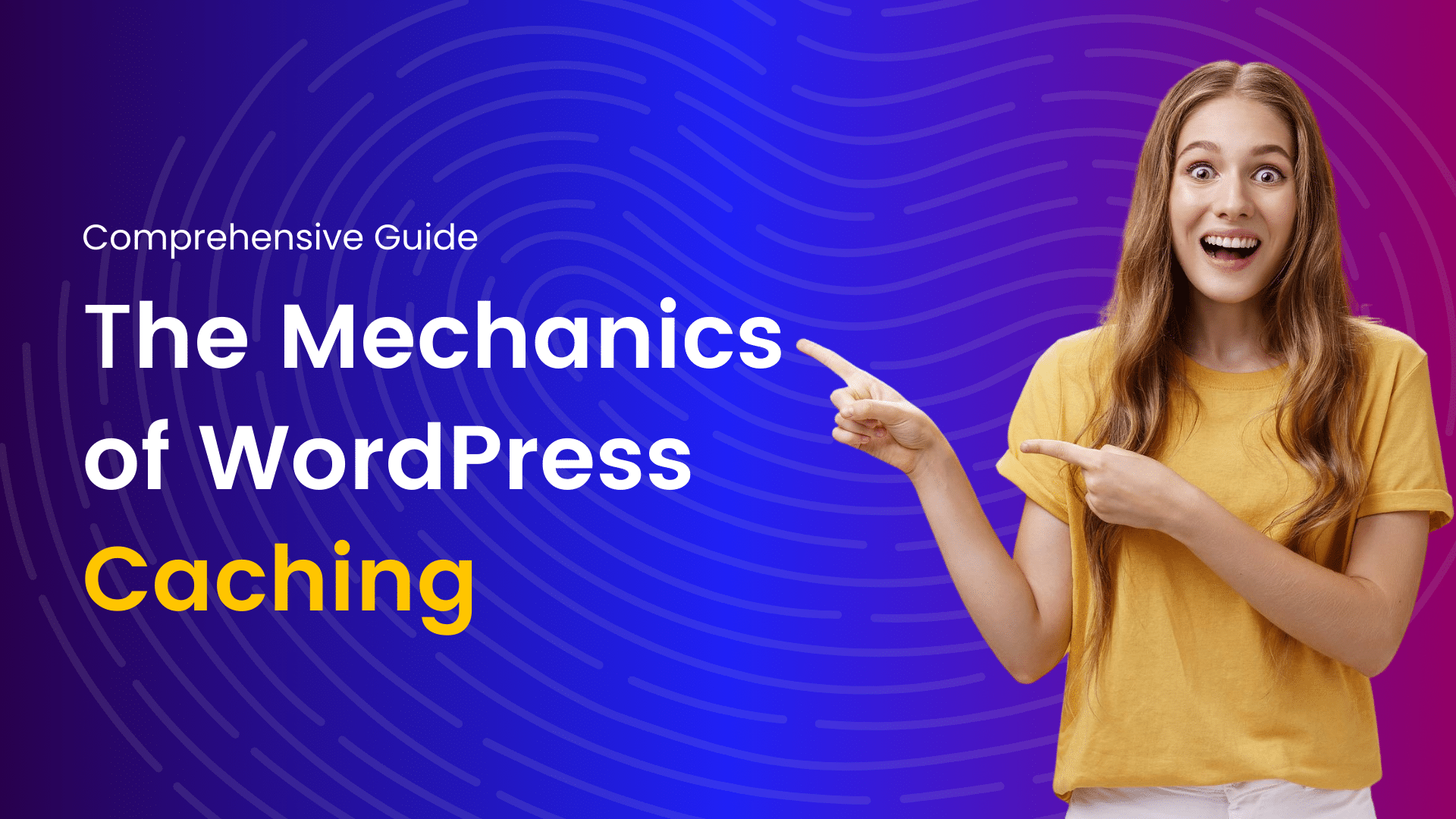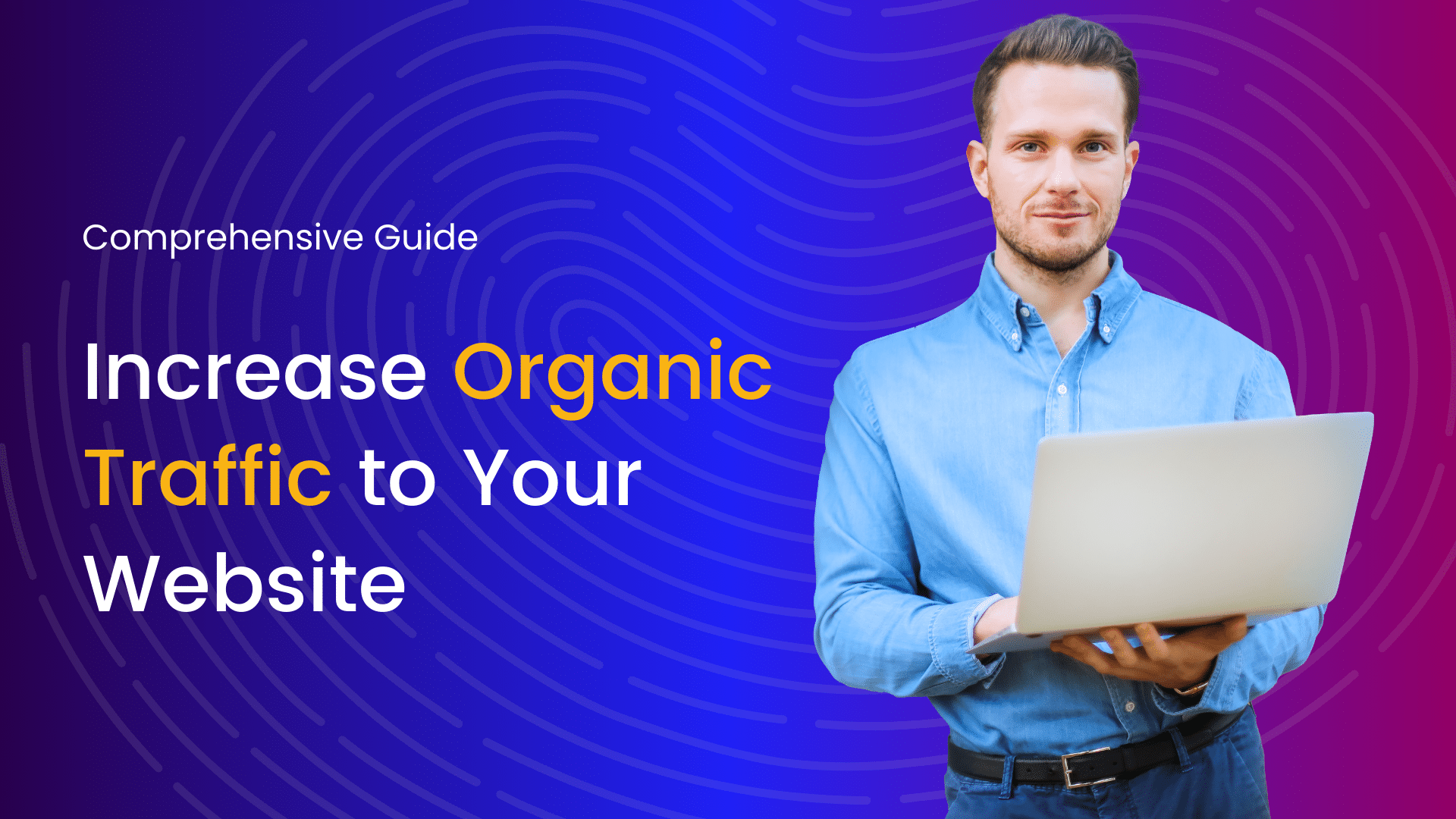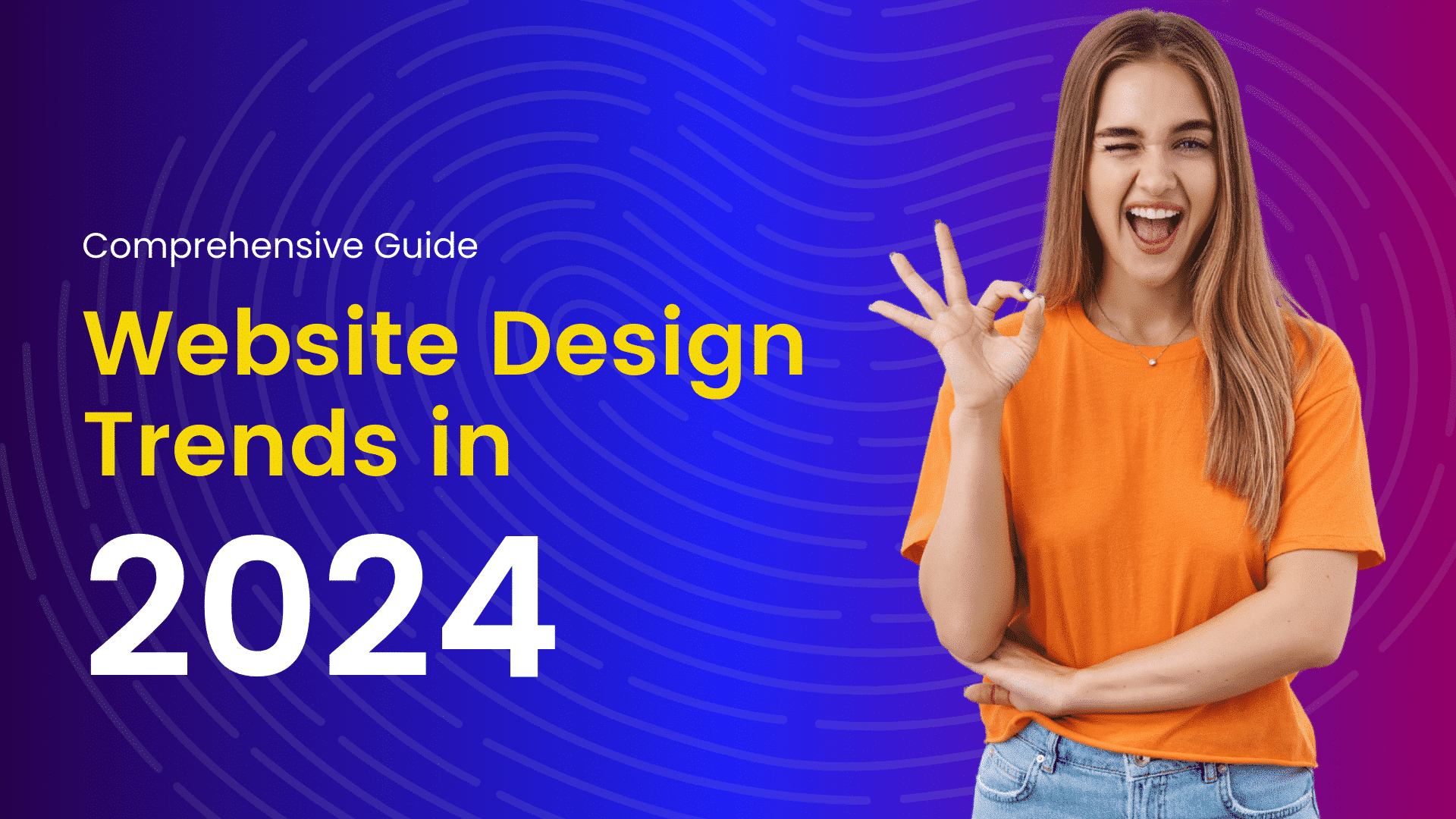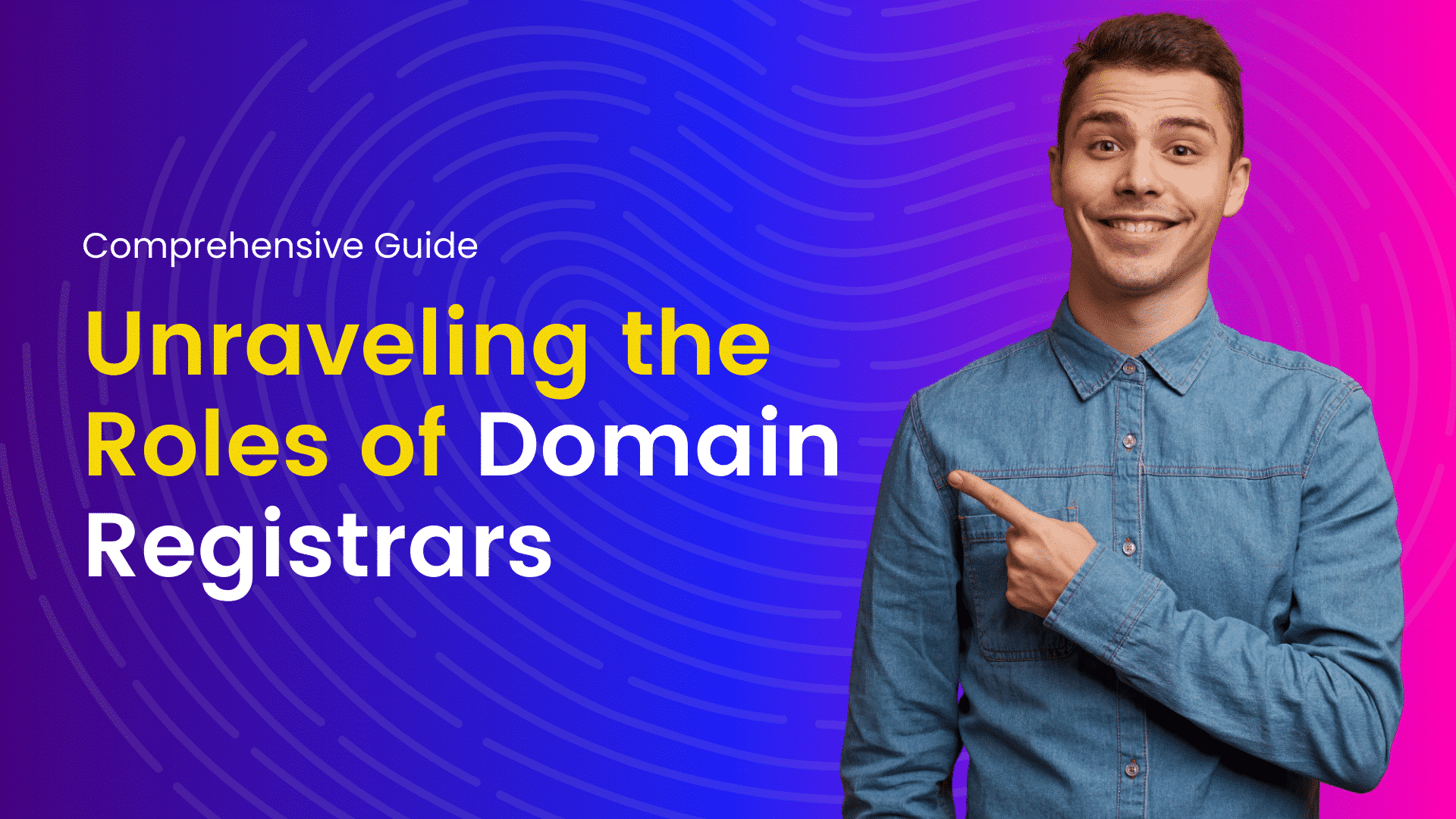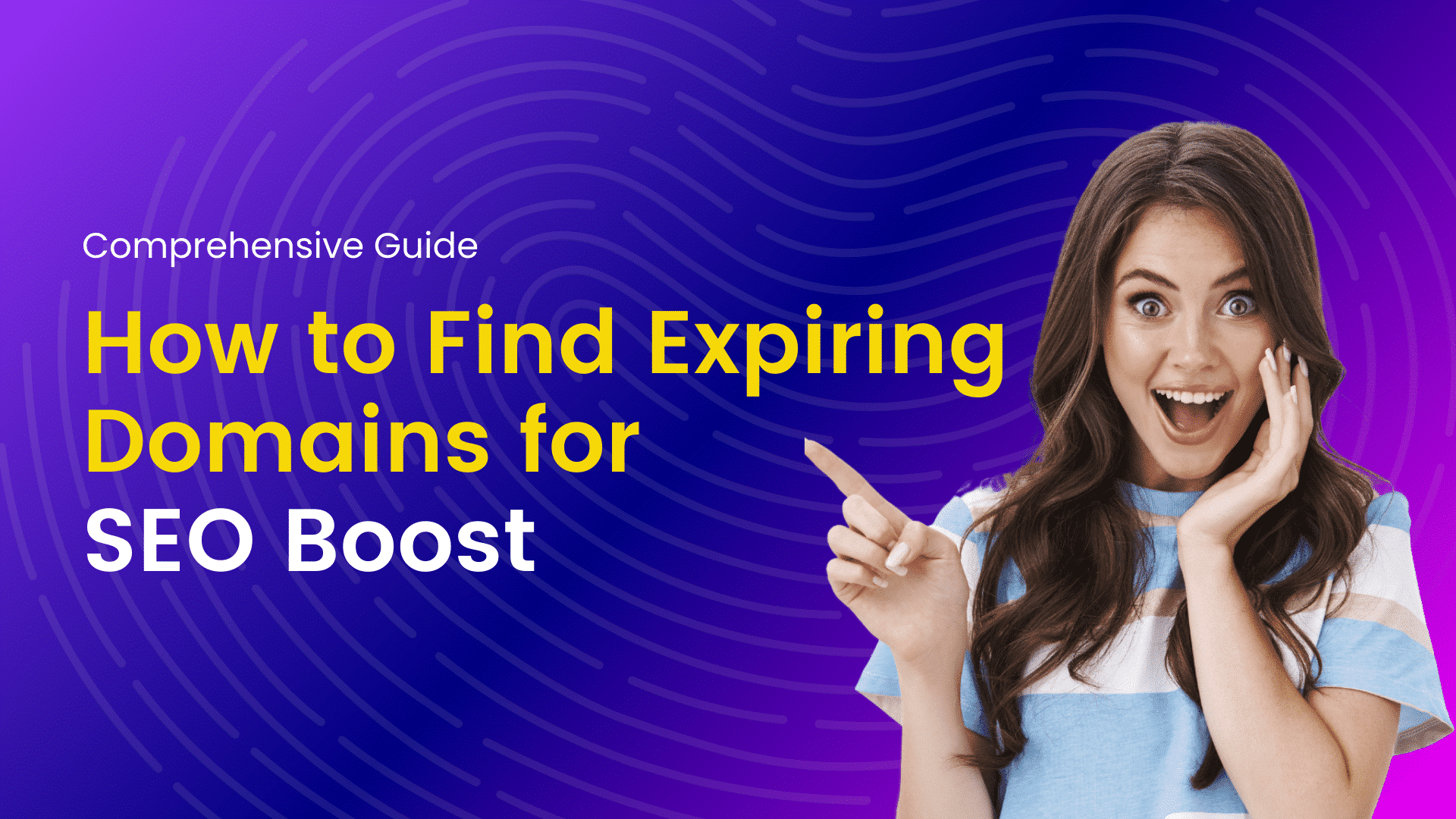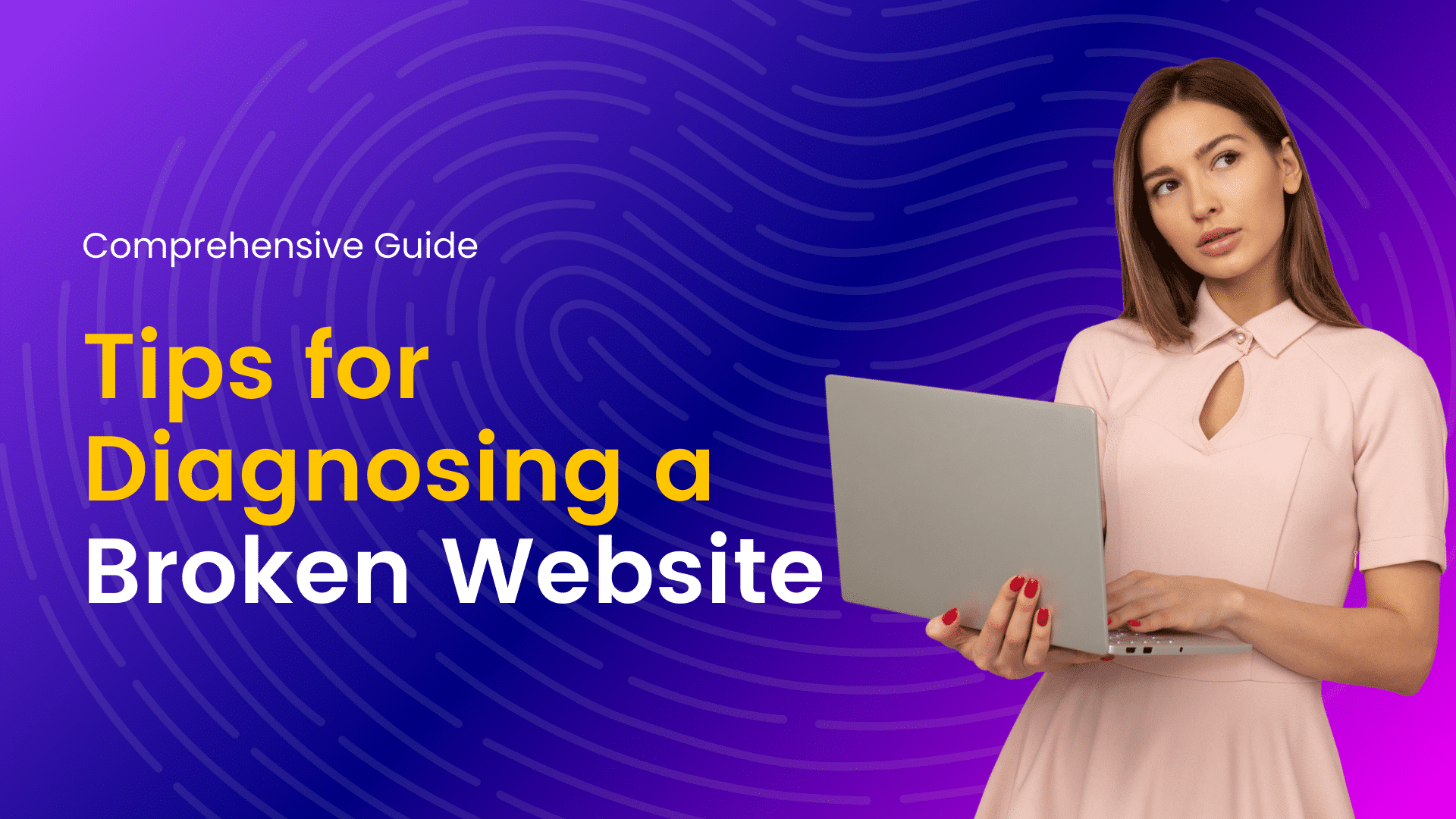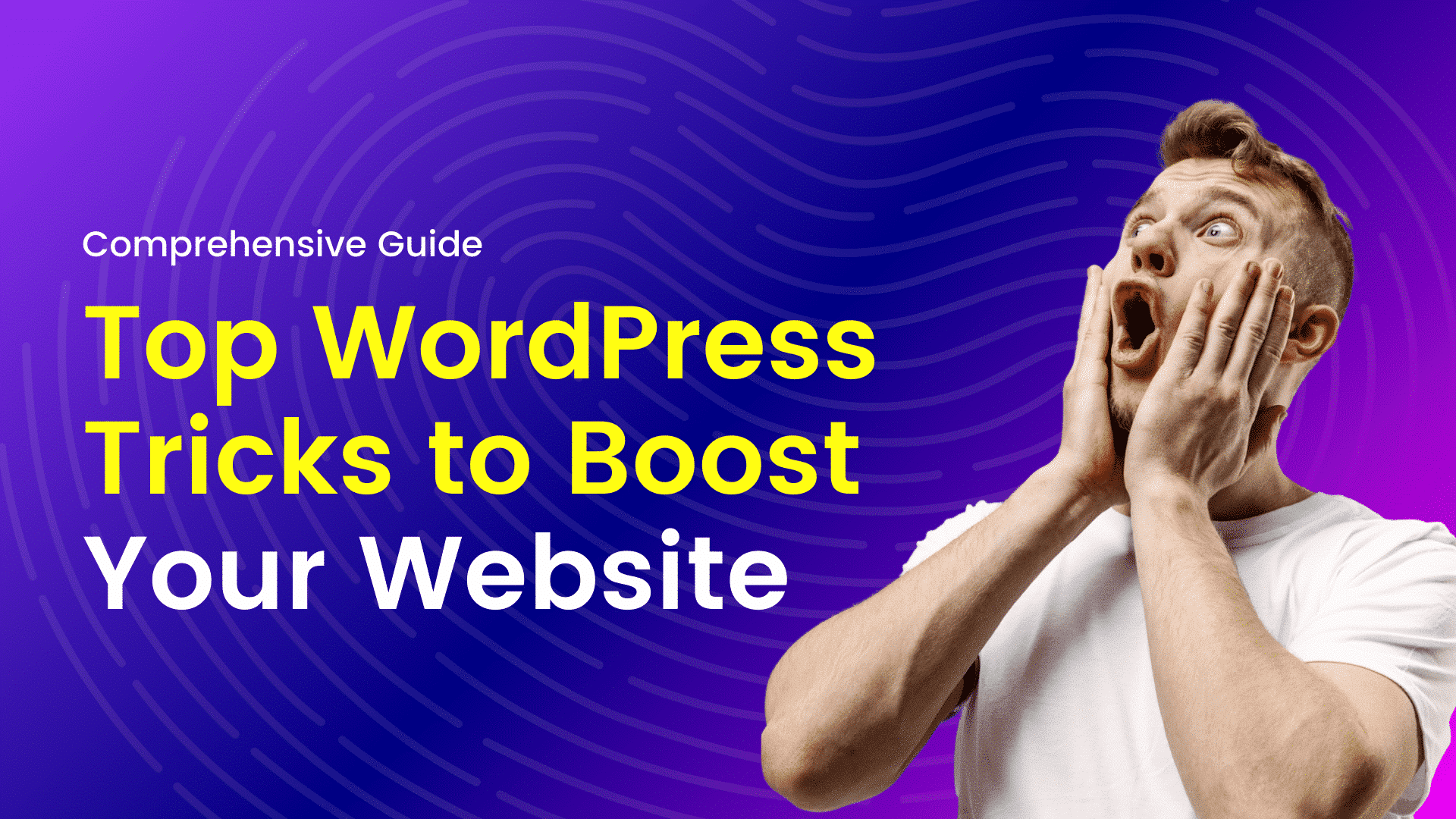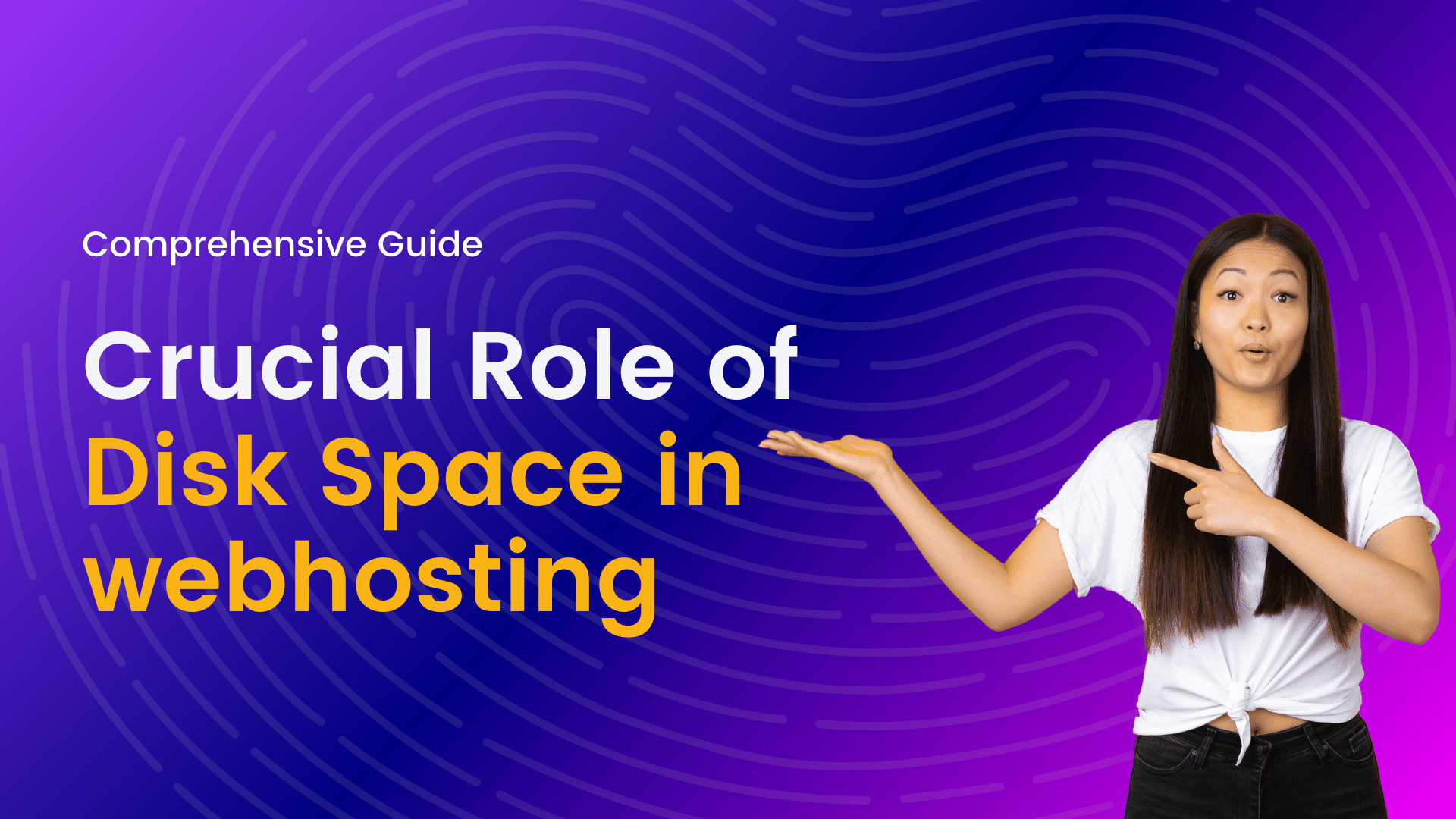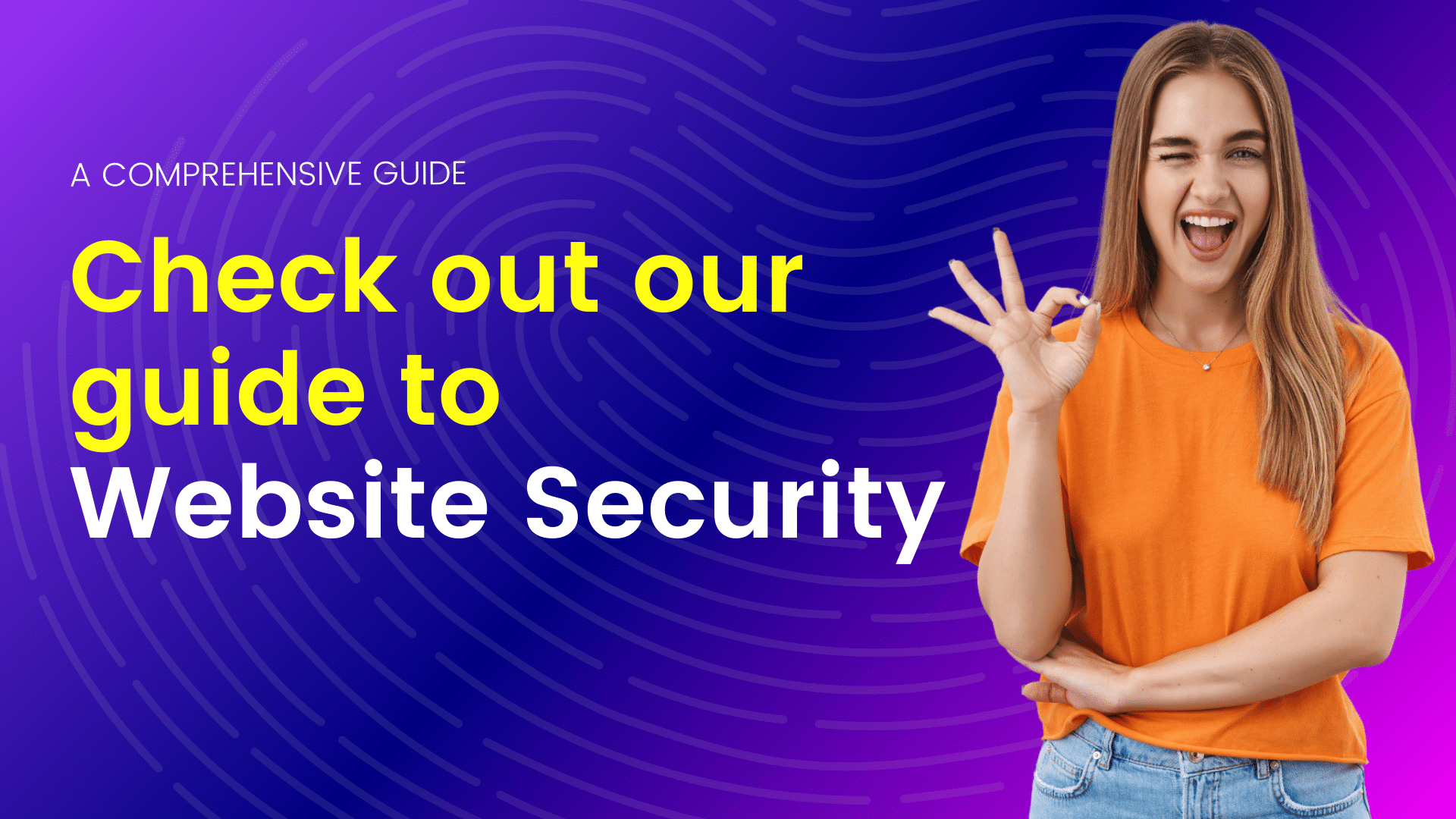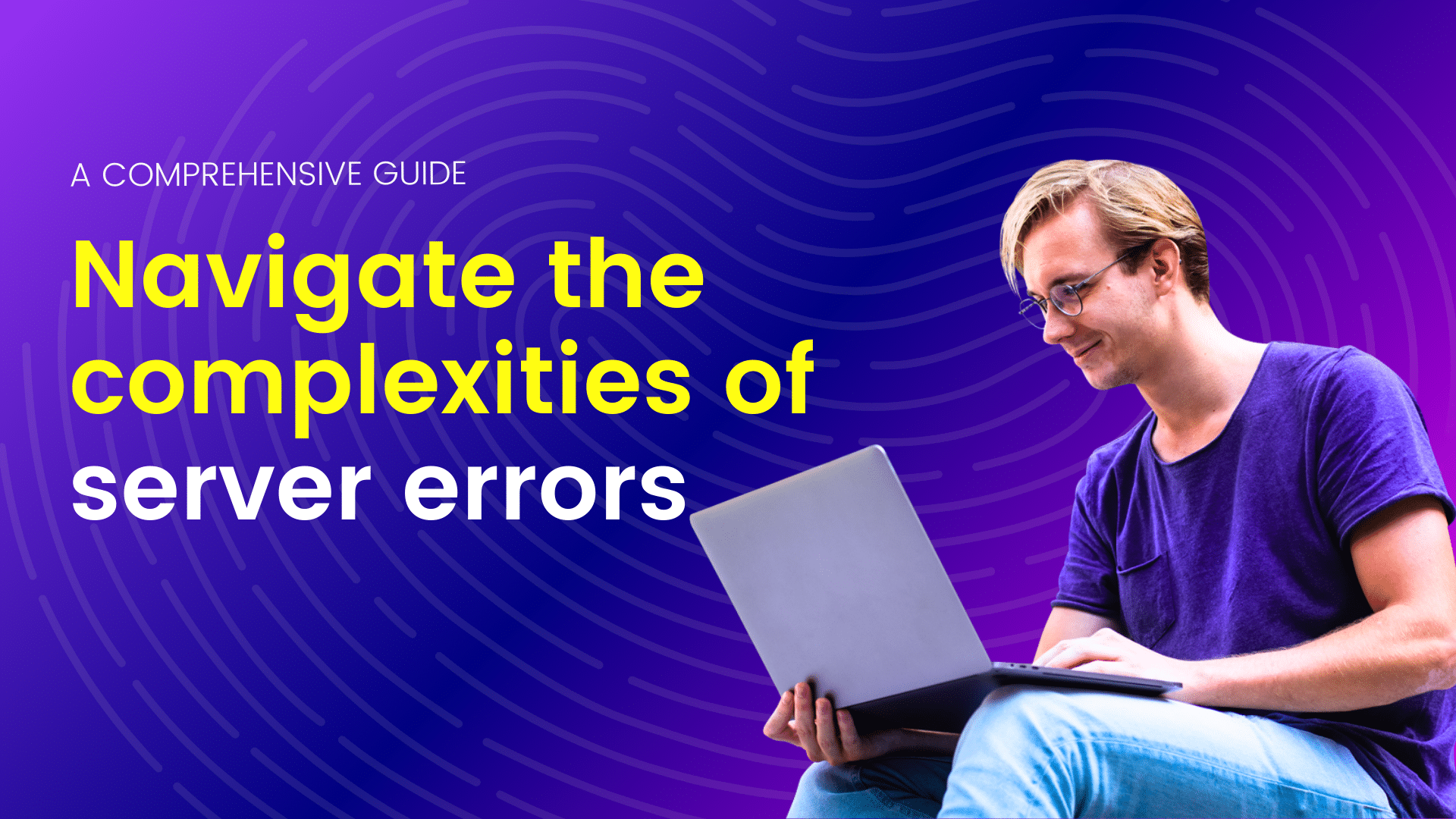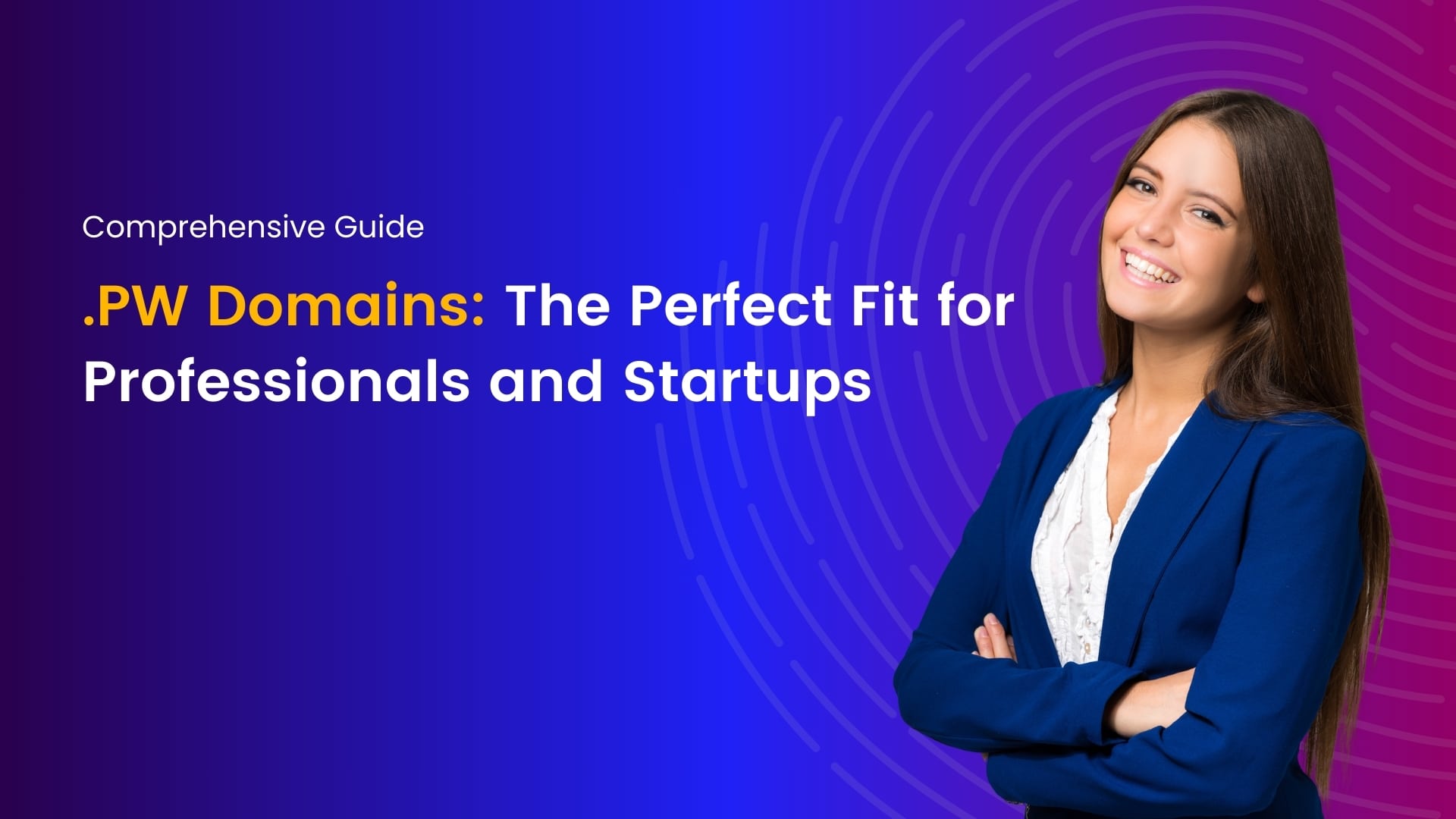404 error pages WordPress
A 404 error page is a common sight on the web, and it can be frustrating for both website owners and visitors. However, instead of viewing it as a nuisance, you can turn it into an opportunity to enhance your website’s user experience. In this blog post, we’ll demystify 404 errors, explain why they occur, and guide you through the steps to fix and optimize 404 error pages in WordPress.
Understanding 404 Errors
A 404 error occurs when a web page is not found on the server. It’s often displayed as “404 Page Not Found.” This can happen for several reasons, including:
- A page URL has been changed or deleted.
- A visitor mistyped a URL.
- A search engine indexed a non-existent URL.
- A link to the page is broken.
A well-designed 404 error page can help users navigate your site effectively, reducing frustration and potentially retaining visitors who might otherwise leave.
Steps to Fix 404 Errors in WordPress
1. Identify the Broken Links
The first step in addressing 404 errors is to identify where they are occurring. You can use tools like Google Search Console or plugins like “404page” or “Redirection” to find broken links on your site.
2. Update or Redirect URLs
Once you’ve identified the broken links, you have two main options:
- Update URLs: If the URL structure of your site has changed, update internal links and navigation menus to reflect the new URLs.
- Redirect URLs: For external or deleted pages, create 301 redirects to guide users to relevant pages. You can use plugins like “Redirection” or add redirects directly to your site’s
.htaccessfile.
3. Customize Your 404 Page
Design a user-friendly custom 404 error page. This page should include:
- A clear message that the requested page was not found.
- A search bar to help users find what they’re looking for.
- Links to popular or relevant pages on your site.
- Contact information or a link to your contact page for assistance.
4. Create a Custom 404 Page in WordPress
To create a custom 404 page in WordPress:
- Create a new WordPress page and design it as your 404 error page.
- Save it with a unique slug-like “/404-error.”
- Install and activate a plugin like “404page” to designate this page as your custom 404 error page.
5. Test Your Custom 404 Page
Make sure your custom 404 page is working as intended by deliberately typing a non-existent URL on your site and checking if it redirects to your custom 404 page.
Optimizing Your 404 Page
1. Branding and Consistency
Your custom 404 page should maintain your website’s branding and design to provide a consistent user experience.
2. Helpful Navigation
Include clear navigation options to guide users back to important sections of your website. A search bar is an essential feature.
3. Monitoring and Regular Maintenance
Regularly monitor your website for new 404 errors, especially after making significant updates or changes to your site’s structure.
4. Engage Users
Consider adding humor or engaging content to your 404 page to make it more user-friendly and memorable.
5. Track 404 Errors
Use Google Analytics or other tools to track 404 errors and gather data on how users interact with your 404 page. This information can help you make further improvements.
Conclusion
404 errors are a common part of the web, but with the right approach, you can turn them into an opportunity to enhance your website’s user experience. By identifying and fixing broken links, creating a custom 404 page, and optimizing it for usability, you can guide visitors back on track and ensure they have a positive interaction with your site even when they encounter a dead end. Remember that a well-crafted 404 error page can leave a lasting impression and help retain valuable visitors.
Join me on a journey of discovery through our blogs, where I share valuable insights, tips, and trends in web hosting and technology. From optimizing website performance to exploring emerging technologies, you'll find everything you need to stay ahead in the digital world. Let's connect, learn, and grow together.