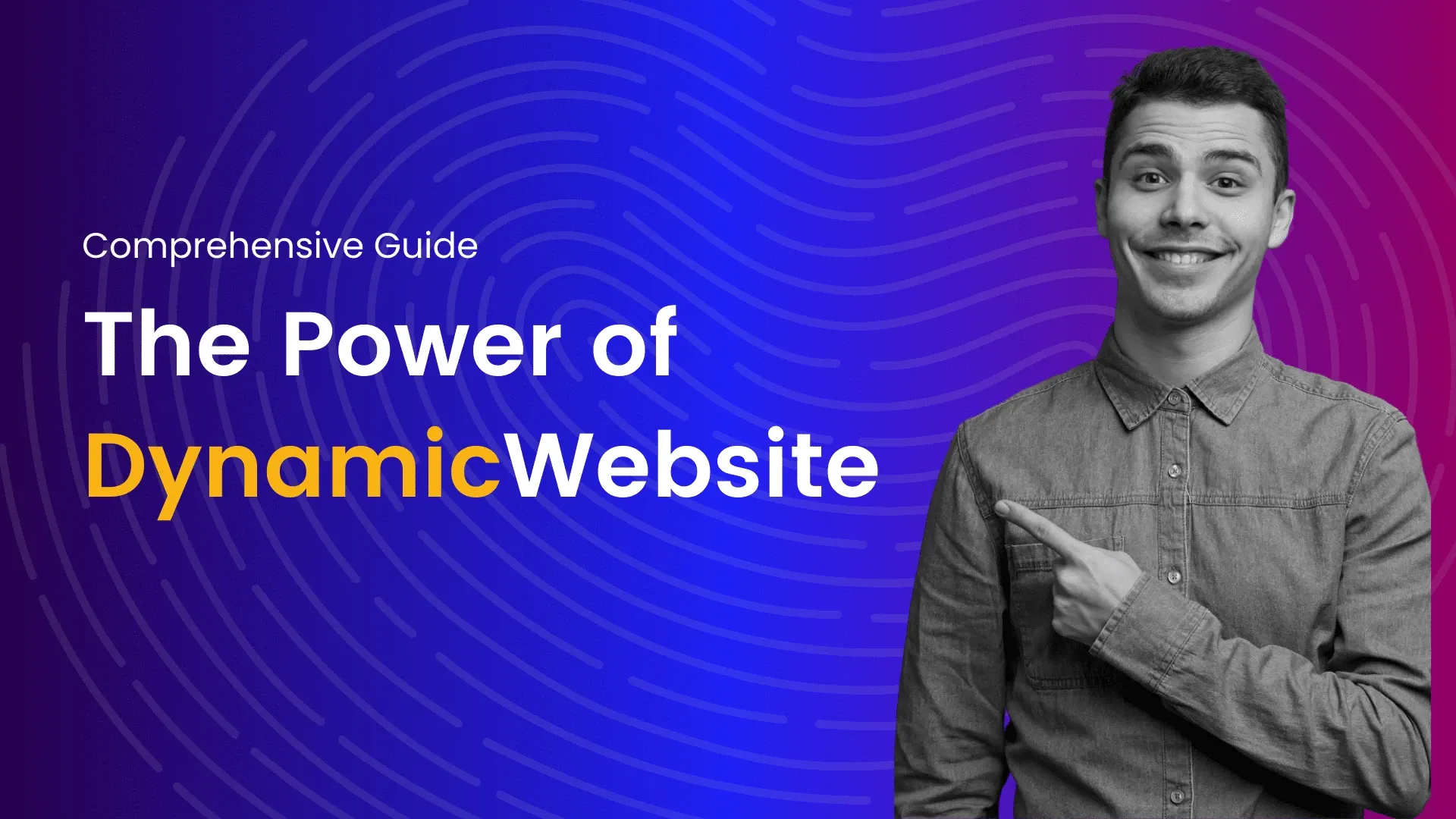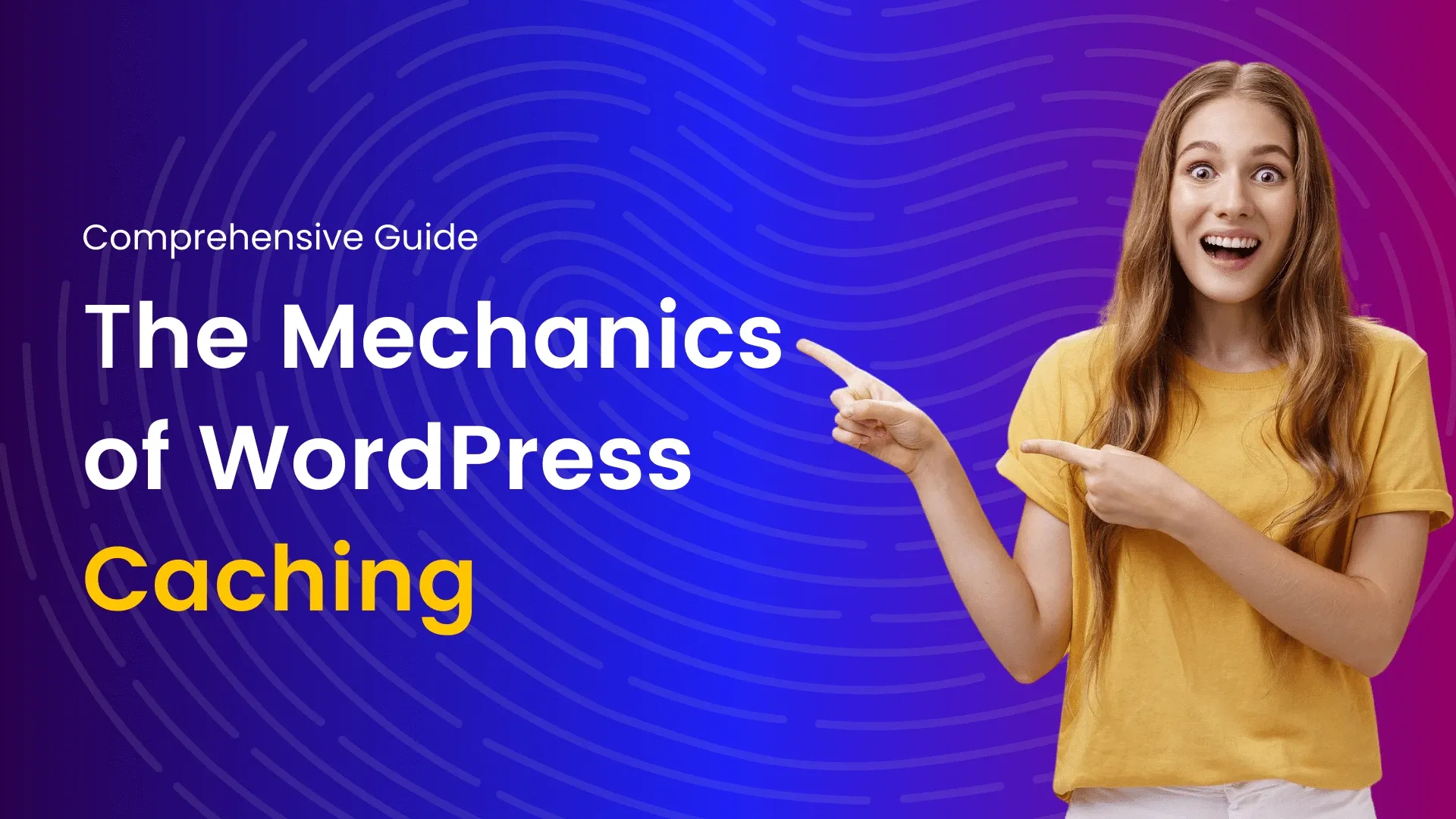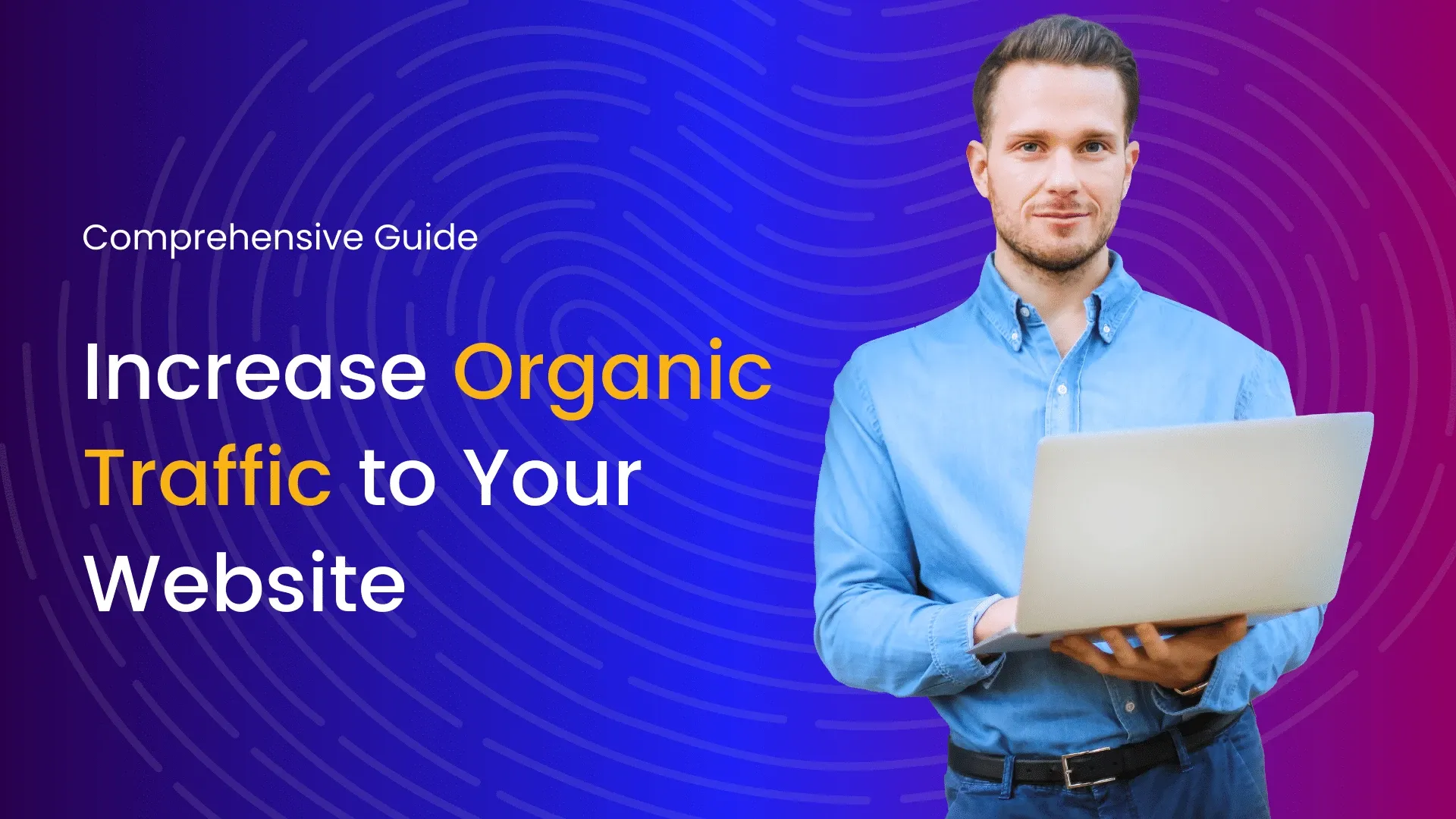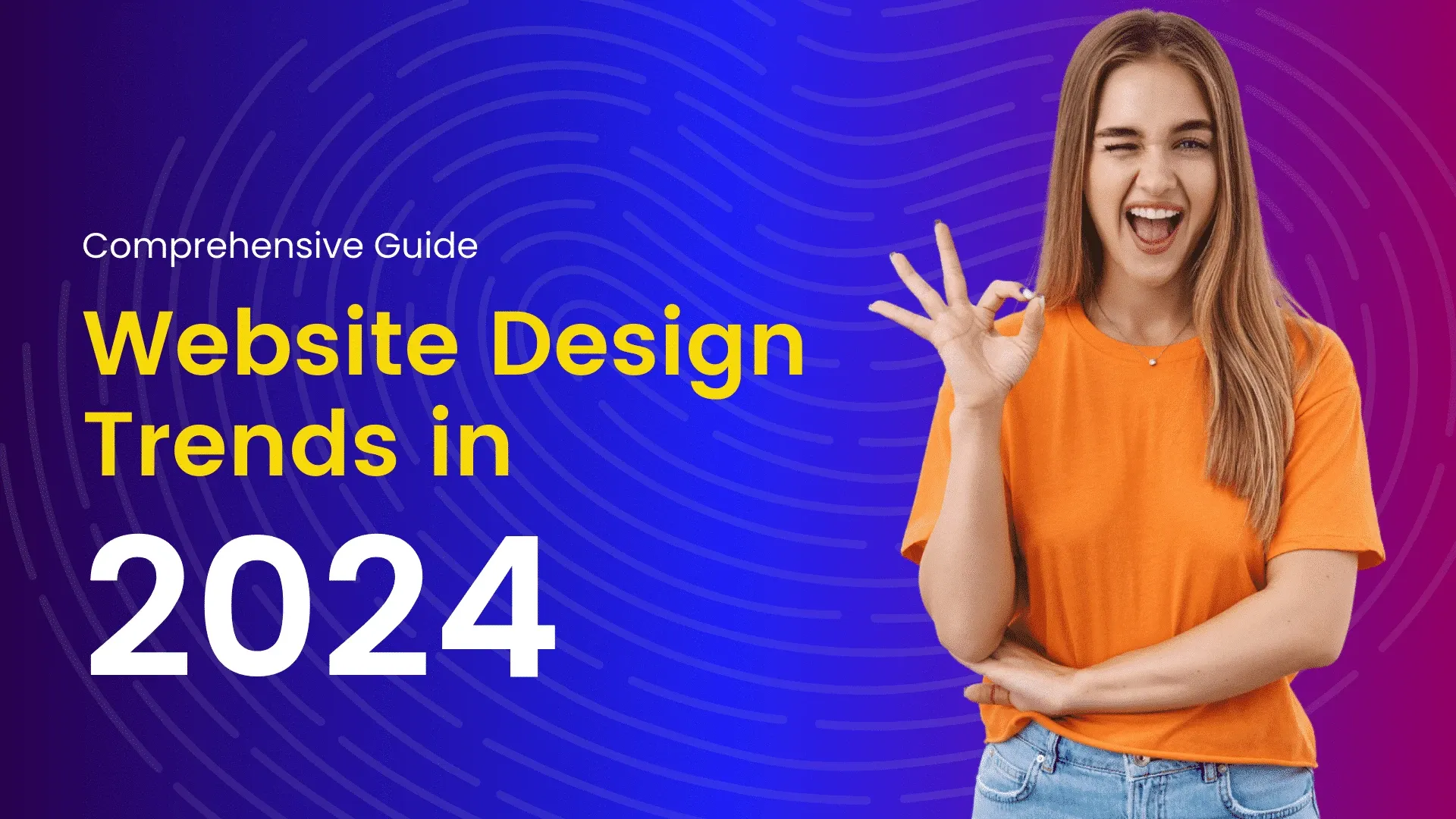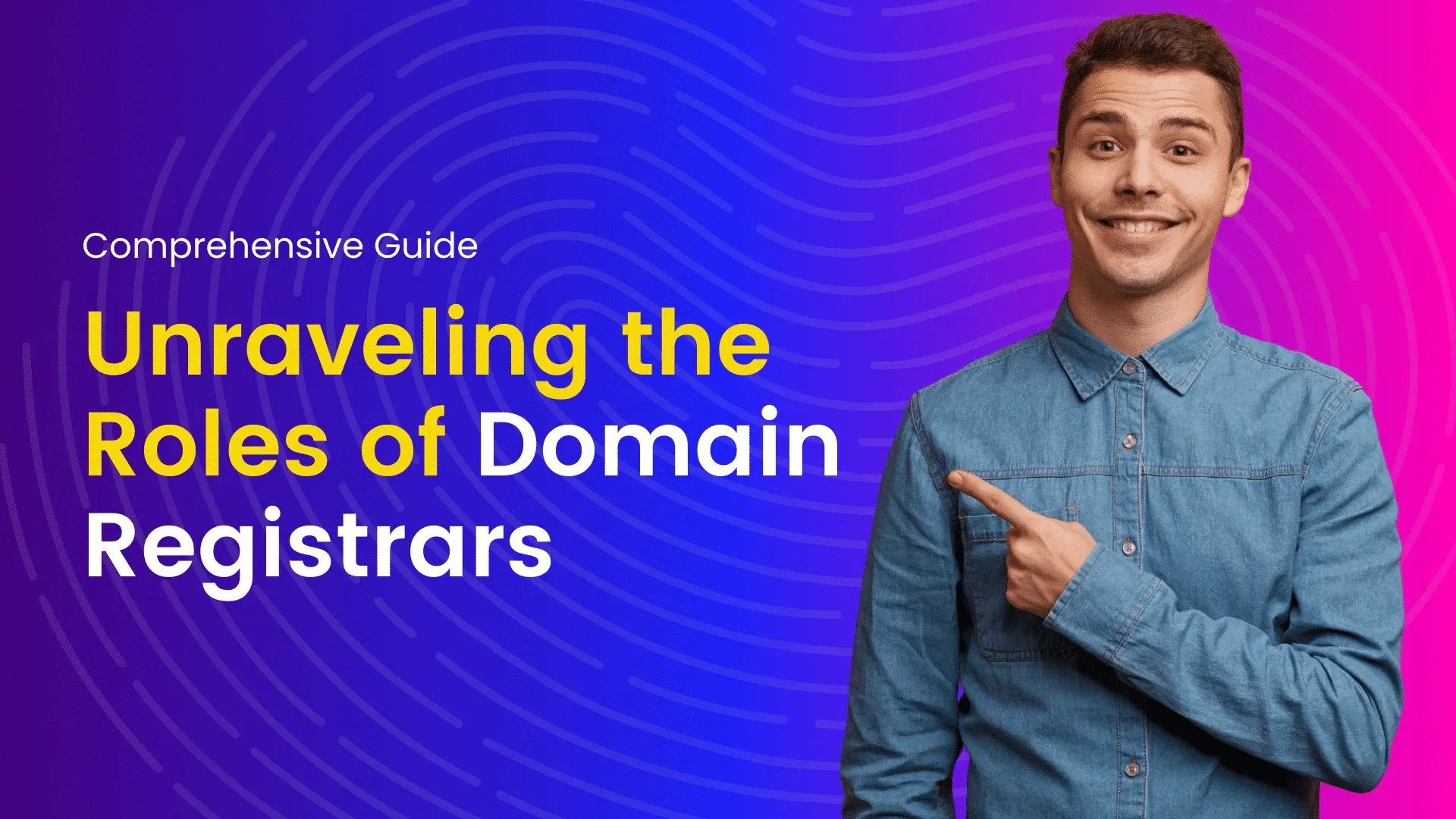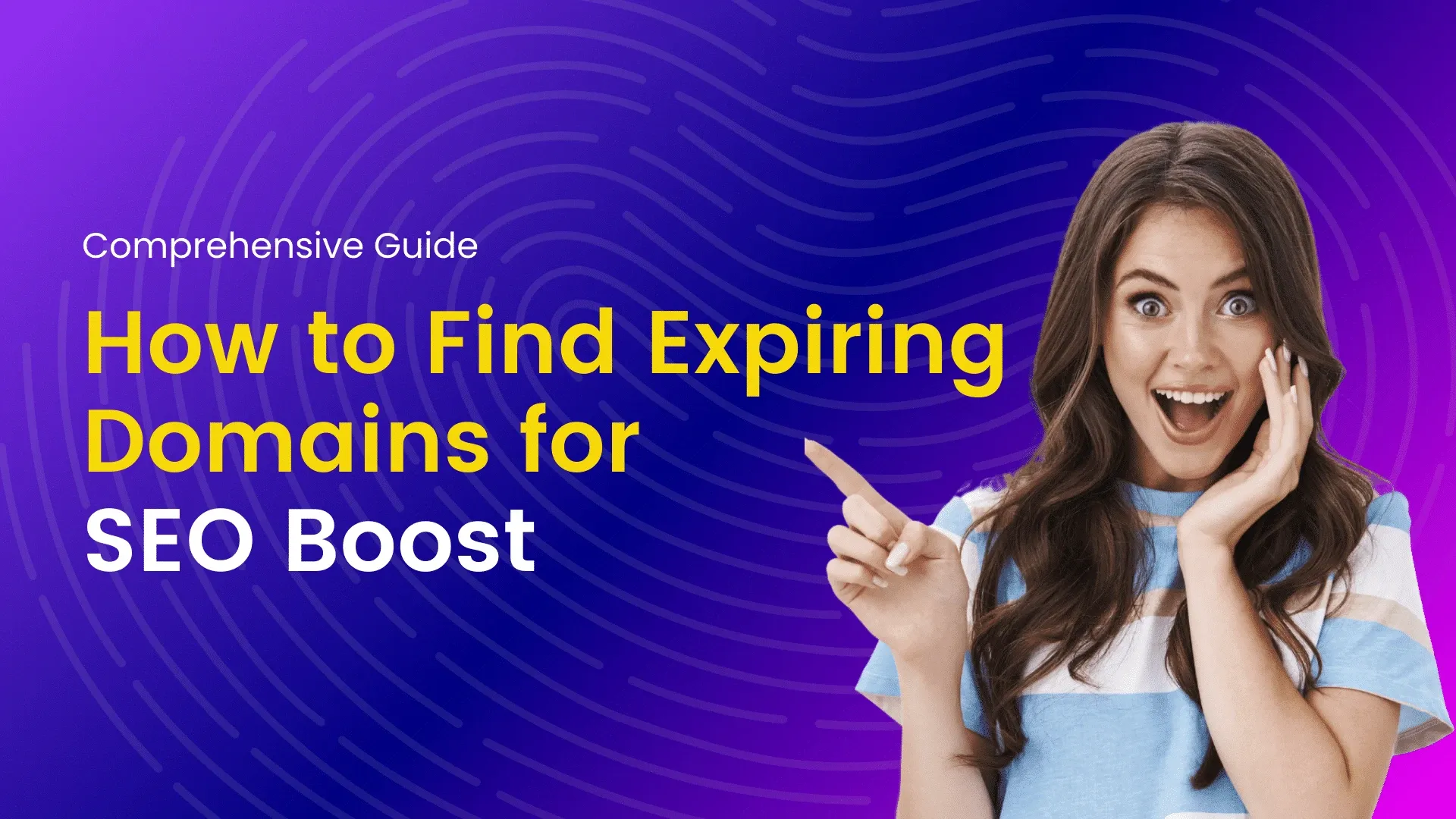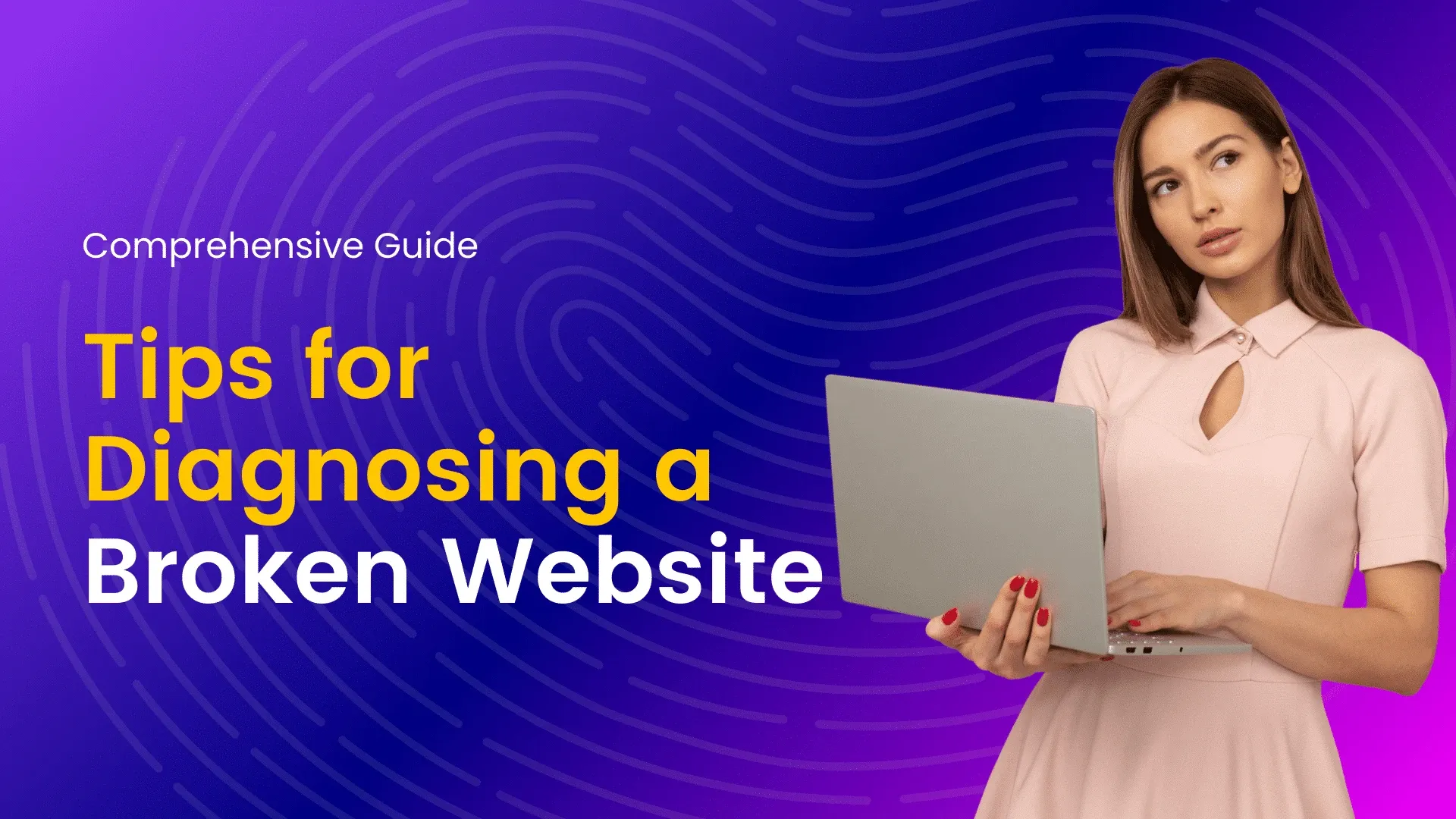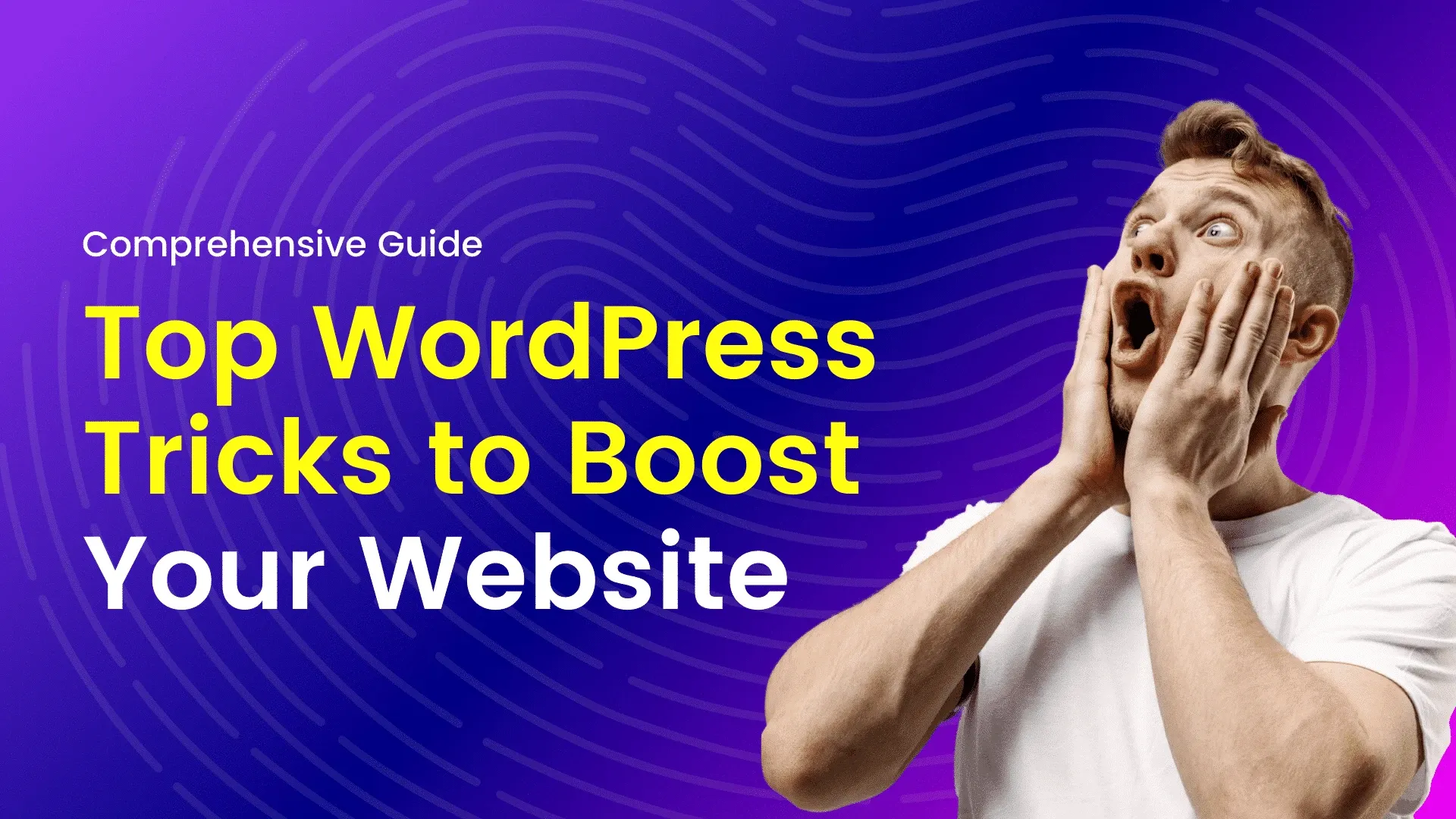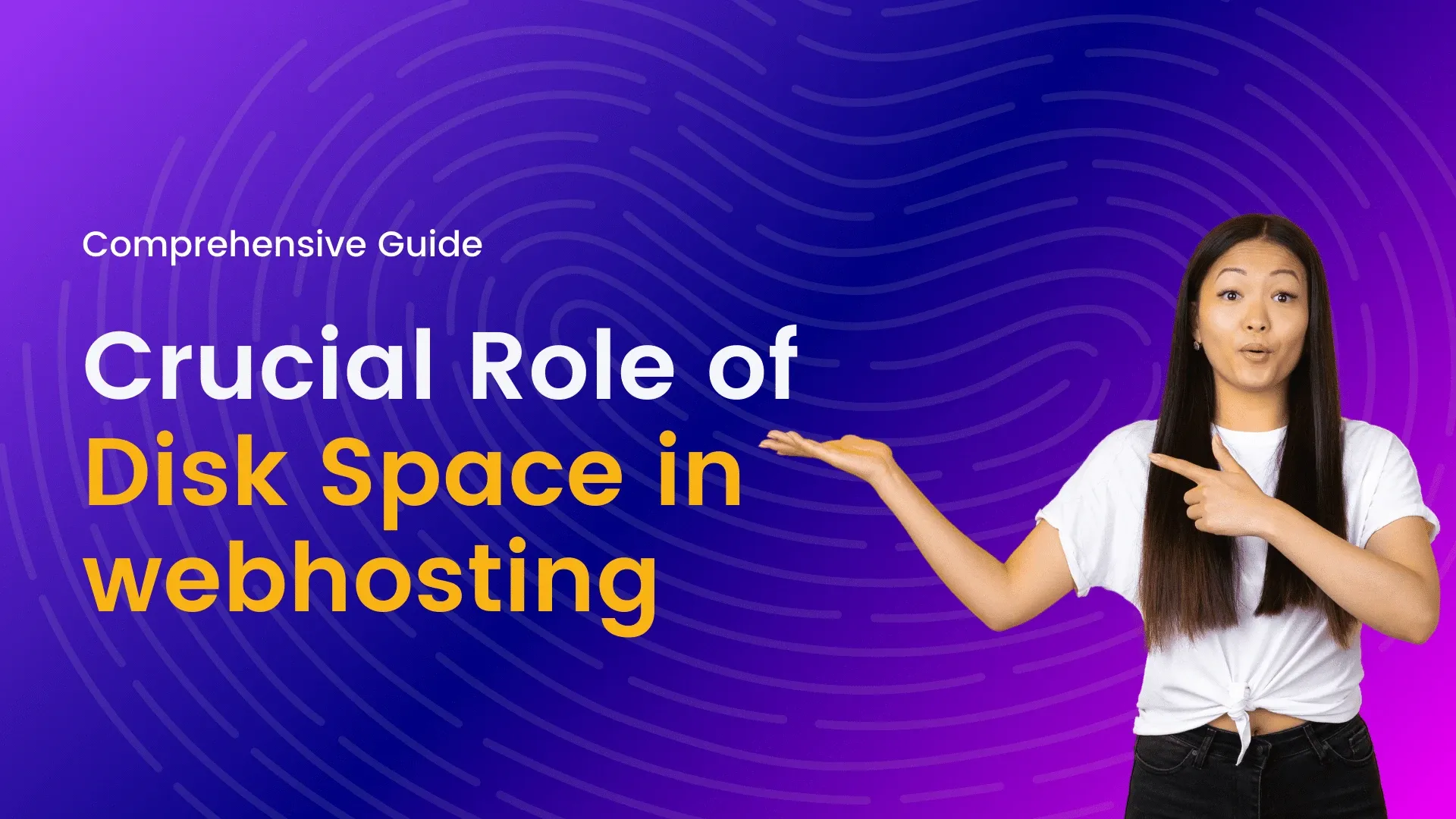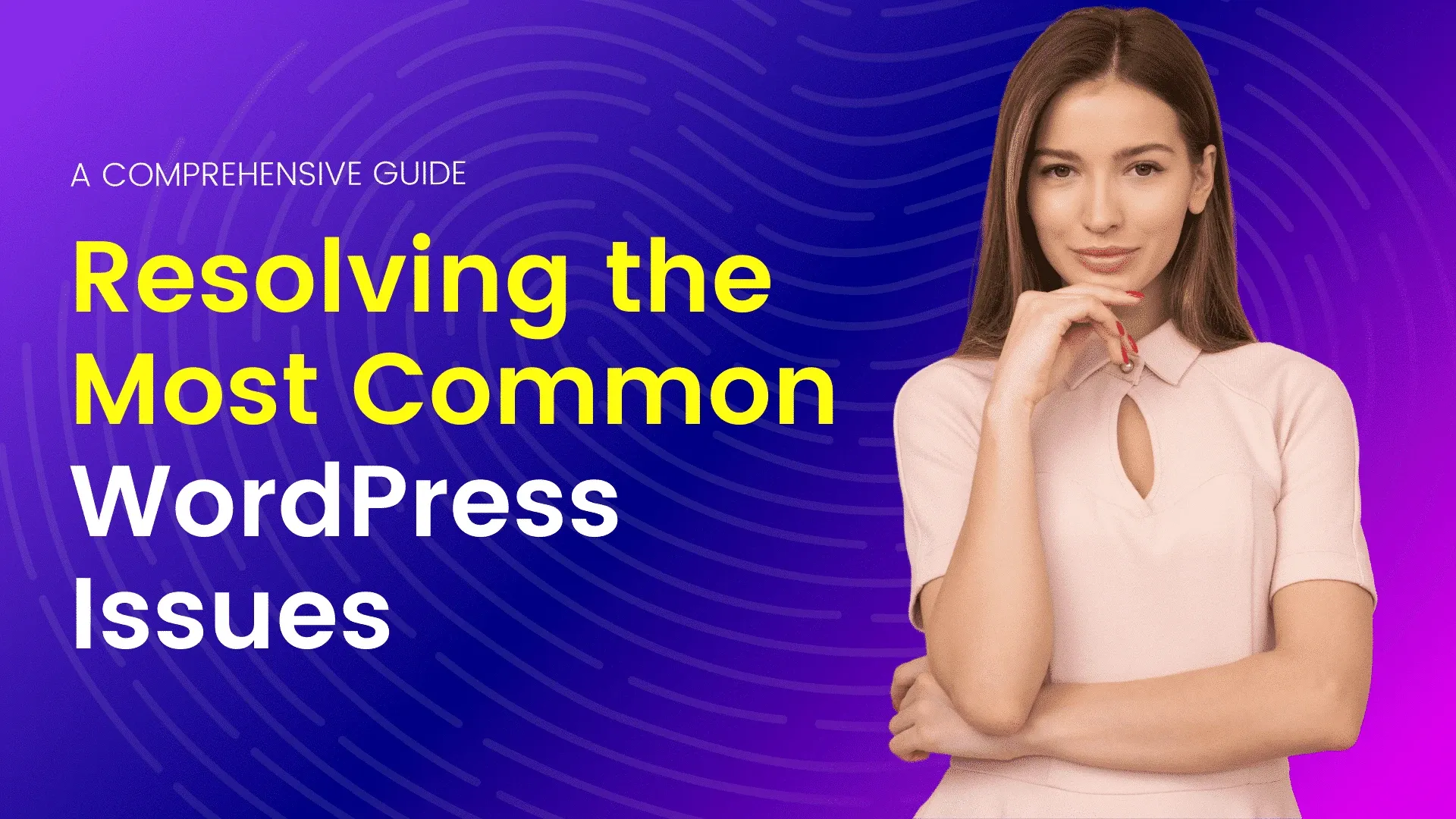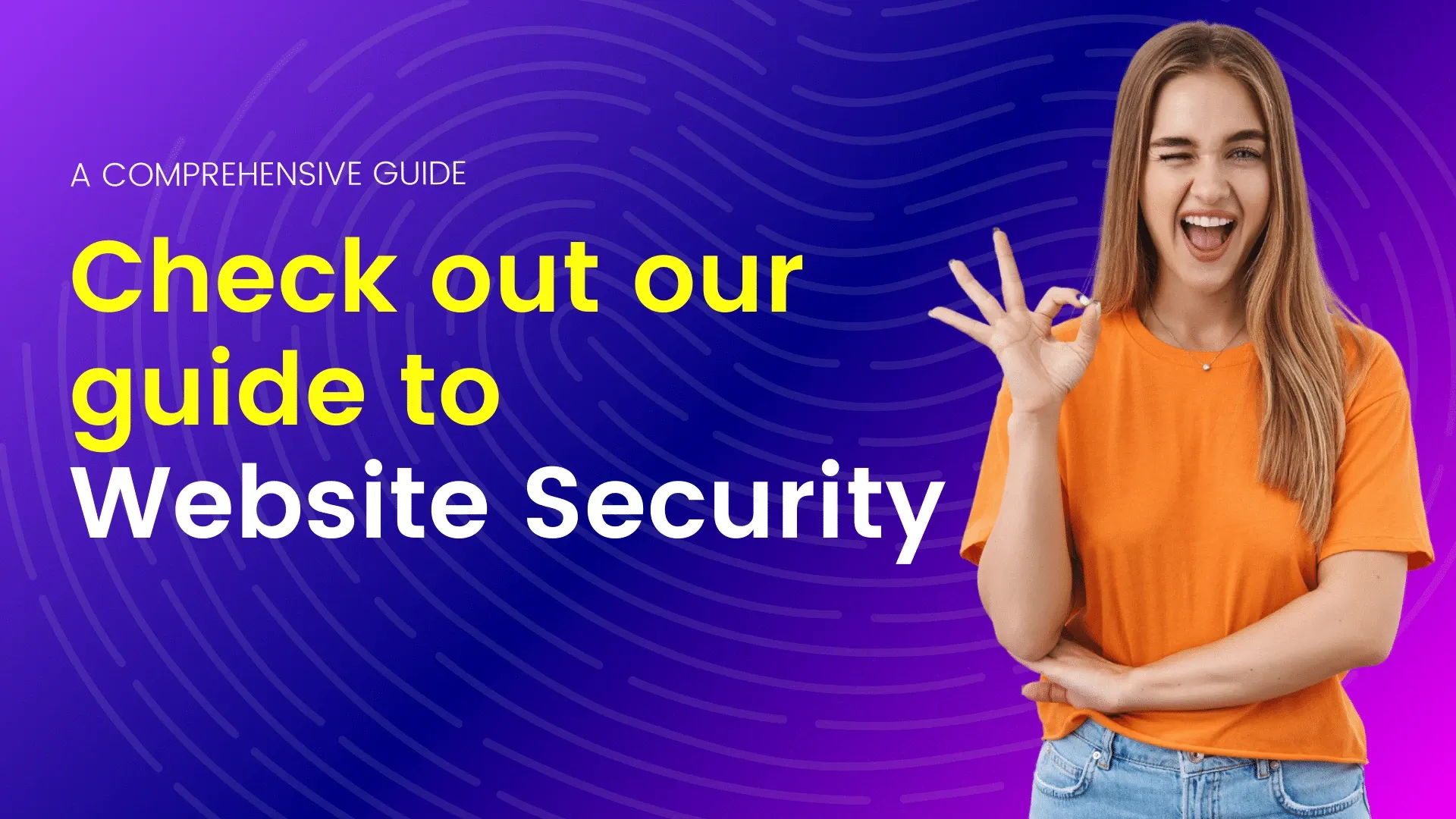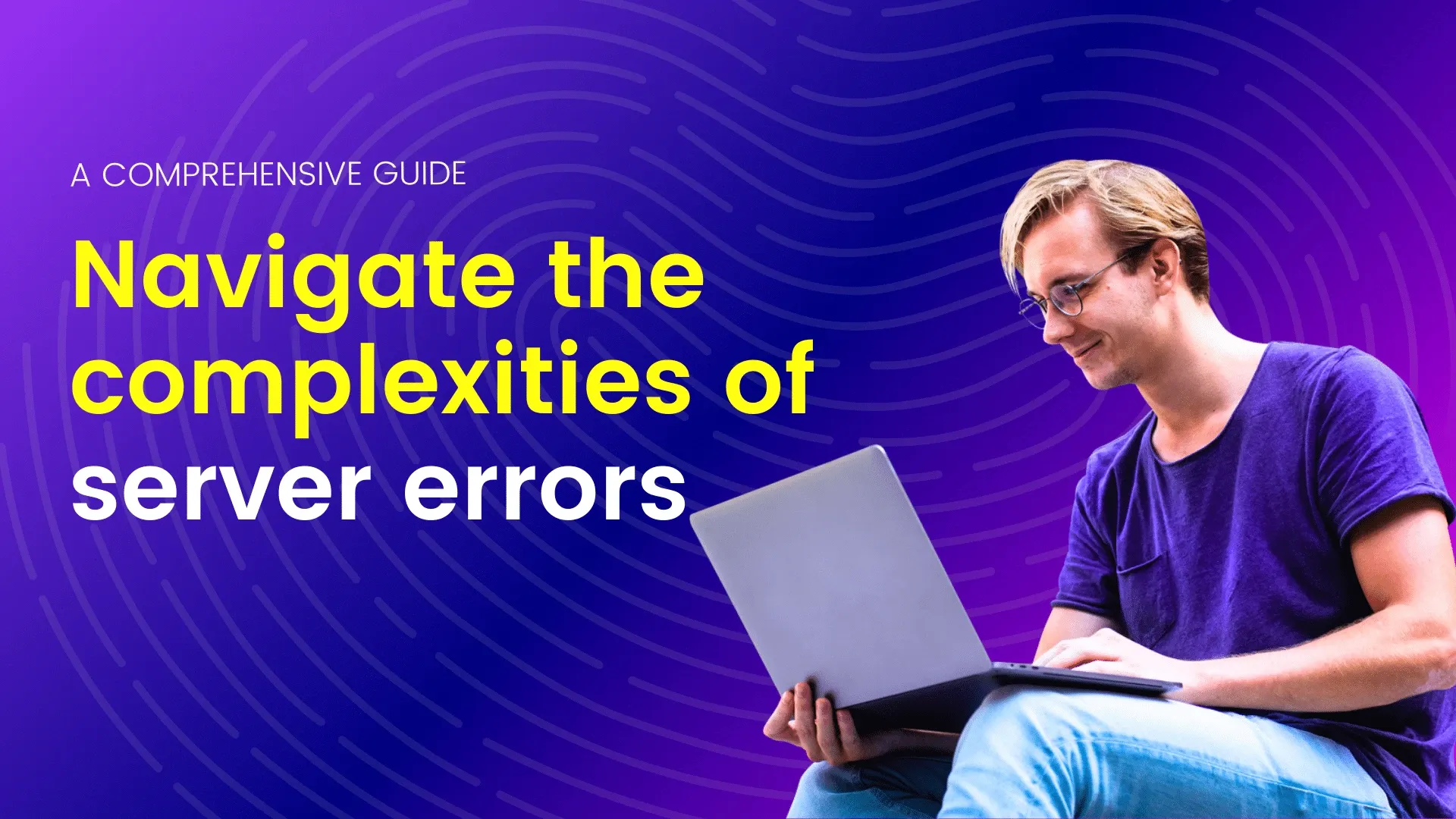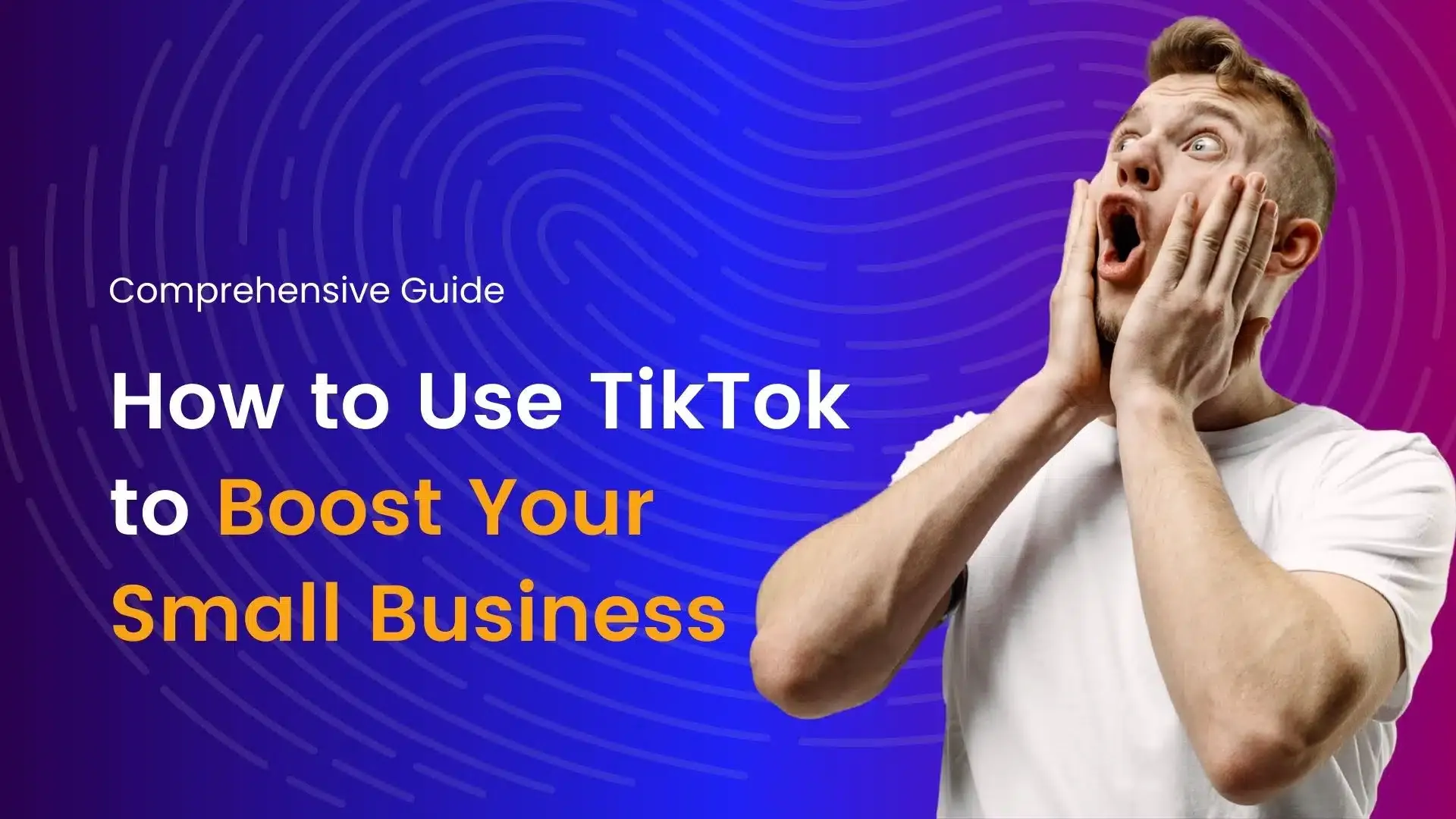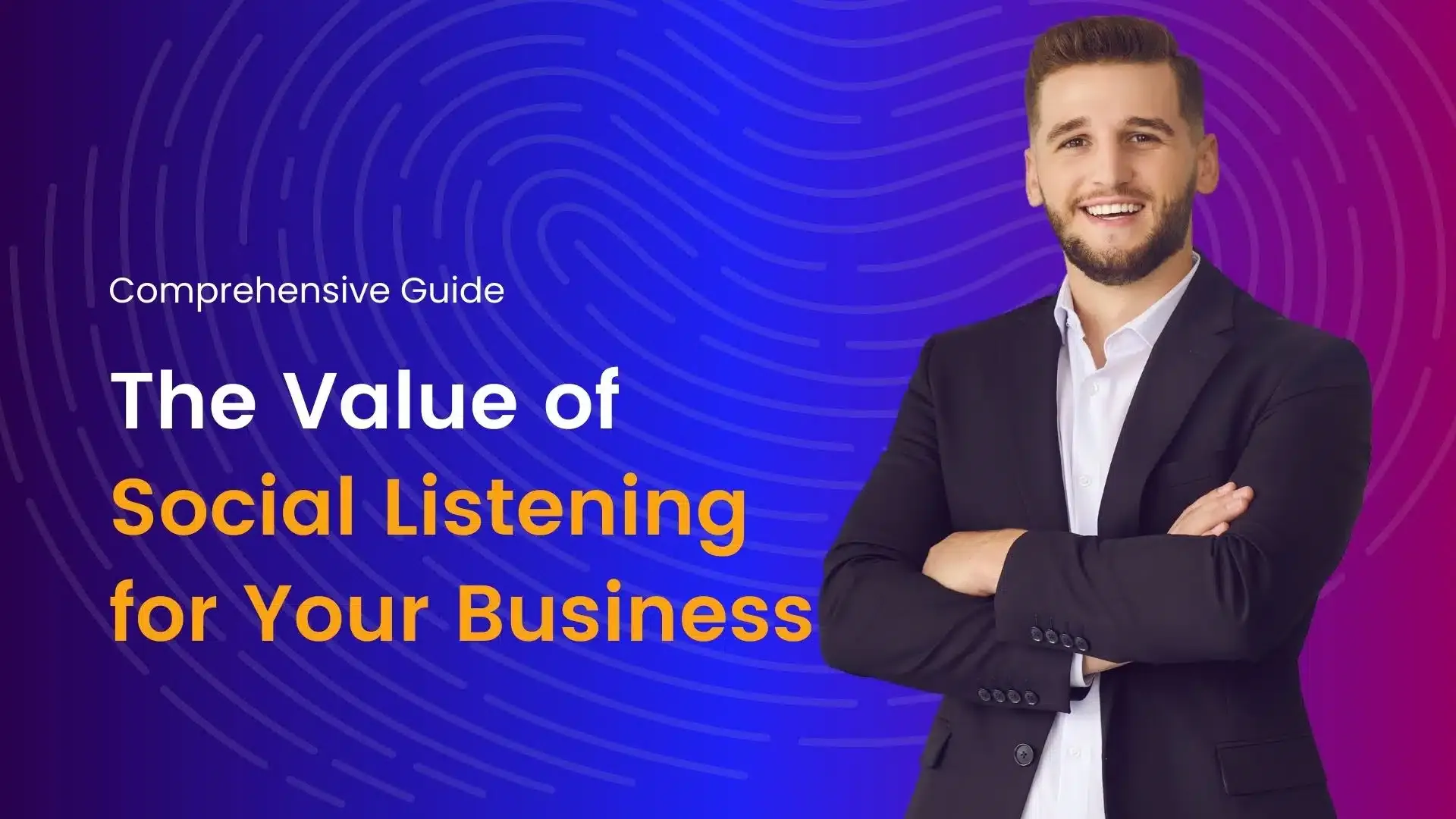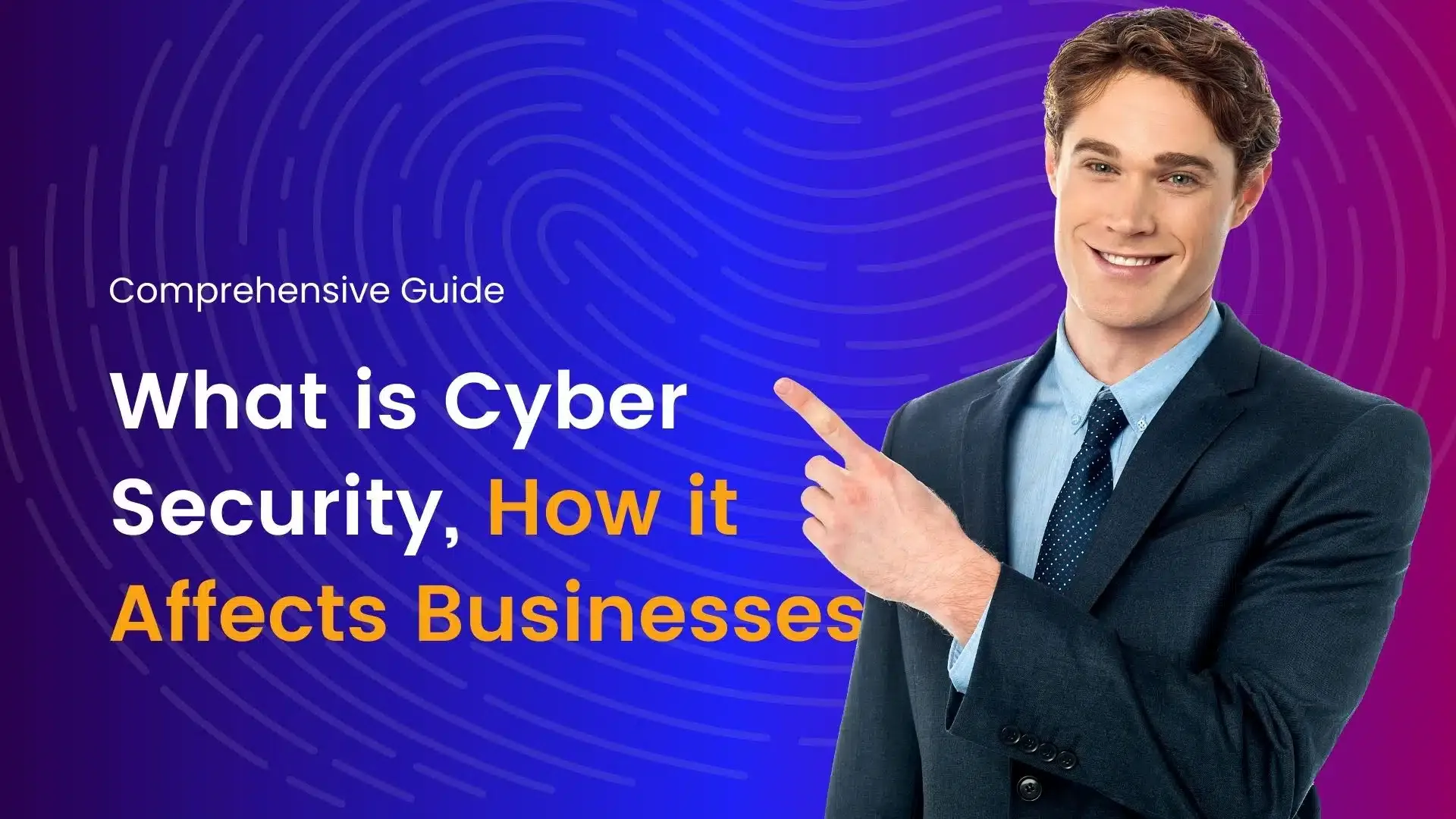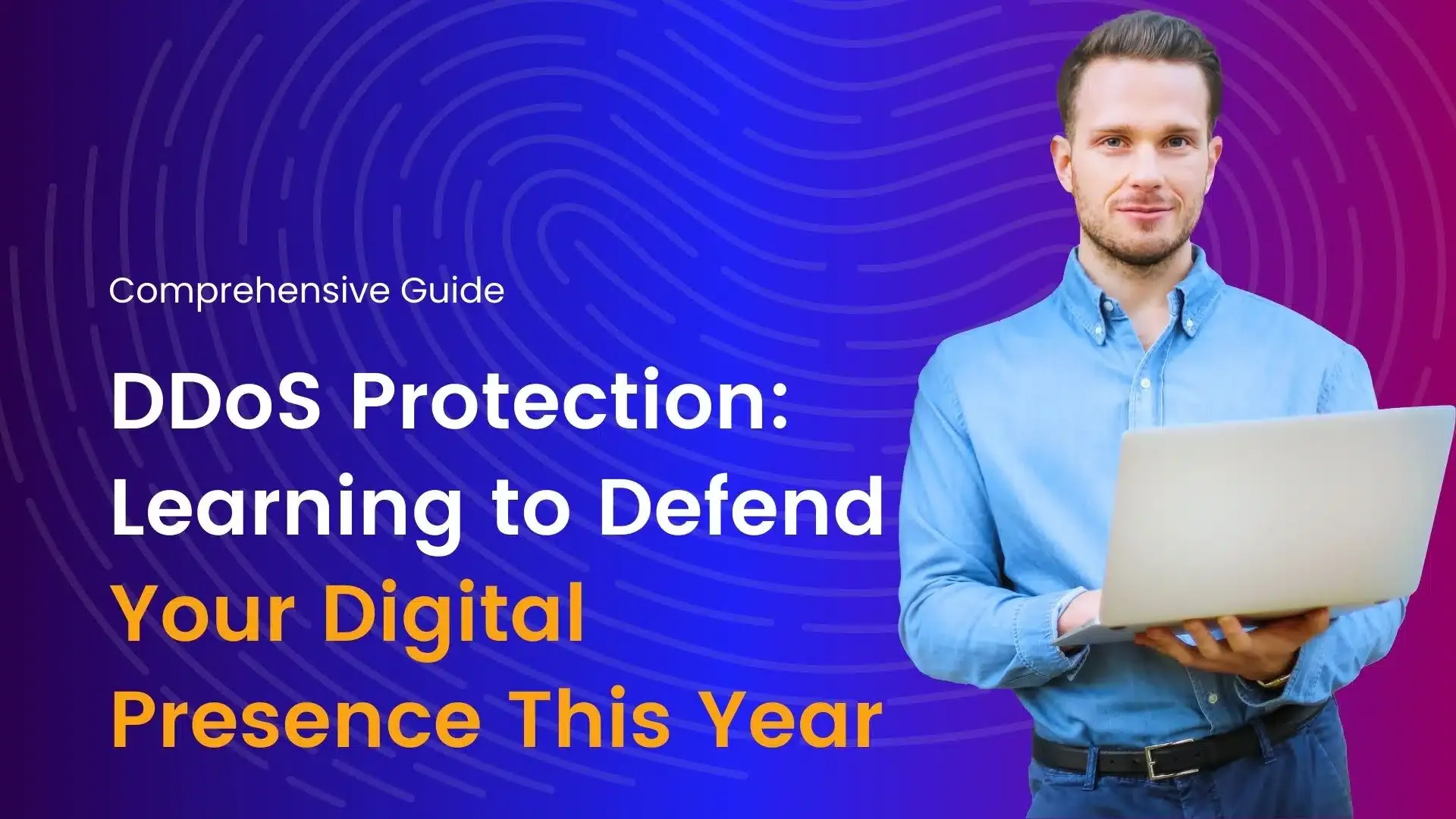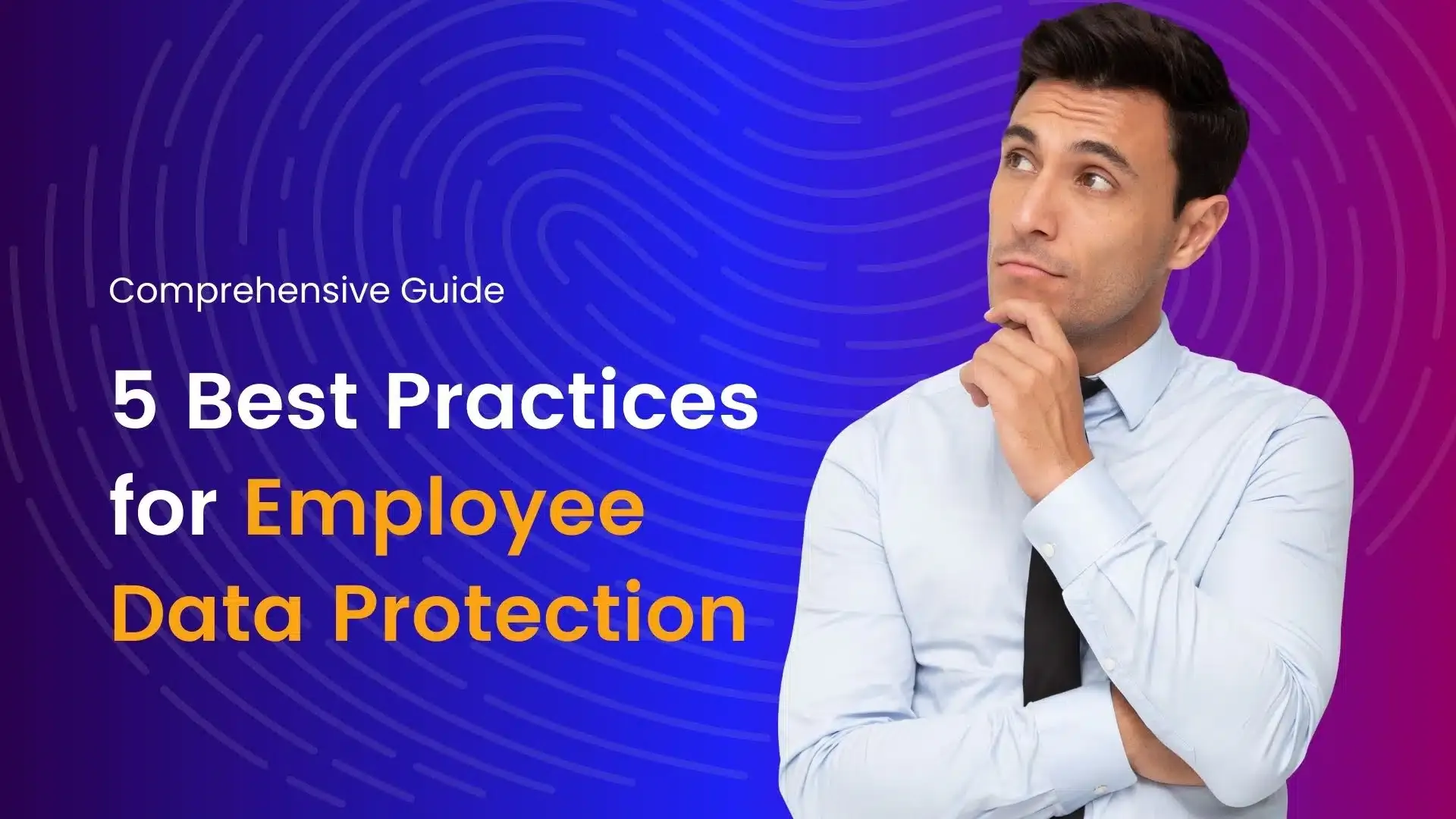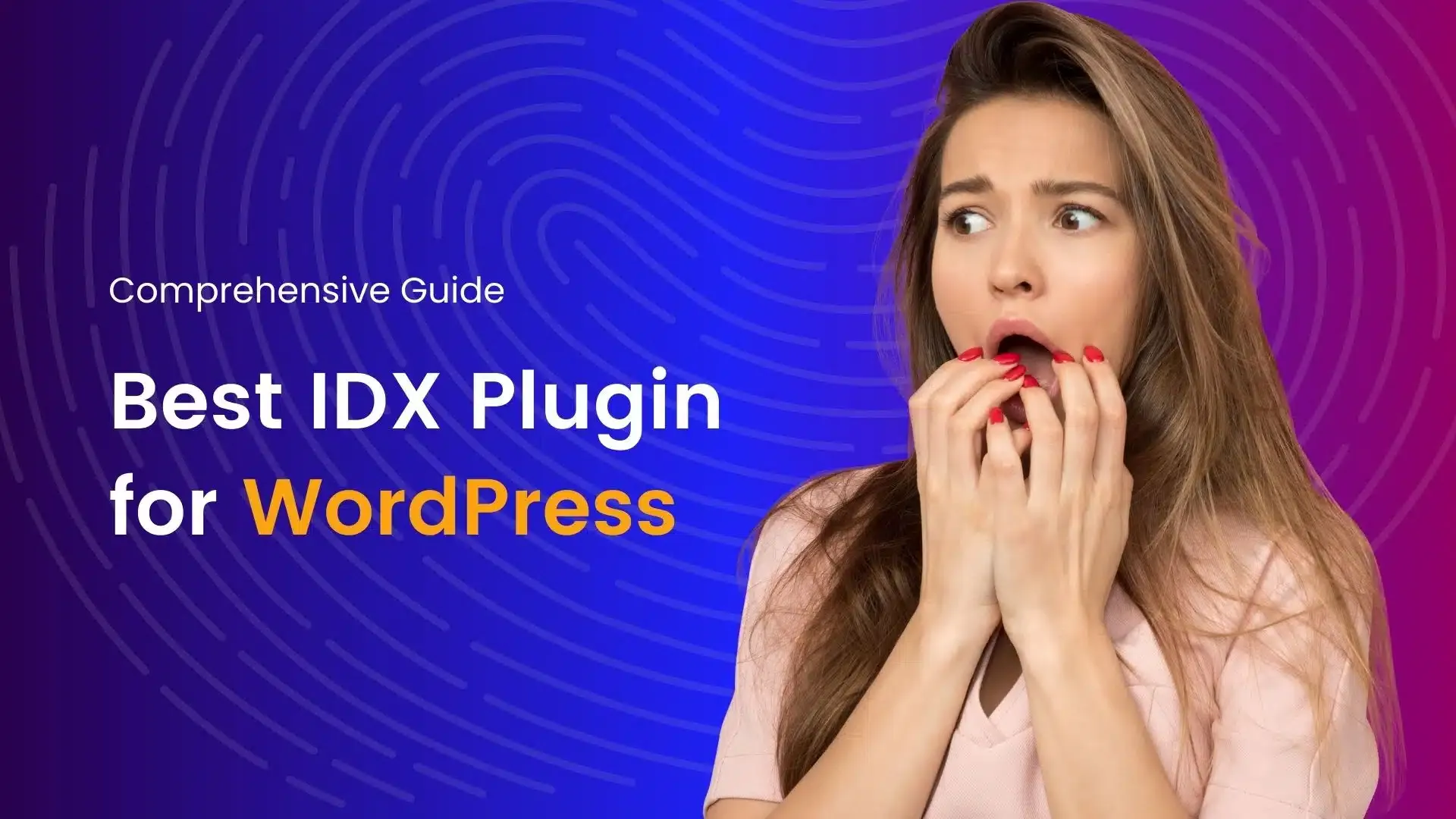Create a Headless WordPress Site with Vue.js: A Step-by-Step Guide
WordPress is one of the most popular content management systems (CMS) in the world, and Vue.js is a progressive JavaScript framework for building user interfaces. When combined, they offer a powerful and dynamic solution for building front-end-driven websites.
In this guide, we’ll show you how to create a headless WordPress site with Vue.js, from setting up WordPress for a headless site to integrating Vue.js and building a dynamic frontend.
What is a Headless WordPress Site?
A headless WordPress site is a setup where the backend (WordPress) and front end (Vue.js) are decoupled, meaning that the front end communicates with the backend through APIs. This setup allows for greater flexibility and scalability in the development process, as well as faster and more efficient performance for the end user.
Advantages of Headless WordPress with Vue.js
- Faster performance: By decoupling the front end and back end, a headless WordPress site can deliver content to the user more quickly.
- Greater flexibility: With a headless setup, you have more control over the front end, allowing you to build custom interfaces that better meet the needs of your users.
- Better scalability: As your website grows, a headless setup will allow you to easily scale the frontend and backend separately.
Setting Up WordPress for a Headless Site
To set up WordPress for a headless site, you’ll need to follow these steps:
- Install WordPress on a web server.
- To get started with WordPress, you’ll need to install it on a web server. This can be done by downloading the WordPress software from the official WordPress website and uploading it to your web server. Alternatively, you can use a web hosting service that offers a one-click installation of WordPress.
- Install the WP REST API plugin.
- Once WordPress is installed, you’ll need to install the WP REST API plugin. This plugin exposes the data in your WordPress site through a RESTful API, allowing the frontend (Vue.js) to communicate with the backend (WordPress). To install the WP REST API plugin, simply log in to your WordPress dashboard, go to the “Plugins” section, and search for “WP REST API.” Click the “Install Now” button and then activate the plugin.
- Configure the WP REST API to expose data from WordPress.
- With the WP REST API plugin installed, you’ll need to configure it to expose data from WordPress. To do this, log in to your WordPress dashboard, go to the “Settings” section, and click on the “WP REST API” option. From here, you can choose which data to expose through the API. For a headless WordPress site, you’ll typically want to expose data such as pages, posts, and media.
Integrating Vue.js with WordPress
To integrate Vue.js with WordPress, you’ll need to follow these steps:
- Create a new Vue.js project. To create a new Vue.js project, you’ll need to install the Vue CLI (Command Line Interface) and use it to create a new project. To install the Vue CLI, simply run the following command in your terminal:
java
npm install -g @vue/cli
Then, use the following command to create a new project:
lua
vue create my-project
2. Fetch data from the WordPress API. With your Vue.js project set up, you’ll need to fetch data from the WordPress API to display it in your front end. To do this, you’ll use the Axios library to make an HTTP request to the API endpoint. In your Vue component, you can use the mounted lifecycle hook to fetch data and store it in the component’s data.
php
<template
<div>
<h1>{{ title }}</h1>
</div>
</template>
<script>
import axios from 'axios';
export default {
data() {
return {
title: ''
};
},
mounted() {
axios.get('https://your-wordpress-site.com/wp-json/wp/v2/posts')
.then(response => {
this.title = response.data[0].title.rendered;
});
}
};
</script>>
3. Render data in Vue components. With the data fetched from the WordPress API, you can now render it in your Vue components. To do this, you’ll use Vue directives such as v-for to loop through the data and display it in the component’s template.
php
<template
<div>
<h1 v-for="post in posts" :key="post.id">{{ post.title.rendered }}</h1>
</div>
</template>
<script>
import axios from 'axios';
export default {
data() {
return {
posts: []
};
},
mounted() {
axios.get('https://your-wordpress-site.com/wp-json/wp/v2/posts')
.then(response => {
this.posts = response.data;
});
}
};
</script>>
Styling the Vue Components
To style the Vue components, you can use CSS, either inline in the component’s template or in a separate CSS file. To keep things simple, you can use a CSS framework such as Bootstrap to quickly style your components.
Conclusion
By following this guide, you can create a headless WordPress site with Vue.js, combining the power of WordPress and Vue.js to create a dynamic and engaging website. Whether you’re a seasoned web developer or just starting out, this guide will help you set up a headless WordPress site with Vue.js and build a custom frontend that meets the needs of your users.